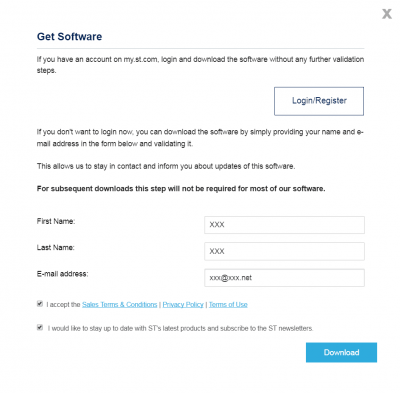ST-LINK/V2 (mini)
| ||
Introduction
Mini ST-LINK/V2, in-circuit debugger/programmer for STM8 and STM32
| More |
Resources
- ST Visual Programmer STVP
- ST-LINK-V2 USB Driver
- ST-LINK Upgrade
- STM32-ST-LINK-Utility
- ST-link V2 Dimensions
FAQ
- You should connect the ST-LINK/V2 (mini) to a PC firstly, and then connect to the target board, since the ST-LINK/V2 (mini) performs the USB detection once powered up. In case that the USB initialization fails, the connections between the ST-LINK/V2 (mini) and other devices will fail too.
- It is prohibited to apply the ST-Link V2 (mini) to power supply for the target board with large power consumption, such as the motor.
- The pins PA13 and PA14 of the SWD interface on the target board are used for programming. If the pins PA13 and PA14 are severed as common IOs, it may lead to the programming/emulation failure. Resolution: Before performing emulation/programming, press the RESET key on the target board and hold it (that is connecting the RESET pin to GND to make the MCU in the reset state), and then click the button Program/Emulation, and release the RESET key. Now, the ST-Link V2 (mini) enters the programming/emulation mode.
- If the ST-Link V2 (mini) is in the error state, the Red LED will keep blinking. In this case, you should disconnect the USB cable or power supply, and then connect again.
{{{5}}}
1. Click Connect to the target. to check the connection between ST-LINK/V2 (mini) and the chip. The diagram below:

2. Click on Program Verify. Click on Browse to select the binary file you want to download and click on Start:

As shown in the picture above, the download is successful.
If the chip is not detected in Keil, you can use STM32 ST-LINK Utility to perform a full chip erase (if the connection is not successful, first press and hold the reset button, then click Connect to the target, and finally release the reset button).
3. Click on Full chip erase, as shown in the figure below, it means the full chip erase is successful.
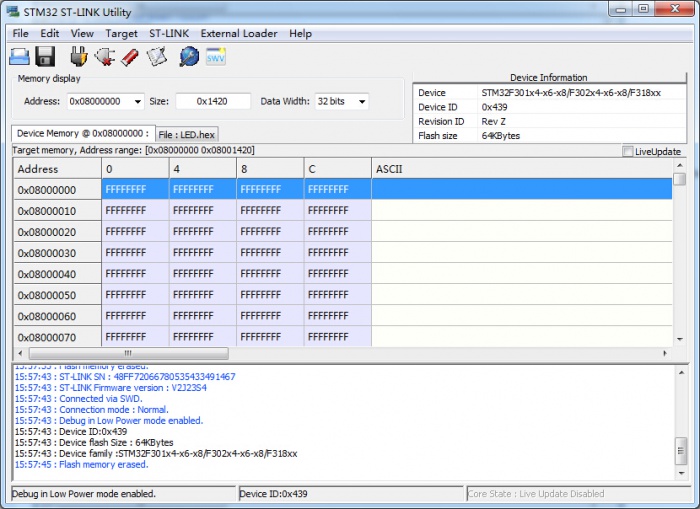
{{{5}}}
{{{5}}}
{{{5}}}
- "Get Software"
- Click "Agree"
- Fill in the name and email address, check it, and click "download" to download, ST will send a link to your email, click the link, and repeat "Step 1" to download the software.
{{{5}}}
1. If the USB port is in poor contact, try another USB port, or try another computer.
2. If the USB cable is loose and other problems, change a USB cable to test.
3. ST-LINK firmware problem, use the utility to upgrade the firmware.
{{{5}}}
Support
Technical Support
If you need technical support or have any feedback/review, please click the Submit Now button to submit a ticket, Our support team will check and reply to you within 1 to 2 working days. Please be patient as we make every effort to help you to resolve the issue.
Working Time: 9 AM - 6 PM GMT+8 (Monday to Friday)