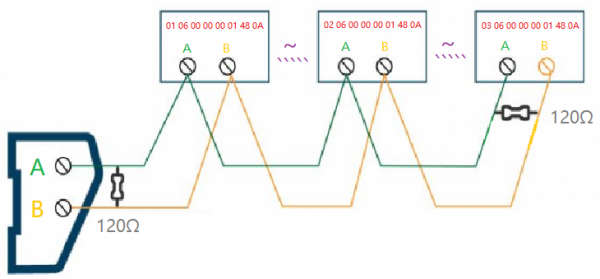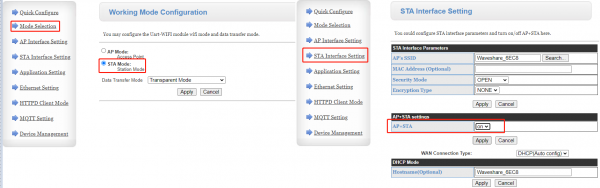RS232/485 TO WIFI ETH (B)
| ||
Overview
Introduction
This is an RS232/485 device data acquisitor / IoT gateway designed for industrial environment. It combines multi functions in one, including serial server, Modbus gateway, MQTT gateway, serial port to HTTPD Client, etc. With RS232, RS485, WIFI and Ethernet interfaces, the module can realize functions such as serial port to WIFI, serial port to Ethernet, Ethernet to WIFI and so on. Onboard multiple power supply interfaces, supports 6~36V wide range power supply, and PoE function optional. Industrial grade metal case design, supports wall-mount and rail-mount installations, small in size, easy to install. It is suitable for applications like data acquisition, IoT gateway, safety & security IoT, and intelligent instrument monitoring...
Version Options
Specification
| PRODUCT | UART-WIFI232-B2 | RS485 TO WIFI/ETH | RS232/485 TO WIFI ETH (B) | RS232/485 TO WIFI POE ETH (B) |
|---|---|---|---|---|

|

|

|

| |
| OUTLINE | ||||
| Product Description | Embedded module | Industrial rail-mount module with plastic case | Industrial rail-mount/wall-mount module with metal case, PoE function optional | |
| Power supply | DC 3.3V (±5%) | DC 5~36V | DC 6~36V | DC 6~36V / PoE port |
| Power supply method | Pin header | Screw terminal | DC 5.5 power port, screw terminal | DC 5.5 power port, screw terminal, or PoE port |
| Dimensions
(L × W × H) |
25.00×40.00×8.00mm | 109.66×28.00×64.71mm | 84.00×64.00×24.00mm | |
| COMMUNICATION | ||||
| Ethernet | 10 / 100M auto-negotiation (Connection via pin header) | 10/100M auto-negotiation RJ45 connector | ||
| WiFi | Support 802.11b/g/n | |||
| UART | UART | RS485 (ESD/EFT/surge protection) | RS232 (ESD/EFT) RS485 (ESD/EFT/surge protection) | |
| WIRELESS SPECIFICATION | ||||
| Frequency Band | 2.412~2.484GHz | |||
| Wireless network | Station/AP/AP+Station Mode | |||
| Security mechanism | WPA-PSK/WPA2-PSK | |||
| Encryption type | TKIP/AES | |||
| Transmitting power |
802.11b: +19dBm (Max.@11Mbps) | |||
| Receiving sensitivity |
802.11b: -89dBm (@11Mbps) | |||
| SERIAL SPECIFICATION | ||||
| Baudrate | 300~460800bps | |||
| Parity bit | none, odd, even, mark, space | |||
| Data bit | 5~9 Bits | |||
| Flow control | RTS/CTS flow control | N/A | ||
| SOFTWARE | ||||
| Protocol | TCP/UDP/ARP/ICMP/DHCP/DNS/HTTP/MQTT | |||
| Configuration | host, web browser, serial AT command | |||
| Communication method | TCP/IP direct communication, VCOM | |||
| Operating mode | Transparent transmission, serial command, HTTPD Client, Modbus TCP to Modbus RTU | |||
| ENVIRONMENT REQUIREMENT | ||||
| Operating temperature | -40~85℃ | |||
| Humidity range | 5%~95% relative humidity | |||
Basic Function
Interface Introduction
Outline Dimensions
Resource
Document
Software
Related Application Example
FAQ
Set the IP of RS485 TO WIFI/ETH and computer to the same network address and different node address IP:
For example, RS485 TO WIFI/ETH IP is 10.10.100.254; computer IP is 10.10.100.253.
- Set two RS485 TO WIFI/ETH devices both as STA modes, respectively connect to the same router through WiFi, and set one as the client, the other one as the server. The remote IP and port number of the client is the local IP and port number of the server:
- Or you can set one device as AP mode, and the other one as STA mode. Then the communication is established after connecting them.
{{{5}}}
Up to 24 devices and the best transmission distance for WIFI is 150m (open area, using a 3dbi antenna).
{{{5}}}
- Check Hardware Connection
Ensure all physical connections are correct. Confirm that the RS485 A-A and B-B connections between the serial server and the inverter are properly established and that the Ethernet port is connected.
- Check Software Configuration Confirmation
Please verify the serial port baud rate (typically 9600bps and 115200bps), IP address, and port number configurations. The remote IP and port number of the client should match the local IP and port number of the server. Check firewall settings to ensure they allow TCP/UDP traffic, or temporarily disable the firewall for testing purposes.
{{{5}}}
- When the Wi-Fi module operates as an STA (software as Z-Ver), it works in bridge mode. After connecting to the AP, devices on the Ethernet interface will obtain IP addresses from the AP.
- When the Wi-Fi module operates as an STA (software as N-Ver), it works in router mode. After connecting to the AP, it obtains an IP address from the AP. The module itself forms a subnet (default 10.10.100.254), and devices on the Ethernet interface are assigned addresses by the module.
{{{5}}}
- The WIFI module is made as an STA (software is Z-Ver) and the module works in bridge mode. After the module is connected to the AP, the device on the Ethernet interface will get the IP address from the AP. At this time, the module is like a transparent device in the whole network.
- The WIFI module acts as an STA (software N-Ver) and the module works in routing mode. The module connects to the AP and gets the IP address from the AP. The module itself forms a subnet (default 10.10.100.254) and the devices on the Ethernet interface are assigned addresses by the module.
{{{5}}}
You need to turn on the LAN function of the network port, if you turn on WLAN, you can't use AP mode.
{{{5}}}
Take modbus as an example:
- Hardware connection:
- Connect the Modbus device to the serial server module via the RS485 interface.
- Connect the Waveshare RS485 to WiFi/ETH module to your network through WiFi or Ethernet.
- Meter parameter settings:
- Check the documentation for the Modbus device for its RS485 communication protocol, device address, function code, and baud rate settings.
- Configure the Modbus device to use the correct baud rate and device address.
- Configure Waveshare RS485 to WiFi/ETH module:
- Connect Waveshare RS485 to WiFi/ETH module to your computer through WiFi or Ethernet.
- Set the RS485 interface parameters using the configure interface on the module or the related configuration tools, and make sure its parameter is compatible with Modbus devices.
{{{5}}}
The power consumption is 1.12W when it is provided with 12V power supply and an average current of 0.094A (for reference only, it is defined by its operating status).
{{{5}}}
Support
Technical Support
If you need technical support or have any feedback/review, please click the Submit Now button to submit a ticket, Our support team will check and reply to you within 1 to 2 working days. Please be patient as we make every effort to help you to resolve the issue.
Working Time: 9 AM - 6 PM GMT+8 (Monday to Friday)