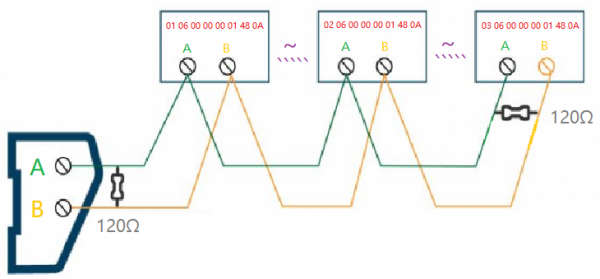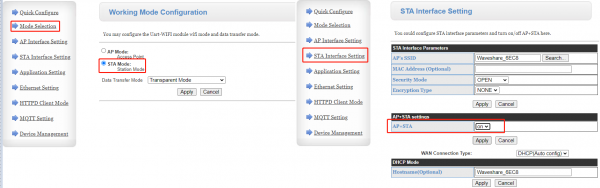RS485 TO WIFI/ETH
| ||
Documentation
Software
FAQ
Set the IP of RS485 TO WIFI/ETH and computer to the same network address and different node address IP:
For example, RS485 TO WIFI/ETH IP is 10.10.100.254; computer IP is 10.10.100.253.
- Set two RS485 TO WIFI/ETH devices both as STA modes, respectively connect to the same router through WiFi, and set one as the client, the other one as the server. The remote IP and port number of the client is the local IP and port number of the server:
- Or you can set one device as AP mode, and the other one as STA mode. Then the communication is established after connecting them.
{{{5}}}
Up to 24 devices and the best transmission distance for WIFI is 150m (open area, using a 3dbi antenna).
{{{5}}}
- Check Hardware Connection
Ensure all physical connections are correct. Confirm that the RS485 A-A and B-B connections between the serial server and the inverter are properly established and that the Ethernet port is connected.
- Check Software Configuration Confirmation
Please verify the serial port baud rate (typically 9600bps and 115200bps), IP address, and port number configurations. The remote IP and port number of the client should match the local IP and port number of the server. Check firewall settings to ensure they allow TCP/UDP traffic, or temporarily disable the firewall for testing purposes.
{{{5}}}
- When the Wi-Fi module operates as an STA (software as Z-Ver), it works in bridge mode. After connecting to the AP, devices on the Ethernet interface will obtain IP addresses from the AP.
- When the Wi-Fi module operates as an STA (software as N-Ver), it works in router mode. After connecting to the AP, it obtains an IP address from the AP. The module itself forms a subnet (default 10.10.100.254), and devices on the Ethernet interface are assigned addresses by the module.
{{{5}}}
- The WIFI module is made as an STA (software is Z-Ver) and the module works in bridge mode. After the module is connected to the AP, the device on the Ethernet interface will get the IP address from the AP. At this time, the module is like a transparent device in the whole network.
- The WIFI module acts as an STA (software N-Ver) and the module works in routing mode. The module connects to the AP and gets the IP address from the AP. The module itself forms a subnet (default 10.10.100.254) and the devices on the Ethernet interface are assigned addresses by the module.
{{{5}}}
Take modbus as an example:
- Hardware connection:
- Connect the Modbus device to the serial server module via the RS485 interface.
- Connect the Waveshare RS485 to WiFi/ETH module to your network through WiFi or Ethernet.
- Meter parameter settings:
- Check the documentation for the Modbus device for its RS485 communication protocol, device address, function code, and baud rate settings.
- Configure the Modbus device to use the correct baud rate and device address.
- Configure Waveshare RS485 to WiFi/ETH module:
- Connect Waveshare RS485 to WiFi/ETH module to your computer through WiFi or Ethernet.
- It is recommended to use TCP transparent protocol to connect the meter through RS485 TO ETH, please correctly configure the parameters such as the UART baudrate and set the operating mode as "None".
- This module sends data to Modbus device and return the corresponding data.
Sending code: 01 05 00 00 FF 00 8C 3A Return code: 01 05 00 00 FF 00 8C 3A
- In addition, you can use the converting functionality of modbus RTU and modbus TCP, and improve the transmission:
{{{5}}}
12V, 0.056A, 0.67W (average power consumption).
{{{5}}}
The default IP of the module is 10.10.110.254. If you forget the IP, you can use this tool to find the IP after connecting to the hotspot of the module or establishing the connection.

If the above tool cannot work, you need to restore it to the factory setting.
{{{5}}}
Support
Technical Support
If you need technical support or have any feedback/review, please click the Submit Now button to submit a ticket, Our support team will check and reply to you within 1 to 2 working days. Please be patient as we make every effort to help you to resolve the issue.
Working Time: 9 AM - 6 PM GMT+8 (Monday to Friday)