CM4-DUAL-ETH-BASE
| ||
Instruction
Overview
CM4-DUAL-ETH-BASE is a base board that can be used with Raspberry Pi Compute Module 4, and supports 7~36V DC power supply, onboard three USB3.2, dual Gigabit Ethernet ports and it is suitable for scenarios that require multiple network ports, such as soft routing.
Precautions for use
1: Do not plug and unplug any device except USB and HDMI when powered on.
2: Confirm the fan voltage before connecting, support 5V and 12V, connect 12V by default, please modify the resistance of FAN_VCC when switching.
3: The Type C interface is only used as the USB SLAVE interface to program the image, and cannot be used as a power supply.
4: In order to ensure the normal power supply of CM4, please do not connect other devices when using the Type C interface to burn the image.
5: When CM4 is in normal use, it needs to provide at least 18W power supply. Otherwise, there may be problems such as automatic shutdown, frequency reduction and so on.
6: For Opwenwrt, see the instructions for use.
7: This expansion board does not support POE function.
Version
Version: CM4-DUAL-ETH-BASE V3 (20220527)
- 1: Add common mode inductance to improve EMI. (CE certified)
Version: CM4-DUAL-ETH-BASE V2 (20220518)
- 1: DSI interface changed from DSI0 to DSI1
- 2: Correct the mismatch between screen printing and network in RTC SYSTEM and other parts
Version: CM4-DUAL-ETH-BASE V1
- Initial version
Dimension
CM4-DUAL-ETH-BASE

Compute_Module 4

What's on Board
| No. | Component | Description | |
| 1 | CM4 socket | Suitable for all variants of Compute Module 4 | |
| 2 | 40PIN GPIO | Connect HAT module | |
| 3 | Gigabit Ethernet connector | Dual RJ45 Gigabit Ethernet ports, support 10/100/1000M network access ETHERNET 0: CM4 native network port ETHERNET 1: USB extended network port | |
| 4 | USB 3.2 | 3x USB 3.2 Gen1 interface, support various USB device insertion | |
| 5 | HDMI | Dual HDMI ports, support dual 4K 30fps output | |
| 6 | CAM | Dual MIPI CSI camera interface | |
| 7 | DC Power | 7~36V DC wide voltage power supply | |
| 8 | Dual LED | Red light: Raspberry Pi power indicator Green light: Raspberry Pi working status indicator | |
| 9 | Micro SD | Used to connect the Micro SD card with the system to start Compute Module 4 Lite | |
| 10 | FAN | Convenient access to cooling fans, support speed regulation and speed measurement | |
| 11 | DISP | MIPI DSI Display interface - DISP1 | |
| 12 | USB SLAVE | Compute Module 4 eMMC Version can burn the system image through this interface | |
| 13 | RTC Battery connector | Can be connected to CR1220 button battery | |
| 14 | RTC Interrupt pin switching | PI-RUN: RTC trigger interrupt CM4 restart GN-EN: RTC trigger interrupt CM4 power off D4: RTC trigger interrupt D4 pin | |
| 15 | IO-VREF selection | CM4 IO logic voltage switch 3.3V or 1.8V | |
| 16 | FAN power supply options | can choose 5V or 12V voltage to drive the fan | |
| 17 | System function switch | BT_DIS: Bluetooth disabled, only for CM4 version with antenna WiFi_DIS: WiFi disabled, only for CM4 version with antenna WP_DIS: Start mode switch, only For use without EMMC boot or SD boot | |
| 18 | RTC/FAN I2C bus selection | SDA0/SCL0: I2C-10 and CSI/DSI shared GPIO3/2: I2C-1 and 40PIN shared | |
| 19 | RTL8153 | USB Gigabit LAN Chip | |
| 20 | EMC2301 | Fan controller, control fan speed, measure fan speed | |
| 21 | VL805 | USB 3.0 HUB |
Precautions
Do not plug or unplug any device while it is powered on.
Writing Image
- Write Image for Compute Module Boards eMMC version
- Wrote Image for Compute Module Boards Lite version
RTC FAN
Fan voltage switching
As shown in the figure, the FAN voltage is switched according to the position of the resistor, and the default is 12V.

- Note: Please connect the fan before turning on the power of the base board and then complete the test. Please do not connect the fan after the base board is powered on, because the fan control chip has been powered on, otherwise, the chip will be burned!
- Note: Before connecting, please confirm whether the rated voltage of the fan is consistent with the voltage actually connected to the fan.
Please note that DSI and CSI are prohibited when using RTC.
I2C-10 is used by default
RTC (PCF85063a) on i2c-10, address is 0x51 (7-bit address)
FAN ( EMC2301 ) on i2c-10, address is 0x2f (7-bit address)
If you need to add it to your program instead of the kernel, you can refer to the C and Python demo reference click here.
RTC
sudo nano /boot/config.txt #Add the following lines at the end dtparam=i2c_vc=on dtoverlay=i2c-rtc,pcf85063a,i2c_csi_dsi #Add # in front of dtparam=audio=on #dtparam=audio=on #Save and exit, restart sudo reboot
How to use Hwclock
Synchronize system clock to hardware clock.
sudo hwclock -w
Synchronize hardware clock to system clock.
sudo hwclock -s #The network or the NTP needs to be closed, otherwise it will be changed back.
Set the hardware clock time:
sudo hwclock --set --date="9/8/2021 16:45:05"
View hardware clock.
sudo hwclock -r
Display version information.
sudo hwclock --verbose
Fan
1: Check whether the kernel version is higher or is 6.1.31.
uname --all
2:Add the following commands at config.txt:
dtoverlay=i2c-fan,emc2301,i2c_csi_dsi,midtemp=45000,maxtemp=65000
3:For more parameter configuration, please refer to this link.
Troubleshooting
1: After configuration, you can use the command "i2cdetect -y 10" to check whether the configuration is valid, and the valid I2C address should be UU without digits.
2: RTC value is not accurate, or an invalid prompt appears, check whether the RTC battery is connected and whether the voltage of the RTC battery is normal.
3: All configurations need to be rebooted after being added to take effect.
4: If the fan does not rotate after adding the fan driver, you can press "1" to troubleshoot and check whether the configuration is effective. If it is valid, then you can check whether the kernel version is higher or equal to 6.1.31 (uname --all). If the version is lower than 6.1.31, this kernel cannot work. For more details, you can refer to this link.
CSI DSI
Configuration file
CSI and DSI are disabled by default. When using the camera and DSI, it will occupy three I2C devices: I2C-10, I2C-11, and I2C-0.
- Open a terminal and run the following commands:
sudo apt-get install p7zip-full -y wget https://files.waveshare.com/upload/7/75/CM4_dt_blob.7z 7z x CM4_dt_blob.7z -O./CM4_dt_blob sudo chmod 777 -R CM4_dt_blob cd CM4_dt_blob/ # If using two cameras and DSI1, please execute: sudo dtc -I dts -O dtb -o /boot/dt-blob.bin dt-blob-disp1-double_cam.dts # When using any DSI, there is no image output on HDMI1. Even if you do not connect a DSI screen, as long as the corresponding file is compiled, there will be no output on HDMI1. # To restore it, simply delete the corresponding dt-blob.bin file: sudo rm -rf /boot/dt-blob.bin #Execution is complete, power off and reboot CM4
New Version (Bullseye)
Camera Config
-
Execute the following commands to edit "/boot/config.txt" file.
sudo nano /boot/config.txt
- Block or remove the automatic camera detection statement:
-
Add the driver of the camera you are using, here I take IMX219 as an example and connect it to CAM0, and attach the adapter.
Model CAM0 Set Sentence CAM1 Set Sentence OV9281 dtoverlay=ov9281,cam0 dtoverlay=ov9281,cam1 IMX290/IMX327 dtoverlay=imx290,clock-frequency=37125000,cam0 dtoverlay=imx290,clock-frequency=37125000,cam1 IMX378 dtoverlay=imx378,cam0 dtoverlay=imx378,cam1 IMX219 dtoverlay=imx219,cam0 dtoverlay=imx219,cam1 IMX477 dtoverlay=imx477,cam0 dtoverlay=imx477,cam1 IMX708 dtoverlay=imx708,cam0 dtoverlay=imx708,cam1 - If you are using the official Raspberry Pi camera and only one camera is connected, there is no need to set the config file. If it is not an official camera, set the "dtoverlay" statement without the "cam" suffix.
- CM4-NANO - only CAM0 is used, so you only need to add "dtoverlay=imx219,cam0".
5. Ctrl+x to exit the editor.
6. Reboot the Raspberry Pi.
sudo reboot
Camera Test
- Enter the camera detection command, you can see that the camera is detected by now.
libcamera-hello --list-cameras
- Display the camera screen on the desktop.
- Taking photos.
libcamera-jpeg -o test.jpg
- Record a video of 10s.
libcamera-vid -t 10000 -o test.h264
Other Commands:
libcamera-hello -t
Check whether the camera is detected:
libcamera-hello --list-cameras
Open the corresponding cameras:
libcamera-hello --camera 1 libcamera-hello --camera 0
Take a photo:
libcamera-jpeg -o test.jpg #Add --camera to specify a camera
Old Version (Buster)
Camera Config
-
1. Execute the following command to enter the Raspberry Pi configuration.
- Test the recording function:
- Where -t 10000 means recording for 10 seconds, users can adjust according to their own needs.
- Please refer to CSI.
sudo raspi-config
2. Choose Interfacing Options and enter.

3. Choose Camera:

4. Choose to enable the camera interface.

5. The system prompts as follows:
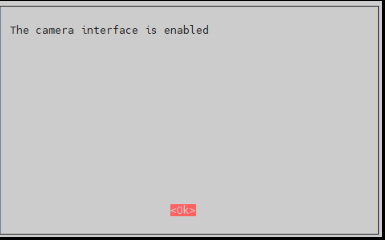
6. Back to the main interface, select Finish.

7. Reboot the system.

Camera Test
raspistill -o image.jpg
raspivid -o video.h264 -t 10000
Openwrt
Overview
Openwrt has high customization and scalable performance. Openwrt is becoming more and more popular at present. Compared with commonly used wireless routers, openwrt's modifiable firmware allows us to customize router functions according to our own needs, such as single-arm routing, automatic Define routing policies, qos, intranet penetration, etc. Note: We do not provide any technical support for Openwrt system if there has any problem during use, only provide he following tutorials and images, and no other technical support other than hardware is provided.
Configure
The openwrt image configured above supports CM4 onboard wifi and the driver of RTL8153. CM4 can be turned into a smart router,
The following will tell you how to install Openwrt on the Raspberry Pi to realize the function of a wireless router, so that the devices in the LAN can access the Internet through the wireless router, and realize the intelligent management of the LAN. The overall network topology is as follows

After booting correctly, log in to the system:
The computer is connected to the ETH0 interface, and then directly ssh remote login or web page login
The configured system default IP is: 192.168.14.1
The default IP of the system without configuration is: 192.168.1.1
Account: root without password
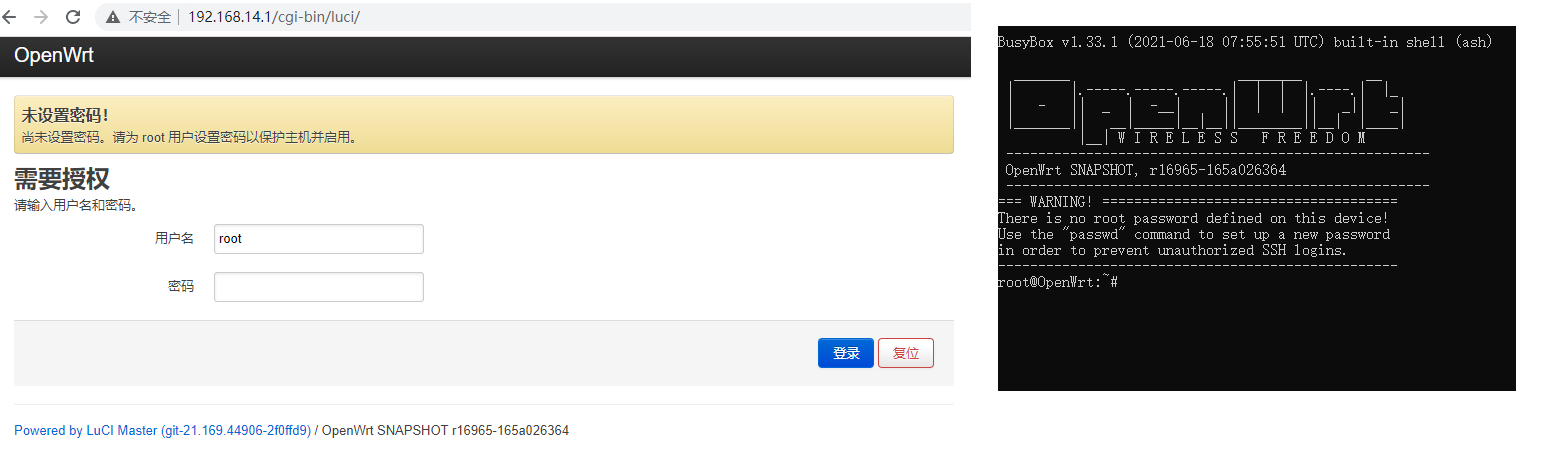

If you think the network port is not enough, you can buy it USB 3.2 Gen1 TO Gigabit ETH RTL8153 expansion network port, if there is one ETH/USB HUB AT RTL8152 can also expand the 100M Ethernet port and support it.
Resource
Document
- Schematic
- Raspberry Pi Compute Module 4 IO Board Brief
- Raspberry Pi Compute Module 4 IO Board Datasheet
- CSI Camera Reference
- DSI Display Reference
Demo codes
3D Drawing
Software
FAQ
a) Check if dtparam -audio -on is blocked in /boot/config.txt.
b) Check if the /boot/dt-blob.bin file exists, if it does, please delete it.
{{{5}}}
Support
Technical Support
If you need technical support or have any feedback/review, please click the Submit Now button to submit a ticket, Our support team will check and reply to you within 1 to 2 working days. Please be patient as we make every effort to help you to resolve the issue.
Working Time: 9 AM - 6 PM GMT+8 (Monday to Friday)






