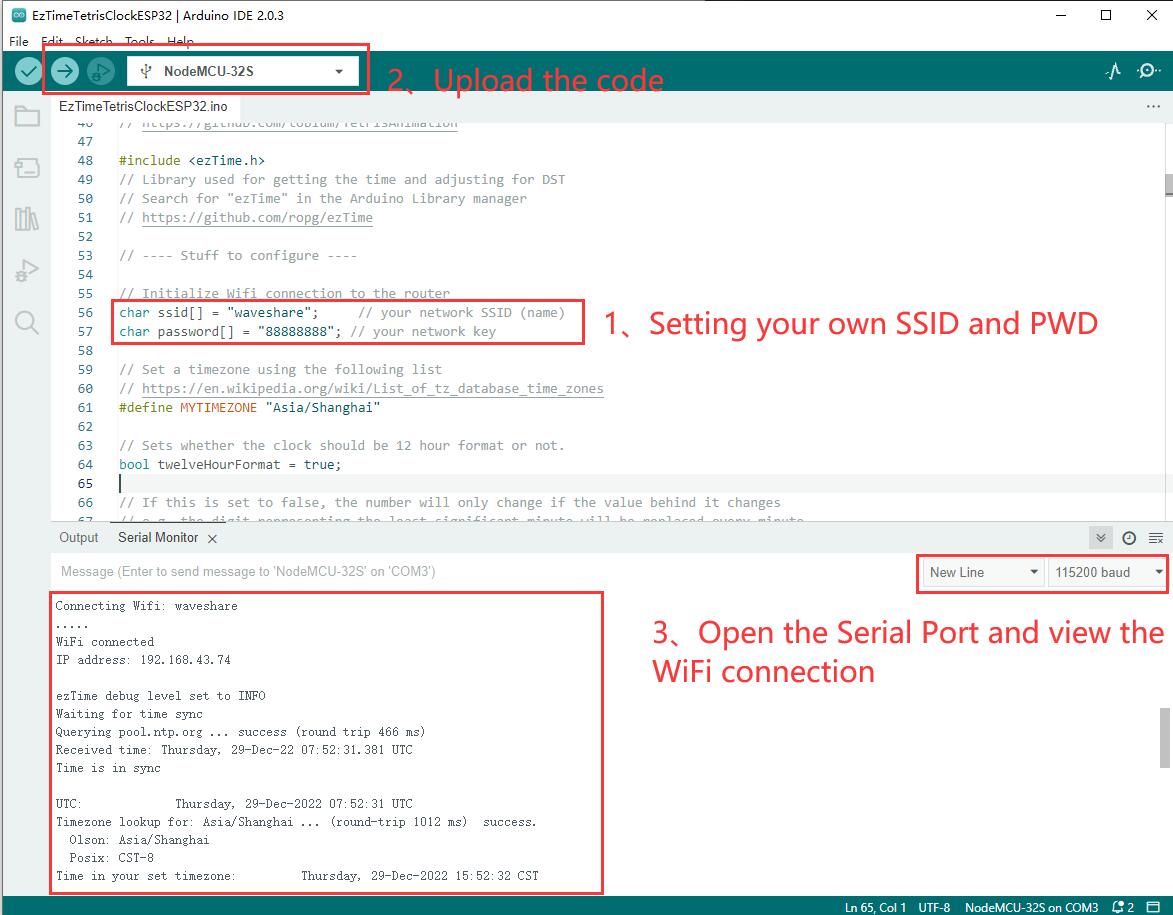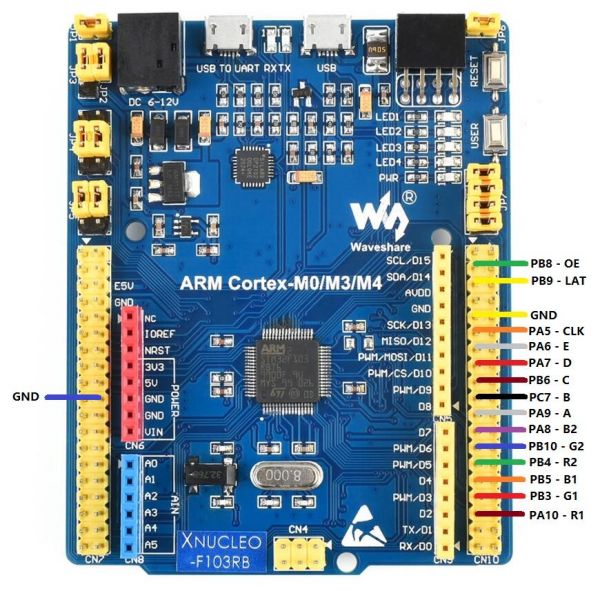RGB-Matrix-P4-64x32
| ||
This product is a bare screen and needs to be displayed with the main control board such as Raspberry Pi, ESP32, and Arduino. For details, please refer to the list.
Overview
Introduction
This product is a 64 × 32 RGB LED matrix panel, with 2048 RGB LEDs onboard, 4mm pitch, supports Raspberry Pi and Arduino, etc. It provides supporting open-source demos and tutorials, suitable for makers or electronics Enthusiasts to start learning, or DIY secondary development into other desktop or wall-mounted display applications.
| More |
Features
- 2048 individual RGB LEDs, full-color display, adjustable brightness.
- 64 × 32 pixels, 4mm pitch, allows displaying text, colorful images, or animation.
- The dimension is 256 × 128mm, which is moderate and suitable for DIY desktop display or wall mount display.
- Onboard two HUB75 headers, one for controller data input, one for output, and chain support.
- Provides online open-source development resources and tutorials, for use with Raspberry Pi, Arduino, and so on.
Specifications
| DIMENSIONS | 256mm × 128mm |
|---|---|
| PIXELS | 64 × 32=2048 DOTS |
| PITCH | 4mm |
| PIXEL FORM | 1R1G1B |
| VIEWING ANGLE | ≥160° |
| CONTROL TYPE | synchronization |
| DRIVING | 1/16 scan |
| HEADER | HUB75 |
| POWER SUPPLY | 5V / 4A(VH4 header input) |
| POWER | ≤20W |
Header Definition
| PIN | DESCRIPTION | PIN | DESCRIPTION | |
|---|---|---|---|---|
| VCC | 5V power input | GND | Ground | |
| R1 | R higher bit data | R2 | R lower bit data | |
| G1 | G higher bit data | G2 | G lower bit data | |
| B1 | B higher bit data | B2 | B lower bit data | |
| A | A line selection | B | B line selection | |
| C | C line selection | D | D line selection | |
| E | E line selection | CLK | clock input | |
| LAT/STB | latch pin | OE | output enable |
Note: The power supply ports (VCC and GND) of the display screen are 5V power supply, do not connect to other power supply voltages, so as not to burn the display screen.
Usage Scenarios
DIY Maker Desktop Or Wall Mount Display, Signboard, Environment Monitor...
Raspberry Pi Instructions
Please refer to the github information: Demo, wiring reference
User Guides for Arduino Mega
Hardware Connection
Prepare materials
- RGB-Matrix-P3-64x32
- Arduino Mega (please purchase it separately)
Hardware Connection Diagram
Software Settings
- Download example
- After connecting the wires according to the hardware connection diagram, the software settings are as follows:

RGB text display

The effect of running the instance is shown in the following figure:
【Function Description】
- UI:
- Can display icons
- Can display text content such as text and numbers
Working With ESP32
Hardware Connection
Prepare Materials
- RGB-Matrix-P*-64x32 (* indicates the matrix in different pixels).
- NodeMCU-32S (not included)
Hardware Connection Diagram
- Install the Arduino IDE (version 1.8.15 is available, or you can download the new version from the Arduino official website).
Install the ESP32 PLug-in in the Arduino IDE
1. Open the Arduino IDE, click on the file in the upper left corner, and select Preferences.

2. Add the following link in the additional development board manager URL, then click OK.
https://dl.espressif.com/dl/package_esp32_index.json

Note: If you already have the ESP8266 board URL, you can separate the URLs with commas like this:
https://dl.espressif.com/dl/package_esp32_index.json, http://arduino.esp8266.com/stable/package_esp8266com_index.json
3. Download the packages, unzip the packages and copy the files to the following path:
C:\Users\xutong\AppData\Local\Arduino15

Note: Replace the username: xutong with your own username.
Software Download And Run
- Download the sample demo.
- Copy the files under
..\ESP32\librariesto the libraries under the Arduino IDE installation directory
(Arduino IDE 2.0 or above, the libraries path is general C:\Users\"your_user_name"\AppData\Local\Arduino15\libraries) - After connecting the wires according to the hardware connection diagram, the software settings are as follows:

- Open the demo through File, see the relative path:
RGB-Matrix-P2-64x64-Demo\ESP32
Example Running Effect
Building Block Digital Clock (With Network Calibration)
- Hardware connection diagram reference:

- Arduino IDE demo download (note that you need to change the WiFI corresponding to your home WIFI account password, if you cannot connect to the wifi, it will not be displayed normally):
The effect of running the example is shown in the figure below:
【Function Description】
- Time display interface:
- Calibrate time via ESP32 network
- Display time
- The animation effect of building blocks is displayed
Other Demos
Hardware Connection Diagram
SimpleTestShapes: Displays basic shapes PatternPlasma: Display cool plasma patterns BouncingSquares: Displays bouncing squares AuroraDemo: A simple example showing various animation effects
Working with STM32
Hardware Connection
Preparation
- RGB-Matrix-P*-64x* (* indicates the matrix in different pixels).
- STM32F103RB (Not Included)
Hardware Connection Diagram
Software Setting
- The demo is based on the HAL library. Download the demo, find the STM32 demo file directory - enter HUB75.uvprojx under the STM32\STM32F103RBT6\MDK-ARM directory.
- Compile and download. Then connect it to the display, and you can enter the display. (Please make sure the external power supply of 5V 4A is provided; otherwise, it may lead to IO malfunction.)
Resources
Document
- Note: Currently only supports font sizes of 16*16, 32*32, and 64*64.
- English Character Display Principle.pdf
Demo
2D Drawing
Software
Support
Technical Support
If you need technical support or have any feedback/review, please click the Submit Now button to submit a ticket, Our support team will check and reply to you within 1 to 2 working days. Please be patient as we make every effort to help you to resolve the issue.
Working Time: 9 AM - 6 PM GMT+8 (Monday to Friday)