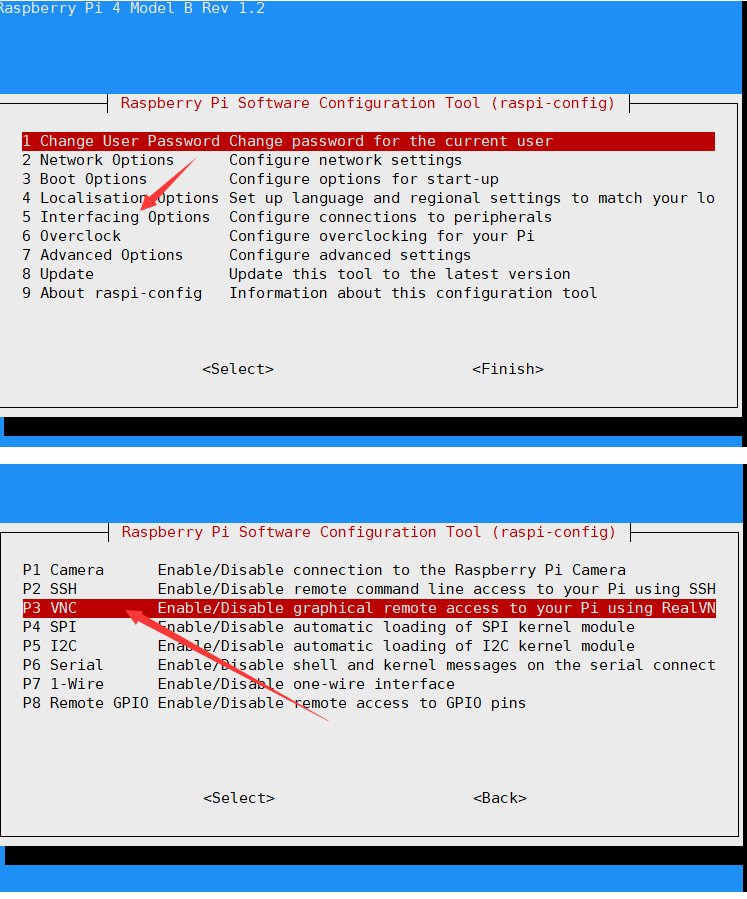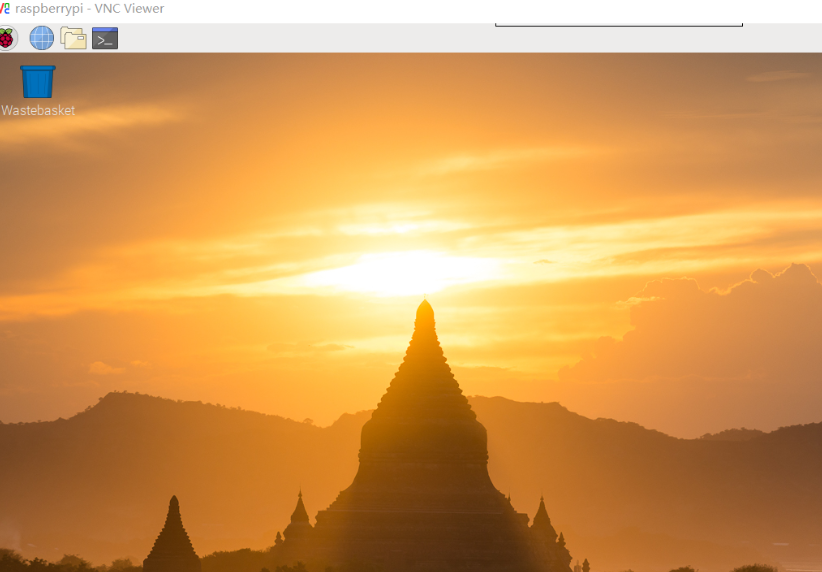Use SERIAL to log in to the Jetson Nano terminal
From Waveshare Wiki
External HDMI monitor, mouse and keyboard
If the Raspberry Pi is regarded as a small computer, then an external mouse and keyboard can be used to operate the Raspberry Pi, and the display interface can be connected through HDMI.
External LCD display
If you find it troublesome to hold the mouse and keyboard, then you can connect the LCD touch screen, touch the Raspberry Pi, and play like a tablet.

SSH
- The more common way is to control SSH software such as Raspberry Pi, putty, SecureCRT, SSH Secure Shell Client through ssh
- I personally prefer to use xshell software

Of course, you can also install the juiceSSH software on your mobile phone to control the Raspberry Pi through SSH.

Serial Terminal
- If the raspberry pi is not connected to the network, and no device is displayed. You can log into the Raspberry Pi using the serial port. You need a serial to USB module to connect the Raspberry Pi to the computer. The company's Pioneer 600 expansion board has an onboard UART TO USB function. Use putty, xshell and other software to log in to the Raspberry Pi through the serial port.
Connect to Raspberry Pi via Remote Desktop
Enter the following command in the Raspberry Pi command line to install xrdp
sudo apt-get install xrdp
Open the remote desktop in the Windows attachment to connect to the Raspberry Pi IP, enter the username and password, and you can see the Raspberry Pi interface.

- I recommend using vnc to connect, which is more stable. Open vnc on Raspberry Pi, enter the terminal first
sudo raspi-config
- After the Raspberry Pi opens vnc, the computer can open the VNC Viewer to connect
- Click to connect