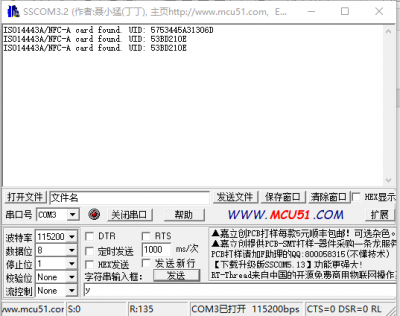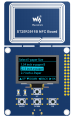Template: ST25R3911B NFC Board Manual
From Waveshare Wiki
User Guide
The demo codes we provide are based on the official ST25R3911B SDK of ST.
The controller of the ST25R3911B NFC Board is the STM32F103RBT6, examples are built and compiled by Keil. To modify the codes you need to download and install the MDK-Arm(Keil)
The ST25R3911B NFC was programmed with NFC e-Paper demo in the factory, you can just power on it and use it. If you want to update the codes or change it, you will need an ST-Link programmer and following the programming guides.
Programming the Demo codes
- The reader has already been burned in the program at the factory. If you don't want to modify the program by yourself, you can skip the program download and test it directly.
- ST25R3911 NFC Board (NFC Board for short) provides an SW download interface, through which the user can connect the downloader to download the program to the driver board.
- After downloading the program, connect the Micro USB interface of the reader to the PC with a Micro USB cable.
Read NFC ID
- The demo combines two functions, one is used to read NFC id and another is to update NFC-Powered e-Paper.
- After programming, connect the micro USB of the NFC board to the 5V power adapter.
- Power on the NFC board and the OLED will display the "NFC reading test' below.
- Download the SSCOM software and open it.
- Connect the USB interface of the NFC board to the PC with a micro USB cable.
- Configure the COM port (refer to Device Manager) and set the baud rate to 115200 and open it.
- Then you can close the NFC board to any NFC tag for testing.
Update NFC-Powered e-Paper
- Refer to the Made bmp file for e-Paper to make a picture for NFC-powered.
- Copy pictures to TF card (recommend 16G) and insert the TF card into ST25R3911B NFC Board.
- Connect the 5V power adapter to the USB interface of the NFC Board.
- Select the function by buttons, and choose "Update E-paper Demo".
- Select the type of e-Paper according to the one you have.
- Select the picture for updating, note that the resolution of the picture should be the same as the e-Paper's.
- Confirm it.
- Put the Reader on the display for updating.
- Wait for updates.
- If the display fails to update, please put away the NFC reader and try it again.
【Note】Due to the limited communicating distance of NFC, please do not move the device when updating.