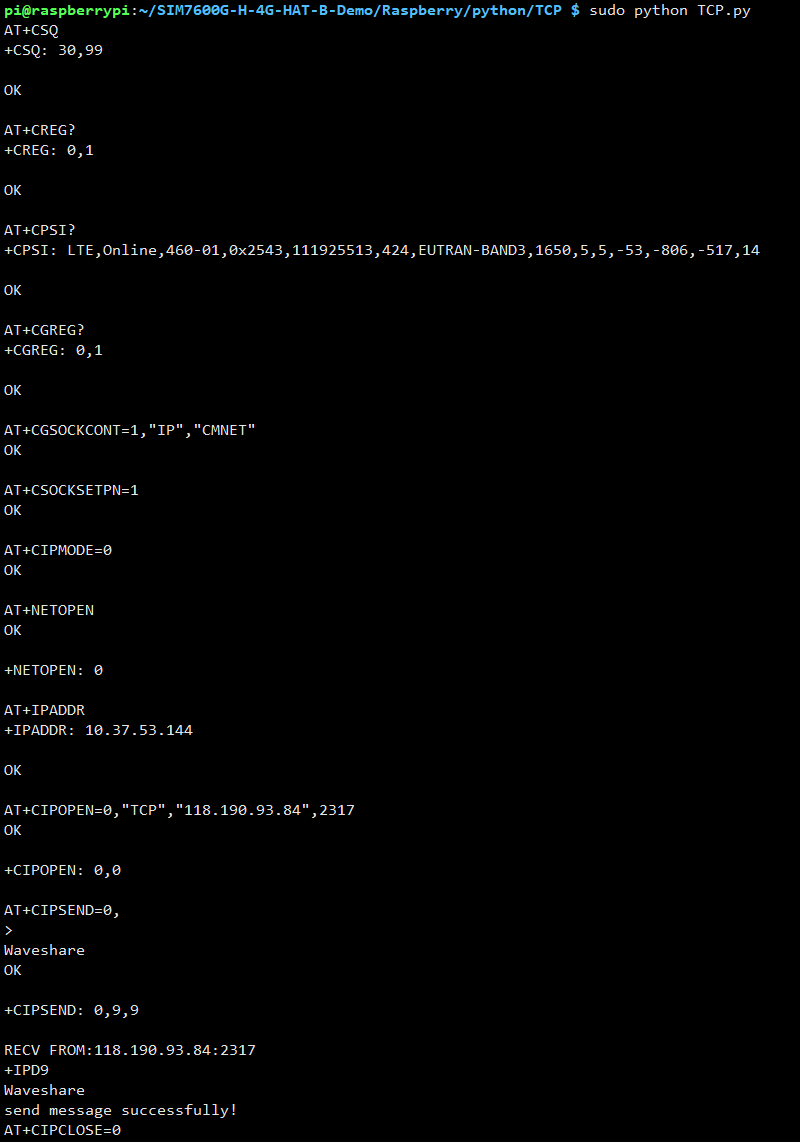Template: SIM7600G-H 4G HAT (B) Guides for Pi
From Waveshare Wiki
Dial-up Networking with Raspbian
- When using Raspberry Pi Zero/Zero W, you can connect it to the 4G HAT through the thimble, no additional USB cable is required;
- if it is used on other Raspberry Pi boards, you can connect the 4G HAT to the Raspberry Pi through a Micro USB cable. The connection is as follows:
- And use the following method to Dial-up Networking
- Raspberry Pi networked via RNDIS
- Raspberry Pi networked via NDIS
- SIM868 PPP Dail-up Networking
- How to turn Raspberry Pi Zero W into a 3G 4G Router
Minicom Serial Debugging
- 1. Connect the HAT to your Pi through the USB cable.
- 2. Install minicom:
sudo apt-get install minicom
- 3. Execute the following command:
sudo minicom -D /dev/ttyUSB2
The default baud rate is 115200.
- 4. Take the AT synchronization test as an example, and send related commands, as shown in the picture below:
Press Ctrl+A, then press Z, the minicom can enter the setting mode, and press X to exit.
Sample Demo
- 1. Inset the module and connect to the Raspberry Pi.
- 2. Download the sample demo to /home/pi/:
wget https://files.waveshare.com/upload/4/4e/SIM7600G-H-4G-HAT-B-Demo.zip sudo apt-get install p7zip-full 7z x SIM7600G-H-4G-HAT-B-Demo.zip sudo chmod 777 -R SIM7600G-H-4G-HAT-B-Demo
- 3. Respectively enter the corresponding directory, compile and run the demo. The related instructions are shown below (Take the PhoneCall.py demo as an example):
cd SIM7600G-H-4G-HAT-B-Demo/Raspberry/python/PhoneCall/ sudo apt-get install python3-pip sudo pip3 install pyserial sudo pip3 install RPi.GPIO sudo python3 Phonecall.py