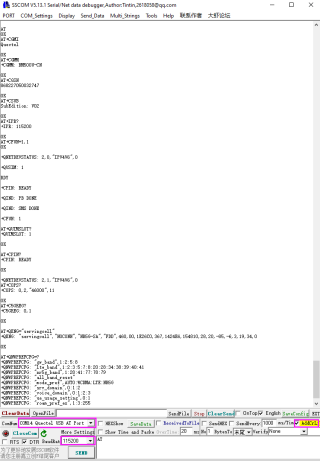Template: RM500U-CN 5G HAT Spec
Working With Windows
Install Drivers
- After connecting the RM500U-CN 5G HAT to the computer through a double-ended usb3.0 data cable, there will be a series of devices without drivers installed on other devices:
- Download the driver to your computer and unzip the compressed package.
- Enter the RM500U_Driver directory.
- Click setup.exe to install the driver. After the installation is complete, the device manager will generate the following devices:
Common AT Commands
EM25X, EM06E and RM50X series 4G/5G module support AT command control, some basic AT commands are shown in the table below:
| Command | Description | Return Value |
|---|---|---|
| AT | AT test command | OK |
| ATE | ATE1 sets echo ATE0 turns off echo |
OK |
| AT+CGMI | Query module manufacture | OK |
| AT+CGMM | Query module model | OK |
| AT+CGSN | Query product serial number | OK |
| AT+CSUB | Query module version and chip | OK |
| AT+CGMR | Query the firmware version serial number | OK |
| AT+IPR? | Set the module hardware serial port baud rate | +IPREX: OK |
| AT+CFUN=1,1 | Reset module | OK |
| AT+QUIMSLOT? | Query SIM card selection: Return 1, select SIM card 1; Return 2, select SIM card 2 |
+QUIMSLOT: 1/2 OK |
| AT+CPIN? | Query the status of the SIM card and return READY, indicating that the SIM card can be recognized normally | +CPIN: READY |
| AT+COPS? | Query the current operator, the operator information will be returned after normal networking | +COPS: OK |
| AT+C5GREG? | Query 5G network registration status | +C5GREG: OK |
| AT+QENG="servingcell" | Query UE system information | |
| AT+CNMP | Network mode selection command: "mode_pref":Automatic "nr5g_band" : 5G NR "lte_band":LTE only "gw_band":WCDMA only ... .... |
OK |
SIM Card Selection
The 5G HAT has two SIM card slots onboard, a dual SIM card, and single standby, which can be switched and enabled by AT command.
- SIM card 1 is selected by default, You can use the following command to query and confirm:
AT+QUIMSLOT?
- To switch SIM card 2, please use the following command:
AT+QUIMSLOT=2
- Switch back to SIM card 1, please use the following command:
AT+QUIMSLOT=1
- Check whether the corresponding card slot recognizes the SIM card:
AT+CPIN?
RNDIS Dial-up Internet Access
- Download and install the driver.
- Open the RM50X AT port and send the following commands to dial up the Internet:
AT+CPIN? AT+QCFG="usbnet",3 AT+QNETDEVCTL=2,3,1 AT+CFUN=1,1
- And then you can find that there are some unrecognized devices in the Device Manager on the computer, such as RNDIS (with an exclamation mark).
- Right-click the 'RNDIS', search "Update Divers" and select "Let me pick from a list of available drivers on my computer", then select "Network adapters" from the device list.
- Select "Microsoft" in the manufacturer list of the Network adapters window, and then select "Remote NDIS Compatible Device" in the list on the right, which is the remote NDIS compatible device.
- Click 'Next' and wait for the installation to finish, the RNDIS Kitl device will be installed successfully.
- If it cannot connect to the network, please set it to obtain the IP automatically.
Network Speed Test
- Install speed testing software, such as Internet speed manager and other speed testing software, you can choose to download the speed test at www.speedtest.cn/pc/download.
About the speed testing
As there will be many inconsistencies between actual and laboratory conditions that will result in 5G speeds that are not ideally stable at 100MBPS, there are the following.
- Base station distance, the closer to the 5G base station the better the signal and the faster the speed.
- Base station load, the fewer people using it the faster it will be, and the slower it will be during peak commuting periods.
- Number of base stations: due to the spectrum, an equal amount of 4G coverage requires double the number of 5G base stations.
- Operator: you need to confirm your 5G card, and whether the speed is limited, you can regularly ask the operator to reset your network.
- Indoor is worse than outdoor: building penetration attenuation, and indoor bypass attenuation.
PS: The current number of base stations still does not have good coverage, and the speed measurement is not quite the same in different locations.
Working with Raspberry Pi
Ubuntu System Use
- Raspberry Pi programming Ubuntu 22.04 system image.
- Confirm system version information:
sudo apt-get install screenfetch screen fetch uname -r
The USB device descriptor needs to be loaded for the first use
In order to identify a module, the module's VID and PID needs to be added to the file [kernel].
- Check the VID and PID of RM500U.
lsusb
- Install gcc and make tools
sudo apt-get install gcc sudo apt-get install make
- Add VID and PID:
Method 1:
sudo su sudo modprobe option sudo sh -c 'echo "2c7c 0900" > /sys/bus/usb-serial/drivers/option1/new_id' sudo su sudo echo 2c7c 0900 > /sys/bus/usb-serial/drivers/generic/new_id
Method 2:
wget https://files.waveshare.com/upload/9/9e/RM500U_FOR_RPI_Ubuntu22.04.zip unzip RM500U_FOR_RPI_Ubuntu22.04.zip sudo chmod 777 -R RM500U_FOR_RPI_Ubuntu22.04 cd RM500U_FOR_RPI_Ubuntu22.04 sudo ./install.sh
RNDIS Dial-up
- Open minicom:
sudo apt-get install minicom sudo minicom -D /dev/ttyUSB2
- Send the following commands in minicom for ECM dialing:
AT+CPIN? AT+QENG="serving cell" AT+QCFG="usbnet",1 AT+QNETDEVCTL=2,3,1 AT+CFUN=1,1
- After configuring the ECM mode, CTRL+A -> X -> Yes to exit minicom.
- Use the following commands to get IP and set DNS:
sudo dhclient -v enxe2f1fbfdd5e7 sudo apt-get install udhcpc sudo udhcpc -i enxe2f1fbfdd5e7 sudo route add -net 0.0.0.0 enxe2f1fbfdd5e7
- After dialing, the Raspberry Pi can see that enxe2f1fbfdd5e7 has obtained the IP through the following command (different systems are different, so the actual obtained IP shall prevail):
ifconfig
- Test enxe2f1fbfdd5e7 network status:
ping -I enxe2f1fbfdd5e7 www.baidu.com
Working with Raspbian System
wget https://files.waveshare.com/upload/d/d3/RM500U_for_RPI.zip unzip RM500U_for_RPI.zip sudo chmod 777 -R RM500U_for_RPI cd RM500U_for_RPI sudo ./install.sh
If it is a Raspibian version of the Raspberry Pi after 2022-04-04, use the following command:
sudo apt-get install unzip wget https://files.waveshare.com/upload/d/d3/RM500U_for_RPI.zip unzip RM500U_FOR_RPI.zip sudo chmod 777 -R RM500U_FOR_RPI cd RM500U_FOR_RPI sudo ./install.sh
If you don't know the date of the Raspberry Pi system version, you can use the following command to get it:
cat /etc/rpi-issue
- After successfully adding the PID and restarting the Raspberry Pi, enter the following command in the command line interface, and five device descriptors USB0-UBS4 will appear:
ls /dev/ttyUSB*
RNDIS Dial-up Internet
- Open minicom.
sudo apt-get install minicom sudo minicom -D /dev/ttyUSB2
- Send the following command RNDIS dial in minicom:
AT+QCFG="nat",1 AT+CPIN? AT+QENG="servingcell" AT+QCFG="usbnet",3 AT+QNETDEVCTL=2,3,1 AT+CFUN=1,1
Raspberry Pi Serial Port Enable
Since the Raspberry Pi serial port is used for terminal debugging by default, if you need to use the serial port, you need to modify the Raspberry Pi settings. Execute the following command to enter the Raspberry Pi configuration:
sudo raspi-config
Select Interfacing Options ->Serial ->NO ->YES to disable serial debugging.

Open the /boot/config.txt file, and find the following configuration statement to enable the serial port, if not, add it at the end of the file:
enable_uart=1
Restart to take effect:
1. Insert the module into the Raspberry Pi, and turn the S_TX and S_RX of the DIP switch to ON:

2. Install minicom, minicom is a serial debugging tool for the Linux platform:
sudo apt-get install minicom
3. Open ttyS0 through minicom——ttyS0 is the serial port of Raspberry Pi 3B/3B+/4B, the default baud rate is 115200;
sudo minicom -D /dev/ttyS0
4. For Raspberry Pi 2B/zero, the user serial device number is ttyAMA0; you can use the following command line to confirm, serial0 is the selected serial device number, as shown below:

OpenWrt
Introduction
Soft routing is using desktops or servers and other equipment with software. It mainly depends on the settings of the software to achieve the functions of the router. The hard routing is a unique hardware device, including a processor, power supply, and embedded software to provide router functionality.
OpenWrt is a very popular soft routing system. It is a highly modular and highly automated embedded Linux system with powerful network components and scalability. It is often used in industrial control equipment, routers, and other equipment.
In addition to the functions of general home routers, OpenWrt soft routing can also achieve port forwarding, intranet penetration, 4G networking, FTP server, and more powerful functions.
Burn the image
Download the RPI OpenWrt system, unzip the system in the Imgs directory, and use the burning tool to burn the system to the SD card.
Login and initial settings
- After the OpenWrt system is turned on, the Raspberry Pi is equivalent to a router. Therefore, use a network cable to connect the Raspberry Pi to the computer according to the use of the router (you can also use the mobile phone to search for WIFI, the default name is "OpenWrt").
- You can set the language to auto first.
- Enter 192.168.1.1 on the web page, the default user name: root, and the default password: password, enter the OpenWrt web management interface.
- Set WIFI password: Network —> Wireless —> interface configuration —> Wireless security.
- Create the new interface: Network -> Interface -> Create interface.
- Modify the IPv4 address of the LAN port to a different IP that is not the same as the LAN port IP of other routers in your home. (Many routers default the LAN port IP to 192.168.1.1. If you do not modify the IP of the OpenWrt, it will easily lead to conflicts and failure to connect to the Internet).
If necessary, it is also recommended to disable the IPv6 allocation length. After the modification is completed, click "Save & Apply", and re-use 192.168.10.1 to access the OpenWrt console.
- In addition, it is recommended to adjust the Firewall setting to connect the OpenWrt terminal and Web management interface through the local area.
Network —> Firewall, change all "reject" to "accept", and click "Save & Apply" after modification, as shown in the picture below:
- And then select System -> Administration, modify the allowed interface for SSH access to "unspecified" (that is, any interface can be accessed by ssh), check the Gateway port, and click "Save & Apply" after the modification is completed.
At this point, you can connect to the OpenWrt web management interface or terminal through the IP address of the LAN port or wan port.
Configure networking
- Insert the SIM card into the slot of the communication module -> All 5G antennas are connected, after connecting to the Raspberry Pi 4B via USB -> Power on;
- Change the mobile communication module to RNDIS mode (USB network sharing mode), which can be changed in Openwrt by sending the following command via minicom:
sh -c 'echo "2c7c 0900" > /sys/bus/usb-serial/drivers/option1/new_id' sudo minicom -D /dev/ttyUSB2 AT+QENG="servingcell" AT+QCFG="usbnet",3 AT+QNETDEVCTL=2,3,1
AT+QCFG="usbnet",1
- Add new interface: Network -> Interfaces -> Add New Interface.
- Create new interface: name of new interface - SIM8202G; protocol of new interface - DHCP client; include the following interfaces - ethernet adapter: "usb0"; submit.
- Configuration interface: Firewall settings - wan; save & apply.
- Wireless configuration: Network -> Wireless -> Modify -> Interface Configuration -> Basic Settings -> Check SIM8202G (Defined by yourself) and lan in Network; Save & Apply.
Working with Jetson Nano
Hardware Connection
Connect the RM500U-CN with a double-ended usb3.0 data cable, and connect an external 5V power supply to the Type-C power supply port of the RM500U-CN 5G HAT, as shown in the figure:

Load USB Device Descriptor
In order to identify the module, the module's VID and PID information needs to be added to the file [kernel].
- View VID and PID of RM500U:
lsusb
sudo apt-get install unzip wget https://files.waveshare.com/upload/9/93/RM500U_CN_For_Jetson_nano.zip unzip RM500U_CN_For_Jetson_nano.zip sudo chmod 777 -R RM500U_CN_For_Jetson_nano cd RM500U_CN_For_Jetson_nano sudo ./install.sh sudo reboot
After successfully adding the PID and restarting Jetson nano, enter the following command in the command line interface to display five device symbols USB0-USB4.
ls /dev/ttyUSB*
RNDIS
- Enable minicom.
sudo apt-get install minicom sudo minicom -D /dev/ttyUSB2
- Send the following command ECM in minicom.
AT+CPIN? AT+QCFG="usbnet",3 AT+QNETDEVCTL=2,3,1 AT+CFUN=1,1

After the module restarts and the NET light is on, use the following command to check the network status (optional).
AT+QENG="servingcell"
Get the IP and set the DNS with the following commands:
sudo dhclient -v usb1 sudo apt-get install udhcpc sudo udhcpc -i usb1 sudo route add -net 0.0.0.0 usb1
After dialing, you can see that usb1 gets the IP through the following command:
ip route
ping -I usb1 www.baidu.com