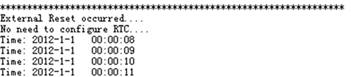Template: Open107V User Manual
Getting Started with modules
We provide various modules for Open107V User Manual development board aiming to improve your development efficiency. These modules are not only designed for STM32 but also can be used for many other MCU platforms. Let's begin with the demos.
Development Environment
- KEIL MDK Version: 4.54 or above
- Programmer/Debugger: ULINK/V2 or ST-Link
- Programming/Debugging interface: JTAG/SWD
- Result of demos which based on serial port are all checked via serial port, default connection is connect the serial port converter to the USART1 interface.
- Serial port communication settings:
| Select a proper COM port | |
|---|---|
| Baud rate | 115200 |
| Data bits | 8 |
| Stop bits | 1 |
| Parity bits | None |
| Flow control | None |
8IOs
Overview
8I/Os demo, detect the 8 independent button is pressed or not
Hardware connection
- Connect the "8 Push Button" to the onboard 8I/Os interface (make sure the G pin on the module connects to the GND pin on the 8I/Os)
Operation and result
Push the button, the LED will keep blinking accordingly.
ADC+DMA
Overview
AD acquisition demo, gather voltage information of Analog Test Board
Hardware connection
 * Connect the Analog Test Board to the board via SPI1(ADC+DAC)interface
* Connect the Analog Test Board to the board via SPI1(ADC+DAC)interface
Operation and result
- Rotate the potentiometer on the Analog Test Board, the below information will be printed on the serial debugging assistant:
ADC+DMA+KEYPAD
Overview
AD acquisition demo, gather voltage information of AD Keyboard
Hardware connection
- Connect the AD Keypad board to the board via SPI1(ADC+DAC)interface
Operation and result
- Press the button on the AD Keypad, the below information will be printed on the serial debugging assistant:
CAN- Normal
Overview
CAN1 TO CAN2 communication demo
Hardware connection
- Two "SN65HVD230 CAN Board" are required, connect them to two Open103C board respectively
- Connect the two "SN65HVD230 CAN Board" via DuPont wire(CANL<->CANL, CANH<->CANH)
Operation and result
- The below information will be printed on the serial debugging assistant:
DAC
Overview
DA output demo, output via DMA channel
Hardware connection
- Connect the Analog Test Board to the board via SPI1(ADC+DAC)interface
- Connect the 5V pin headers on both the main board and the Analog Test Board via jumper wire
Operation and result
- You should hear sound from the Analog Test Board
ETH_LwIP
Overview
The board communicates with the PC via Internet
Hardware connection
- Connect the DP83848 Ethernet Board to the board via SPI1(ADC+DAC)interface
- The IP of the PC configuring as 192.168.0.xxx;for example:
- Configuring IP of both the PC and the module on the same network:
- Right click the Internet -> Properties -> ClickLocal connection->ClickProperties->Find Internet Protocol Version4(TCP/IP V4, the following dialog box will pop up, set the appropriate IP address, subnet mask, and default gateway:
- IP addresses : 192.168.0.138
- Subnet Mask: 255.255.255.0
- Default Gateway: 192.168.0.1
Operation and result
Open the browser; enter 192.168.0.100/888; press the Enter key:
GPIO LED JOYSTICK
Overview
Change the LED status via button, joystick
Hardware connection
Short the LED JMP,JOYSTICK JMP,KEY JMP
Operation and result
Push the button or joystick, the LED status should keep changing accordingly
I2C
Overview
Read and write data on E2PROM via I2C protocol
Hardware connection
- Connect the AT24/FM24 Board to the board via I2CX interface( connect to I2C1 or I2C2 depends on the program)
Operation and result
- The below information will be printed on the serial debugging assistant:
LCD
Overview
Control the LCD via FSMC
Hardware connection
- Connect the 3.2inch 320x240 Touch LCD (C) to the board
Operation and result
- Display image on the LCD:
One-Wire
Overview
Connect the DS18B20 board; detect the temperature
Hardware connection
Connect the DS18B20 to the onboard One-wire socket.
Operation and result
The below information will be printed on the serial debugging assistant:
PS2
Overview
Drive the PS2 keyboard via two GPIO
Hardware connection
 * Connect the PS2 keyboard to the board via PS2 interface
* Connect the PS2 keyboard to the board via PS2 interface
- Short the PS2 JMP.
Operation and result
The below key value will be printed on the serial debugging assistant while push keys the PS2 keyboard:
RTC
Overview
Development board RTC demo
Hardware connection
Connect a serial port converter to the onboard USART2 interface
Operation and result
The below information will be printed on the serial debugging assistant:
FATFS V0.08A-SD Card
Overview
Read information in the SD card; SD card is FAT file system
Hardware connection
- Connect the Micro SD Storage Board (with SD card) to the board via SPI1 interface
- Connect the CD pin header of Micro SD Storage Board to the PB0 pin header on the board via DuPont wire
Operation and result
The below information will be printed on the serial debugging assistant:
SL811 USB
Overview
Operate low speed USB via “SL811 USB Board”
Hardware connection
- Connect the SL811 USB Board to the board via 8BIT+FSMC interface
Operation and result
- The serial debugging assistant read information in the USB flash disk
- The below information will be printed on the serial debugging assistant:
AT45DB-SPI
Overview
Drive AT45DBXX DataFlash Board via SPI interface
Hardware connection
- Connect the AT45DBXX DataFlash Board to the board via SPIX interface(connect to SIP1 or SPI2 depends on the program)
Operation and result
The below information will be printed on the serial debugging assistant:
TouchPanel
Overview
Control LCD via FSMC, display touch function of the LCD
Hardware connection
- Connect the board to 5V power via 5VDC interface
- Connect the ULINK2 board to the board via SWD interface
- Connect the 3.2inch 320x240 Touch LCD (C) to the board
Operation and result
Calibrate the LCD first, then touch it, draw any line on it.
uCOSII2.91+UCGUI3.90A
Overview
UcosII+GUI demo
Hardware connection
- Connect the 3.2inch 320x240 Touch LCD (C) to the board
Operation and result
- Display image on the LCD:
USART
Overview
USART serial port communication demo
Hardware connection
Operation and result
The below information will be printed on the serial debugging assistant:
USB_Host_HID_KBrd_Mouse
Overview
Mouse demo, the development board works as USB host
Hardware connection
- Connect the mouse to the board via OTG cable.
- Connect the 3.2inch 320x240 Touch LCD (C) to the board
Operation and result
- The green dot in the middle of the LCD will move accordingly while moving the mouse:
USB_ Host_MSC(efsl)
Overview
USB flash drive demo, the development board works as USB host
Hardware connection
- Connect the USB flash drive to the board via OTG cable.
- Connect the 3.2inch 320x240 Touch LCD (C) to the board
Operation and result
- The picture in BMP format will display on the LCD.
USB_Host_MSC(FATFS)
Overview
USB flash drive demo, the development board works as USB host
Hardware connection
- Connect the USB flash drive to the board via OTG cable
- Connect the 3.2inch 320x240 Touch LCD (C) to the board
Operation and result
- The picture in BMP format will display on the LCD.
USB-JoyStickMouse
Overview
Mouse demo, the development board works as USB device to control the mouse
Hardware connection
- Connect the board to the PC through USB cable
Operation and result
An USB device will appear on the PC device manager
Control the computer cursor by joystick
USB-Mass_Storage-MCU Flash
Overview
USB flash drive demo, the development board Open103C works as USB device to control the mouse
Hardware connection
- Connect the board to the PC through USB cable
Operation and result
An USB device and a removable disk will appear on the PC device manager:
VS1003B
Overview
Play Music via VS1003B module
Hardware connection
- Connect the "VS1003B MP3 Board" to the onboard SPI interface
Operation and result
- VS1003 (GPIO): P0 LED keep blinking
- VS1003 (line in): can hear music from the PC
- VS1003 (line out): can hear music from the MCU FLASH
- VS1003 (record): can hear sound from the microphone