Template: Hardware/Software setting for touch e-paper HAT
From Waveshare Wiki
Raspberry Pi
Hardware Connection
You can directly attach it to the 40PIN GPIO of Raspberry Pi. Or you can wire it to Raspberry Pi with a 12PIN cable, please refer to the PIN definition below:
| Touch e-Paper | Raspberry Pi | |
| BCM2835 | Board | |
| VCC | 3.3V | 3.3V |
| GND | GND | GND |
| DIN | MOSI | 19 |
| CLK | SCLK | 23 |
| CS | CE0 | 24 |
| DC | 25 | 22 |
| RST | 17 | 11 |
| BUSY | 24 | 18 |
| INT | 27 | 13 |
| SCL | SCL1 | 5 |
| SDA | SDA1 | 3 |
| TRST | 22 | 15 |
Take the 2.13inch Touch e-Paper HAT as an example, just plug it into the Raspberry Pi:
Enable SPI Interface
- Open the Raspberry Pi terminal and enter the following command in the config interface:
sudo raspi-config Choose Interfacing Options -> SPI -> Yes Enable SPI interface

Then reboot your Raspberry Pi:
sudo reboot
- Check /boot/config.txt, and you can see 'dtparam=spi=on' was written in.
- To make sure SPI is not occupied, it is recommended to close other drivers' coverage. You can use ls /dev/spi* to check whether SPI is occupied. If the terminal outputs /dev/spidev0.1 and /dev/spidev0.1, SPI is not occupied.
Enable I2C interface
- Open the terminal, and use the command to enter the configuration page.
sudo raspi-config Choose Interfacing Options -> I2C -> Yes to enable I2C interface.
And then reboot the system:
sudo reboot
Libraries Installation
- Install lg library:
#Open the Raspberry Pi terminal and input the following commands: wget https://github.com/joan2937/lg/archive/master.zip unzip master.zip cd lg-master make sudo make install #For more details, you can refer to https://github.com/gpiozero/lg
- Install gpiod library (optional):
#Open the Raspberry Pi terminal and input the following commands: sudo apt-get update sudo apt install gpiod libgpiod-dev
- Install BCM2835 libraries (optional):
#Open the Raspberry Pi terminal and run the following command wget http://www.airspayce.com/mikem/bcm2835/bcm2835-1.71.tar.gz tar zxvf bcm2835-1.71.tar.gz cd bcm2835-1.71/ sudo ./configure && sudo make && sudo make check && sudo make install # For more information, please refer to the official website: http://www.airspayce.com/mikem/bcm2835/
- Install wiringPi libraries (optional):
#Open the Raspberry Pi terminal and run the following command cd sudo apt-get install wiringpi #For Raspberry Pi systems after May 2019 (earlier ones do not need to be executed), an upgrade may be required: wget https://project-downloads.drogon.net/wiringpi-latest.deb sudo dpkg -i wiringpi-latest.deb gpio -v # Run gpio -v and version 2.52 will appear if there is no installation error The #Bullseye branch system uses the following commands: git clone https://github.com/WiringPi/WiringPi cd WiringPi ./build gpio -v # Run gpio -v and version 2.70 will appear if there is no installation error
Install Python Libraries
- Install the function library:
sudo apt-get update sudo apt-get install python3-pip sudo apt-get install python3-pil sudo apt-get install python3-numpy sudo pip3 install spidev
- Install the function library (python2):
sudo apt-get update sudo apt-get install python3-pip sudo apt-get install python3-pil sudo apt-get install python3-numpy sudo pip3 install spidev
- Install gpiozero library (installed by default, if not, you can install it by following the commands below):
sudo apt-get update # python3 sudo apt install python3-gpiozero # python2 sudo apt install python-gpiozero
Download the Demo
- Open the terminal of the Raspberry Pi and execute:
Method 1: It is recommended to download the demo from our official website:
cd ~ wget https://files.waveshare.com/upload/3/3e/Touch_e-Paper_Code.zip unzip Touch_e-Paper_Code.zip -d Touch_e-Paper_Code If you fail to unzip it, you can unzip it with 7z: sudo apt-get install p7zip-full 7z x Touch_e-Paper_Code.zip -o./Touch_e-Paper_Code
Method 2: Download the demo from GitHub.
cd ~ git clone https://github.com/waveshare/Touch_e-Paper_HAT
Running the Demo
C
Enter the directory of the C demo:
cd ~/Touch_e-Paper_Code/c
- (Optional) Modify the 14-16 lines of Makefile to switch the dependent library, BCM2835 is used by default, and it is the fastest. (If you have used BCM2835, you need to reboot it before using other libraries.)
Modify the comment as shown below:
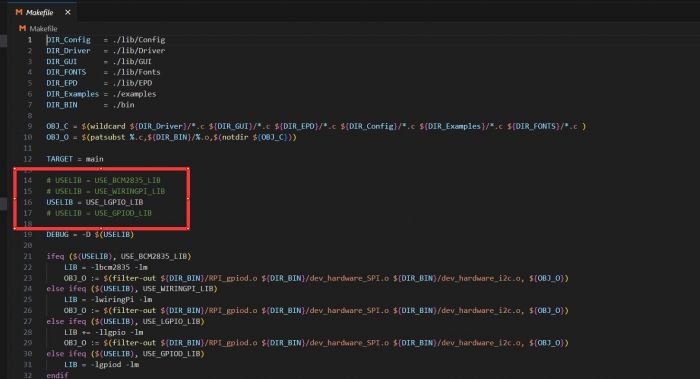
- Modify main.c file and select the corresponding test demo: just comment out the corresponding comment.
- Recompile and run the demo, this process may take a few seconds.
Run the following command in the c directory: sudo make clean sudo make -j4 sudo ./main
python
Enter the directory of the Python demo:
cd ~/Touch_e-Paper_Code/python/examples
Enter the following commands, the demo can support python2/3.
The following uses the 2.13inch Touch e-Paper HAT as an example:
# python2 sudo python2 TP2in13_test.py # python3 sudo python3 TP2in13_test.py


