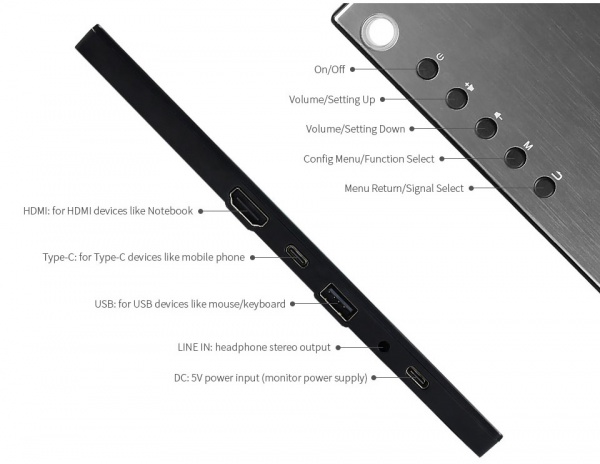Template: 12.5inch-HDMI-LCD-C-Manual
Interfaces and Buttons
How to Use
Working with PC
This LCD supports Winodows 7/8/8.1/10 when working with PC via HDMI interface
- Connect 5V/4A power adapter to DC interface of LCD, the backlight of the LCD will turn on after powering on
- Connect Touch interface of LCD to USB port of PC by USB cable. Touch function is enabled after that.
- Connect HDMI interface of LCD to HDMI interface of PC by HDMI cable. LCD displays normally after seconds.
Note:
1) If you connect multiple screens to your PC, please set this LCD as main display for properly touching
2) Some PC cannot support hot-plug, in this case, you should restart LCD to make LCD available
3) Audio output is only available when using HDMI interface
Working with Raspberry Pi
When working with Raspberry Pi, this LCD supports Raspbian/Ubuntu mate/Kali/Retropie/Windows 10 iot Core
When working with Raspberry Pi, you should set the resolution of the LCD by yourself, or else the LCD screen will not work. For more detailed information, please read the following section.
Download the Raspbian image from Raspberry Pi website. Write the image to a TF card and append the following lines to the config.txt file which is located in the root of your TF card:
max_usb_current=1 hdmi_group=2 hdmi_mode=82 hdmi_cvt 1920 1080 60 6 0 0 0
You must make sure that there are no spaces on either side of the equal sign.
- Connect 5V power adapter to DC interface of LCD
- Connect the Touch interface of LCD to USB port of Raspberry Pi
- Connect HDMI interface of LCD to HDMI port of Raspberry Pi
- Save and connect the TF card to your Pi then power up.