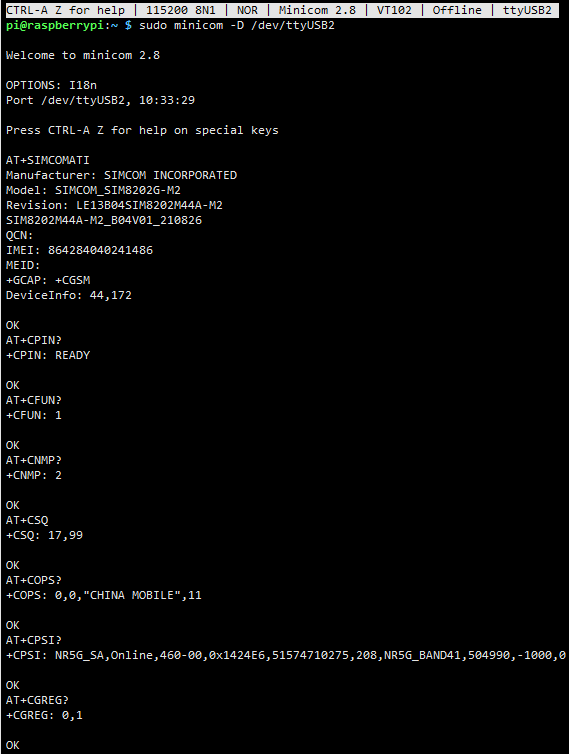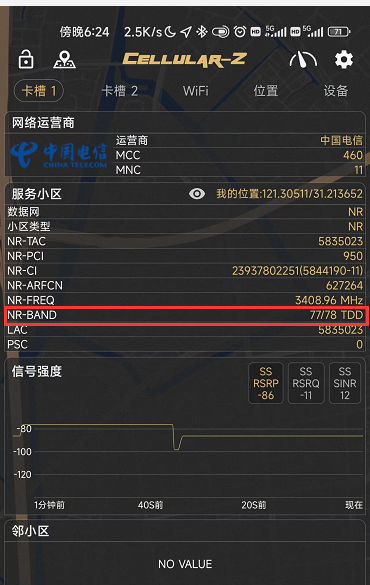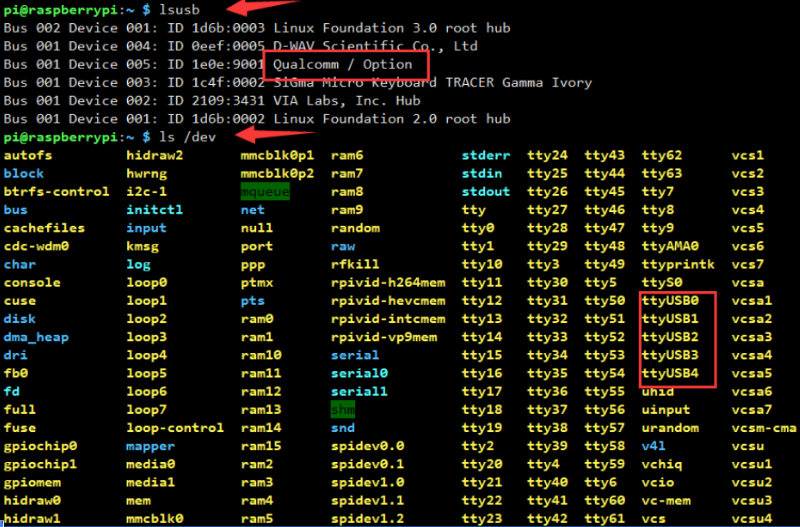SIM820X 5G HAT FAQ
Network Speed
First, it is important to understand the difference between laboratory data and real-world data. In real-world scenarios, due to insufficient base stations and inadequate signal coverage, there are many 5G coverage gaps, and the network speed may not reach its peak. Under normal circumstances, the upload speed of 4G remains stable at 20-40Mbps, while the upload speed of 5G remains stable at 100Mbps (the closer you are to the base station with fewer people around, the faster the speed).
- After confirming that the SIM card is enabled for a 5G subscription and balance is sufficient and there is 5G network coverage in your local area, follow the steps below to fix 5G (increase network speed).
AT+CNBP? //(Backup bands (you can copy it to Notepad) AT+CNBP=0x100600000FC00000,0x00000000000000460000A7E2BB0F38DF,0x0000000000000000,0x00000000003FFE63000681E2090828D7,0x00000000003FFE63000681E2090828D7 //Assign the frequency band to SIM820X Or AT+CNBP=0x100600000FC00000,0x0000000000000046000001E2000908DD,0x0000000000000000,0x0000000000007042000081A0080808D7,0x00000000000070000000010000000000 //Assign the frequency band to SIM820X AT+CNMP=71 // Fix 5G
{{{5}}}
- It may be switched to SIM2, please use the following command to switch to SIM1:
AT+SMSIMCFG=1,1
- If you need to switch to SIM2, you can use the following commands:
AT+SMSIMCFG=1,2 If the above command cannot work, it may be because the flight mode is on, and you can use the following command to disable it: AT+CFUN=1
{{{5}}}
Network
This situation may indicate a failure to successfully connect to the network. You can follow the steps below to troubleshoot:
1. First, confirm hardware issues:
- Check if the inserted SIM card can make calls and access the internet normally on devices such as mobile phones. It's recommended to test with SIM cards from multiple operators to rule out frequency band issues.
- Verify if the antenna is properly connected.
- Check the status of the NET indicator; if it's blinking or constantly on, it indicates a failure to register on the network.
2. Once the hardware is confirmed to be functioning properly, you can proceed with the following commands (AT commands) to further assess the network situation:
View firmware version information: AT+SIMCOMATI *Check that the SIM card is making good contact: AT+CPIN? *Turn the RF on (turn off flight mode): AT+CFUN=1 *Check that the network mode is set to auto-seek: AT+CNMP=2 *Check the signal quality of the current environment: AT+CSQ *Check if you have successfully registered to the network: AT+CGREG? *Check networking: AT+CPSI? *Check if the APN corresponds to the operator of the SIM card: AT+CGDCONT? *Check operator access: AT+COPS?
{{{5}}}
It may be that the APN has not been obtained. Generally, the APN can be obtained automatically. In some areas (IoT card), it needs to be obtained manually. For example, it can be set by the following instructions:
AT+CGDCONT=1,"IP","Your_APN" //The APN of different operators is different, here the APN is changed to the corresponding operator
Click here to see the APN of different operators.

- Construction and modification of SIM cards for commercial use: Support for commercial use of 5G, different problems at the same time and exclusion of the card
- Unavailable APN, APN fixed input method, is a commercial representative, APN can be automatically acquired at times, manual acquisition is required at various times, the following instructions can be set up:
AT+CGDCONT=1,"IP","APN" //different APN, different APN, different APN, for example: China Mobile APN: CMNET; China Unicom APN: 3GNET; China Telecom APN: CTNET
The following APNs can be accessed for each station: APN Query Network
- Please use the SIM card of the carrier that covers the following 5G frequency bands. If the following frequency bands are not covered, you need to replace the SIM card of the operator that supports the following 5G frequency bands:
- It is important to supply sufficient power to the module, insufficient power supply can also cause the module to register in the LTE 4G network with less power consumption.
- Although it shows a 4G LTE network, it already has 5G network speed, which does not affect the use, or you can send the following command:
AT+CNMp=109
- It could be that the antenna's frequency range doesn't cover the frequency bands used by your selected network provider. Please replace it with a locally suitable full-band high-gain antenna for testing. Make sure to connect all antennas as they are all functional. Otherwise, this could also potentially lead to network issues.
- If you use the Internet of Things card, it is recommended to replace a common mobile phone SIM card (a SIM card that can make calls and send SMS messages on the mobile phone) for testing. Some pure flow cards or Internet of Things cards are restricted by other devices or cannot be registered to the 5G network after the device is replaced, or ask the Internet of Things card dealer to check whether the card status is normal.
- The frequency band of 5G operators' SIM cards should cover the frequency band of SIM820X; Sometimes the 4G network is queried, and the speed has reached 5G. You can directly measure the speed to confirm that it has a 5G network speed.
- If the mobile phone can obtain 5G, it means that there are 5G signals in the local area, but the mobile phone supports many more 5G frequency bands than the module. Therefore, if the mobile phone can register to 5G, it does not mean that the 5G module can be registered to the 5G network; Or ask about the 5G frequency of the local operator, and compare it with the 5G module support, Or go to the local downtown (where there is 5G NR community) for testing.
- Connect the SIM card to the mobile phone to test whether it can be registered to the 5G network. If the mobile phone cannot be registered, it means that the SIM card has not opened the 5G traffic package, and the balance is insufficient.
- Confirm whether the test environment has 5G network coverage. You can install Cellular-Z on a 5G mobile phone (downloadable from major app stores) to view detailed network information:
- Apple phones can follow the steps below to get band information:
- Open the cell phone dialing, enter *3001#12345#*, and then click the dialing button.
- In the pop-up page, first find and click "Serving Cell Info", then find and click "Freg Band Indicator".
- According to the form issued by the carrier to check, you can find out.
Specific frequency bands can be fixed, and we fix them as 41 and 78 by the following command:
AT+CSYSSEL="nr5g_band",41:78
{{{5}}}
- The latest Raspberry Pi system (2022.4.4) and some niche Linux do not currently support SIMCOM's Ndis driver.
- It is recommended to use the more convenient :
- You can burn the Raspberry Pi Raspbian system, reconfigure NDIS dial-up
- Or use the image that has already been configured with the driver (driver installed)
Positioning
- Insert the GPS antenna into the GNSS antenna holder (SIM8200EA is ANT5; SIM8202G is ANT2) and place the receiver in an open outdoor area (note that it can't be tested in cloudy or rainy weather), and you need to wait for about 1 minute for the power-up to receive the positioning signal;
- M2 module needs a passive antenna to get positioning information, if you don't have a passive positioning antenna, a matching 5G antenna is also available, replace the 5G antenna and put the module outdoor positioning (the 5G antenna doesn't come with an extension cable):
{{{5}}}
{{{5}}}
Not occupied by default.
{{{5}}}
Make sure that your system kernel is above 5.4. Do not use sudo update to upgrade the Raspberry Pi to the latest version, otherwise, the kernel version will be upgraded to a version higher than the current firmware and it will not be recognized.
You can use the following commands to save it in the memory of the module.
AT+CPMS="MT"
{{{5}}}
- You can use the following commands to enable VOLTE function:
at+voltesetting=1 at+cnv=/nv/item_files/modem/mmode/ue_usage_setting,1,01,1
- You can use the following commands to disable the VOLTE function:
at+voltesetting=0 at+cnv=/nv/item_files/modem/mmode/ue_usage_setting,0,01,1
{{{5}}}
Hardware
Some customers have encountered similar problems before. You can use the following method to solve the IMEI problem and send a command to SIM82XX:
at+cmcfg="autoselect",0 at+cmcfg="active",ROW_Commercial
Power off and restart to use it normally