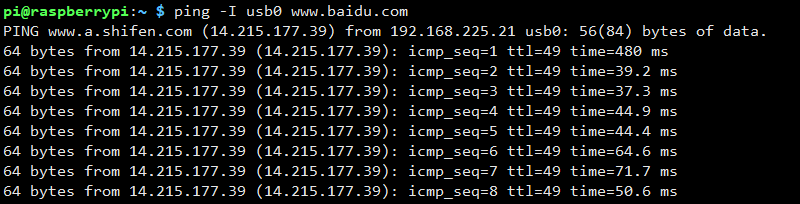RNDIS Dial-Up
From Waveshare Wiki
Hardware Connection
Please connect SIM7600 and Raspberry Pi's USB interface through a USB cable, through UART connection can also be dial-up Internet access such as PPP, UART speed is slower, if you want to realize 4G fast Internet access, NDIS, and RNDIS are required to connect the USB, that is, it is a USB network card, as shown in the figure:

Configure RNDIS Mode
- Load USB device descriptor
After SIM7600X is changed to 9011 mode, some Linxu systems cannot recognize ttyUSB*. You can use the following command to load USB device descriptor:
sudo modprobe option sudo sh -c 'echo "1e0e 9001" > /sys/bus/usb-serial/drivers/option1/new_id' sudo sh -c 'echo "1e0e 9011" > /sys/bus/usb-serial/drivers/option1/new_id'
- SIM7600 module is connected to the Raspberry Pi or Jetson Nano through the USB port, and then execute the command to see if the ttyUSB2 can be recognized normally. If possible, open the port through minicom:
ls /dev/ttyUSB* sudo apt-get install minicom sudo minicom -D /dev/ttyUSB2
- Send the following command through minicom, then wait for the module to restart
AT+CUSBPIDSWITCH=9011,1,1
- After dialing, the Raspberry Pi can see that usb0 gets the ip through the following command:
ifconfig -a
- Test usb0 networking status
ping -I usb0 www.baidu.com
- If you cannot get the IP or fail to connect to the Internet, use the following commands to get the IP and connect to the Internet:
sudo dhclient -v usb0 sudo apt-get install udhcpc sudo udhcpc -i usb0 sudo route add -net 0.0.0.0 usb0
If you need to switch to windows, or restore the default settings of the module, you can send the following command to restore through the serial port:
at+cusbcfg=usbid,1e0e,9001