PI4B Display Kit
| ||
Pi4B User Guide
- Please prepare SD card and the card reader.
- Download the system, and the Raspberry Pi requires the newest system.
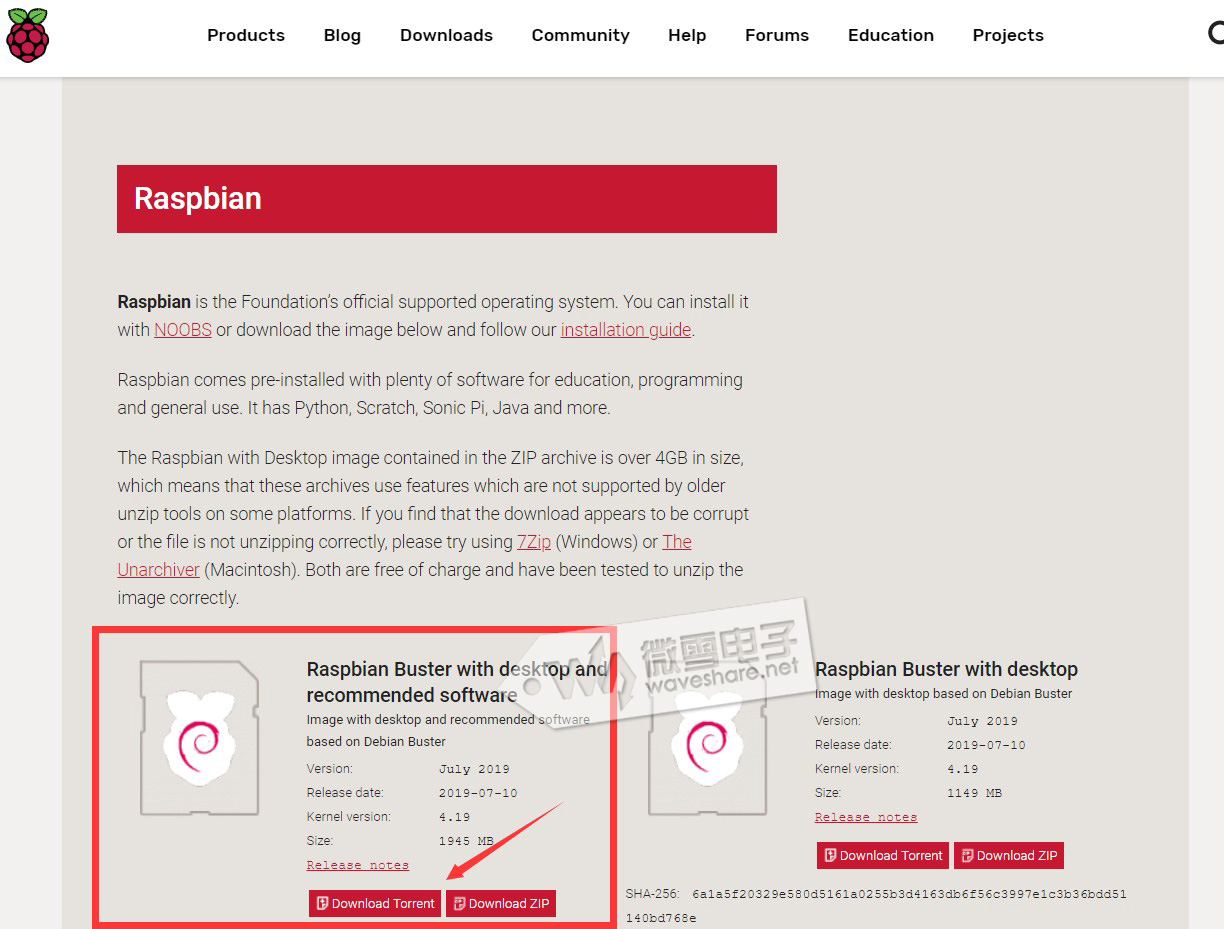 3. Format the SD card: insert the SD card into the card reader and use SDFormatter.exe to format the SD card.
3. Format the SD card: insert the SD card into the card reader and use SDFormatter.exe to format the SD card.
4. Program the image: use Win32DiskImager.exe to "Write". After the programming is completed, you will be prompted whether you want to format, here you need to click Cancel.

5. Enable RPI4B: please insert the programmed SD card into the Raspberry Pi, and connect the adapter (5V 3A) with the Type-C interface to enable it. You can see the power light is red always, and the ACT light is green and flashing.

How to Install
How to Connect
Resource
- Raspberry Pi Hardware Resouces (official)
- Help Center
- Panasonic_SDFormatter
- Win32DiskImager
- putty
- wiringPi & bcm2835 C LIB
- Image
General Tutorial Series
- Raspberry Pi Tutorial Series
- Raspberry Pi Tutorial Series: Access your Pi
- Raspberry Pi Tutorial Series: Getting Started with lighting up an LED
- Raspberry Pi Tutorial Series: External Button
- Raspberry Pi Tutorial Series: I2C
- Raspberry Pi Tutorial Series: I2C Programming
- Raspberry Pi Tutorial Series: 1-Wire DS18B20 Sensor
- Raspberry Pi Tutorial Series: Infrared Remote Control
- Raspberry Pi Tutorial Series: RTC
- Raspberry Pi Tutorial Series: PCF8591 AD/DA
- Raspberry Pi Tutorial Series: SPI
FAQ
Support
Technical Support
If you need technical support or have any feedback/review, please click the Submit Now button to submit a ticket, Our support team will check and reply to you within 1 to 2 working days. Please be patient as we make every effort to help you to resolve the issue.
Working Time: 9 AM - 6 PM GMT+8 (Monday to Friday)


