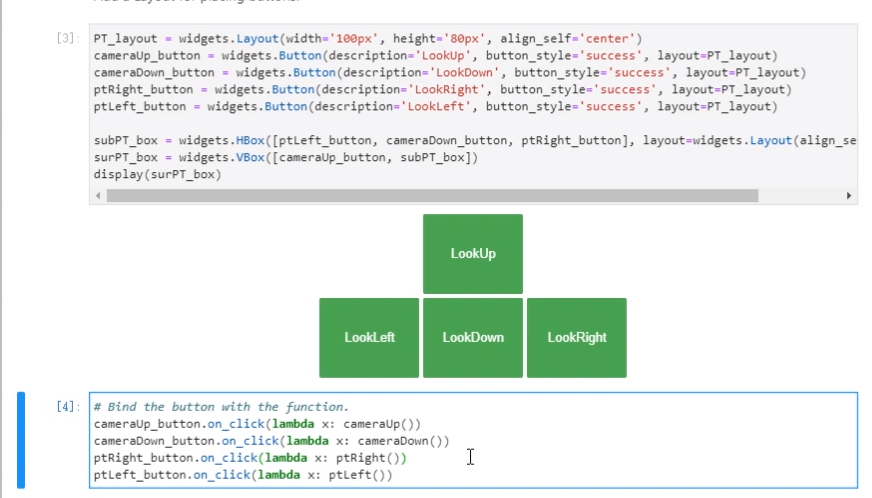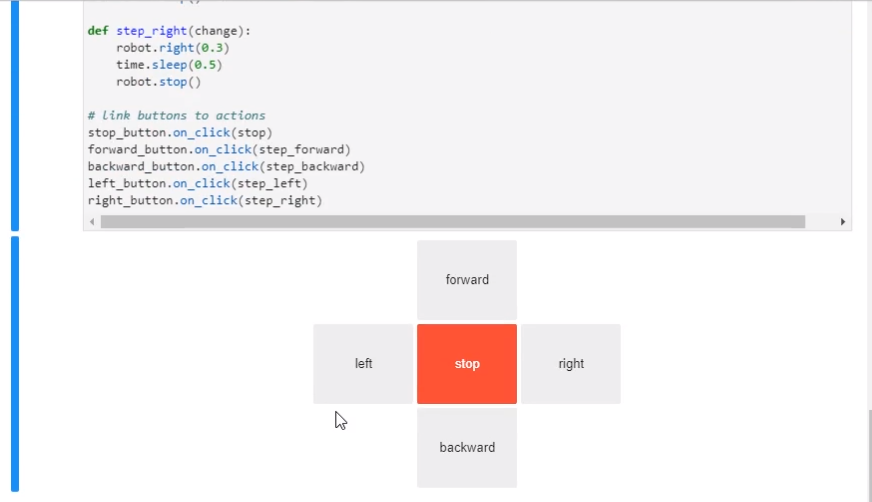JETANK Control
Ctrl
This tutorial controls the motion of the JETANK car and robotic arm through the web page on the JupyterLab side.
- Enter http://<jetbot_ip_address>:8888 in the browser address bar to connect to the car, the left side Open /Notebooks/JETANK_1_servos/. Open the JETANK_2_ctrl_en.ipynb file. The program provides Chinese and English versions, with CN suffixes for Chinese comments and EN for English comments.
Run the following code to start the camera display.
Note: After running the camera code, you must close the camera before closing the program, otherwise running the camera program again will cause an error, and it needs to be restarted to restore.
When the program runs here, it will create four buttons to control the camera to move up, down, left, and right.
When the program runs to this point, five buttons will be created to control the front and rear, left and right movements of the tracked chassis.
When the program runs here, six buttons will be created to control the movement of the robotic arm, X+, X- control the movement of the robotic arm along the X axis, Y+, Y- control the movement of the robotic arm along the Y axis, Grab, Loose two buttons control the chuck Zhang He.
There is a camera protection program in the program. When the movement of the robot arm will touch the camera, the camera protection program will trigger the control camera to avoid the chuck of the robot arm.
At the end of the program, remember to run the camera shutdown code and then close the program, otherwise, an initialization error will occur when running the camera program again.