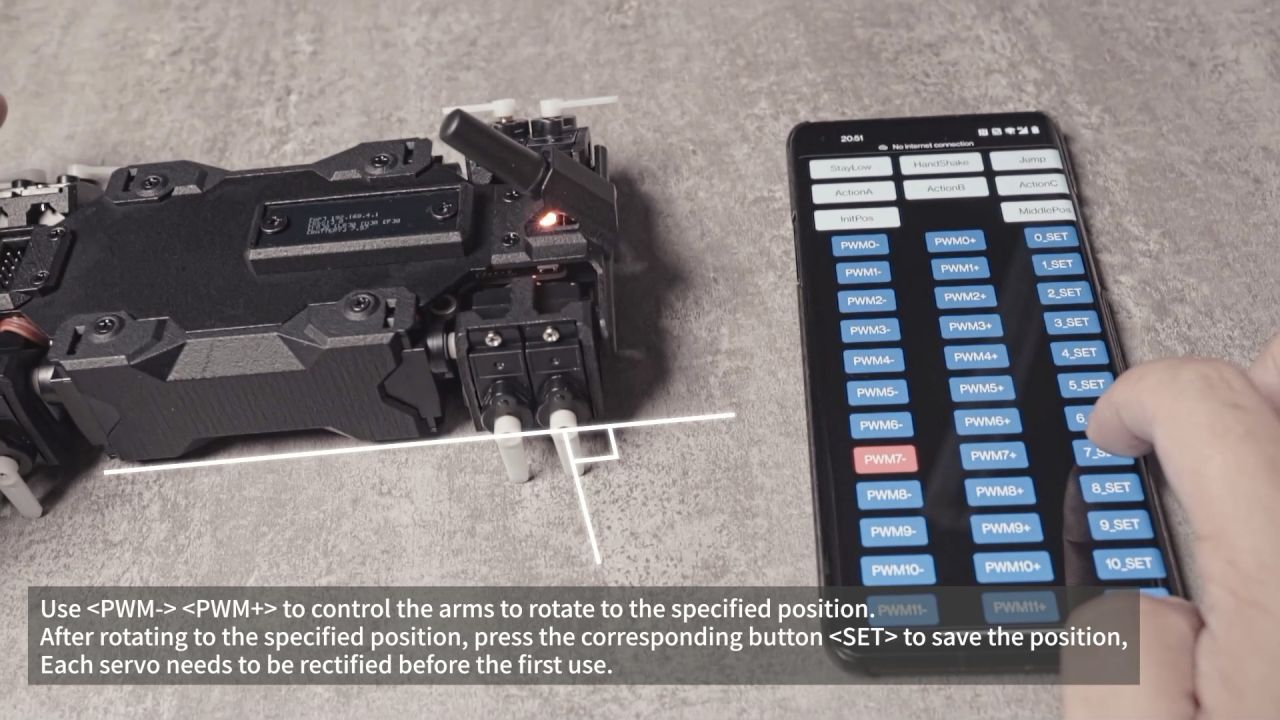How to Assemble and Use
WAVEGO-RPi (Raspberry Pi) Product Assembly and Use Guide
- WAVEGO assembly video:
- This document is used for the product assembly and use of the WAVEGO basic version. For WAVEGO-RPi (RPI WAVEGO ACCE or PI4B-4GB WAVEGO KIT) users, please refer to WIKI homepage.
Install Softwares In Raspberry Pi
- Before installing, you must program the system image provided by the official Raspberry Pi to the SD card.
- After connecting the card reader to your computer, you can go to the Raspberry Pi website to download and install Raspberry Pi Imager.
- Run Raspberry Pi Imager and choose the first operating system: Raspberry Pi OS.
- Choose your SD card. Note that choose the right SD card, or the content of the SD card will be deleted when programming the image.
- Click Write to download and write the image, this step may take ten minutes.
- At the same time, you can prepare the files you will need later to enable the Raspberry Pi's SSH service and automatically connect to WIFI.
- Minimize the Raspberry Pi Imager, create a new ssh.txt file, and delete the extension ".txt".
- Create a new wpa_supplicant.txt.file and add the content as shown in the figure. Replace the country, WIFI name and password.
- Change the extension of this file to .conf.
- After the system image is written, the system may prompt you whether to format the SD card due to the different file systems of the SD card, click Cancel.
- Raspberry Pi Imager will remove the SD card automatically, and you can close it to reconnect the card reader.
- Copy the two files prepared before to the SD card and then remove the SD card.
- Remove the SD card reader and insert it into the Raspberry Pi.
- Power on the Raspberry Pi and it will connect to your wifi hotspot after booting automatically.
- Search Advanced IP Scanner, download and install this software.
- You also can use other software to get the IP of the Raspberry Pi.
- Run Advanced IP Scanner.
- Click the "Scan" button to scan all the IP addresses in the current LAN.
- Find the Name or the IP address with "Raspberry Pi" letters in the Manufacturer, and remember it.
- Press Win and the R key at the same time, input cmd, press Enter and open the command line.
- Linux or macOS users can open the terminal.
- Log in to the Raspberry Pi by ssh, input ssh, space, pi@ + the IP address of Raspberry Pi noted earlier.
- Enter, and input the default password of the Raspberry Pi: raspberry.
- It is normal to see there is no change in the screen when entering the password. Enter to visit the Raspberry Pi after inputting the password.
- Download the WAVEGO program from Github.
- Input sudo git clone https://github.com/waveshare/WAVEGO.git.
- Press Enter to download.
- Next, run the installation script of WAVEGO.
- sudo python3 WAVEGO/RPi/setup.py
- Enter
- Depending on the local network environment, this process may take tens of minutes.
- After installing, there will display Completed! in your window.
- The Raspberry Pi will restart.
- Since the Raspberry Pi is not connected to peripherals such as cameras, the WAVEGO program will not run, just unplug the power.
Install Servos
- Firstly, please note that the left and right parts in the picture are different when assembling the servos.
- Put the servo rocker arm into the slot.
- You need to control the servos to rotate to the specified angle before installing the servo arm.
- When installing the 18650 battery, you need to pay attention to the positive and negative polarity of the battery.
- In order to protect the circuit, you need to press the BOOT key to supply power after the battery is installed for the first time.
- Turn on.
- After powering on, connect the G12 of the multi-function expansion interface to the 3.3V interface (3V3) with a DuPont cable, the device will enter the assembly mode, and the RGB will turn orange at this time. After connecting the servo, the servo will rotate to the designated position.
- Connect a servo to any servo port. Due to different batches, the color of the servo wire may be different. Connect the servo to the driver board according to the color of the wire.
- Install the swing arm to the servo gear according to the marked angle.
Note: Be sure to enter assembly mode before installing the servo swing arm at the angle shown.


- The servo group is installed as shown in the figure below. Pay attention to the swing direction of the rocker arm and the position of WAVEGO. The servo group in the two positions has the same structure.



The figure above shows the angular position of the servo after the switch is turned on and the G12 of the multi-function expansion interface is connected to the 3.3V interface (3V3) using a DuPont cable. This position is allowed to exist due to its mechanical structure. With an error of ±10°, the swinging angle of the joint of the swing pair to the outside is about 45°.
- Take an M2 screw and fix the rocker arm and the servo together.
- Take four M2 screws to assemble the other two servos.
- The servo wire needs to go through the top half of the part, like this.
- After installation, it will look like the picture below.
- After tightening the screw, do not continue to tighten it, otherwise the thread formed during the screwing process will be damaged.
- If your servo cannot be fixed with M2x5 metal screws, we also provide M2x8 nylon screws and M2 nylon nuts.
- After installation, it will look like the picture below.
- By now, you have installed one servo successfully, and you can install another one in the same way.
- The servo group is installed as shown in the figure below. Pay attention to the swing direction of the rocker arm and the position of WAVEGO. The servo group in the two positions has the same structure.



The figure above shows the angular position of the servo after the switch is turned on and the G12 of the multi-function expansion interface is connected to the 3.3V interface (3V3) using a DuPont cable. This position is allowed to exist due to mechanical reasons. With an error of ±10°, the swinging angle of the joint of the swing pair to the outside is about 45°.
- Then we assemble the remaining two servo groups. The assembly methods are similar, except that these two servo groups are opposed to the two previously assembled.
- The servo group is installed as shown in the figure below. Pay attention to the swing direction of the rocker arm and the position of WAVEGO. The servo group in the two positions has the same structure.



The figure above shows the angular position of the servo after the switch is turned on and the G12 of the multi-function expansion interface is connected to the 3.3V interface (3V3) using a DuPont cable. This position is allowed to exist due to mechanical structural reasons. With an error of ±10°, the swinging angle of the joint of the swing pair to the outside is about 45°.
- By now, four servos are installed successfully.
Install WAVEGO Connecting Rod
- Next is to install WAVEGO connecting rod, and these four connecting rods are installed in two methods.
- First install the flange bearing (MF63ZZ). Note that the installation direction of the two bearings is opposite. If the bearing cannot be installed, you can press it hard. The leg structure is made of nylon material, which has relatively high toughness.
- The two flange bearings on the small connecting rod are in the same direction.
- This is what the flange bearing looks like after it is installed.
- Be careful not to lose parts when unpacking the flat bearing (F3-8M).
- Install a KM3x16 screw in the middle, so that the plane bearing installed on it is not easy to fall off.
- Finally, use the M3 anti-loosening nut to fix this group of joints. Be careful not to tighten the anti-loosening nut too much, otherwise it will hinder the joint rotation.
- The other joints are the same, first insert a long screw and then install other components.
- When installing the M3 lock nut, you can first use a cross sleeve and a screwdriver to tighten the lock nut to the tightest, and then loosen it slightly until the joint can rotate without shaking too much.
- After assembly, all joints can be rotated smoothly. In future use, you need to pay attention to whether the tightness of the joints is appropriate.
- Assemble the other set of leg links in the same way.
- Next is to install the remaining two connecting rods in the same way, which are opposite to the ones we have installed.
- Finish!
Install WAVEGO Body
- Please use KM2.5x6 screws to fix the nylon standoff (M2.5*22) to the other side of the driver board battery side.
- Tear off the sticker on the buzzer.
- Place the servo group as shown in the picture, and note that the servo on the side panel is installed in this way.
- Please connect the servo group as shown in the picture to the driver board.
- Note that we connect the farthest servo is connected to the servo port closest to the edge.
- The corresponding number is also marked next to the servo interface, and you can also wire according to the number.
- Lift the black plastic sheet behind the camera cable to install the camera, and then press down on the plastic sheet to secure the camera.
- Use KM2.5x6 screws to fasten the lower cover to the nylon post.
- Please distinguish the front and rear sides of the covering plate, and the longer side is the back.
- The wiring of the servo group needs to pass through the gap between the nylon post and the battery box.
- To install the external antenna base, the connection needs to pass through the hole under the base.
- Connect the cable of the antenna base and the OLED screen before installing the top panel and side panel.
- Use M2x8 nylon screws and M2 nylon nuts to fasten the servos to the side panels.
- First put the M2 nylon nut into the groove on the side panel, then use the M2x8 nylon screw to fasten the servo group to the side panel.
- After the servo group is installed, fix the side panel and the upper and lower covers together.
- Arrange the servo wire to avoid hindering the joint swing.
- The installation is shown in the figure below.
- Install the flange bearing (MF63ZZ).
- Then install the head and press the circular protrusion of the head into the flange bearing.
- Use KM2.5x6 screws to fasten the head to the body.
- Next install the tail in the same way.
- Install the flange bearing (MF63ZZ).
- When installing the tail, it is necessary to pass the protrusion of the switch through the hole of the tail first, and then press the circular protrusion of the tail into the flange bearing.
Two OLED screen installation methods
- To install an OLED screen, you need to hide as many wires as possible into the top cover, which makes it easier to install the OLED screen.
- First, please tear off the protective film on top of the translucent acrylic cover.
- There are two methods to install: the first installation method is easy to remove, but the screw heads will be exposed.
- The second method does not expose the screw heads. Use 3M double-sided tapes to fix the acrylic cover, which may be troublesome to remove.
- At this point, the body has been fully assembled, and the servo needs to be corrected before installing the leg link.
Correct the servo
- After turning on the switch, use the DuPont cable to connect the G12 of the multi-function expansion interface to the 3.3V interface (3V3).
- After the device enters the assembly mode, install the servo rocker arm according to the angle shown in the figure.
- Unplug the Dupont cable and restart the device.
- The device will automatically establish a hotspot, WIFI name: WAVESHARE Robot, WIFI password: 1234567890.
- After the device is connected to the hotspot, the server may disconnect the WIFI to connect to other known WIFI due to the ping failure, and it can be solved by reconnecting it once.
- It is recommended to use the Chrome browser to access 192.168.4.1.
- It will probably work with other browsers, but there may be compatibility issues.
- Each servo channel has three corresponding buttons to control, namely PWM+, PWM-, and SET.
- Press the PWM+ or PWM- button continuously to adjust the angle of the corresponding servo to the specified position shown in the figure. This position must be as accurate as possible.
- After the adjustment is accurate, press the SET key to save the position.
- Each servo needs to be calibrated before using at the first time.
- This process only needs to be done once if the calibration is OK.
- The location is permanently saved, even if a new program is re-uploaded.
Install the Legs
- After all the servos are corrected, turn off the switch. After turning off the switch, you can freely rotate the servo swing arm, which is convenient for installing the leg link.
- But be careful not to lose the swing arm.
- Install the connecting rod as shown in the figure. Be careful not to install it in the wrong direction. Use M2x5 screws to fix the leg link and the servo together.
How to Use
- Place the robot on a level surface, turn the switch on and wait for a while and the robot will stand up.
- When the RGB is yellow, it means it is calibrating the attitude sensor, do not touch the robot at this time, this process will last for a few seconds.
- The device will automatically establish a hotspot, WIFI name: WAVESHARE Robot, WIFI password: 1234567890.
- It is recommended to use the Chrome browser to access 192.168.4.1.
- After pressing the Start button, the camera will be turned on. If the screen ratio is not normal, you can refresh the page.
- FORWARD\REVERSE\LEFT\RIGHT controls the robot to turn forward, backward, left, and right respectively.
- Press the STEADY button to enter the self-balancing mode, you can put it on an inclined plane, it will try to keep the body level, press again to exit this mode.
- The three buttons StayLow\HankShake\Jump are used to control the robot to do some actions.
- The three buttons ActionA\ActionB\ActionC are reserved for users to customize.
- After the InitPos button is pressed, the servo will rotate to the middle position of the servo potentiometer for the swing arm assembly, which is the same as the assembly mode.
- After the MiddlePos button is pressed, the servo will rotate to the middle position of the control program, which is the position corrected before, which is used to observe whether the correction is normal.
- For more information about WAVEGO, please refer to our API documentation and WAVEGO secondary development tutorial.