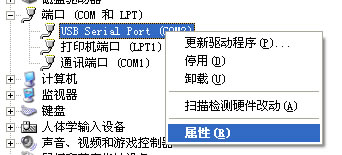|
|
2.2 Connecting to the PC When installing the USB AVRISP CH on a computer running Microsoft Windows, the USB driver is loaded when the unit is first connected to the computer. Note: The USB driver for USB AVRISP CH could be found in the user guide CD on "/data/Software/Driver/CH340 Driver/". 1. Connecting the USB AVRISP CH to the PC through a USB cable. Procees with the default ("recommended") options through the New Hardware Wizard.
2. "installing“ and ”finish“.
5. Once successfully installed, the USB AVRISP CH will appear in the device manager as a virtual COM port.
6. If the USB AVRISP CH is connected to a COM port other than ports COM1 through COM4, it should be configured manually.
7. Select "Port settings" then click "Advanced".
8. Select any COM port from COM1 through COM4, click "OK". Your USB AVRISP CH is now ready to use.
|