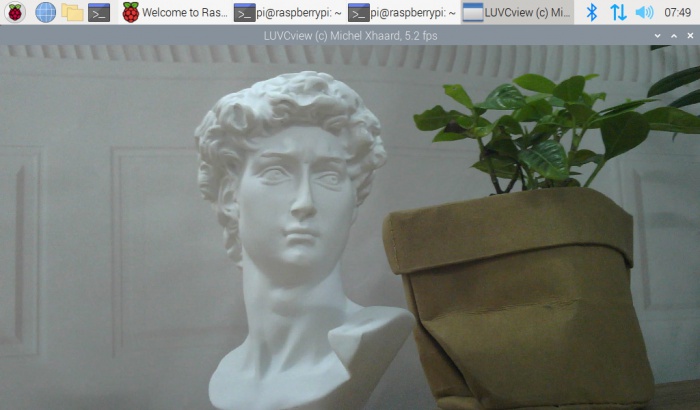Difference between revisions of "Template:USB-Camera-Guides"
From Waveshare Wiki
| (4 intermediate revisions by the same user not shown) | |||
| Line 10: | Line 10: | ||
**CCD size: 1/2.7inch | **CCD size: 1/2.7inch | ||
**Aperture (F): 2.8 | **Aperture (F): 2.8 | ||
| − | **Focal | + | **Focal length (EFL): 2.9mm |
**Field of View (FOV): 145° | **Field of View (FOV): 145° | ||
**Sensitivity: 69dB | **Sensitivity: 69dB | ||
| Line 27: | Line 27: | ||
**CCD size: 1/3.2inch | **CCD size: 1/3.2inch | ||
**Aperture (F): 2.0 | **Aperture (F): 2.0 | ||
| − | **Focal | + | **Focal length (EFL): 3.8mm |
**Field of View (FOV): 75° | **Field of View (FOV): 75° | ||
*Interface: USB2.0 | *Interface: USB2.0 | ||
| Line 43: | Line 43: | ||
**CCD size: 1/3.2inch | **CCD size: 1/3.2inch | ||
**Aperture (F): 1.8 | **Aperture (F): 1.8 | ||
| − | **Focal | + | **Focal length (EFL): 2.8mm |
**Field of View (FOV): 145° | **Field of View (FOV): 145° | ||
**MIC Specification: | **MIC Specification: | ||
| Line 68: | Line 68: | ||
**Image Format: MJPEG | **Image Format: MJPEG | ||
**Image resolution: 4224 × 3192 | **Image resolution: 4224 × 3192 | ||
| − | ** | + | **Video: |
**:10 FPS 4192 × 3104 (Full) | **:10 FPS 4192 × 3104 (Full) | ||
**:20 FPS 3840 × 2160 (4K) | **:20 FPS 3840 × 2160 (4K) | ||
| Line 101: | Line 101: | ||
*Lens Size: 23.50 × 19.50 × 36.94 mm | *Lens Size: 23.50 × 19.50 × 36.94 mm | ||
*Dimension: 38.00 × 38.00 mm | *Dimension: 38.00 × 38.00 mm | ||
| + | *OS Support: Windows, Linux, MacOS | ||
| + | |||
| + | |IMX335 5MP USB Camera (B)= | ||
| + | *Pixels: 5MP | ||
| + | *Resolution: 2592 × 1944 | ||
| + | *Sensor: IMX335 | ||
| + | *DSP: Automatic white balance(AWB)\Automatic exposure(AEC)\Automatic gain control(AGC) | ||
| + | *Camera Specifications: | ||
| + | **CCD size: 1/2.8 inch | ||
| + | **Aperture (F): 2.0 | ||
| + | **Focal length (EFL): 3.65 mm | ||
| + | **Field of View (FOV): 175° | ||
| + | **Focusing: Fixed Focus | ||
| + | *Interface: USB2.0 | ||
| + | *Image: | ||
| + | **Image format: MJPG, YVY2 | ||
| + | **Image resolution: 2592 × 1944 | ||
| + | **Video: | ||
| + | **:30 FPS 2592 × 1944 (Full) | ||
| + | **:30 FPS 1920 × 1080 (HD) | ||
| + | **:30 FPS 1280 × 720 (720P) | ||
| + | **Dynamic Range: 71.6dB@8xgain | ||
| + | **SNR: 36dB | ||
| + | *Audio: Onboard microphone | ||
| + | *Working Voltage: 5V ± 5% | ||
| + | *Working Temperature: 0°C ~ 50°C | ||
| + | *Lens Size: 23.50 × 19.50 × 36.94 mm | ||
| + | *Dimension: 25.00 × 24.00 mm | ||
*OS Support: Windows, Linux, MacOS | *OS Support: Windows, Linux, MacOS | ||
| Line 197: | Line 225: | ||
*Pixel: 5MP | *Pixel: 5MP | ||
*Sensor: OV5693 | *Sensor: OV5693 | ||
| − | * | + | *DSP: Automatic white balance(AWB)\Automatic exposure(AEC)\Automatic gain control(AGC) |
*Camera: | *Camera: | ||
**CCD Size: 1/4inch | **CCD Size: 1/4inch | ||
| Line 223: | Line 251: | ||
*Dimensions: 60.2 × 8.50 mm | *Dimensions: 60.2 × 8.50 mm | ||
*OS Support: Windows, Linux, MacOS | *OS Support: Windows, Linux, MacOS | ||
| + | |||
|Default= | |Default= | ||
Latest revision as of 07:43, 29 February 2024
Specification
Working with Windows PC
Test Software
Most of Windows 10 PC has pre-install Camera software, you can use it to test the USB camera.
If your PC doesn't have Camera software, you can also download the AMCap test software from Resource->Software and test.
Testing
- Use Camera Software of Windows
- Search "Camera" and open the software.
- Click the setting icon on the top left to configure the image/video.
- You can click the icons on the right to switch between Image Capture or Video Recording.
- AMCap Software
- Download and install the AMCap software.
- You can click the Options option, and choose Video Capture Pin... or Still Capture Pin... to configure the image/video.
Working with Raspberry Pi
Buster
- Open a terminal of Raspberry Pi (You can use the Ctrl+Alt+T shortcut):
- Edit the modules file:
sudo nano /etc/modules
- Add the following command in the document and save:
bcm2835-v4l2
- Ues command sudo raspi-config to open the configuration:
- Choose Interface Option -> Camera -> Yes to enable the camera and reboot.
Bullseye
You can directly test the USB camera on the Bullseye system.
Camera Test
- Open a Terminal of Pi and install luvcview tool with the following command:
- sudo apt-get install luvcview -y
- After installing, use the following command to test the USB camera.
- sudo luvcview -s 1920 x 1080
Working with Jetson Nano Developer Kit
- Open a terminal of Jetson Nano Developer Kit (You can use the Ctrl+Alt+T shortcut or open it by Mouse).
- Use the following command for previewing:
- nvgstcapture-1.0 --camsrc=0
- With the command, a preview window is opened.
【Notice】You may need to use the camera by script/codes, in this case, you can refer to tools/libraries like Opencv yourself.