Template: Servo Driver HAT Manual
Using with Raspberry Pi
To use this mdoule, we provide python exmples for testing the PCA9685 as well as wifi remotel controlling and bluetooth controlling codes
Enable I2C Interface
Open a terminal and run the following commands:
sudo raspi-config Choose Interfacing Options -> I2C -> Yes.
Reboot Raspberry Pi:
sudo reboot
Install libraries
sudo apt-get updata sudo apt-get install python-pip sudo pip install RPi.GPIO sudo apt-get install python-smbus
Downalod the demo codes and unzip
You should start the Raspberry Pi, open a terminal and run the following commands:
sudo apt-get install p7zip-full wget http://www.waveshare.net/w/upload/6/6c/Servo_Driver_HAT.7z 7zr x Servo_Driver_HAT.7z -r -o./Servo_Driver_HAT sudo chmod 777 -R Servo_Driver_HAT cd Servo_Driver_HAT/Raspberry\ Pi/
Run The Examples
Python Examples
Open a terminal and runt the following comamnds:
#For python2 cd ~/Servo_Driver_HAT/Raspberry\ Pi/ cd python/ sudo python PCA9685.py #For python3 cd ~/Servo_Driver_HAT/Raspberry\ Pi/ cd python3/ sudo python3 PCA9685.py
Expected result:Connect a servo to Channel 0, the servo will rotate.。
WIFI Remote Control
Open a terminal and run the following commands:
cd ~/Servo_Driver_HAT/Raspberry\ Pi/ cd Wifi-Control/ sudo python main.py
Expected result: Connect the Raspberry Pi and telephone to the same WLAN network. Data will be tranmsitted by TCP protocol. After running, the IP address and the Port are printed in terminal..
Open the APP and choose the WIFI control, input the IP address and the port then connect..

It enters the contorl page if connected successfully. You can click button to controtl the four servo (Channel 0 to Channel 4).

You can also connect it with QT software in windows PC.=
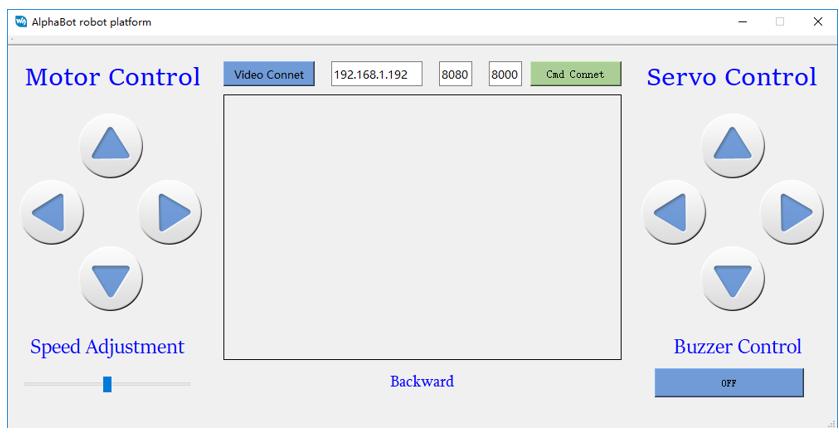
Note: You can downalod the APP and the QT softwre from Resources part.
