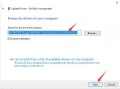Difference between revisions of "Template:SIM7600E-H 4G DTU Guid"
m (Text replacement - "https://www.waveshare.com/w/upload/" to "https://files.waveshare.com/upload/") |
|||
| Line 147: | Line 147: | ||
==='''PC master computer configuration'''=== | ==='''PC master computer configuration'''=== | ||
| − | Connect the USB interface of the DTU to the PC and install the driver, and then download the configuration tool [https:// | + | Connect the USB interface of the DTU to the PC and install the driver, and then download the configuration tool [https://files.waveshare.com/upload/6/68/DTU_Manager_EN_V3.3.7z DTU Manager (EN)] |
[[File:SIM7600X 4G DYU_gui.png|1000px|DTU Manager]] | [[File:SIM7600X 4G DYU_gui.png|1000px|DTU Manager]] | ||
| Line 166: | Line 166: | ||
==The reference video== | ==The reference video== | ||
| − | *[https:// | + | *[https://files.waveshare.com/upload/e/e4/DTU-TCP-TEST.mov DTU-TCP-TEST] |
== TCP Server Configuration== | == TCP Server Configuration== | ||
Latest revision as of 06:29, 2 September 2023
Hardwares
Hardware required
To test the device, you should prepare components.:
Package includes :
SIM7600CE-H 4G DTU × 1 GPS Antenna × 1 4G Antenna × 1 1.5m male to femal cable × 1 USB type A to micro cable × 1 12V Power adapter × 1
External devices required:
Compute × 1 USB TO RS232/485/TTL × 1 4G SIM card(4G network should be available) × 1
Hardware Connection
In order to directly connect the PC for testing, it is recommended to purchase: USB TO RS232/485/TTL.
About the hardware connection of the DTU test, you can refer to the picture below.
DTU Start and Reboot
Start: The NET indicator light on or blink after powering
Reboot: The device reboots if you press the RESET button.
Software Environment
Hereafter we use Windows 10 as an example, show you how to test the 4G DTU.
Install Driver
You need to install the driver when you first time use the 4G DTU. Drive of SIM7600X 4G DTU:
- Connect the USB interface of the 4G DTU to Windows PC.
- Open the Device Manage -> Other Devices —>"SimTech, Incorporated" —> Update Driver —> Browser Compute to find the driver —> Choose the driver —> Install.
- Update drivers for all the devices.
RNDIS Dial-Up
Supports RNDIS Dial-Up via the USB port on Windows/Linux(including Raspberry Pi).
The DTU can support 150Mbps Downlink Speed And 50Mbps Uplink Speed Ideally. But the actual speed is affected by factors such as network coverage, network congestion, and base station conditions.
RNDIS Dial-Up on Windows 10
- Connect the SIM card and antenna to DTU, and connect the USB interface of the DTU to the computer, power on the DTU.
- Install the USB driver(refer to #Install Driver)
- Open SSCOM and find out the serial port number corresponding to the AT serial port you are using. Then send the following command to query whether the device is registered on the network:
AT+CPSI?
- If the device has successfully registered on the network, then send the AT command to enable USB dial-up to the Internet:
at+Cusbpidswitch=9011,1,1
- If the transmission is successful, the DTU will return OK and reboot automatically.
- And then you can find that there are some unrecognized devices in the Device Manager on the computer, such as RNDIS (with an exclamation mark).
- Right-click the 'RNDIS', search "Update Divers" and select "Let me pick from a list of available drivers on my computer", then select "Network adapters" from the device list.
- Select "Microsoft" in the manufacturer list of the Network adapters window, and then select "Remote NDIS Compatible Device" in the list on the right, which is the remote NDIS compatible device.
Click 'Next' and wait for the installation to finish, the RNDIS Kitl device will be installed successfully. And then you can see that the PC can access the Internet via DTU.
RNDIS Dial-Up on Raspberry Pi
Please refer to Raspberry Pi networked via RNDIS
Disable DTU dial-up Internet access
Open the corresponding AT serial port and send the AT command to close the USB dial-up Internet access:
at+Cusbpidswitch=9001,1,1
The DTU will restart automatically, and the dial-up Internet access function will be turned off after restarting.
AT command Description
The DTU can support Serial command configuration, USB command configuration, PC upper computer configuration, and Cloud remote configuration.
Serial command configuration
After the DTU is turned on successfully, the serial port will output RDY. After that, you can receive, set, and query commands through the serial port within 10 seconds.
- Query the current configuration parameters: AT+DTUCFG?
- Use the following command to configure the parameters
AT+DTUCFG=9600,47.101.146.205,4000,TCP,1,Hello,300,Beat,1,0,0,500,0
The command format is as follows:
AT+DTUCFG=BandBpr,Ip,Port,Type,EnRegister,RegisterStr,BeatPeriod,Beat,UrcEn,SleepEn,CtrlEn,ReadTimeout,Maxlen,ServerCmd,MaxLink,ModeBus,RebootPeriod
【Note】Parameter description:
BandBpr: Serial port Baud rate
Ip: Server address, support domain name
Port: Port number
Type: TCP/UDP
EnRegister: (1/0) enable and disable registration packet
RegisterStr: registration packet
BeatPeriod: the interval of heartbeat packet, the unit is second
Beat: The content of heartbeat packet
UrcEn: URC enable bit, the serial port connected to the server will report "CONNECT SERVER OK"
SleepEn: Sleep enable, 1 is enable
CtrlEn: Flow control enable, 1 is enable
ReadTimeout: Regular 500MS report data to the service area, the value range is 100 to 500
Maxlen: 0 means that any data received by the serial port will be sent immediately, and the sending will be triggered when the length is long enough. The value range is 0-1460.
ServerCmd: 1, Indicates that the server can send AT+DTUCFG command to query and set the current DTU parameters, and can send AT+CRESET to remotely restart DTU
MaxLink: the number of multiple connections, if 0 means single link, the parameter value range [0, 2, 3, 4]
ModeBus: 1 means to enable MODBUS, 0 hexadecimal, after enabling, you can set up to 5 groups of commands to actively read the slave
RebootPeriod: Restart time in case of failure, the unit is 5S, such as setting 60 minutes(3600 seconds), the parameter is 3600/5=720, this fault means to the failure to connect to the server.
- The command to set APN individually: AT+APN=apn
- The command to set server address individually: AT+HOST=IP,Port
USB command configuration
Connect the USB of the DTU to the PC and install the driver, find the corresponding AT serial ports for the serial ports you are listing on the PC, and then you can use the PC serial port tool to query or configure the current parameters.
Here we give an example:
- Open serial port tools, such as SSCOM, set the baud rate to 115200, press ‘Enter’ at the end of the current command to wrap.
- After DTU is turned on, find the corresponding AT serial port and send the command as below:
Set the first link:
AT+DTUCFG=9600,47.101.146.205,4000,TCP,1,hello,300,beat,1,0,0,500,0,0,3
It will return OK after setting successfully, and the parameters need to be set according to the actual situation.
Set the second link:
at+multisockcfg=2,47.101.146.205,4001,TCP
It will return OK after setting successfully.
Set the third link:
at+multisockcfg=3,47.101.146.205,4002,TCP
It will return OK after setting successfully.
And then reboot the DTU, then you can see the LINK light turn on if the first parameter is connected to the Server.
PC master computer configuration
Connect the USB interface of the DTU to the PC and install the driver, and then download the configuration tool DTU Manager (EN)
- Click the "Scan Port" button at the bottom left of the DTU Manager, and you can see 'Equipment ready' in the right display window.
- After filling in the configuration parameters manually, click the "Download" button to update the configured parameters to the DTU device and restart it to take effect.
- Also, you can read the currently configured parameters of the DTU by press 'Get' button.
For operation demonstration, please refer to the 'Quick Start' section above.
Cloud remote configuration
To use this function, you need to enable the cloud configuration through the other parameter configuration methods above in advance. After enabling, the operation is the same as "Serial Command Configuration".
The reference video
TCP Server Configuration
You should set up the TCP server to test TCP/UDP communication.
If you have a cloud server, you can run the SocketTest in your Cloud server. You just need to configure the software and enable the port:
Note: If you do not have a TCP server, you can also use a free TCP server(IP:118.190.93.84 ;Port:2317 ;) for testing, the configuration is the same as above.
Host PC Configure STU
Connect hardware, and run the configure software in the host PC. Configure the DTU as below:
| Setting | Parameter |
|---|---|
| Working mod | TCP/UDP Mode |
| Baud rate | 115200 |
| Protocol | TCP |
| Start server 1 | 113.110.149.13 |
| Port | 2318 |
Click "Download configuration" and then "Restart DTU" after setting.
Serial port Transparent Transmission test
Refer to the "Hardware Connection" above to connect the hardware. You can choose any one of UART, RS232, or RS485 of the USB TO RS232/485/TTL to connect to the corresponding interface of the DTU. As well as to set up the switch of the "Communication Interface Setting" according to the interface you are using.
Working mode
TCP/UDP date Transparent Transmission
Support bidirectional data transparent transmission between RS232/RS485/TTL serial devices and 4G/3G/2G network server. Configurable 1-4 channel socket connections, supports heartbeat packet and registration packet.
Please refer to the 'Quick Start' section to test the function of TCP/UDP date Transparent Transmission.
【Note】: The effective length of a frame of data in the TCP protocol is 1460 bytes, the header and the end of the date total 40 bytes, so the maximum length of a frame of data is 1500 bytes. Therefore, the serial port transmits and receive buffers of the SIM7600X 4G DTU are both 1500 bytes.