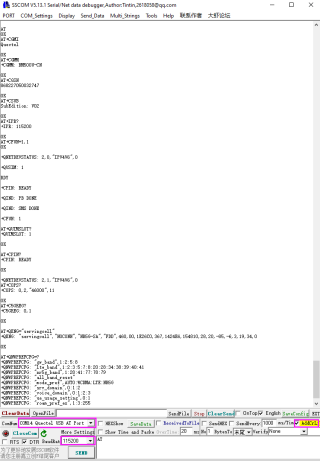Template: RM50X Windows使用说明
Working With Windows
Hardware Preparation
* A 5G SIM card (no downtime and 5G enabled); * A computer with a Windows operating system (Such as Windows 10) * A headphone cable with a microphone (optional);
Hardware Connection
Connect the 5G HAT with a usb3.0 cable, and connect an external 5V power supply to the Type-C power supply port of the 5G HAT, as shown in the figure:
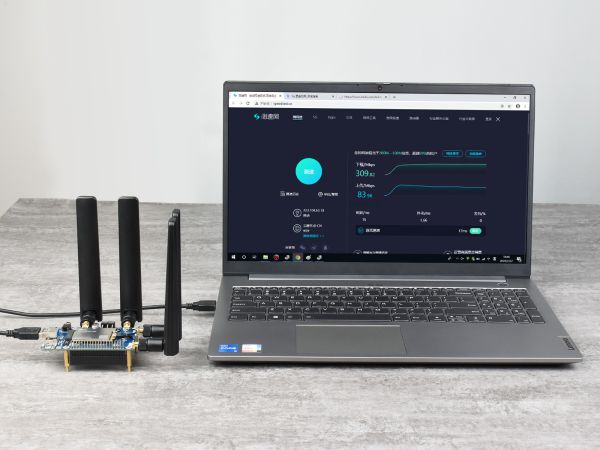
Install drivers
- After connecting the 5G HAT to the computer through a double-ended usb3.0 data cable, there will be a series of devices without drivers installed on other devices:
- Download the driver to your computer and unzip the compressed package.
- Enter the RM50X_Driver directory.
- Click setup.exe to install the driver. After the installation is complete, the device manager will generate the following devices:
Common AT Commands
EM25X, EM06E and RM50X series 4G/5G module support AT command control, some basic AT commands are shown in the table below:
| Command | Description | Return Value |
|---|---|---|
| AT | AT test command | OK |
| ATE | ATE1 sets echo ATE0 turns off echo |
OK |
| AT+CGMI | Query module manufacture | OK |
| AT+CGMM | Query module model | OK |
| AT+CGSN | Query product serial number | OK |
| AT+CSUB | Query module version and chip | OK |
| AT+CGMR | Query the firmware version serial number | OK |
| AT+IPR? | Set the module hardware serial port baud rate | +IPREX: OK |
| AT+CFUN=1,1 | Reset module | OK |
| AT+QUIMSLOT? | Query SIM card selection: Return 1, select SIM card 1; Return 2, select SIM card 2 |
+QUIMSLOT: 1/2 OK |
| AT+CPIN? | Query the status of the SIM card and return READY, indicating that the SIM card can be recognized normally | +CPIN: READY |
| AT+COPS? | Query the current operator, the operator information will be returned after normal networking | +COPS: OK |
| AT+C5GREG? | Query 5G network registration status | +C5GREG: OK |
| AT+QENG="servingcell" | Query UE system information | |
| AT+CNMP | Network mode selection command: "mode_pref":Automatic "nr5g_band" : 5G NR "lte_band":LTE only "gw_band":WCDMA only ... .... |
OK |
SIM Card Selection
The 5G HAT has two SIM card slots onboard, a dual SIM card, and single standby, which can be switched and enabled by AT command.
- SIM card 1 is selected by default, You can use the following command to query and confirm:
AT+QUIMSLOT?
- To switch SIM card 2, please use the following command:
AT+QUIMSLOT=2
- Switch back to SIM card 1, please use the following command:
AT+QUIMSLOT=1
- Check whether the corresponding card slot recognizes the SIM card:
AT+CPIN?
MBIM Dial-up Internet Access
- Download and install the driver.
- Open the RM50X AT port and send the following commands to dial up the Internet:
AT+QENG="servingcell" AT+QCFG="usbnet",2 AT+CFUN=1,1
- After dialing and restarting, the mobile network card appears on the computer network connection interface, and the dialing is successful.
GPS Positioning
Connect the passive GPS antenna to the GNSS antenna interface of the module(RM500Q-GL is ANT2;RM500Q-AE and RM502Q-AE is ANT3), and place the antenna outdoors facing the sky.Then send the AT command to turn on the GPS:
AT+QGPS=1 //Turn on GPS positioning AT+QGPSLOC=0 //Get GPS positioning

Now open the NEMA port, you can get GPS data:

Finally, turn off the GPS, you can use the AT command:
AT+QGPS=0 //Turn off GPS positioning
Cite error: <ref> tags exist for a group named "Software", but no corresponding <references group="Software"/> tag was found
Cite error: <ref> tags exist for a group named "Datasheets", but no corresponding <references group="Datasheets"/> tag was found