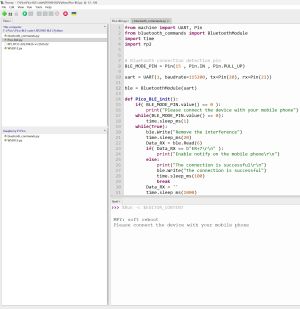Difference between revisions of "Template:Pico-BLE Guide"
| (32 intermediate revisions by 2 users not shown) | |||
| Line 1: | Line 1: | ||
| − | == | + | |
| − | + | <!-- | |
| − | ==Examples | + | ==Text Tutorial(to be continued...)== |
| + | Basic introduction | ||
| + | ---- | ||
| + | [https://pico.wiki/index.php/2021/04/27/getting-started-with-raspberry-pi-pico-basic-intro.html Raspberry Pi Pico Basic introduction]<br> | ||
| + | [https://pico.wiki/index.php/2021/04/06/getting-started-with-raspberry-pi-pico-gpio.html 【MicroPython】machine.Pin function]<br> | ||
| + | [https://pico.wiki/index.php/2021/04/06/getting-started-with-raspberry-pi-pico-pwm.html 【MicroPython】machine.PWM function]<br> | ||
| + | [https://pico.wiki/index.php/2021/04/06/getting-started-with-raspberry-pi-pico-adc.html 【MicroPython】machine.ADC function]<br> | ||
| + | [https://pico.wiki/index.php/2021/05/28/getting-started-with-raspberry-pi-pico-uart.html 【MicroPython】machine.UART function]<br> | ||
| + | [https://pico.wiki/index.php/2021/06/08/getting-started-with-raspberry-pi-pico-i2c.html 【MicroPython】machine.I2C function]<br> | ||
| + | [https://pico.wiki/index.php/2021/06/09/getting-started-with-raspberry-pi-pico-spi.html 【MicroPython】machine.SPI function]<br> | ||
| + | [http://pico.wiki/index.php/2021/01/27/pico-c-c-windows%e6%95%99%e7%a8%8b1.html 【C/C++】 Windows Tutorial 1——environment setup]<br> | ||
| + | [http://pico.wiki/index.php/2021/01/27/pico-c-c-windows%e6%95%99%e7%a8%8b2.html 【C/C++】 Windows Tutorial 2——new project]<br> | ||
| + | ===Open Source Demo=== | ||
| + | [https://github.com/waveshareteam/Pico_MircoPython_Examples MircoPython Video Firmware (github)]<br> | ||
| + | [https://www.waveshare.net/w/upload/b/b2/Raspberry_Pi_Pico_Demo.zip MicroPython Firmware/Blink demo(C)]<br> | ||
| + | [https://github.com/raspberrypi/pico-examples/ Raspberry Pi C/C++ demo example (github)]<br> | ||
| + | [https://github.com/raspberrypi/pico-micropython-examples Raspberry Pi micropython demo example (github)] | ||
| + | --> | ||
| + | |||
| + | =Examples= | ||
For the Pico-BLE module, we provide an serial example. Hereby we take C codes to explain the function. | For the Pico-BLE module, we provide an serial example. Hereby we take C codes to explain the function. | ||
| − | == | + | ==Hardware Interface== |
| − | + | ===BLE.c=== | |
| − | The Bluetooth module initialization function mainly judges whether the Bluetooth module is successfully connected to the mobile phone, whether the notify function is enabled, querying the baud rate of the Bluetooth module, judges whether it is in low power mode, name, address, and modifying the name of the module | + | The Bluetooth module initialization function mainly judges whether the Bluetooth module is successfully connected to the mobile phone, whether the notify function is enabled, querying the baud rate of the Bluetooth module, judges whether it is in low power mode, name, address, and modifying the name of the module. |
void BLE_Init() | void BLE_Init() | ||
| − | Execute and process BLE commands | + | Execute and process BLE commands. |
<pre> | <pre> | ||
uint8_t Cmd_Process(uint8_t *data) | uint8_t Cmd_Process(uint8_t *data) | ||
data: the address of the command pointer to send | data: the address of the command pointer to send | ||
</pre> | </pre> | ||
| − | Transparent transmission receiving function, what data the mobile phone sends to the module, the module receives and returns the same data | + | Transparent transmission receiving function, what data the mobile phone sends to the module, the module receives and returns the same data with this function. |
<pre> | <pre> | ||
void UART_RX() Query receive | void UART_RX() Query receive | ||
| Line 18: | Line 37: | ||
</pre> | </pre> | ||
| − | + | ==Parameter Modification== | |
| − | + | ===BLE.h=== | |
<pre> | <pre> | ||
#define UART_ID uart0 Pico serial port selection | #define UART_ID uart0 Pico serial port selection | ||
| Line 30: | Line 49: | ||
#define BLE_MODE_PIN 15 Bluetooth module status detection pin | #define BLE_MODE_PIN 15 Bluetooth module status detection pin | ||
</pre> | </pre> | ||
| − | + | ||
| − | + | ==Module Command== | |
| + | ===CMD.h=== | ||
For specific use, please refer to the user manual. | For specific use, please refer to the user manual. | ||
| + | |||
| + | =Demonstration= | ||
| + | ==Mobile Phone APP Demo== | ||
| + | <!-- | ||
| + | Connect Pico and Pico-BLE to open the python demo and run.<br/> | ||
| + | [[File:Pico-BLE01.png]]<br/> | ||
| + | Open the PicoGO software on the mobile phone (this is just a demonstration, you can download any Bluetooth APP in the app store).<br/> | ||
| + | [[File:Pico-BLE02.png]]<br/> | ||
| + | Click on Bluetooth Control.<br/> | ||
| + | [[File:Pico-BLE03.png]]<br/> | ||
| + | Click Search in the upper right corner.<br/> | ||
| + | [[File:Pico-BLE04.png]]<br/> | ||
| + | Click the serial port mode (the request pairing interface will pop up later, no password is required).<br/> | ||
| + | [[File:Pico-BLE05.png]]<br/> | ||
| + | Click pairing, the following will appear on the computer and mobile phone.<br/> | ||
| + | [[File:Pico-BLE06.png]]<br/> | ||
| + | [[File:Pico-BLE07.png]]<br/> | ||
| + | Enter the data on the mobile phone and click send (the interface you send will be displayed on the computer).<br/> | ||
| + | [[File:Pico-BLE08.png]]<br/> | ||
| + | [[File:Pico-BLE09.png]]<br/> | ||
| + | PS: APPs using the BLE protocol on the mobile phone need to open the notify interface.<br/> | ||
| + | --> | ||
| + | Connect the Pico and Pico-BLE:<br> | ||
| + | Open the Python demo and run: | ||
| + | [[File:Pico-BEL04.jpg|thumb|none]] | ||
| + | Open the software on the smartphone. (This is just a demo, you can download any Bluetooth APP from the app store.) | ||
| + | [[File:Pico-BEL-7.jpg|thumb|none]] | ||
| + | Click to pair: | ||
| + | [[File:Pico-BEL-8.jpg|thumb|none]] | ||
| + | Click on Pairing and the following will appear on the computer and the phone: | ||
| + | [[File:Pico-BEL-9.jpg|thumb|none]] | ||
| + | [[File:Pico-BEL-10.jpg|thumb|none]] | ||
| + | Enter the data on your cell phone and click send (your computer will show you the screen where you sent it): | ||
| + | [[File:Pico-BEL-5.jpg|thumb|none]]<br> | ||
| + | [[File:Pico-BEL012.jpg|thumb|none]]<br> | ||
| + | PS: Apps using the BLE protocol on the mobile side need to open the notify interface. | ||
Latest revision as of 08:57, 6 February 2024
Examples
For the Pico-BLE module, we provide an serial example. Hereby we take C codes to explain the function.
Hardware Interface
BLE.c
The Bluetooth module initialization function mainly judges whether the Bluetooth module is successfully connected to the mobile phone, whether the notify function is enabled, querying the baud rate of the Bluetooth module, judges whether it is in low power mode, name, address, and modifying the name of the module.
void BLE_Init()
Execute and process BLE commands.
uint8_t Cmd_Process(uint8_t *data)
data: the address of the command pointer to send
Transparent transmission receiving function, what data the mobile phone sends to the module, the module receives and returns the same data with this function.
void UART_RX() Query receive void UART_RX_IRQ() Interrupt receive
Parameter Modification
BLE.h
#define UART_ID uart0 Pico serial port selection #define BAUD_RATE 115200 Serial port baud rate selection #define DATA_BITS 8 Serial port data bits #define STOP_BITS 1 Serial port data stop bits #define PARITY UART_PARITY_NONE Whether the serial port performs parity check #define UART_TX_PIN 0 Pico serial port TX pin selection #define UART_RX_PIN 1 Pico serial port RX pin selection #define BLE_MODE_PIN 15 Bluetooth module status detection pin
Module Command
CMD.h
For specific use, please refer to the user manual.
Demonstration
Mobile Phone APP Demo
Connect the Pico and Pico-BLE:
Open the Python demo and run:
Open the software on the smartphone. (This is just a demo, you can download any Bluetooth APP from the app store.)
Click to pair:
Click on Pairing and the following will appear on the computer and the phone:
Enter the data on your cell phone and click send (your computer will show you the screen where you sent it):
PS: Apps using the BLE protocol on the mobile side need to open the notify interface.