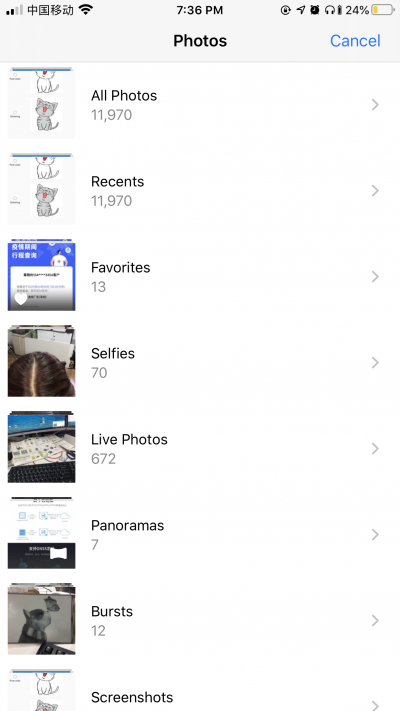Template: NFC e-Paper User Manual
From Waveshare Wiki
User guide
Android APP
You can scan the QR code to download and install the APP to your phone, note that the app can only supports Android 4.0(Ice Cream Sandwich) and above.
- Click the picture button on the bottome to choose picture. You can choose the picture from DCIM or you take a picture by camera.
- You can cut the picture after choosing, resize it and rotate. For best effect. we recommend you to pre-adjust the picture according to the resolution of e-Paper.
- In the main page, you can select the process effect ( None Effect, Gray Effect, Block Effect, Sketch Effect and Neon Effect)
- In the main page, you can clock the Adjust symbol on the left-bottom to adjust the brightness and contrast. You can also touch the "+" symbol on the right-bottom to adjust picture.
- After setting, close the NFC area of you phone to backside of 4.2inch NFC-Powered e-Paper to update it.
【Note】Make sure that you have open NFC function of your phone, and do not move phone when transmitting and updating.
- Other functions
- You can also draw the picture. Click the "..." symbol on right-top , choose Gallery, touch one picture to enter drawing mode.

IOS APP
For IOS users, you can download and install NFC E-Tag app from APP store.
1. Open the APP, choose the e-Paper type according to the actual display.
2. Click the picture, near the NFC area of your iPhone to NFC area of e-Paper for updating.
3. You can click the Pictures button on the left-bottom to choose the updated pictures.
3. You can click the Text buttons to make a text image.
4. You can click the Adjust button to adjust the brightness and contrast of picture.