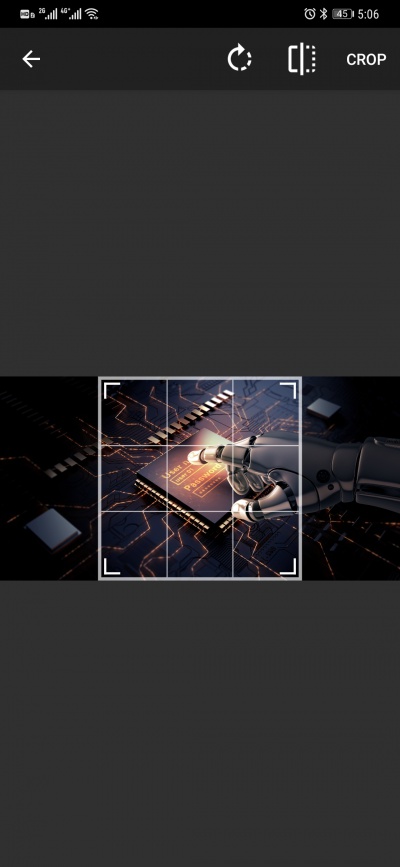Difference between revisions of "Template:NFC e-Paper B User Manual"
From Waveshare Wiki
(Created page with "==User guide== You can scan the QR code to download and install the APP to your phone, note that the app can only support Android 4.0(Ice Cream Sandwich) and above. :Fil...") |
|||
| Line 5: | Line 5: | ||
*Click the top three buttons to choose the display color. | *Click the top three buttons to choose the display color. | ||
:Black/White: Display black/white part, Red/white: Display red/white part. Black/Red/White: Display the whole picture | :Black/White: Display black/white part, Red/white: Display red/white part. Black/Red/White: Display the whole picture | ||
| + | :To update the 1.54inch, you should select one black picture and one red picture. | ||
:[[File:1in54NFC-en-1.jpg|400px]] | :[[File:1in54NFC-en-1.jpg|400px]] | ||
: You can click the T icon on the right-bottom to add a text bitmap for display. | : You can click the T icon on the right-bottom to add a text bitmap for display. | ||
Revision as of 09:23, 12 May 2020
User guide
You can scan the QR code to download and install the APP to your phone, note that the app can only support Android 4.0(Ice Cream Sandwich) and above.
- Click the top three buttons to choose the display color.
- Black/White: Display black/white part, Red/white: Display red/white part. Black/Red/White: Display the whole picture
- To update the 1.54inch, you should select one black picture and one red picture.

- You can click the T icon on the right-bottom to add a text bitmap for display.

- You can also click the camera icon on the right-top to take a picture by camera or select one from the gallery.
- If you have set the picture, you can close the NFC antenna of your phone to e-Paper for display