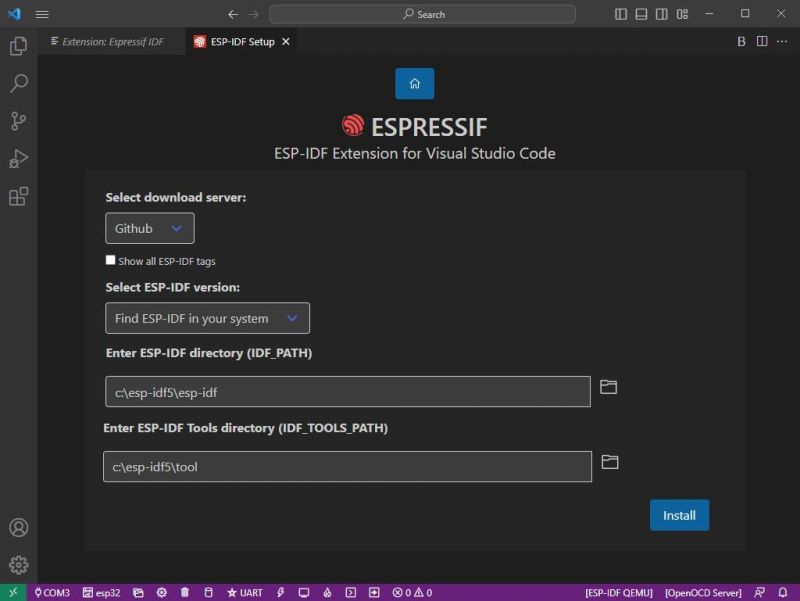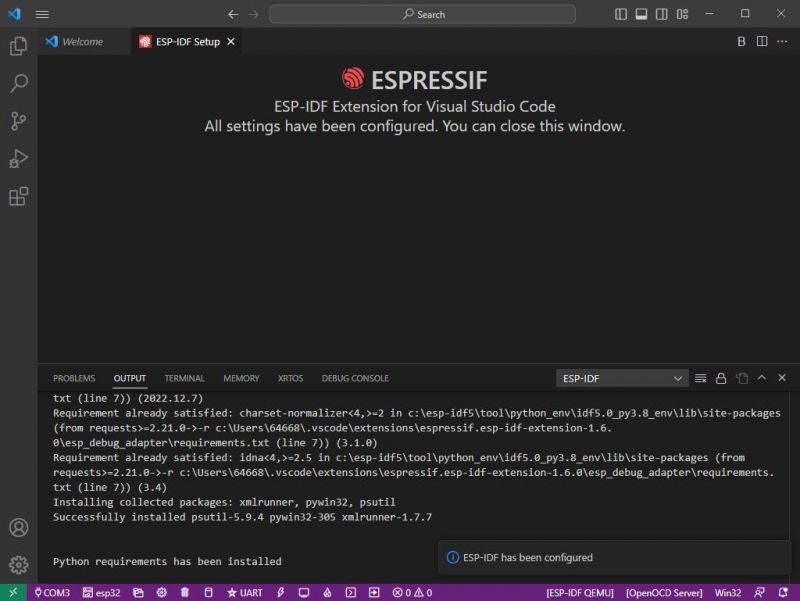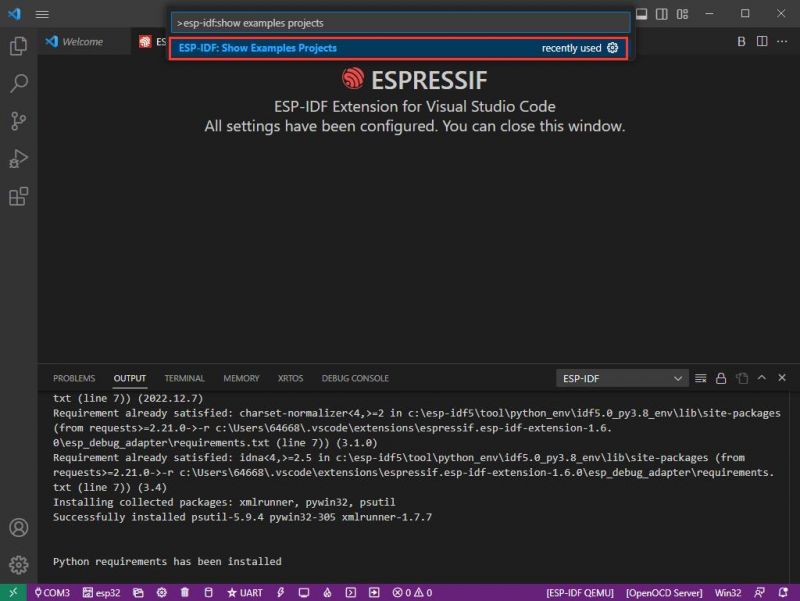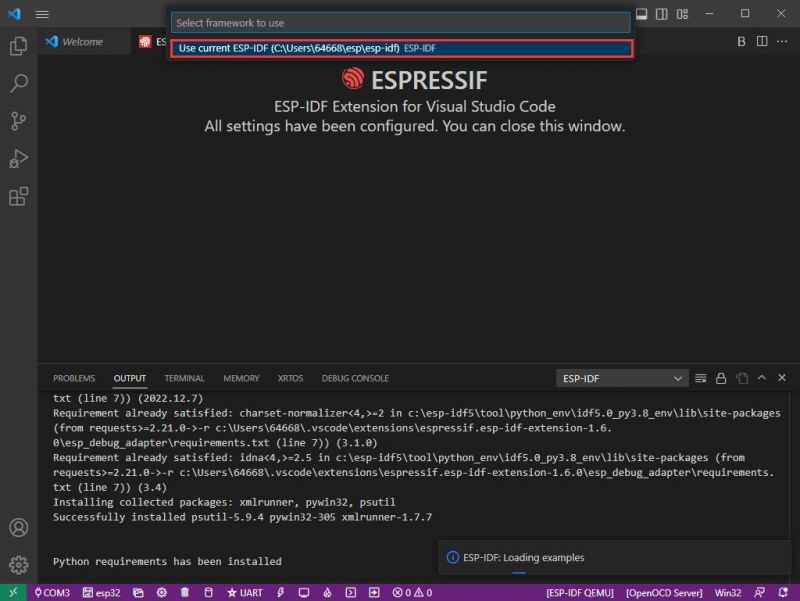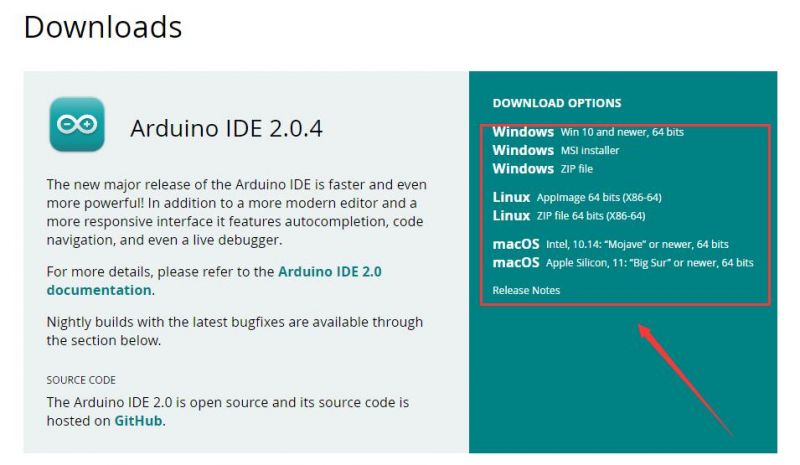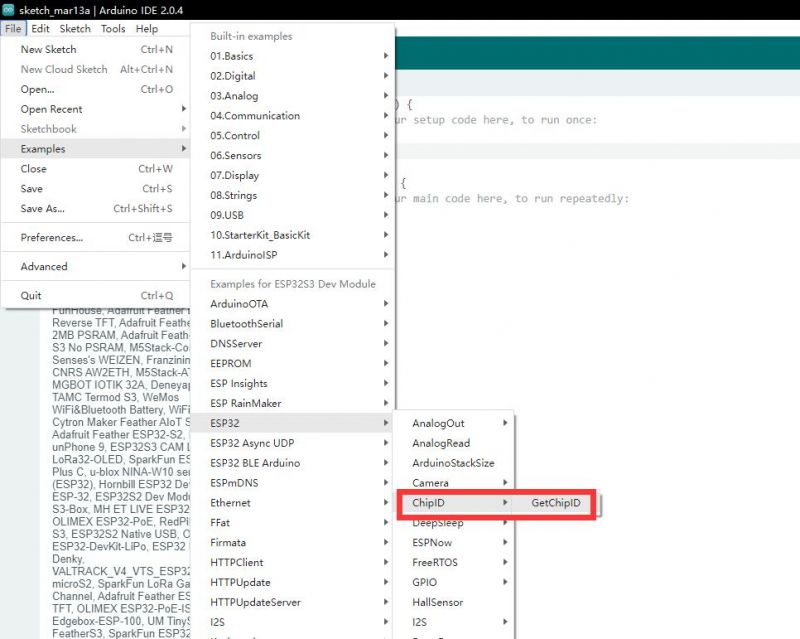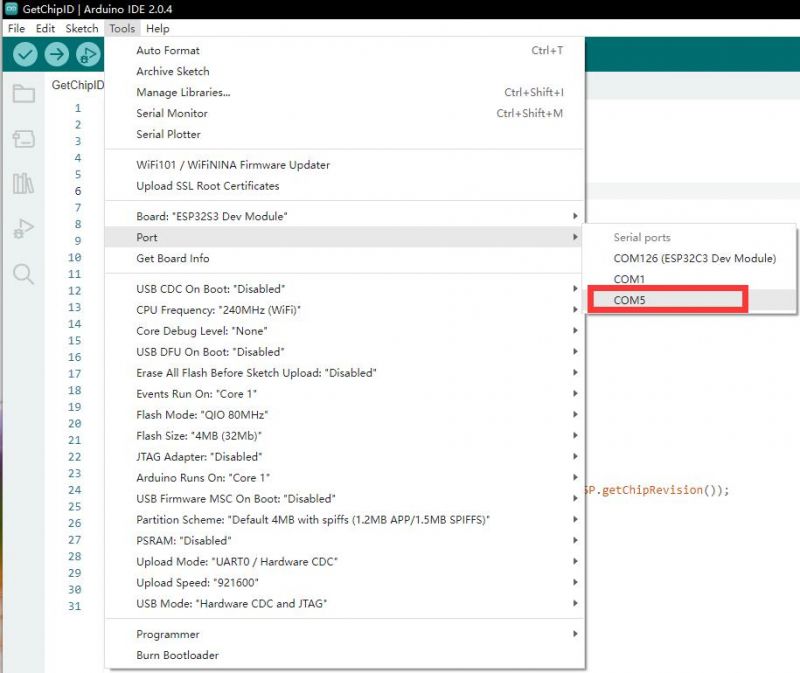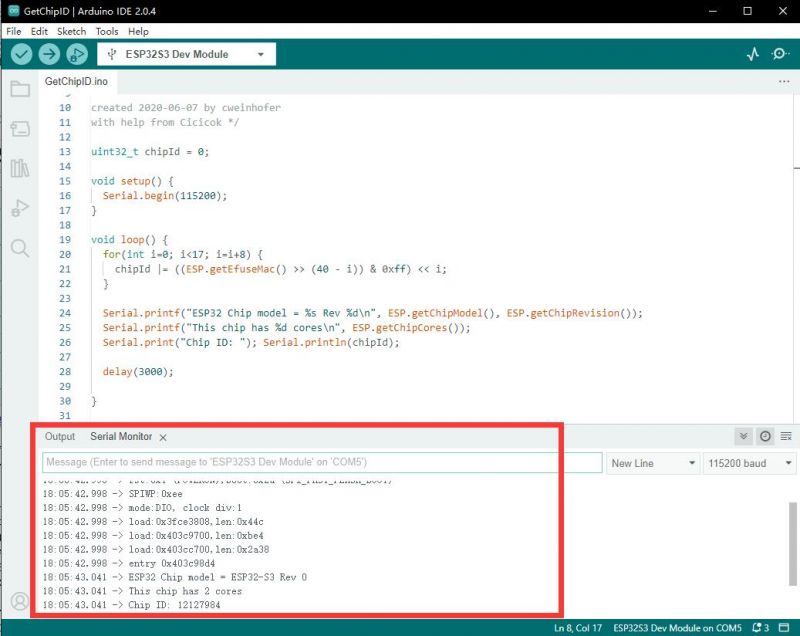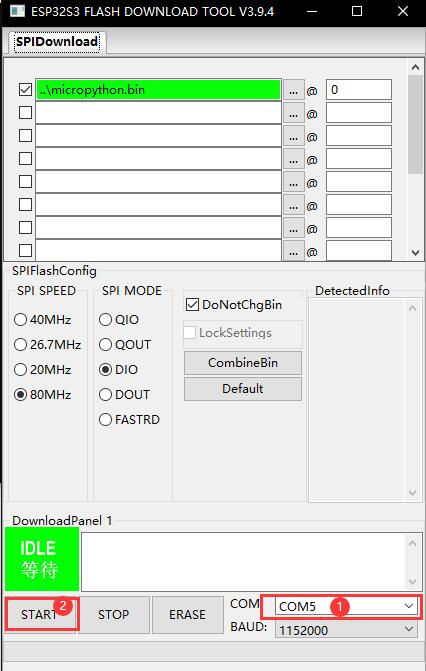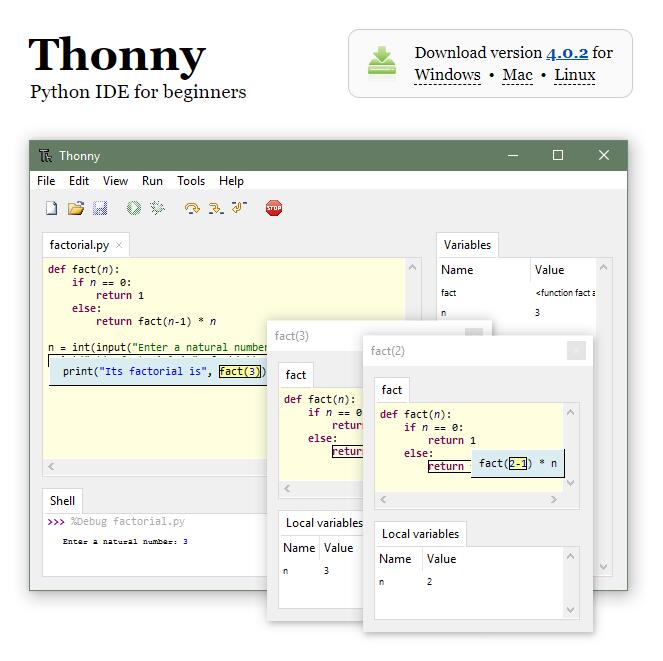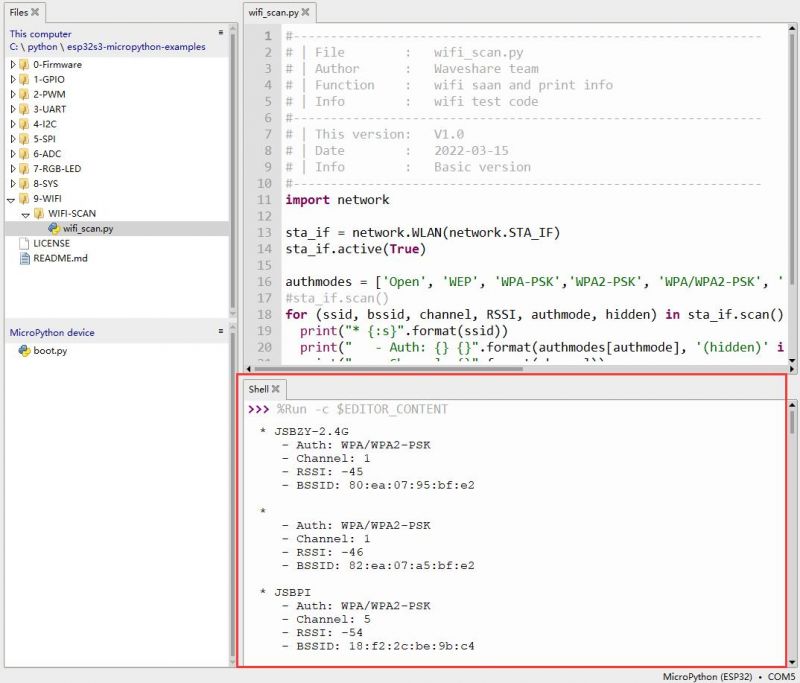Template: ESP32-S3 Development Environment
From Waveshare Wiki
Development Environment Configuration
- The following development system is Windows by default.
ESP-IDF
- It is recommended to develop with the VSC plug-in.
Develop with VSCode
Install VSCode
- 1. Open the download page of the official VSCode website, and select the corresponding system and system bit to download.

- 2. After running the installation package, the rest can be installed by default, but here for the subsequent experience is recommended, it is recommended to check boxes 1, 2, and 3 here.

- After the first two items are enabled, you can open VSCode directly by right-clicking files or directories, which can improve the subsequent user experience.
- After the third item is enabled, you can select VSCode directly when you choose how to open it.
Install Espressif IDF Plug-in
- Note: The latest version of the current plug-in is V1.6.0, for a consistent experience, users can choose the same version as us.
- 1. Open VSCode and use the shortcut key Shift + Ctrl + X to enter the plugin manager.
- 2. In the search bar, type Espressif IDF, select the corresponding plug-in, and click install.
- 3. Press F1 to enter:
esp-idf: configure esp-idf extension
- 4. Choose express (This tutorial is for users who install it for the first time, so only the first general installation tutorial is covered.)
- 5. Open and display this screen.
- 6. Choose a server to download.
- 7. Select the ESP-IDF version you want now, we choose the latest V5.0.1 (note that ESP-IDF started to support ESP32-S3 only after V4.4).
- 8. The following two are the ESP-IDF directory installation address and the ESP-IDF required tools installation address respectively.
- Note: If you have installed ESP-IDF before, or if it has failed, please make sure to delete the file completely or create a new path.
- 9. Once the configuration is finished, click "install" to download.
- 10. Enter the download page, it will automatically install the corresponding tools and environment, just wait a moment.
- 11. After the installation is completed, it will enter the following screen, indicating that the installation is finished.
Official Demo Usage
Creating a Demo
- 1. Using the shortcut F1, type:
esp-idf:show examples projects
- 2. Choose your current IDF version:
- 3. Take "Hello World" as an example:
- 4. ① Choose the corresponding demo.
- 5. ② The readme file will explain which chip the demo is suitable for (the following section will introduce how to use the demo and its file structure, which is omitted here).
- 6. ③ Click to create the demo.
- 7. Choose the path to place the demo and ensure that there is no folder with the same name as the demo.
Modify COM Port
- 1. The corresponding COM port is displayed here, click on it to modify.
- 2. The COM port of our CH343 is COM5, so we choose COM5, please choose the COM port according to your CH343.
- 3. Choose the project and demo.
- 4. Then the COM port is modified.
Modify the Driver
- 1. Here shows the driver used, click here to modify the corresponding driver:
- 2. Choose the project or demo:
- 3. Wait for a few seconds after clicking.
- 4. Choose the driver we need, that is, the main chip ESP32S3.
- 5. Choose the openocd path, we can just choose one as it doesn't matter.
The Rest of the Status Bar Introduction
- ① SDK configuration editor: many functions and configurations of ESP-IDF can be modified within it.
- ② Clean up everything and delete all compiled files.
- ③ Compile.
- ④ Current download method, default is UART.
- ⑤ Program the current firmware, please do it after compiling.
- ⑥ Open the serial monitor to view serial information.
- ⑦ Combined button for compiling, programming, and opening the serial monitor (most commonly used during debugging).
Compile, Program, and Serial Port Monitoring
- 1. Click on the Compile, Program, and Open Serial Monitor buttons we described earlier.
- 2. It may take a long time to compile, especially for the first time.
- During this process, ESP-IDF may take up a lot of CPU resources and therefore may cause system lag.
- 3. Because we use CH343 as the USB to serial chip, and the onboard auto-download circuit, it can download automatically without manual operation.
- 4. After successful download, it will automatically enter the serial monitor, you can see the corresponding information output from the chip and prompt to reboot after 10s.
Arduino
Install Arduino
- 1. Open the official software download webpage, and choose the corresponding system and system bits to download.
- 2. You can choose "Just Download", or "Contribute & Download".
- 3. Run to install the program and install it all by default.
Install arduino-esp32
- 1. Open Preferences.
- 2. Add the corresponding board manager URLs and click it.
- 3. Add the following content in the blank.
https://raw.githubusercontent.com/espressif/arduino-esp32/gh-pages/package_esp32_index.json
- 4. Save the setting.
- 5. Open the board manager and enter ESP32 in the search bar.
- 6. Wait for downloading.
- 7. arduino-esp32 is downloaded.
Use Arduino Demo
- 1. Select the demo, here we choose the demo to get the chip ID.
- 2. Select the board as ESP32S3 Dev Module.
- 3. Choose the COM5 port of CH343.
- 4. Click the download button, then it compiles and downloads automatically.
- 5. Finish.
- 6. Open the Serial Port Monitor.
- 7. See the chip ID of the loop output.
MicroPython
Flash Firmware
- 1. For ESP32-S3-Pico, please download firmware: Click here to download the burner and firmware.
For ESP32-S3-DEV-KIT-N8R8, please download firmware: ESP32-S3-DEV-KIT-N8R8-micropython-firmware.zip - 2. Unzip the package downloaded before and enter.
- 3. Enter flash_download_tool_3.9.4 folder and open flash_download_tool_3.9.4.exe.
- 4. Choose the corresponding chip, choose ESP32-S3.
- 5. Choose the corresponding COM port, we have configured it and you just click Start to download.
- ①Choose the COM port.
- ②Download key.
Install Thonny
- 1. Open official Thonny website.
- 2. Select the corresponding system and version, here I choose "Windows", and the mouse has to move to Windows, only then will the corresponding information be displayed.
- 3. Just install it all the way by default.
- 4. Finish.
Get the Demo
- 1. Click here to download the demo.
- 2. Unzip the demo zip file.
Run the Demo
- 1. Open Thonny and choose Configure Interpreter.
- 2. Choose MicroPython (ESP32) as the Interpreter.
- 3. Click OK to save.
- 4. Click Stop or Ctrl + F2.
- 5. You can see the MicroPython version information and the board name.
- 6. Open the files.
- 7. Choose our demo file and open a demo, here we choose a wifi-scan demo.
- ①Current local file directory.
- ②The demo we want to open is wifi-scan.py.
- ③ESP32-S3-PICO directory.
- 8. Click to run or press F5.
- 9. Please wait a moment, and you can see the wifi output information of esp32-s3-pico.