Template: E-Paper Codes Description
About the codes
We provide examples for four popular hardware platforms: Arduino UNO, Jetson UNO, Raspberry Pi, and STM32. (This is common Template for all e-Paper, some of the description/function may not be used by the e-Paper you have)
Every project is divided into hardware interface, EPD driver and the application function;
The programming languages are C\C++\python:
- Arduino UNO:C++
- Jetson Nano:C and python
- Raspberry Pi:C and python
- STM32:C
Note:
The EPD driver of C codes of Jetson Nano, Raspberry Pi and STM32 are compatible. Except the hardware interface, the codes are same;
C(Used for Jetson Nano、Raspberry Pi、STM32)
- Hardware interface
Because of multiple hardware platforms, we packge the bottom, for details of how it realizes, you go to related directory for certain codes
In file DEV_Config.c(.h):
For Raspberry Pi, the files are located in: RaspberryPi&JetsonNano\c\lib\Config
Here we use two libraries: bcm2835 and wiringPi WiringPi library is used by default, if you want to use bcm2835 libraries, you just need to modify RaspberryPi&JetsonNano\c\Makefile file, change the lines 13 and 14 as below:: [[file:e-paper_Driver_HAT_RPI_Makefile.png|700px]]
For Jetson Nano, the files are located in RaspberryPi&JetsonNano\c\lib\Config
For STM32, the files are located in STM32\STM32-F103ZET6\User\Config
- Data type:
#define UBYTE uint8_t #define UWORD uint16_t #define UDOUBLE uint32_t
- Module Init and Exit handle:
void DEV_Module_Init(void); void DEV_Module_Exit(void); Note: 1.The functions are used to set GPIP before and after driving e-Paper. 2.If the board you have is printed with Rev2.1, module enter low-ultra mode after DEV_Module_Exit(). (as we test, the current is about 0 in this mode);
- GPIO Read/Write:
void DEV_Digital_Write(UWORD Pin, UBYTE Value); UBYTE DEV_Digital_Read(UWORD Pin);
- SPI Write data
void DEV_SPI_WriteByte(UBYTE Value);
EPD driver
e-paper驱动代码文件,在如下的目录中可以找到
对于Raspberry Pi和Jetson Nano,在目录:RaspberryPi&JetsonNano\c\lib\e-Paper
对于STM32,在目录:STM32\STM32-F103ZET6\User\e-Paper
如下图:

打开.h可以看到如下的函数
- 墨水屏初始化,再屏幕开始工作时和退出睡眠模式之后调用
//1.54inch e-Paper、1.54inch e-Paper V2、2.13inch e-Paper、2.13inch e-Paper V2、2.13inch e-Paper (D)、2.9inch e-Paper、2.9inch e-Paper (D) void EPD_xxx_Init(UBYTE Mode); // Mode = 0 全局刷新初始化、Mode = 1 局部刷新初始化 //其他型号 void EPD_xxx_Init(void);
其中xxx表示,墨水屏型号。如是是2.13D,全屏初始化那么是EPD_2IN13D_Init(0),局部刷新初始化EPD_2IN13D_Init(1);如果是1.54 V2,那么EPD_1IN54_V2_Init();如果是7.5B,那就是EPD_7IN5BC_Init(),因为7.5B与7.5C公用驱动代码,只是显示的颜色不一样
- 清屏,把墨水屏刷成白色
void EPD_xxx_Clear(void);
其中xxx表示,墨水屏型号。如是是2.13D,那么是EPD_2IN9D_Clear();如果是7.5B,那就是EPD_7IN5_Clear(),因为7.5B与7.5C公用驱动代码,只是显示的颜色不一样
- 传输一帧的图片数据并打开显示
//黑白双色墨水屏 void EPD_xxx_Display(UBYTE *Image); //黑白红或黑白黄墨水屏 void EPD_xxx_Display(const UBYTE *blackimage, const UBYTE *ryimage);
需要注意以下的几个是特例:
//对于2.13inch e-paper (D)、2.9inch e-paper (D)两款柔性屏幕,局部刷新 void EPD_2IN13D_DisplayPart(UBYTE *Image); void EPD_2IN9D_DisplayPart(UBYTE *Image);
//对于1.54inch e-paper V2、2.13inch e-paper V2由于控制芯片升级,对于局部刷新,需要调用EPD_xxx_DisplayPartBaseImage显示静态的背景图片,也就是以这个图片为基础进行局部刷新,然后调用动态的EPD_xxx_DisplayPart() void EPD_1IN54_V2_DisplayPartBaseImage(UBYTE *Image); void EPD_1IN54_V2_DisplayPart(UBYTE *Image); void EPD_2IN13_V2_DisplayPart(UBYTE *Image); void EPD_2IN13_V2_DisplayPartBaseImage(UBYTE *Image);
//对于STM32103ZET6,无法创建7.5B、7.5C、5.83B、5.83C足够的图像缓存,所以显示的半屏: void EPD_7IN5BC_DisplayHalfScreen(const UBYTE *blackimage, const UBYTE *ryimage); void EPD_5IN83BC_DisplayHalfScreen(const UBYTE *blackimage, const UBYTE *ryimage);
其中xxx表示,墨水屏型号。如是是2.13D,那么是EPD_2IN13D_Display();如果是7.5B,那就是EPD_7IN5BC_Display(),因为7.5B与7.5C公用驱动代码,只是显示的颜色不一样
- 进入睡眠模式
void EPD_xxx_Sleep(void);
注意进入了睡眠模式,只有两个方式能够重新工作:第一种硬件复位,第二种重新调用初始化函数
其中xxx表示,墨水屏型号。如是是2.13D,那么是EPD_2IN13D_Sleep();如果是7.5B,那就是EPD_7IN5BC_Sleep(),因为7.5B与7.5C公用驱动代码,只是显示的颜色不一样
上层应用
对于屏幕而言,如果需要进行画图、显示中英文字符、显示图片等怎么办,这些都是上层应用做的。这有很多小伙伴有问到一些图形的处理,我们这里提供了一些基本的功能
在如下的目录中可以找到GUI
对于Raspberry Pi和Jetson Nano,在目录:RaspberryPi&JetsonNano\c\lib\GUI\GUI_Paint.c(.h)
对于STM32,在目录:STM32\STM32-F103ZET6\User\GUI\GUI_Paint.c(.h)

在如下目录下是GUI依赖的字符字体:
对于Raspberry Pi和Jetson Nano,在目录:RaspberryPi&JetsonNano\c\lib\Fonts
对于STM32,在目录:STM32\STM32-F103ZET6\User\Fonts

- 新建图像属性:新建一个图像属性,这个属性包括图像缓存的名称、宽度、高度、翻转角度、颜色
void Paint_NewImage(UBYTE *image, UWORD Width, UWORD Height, UWORD Rotate, UWORD Color) 参数: image : 图像缓存的名称,实际上是一个指向图像缓存首地址的指针; Width : 图像缓存的宽度; Height: 图像缓存的高度; Rotate:图像的翻转的角度 Color :图像的初始颜色;
- 选择图像缓存:选择图像缓存,选择的目的是你可以创建多个图像属性,图像缓存可以存在多个,你可以选择你所创建的每一张图像
void Paint_SelectImage(UBYTE *image) 参数: image: 图像缓存的名称,实际上是一个指向图像缓存首地址的指针;
- 图像旋转:设置选择好的图像的旋转角度,最好使用在Paint_SelectImage()后,可以选择旋转0、90、180、270
void Paint_SetRotate(UWORD Rotate) 参数: Rotate: 图像选择角度,可以选择ROTATE_0、ROTATE_90、ROTATE_180、ROTATE_270分别对应0、90、180、270度
- 图像镜像翻转:设置选择好的图像的镜像翻转,可以选择不镜像、关于水平镜像、关于垂直镜像、关于图像中心镜像。
void Paint_SetMirroring(UBYTE mirror) 参数: mirror: 图像的镜像方式,可以选择MIRROR_NONE、MIRROR_HORIZONTAL、MIRROR_VERTICAL、MIRROR_ORIGIN分别对应不镜像、关于水平镜像、关于垂直镜像、关于图像中心镜像
- 设置点在缓存中显示位置和颜色:这里是GUI最核心的一个函数、处理点在缓存中显示位置和颜色;
void Paint_SetPixel(UWORD Xpoint, UWORD Ypoint, UWORD Color) 参数: Xpoint: 点在图像缓存中X位置 Ypoint: 点在图像缓存中Y位置 Color : 点显示的颜色
- 图像缓存填充颜色:把图像缓存填充为某颜色,一般作为屏幕刷白的作用
void Paint_Clear(UWORD Color) 参数: Color: 填充的颜色
- 图像缓存部分窗口填充颜色:把图像缓存的某部分窗口填充为某颜色,一般作为窗口刷白的作用,常用于时间的显示,刷白上一秒
void Paint_ClearWindows(UWORD Xstart, UWORD Ystart, UWORD Xend, UWORD Yend, UWORD Color) 参数: Xstart: 窗口的X起点坐标 Ystart: 窗口的Y起点坐标 Xend: 窗口的X终点坐标 Yend: 窗口的Y终点坐标 Color: 填充的颜色
- 画点:在图像缓存中,在(Xpoint, Ypoint)上画点,可以选择颜色,点的大小,点的风格
void Paint_DrawPoint(UWORD Xpoint, UWORD Ypoint, UWORD Color, DOT_PIXEL Dot_Pixel, DOT_STYLE Dot_Style)
参数:
Xpoint: 点的X坐标
Ypoint: 点的Y坐标
Color: 填充的颜色
Dot_Pixel: 点的大小,提供默认的8种大小点
typedef enum {
DOT_PIXEL_1X1 = 1, // 1 x 1
DOT_PIXEL_2X2 , // 2 X 2
DOT_PIXEL_3X3 , // 3 X 3
DOT_PIXEL_4X4 , // 4 X 4
DOT_PIXEL_5X5 , // 5 X 5
DOT_PIXEL_6X6 , // 6 X 6
DOT_PIXEL_7X7 , // 7 X 7
DOT_PIXEL_8X8 , // 8 X 8
} DOT_PIXEL;
Dot_Style: 点的风格,大小扩充方式是以点为中心扩大还是以点为左下角往右上扩大
typedef enum {
DOT_FILL_AROUND = 1,
DOT_FILL_RIGHTUP,
} DOT_STYLE;
- 画线:在图像缓存中,从 (Xstart, Ystart) 到 (Xend, Yend) 画线,可以选择颜色,线的宽度,线的风格
void Paint_DrawLine(UWORD Xstart, UWORD Ystart, UWORD Xend, UWORD Yend, UWORD Color, LINE_STYLE Line_Style , LINE_STYLE Line_Style)
参数:
Xstart: 线的X起点坐标
Ystart: 线的Y起点坐标
Xend: 线的X终点坐标
Yend: 线的Y终点坐标
Color: 填充的颜色
Line_width: 线的宽度,提供默认的8种宽度
typedef enum {
DOT_PIXEL_1X1 = 1, // 1 x 1
DOT_PIXEL_2X2 , // 2 X 2
DOT_PIXEL_3X3 , // 3 X 3
DOT_PIXEL_4X4 , // 4 X 4
DOT_PIXEL_5X5 , // 5 X 5
DOT_PIXEL_6X6 , // 6 X 6
DOT_PIXEL_7X7 , // 7 X 7
DOT_PIXEL_8X8 , // 8 X 8
} DOT_PIXEL;
Line_Style: 线的风格,选择线是以直线连接还是以虚线的方式连接
typedef enum {
LINE_STYLE_SOLID = 0,
LINE_STYLE_DOTTED,
} LINE_STYLE;
- 画矩形:在图像缓存中,从 (Xstart, Ystart) 到 (Xend, Yend) 画一个矩形,可以选择颜色,线的宽度,是否填充矩形内部
void Paint_DrawRectangle(UWORD Xstart, UWORD Ystart, UWORD Xend, UWORD Yend, UWORD Color, DOT_PIXEL Line_width, DRAW_FILL Draw_Fill)
参数:
Xstart: 矩形的X起点坐标
Ystart: 矩形的Y起点坐标
Xend: 矩形的X终点坐标
Yend: 矩形的Y终点坐标
Color: 填充的颜色
Line_width: 矩形四边的宽度,提供默认的8种宽度
typedef enum {
DOT_PIXEL_1X1 = 1, // 1 x 1
DOT_PIXEL_2X2 , // 2 X 2
DOT_PIXEL_3X3 , // 3 X 3
DOT_PIXEL_4X4 , // 4 X 4
DOT_PIXEL_5X5 , // 5 X 5
DOT_PIXEL_6X6 , // 6 X 6
DOT_PIXEL_7X7 , // 7 X 7
DOT_PIXEL_8X8 , // 8 X 8
} DOT_PIXEL;
Draw_Fill: 填充,是否填充矩形的内部
typedef enum {
DRAW_FILL_EMPTY = 0,
DRAW_FILL_FULL,
} DRAW_FILL;
- 画圆:在图像缓存中,以 (X_Center Y_Center) 为圆心,画一个半径为Radius的圆,可以选择颜色,线的宽度,是否填充圆内部
void Paint_DrawCircle(UWORD X_Center, UWORD Y_Center, UWORD Radius, UWORD Color, DOT_PIXEL Line_width, DRAW_FILL Draw_Fill)
参数:
X_Center: 圆心的X坐标
Y_Center: 圆心的Y坐标
Radius:圆的半径
Color: 填充的颜色
Line_width: 圆弧的宽度,提供默认的8种宽度
typedef enum {
DOT_PIXEL_1X1 = 1, // 1 x 1
DOT_PIXEL_2X2 , // 2 X 2
DOT_PIXEL_3X3 , // 3 X 3
DOT_PIXEL_4X4 , // 4 X 4
DOT_PIXEL_5X5 , // 5 X 5
DOT_PIXEL_6X6 , // 6 X 6
DOT_PIXEL_7X7 , // 7 X 7
DOT_PIXEL_8X8 , // 8 X 8
} DOT_PIXEL;
Draw_Fill: 填充,是否填充圆的内部
typedef enum {
DRAW_FILL_EMPTY = 0,
DRAW_FILL_FULL,
} DRAW_FILL;
- 写Ascii字符:在图像缓存中,在 (Xstart Ystart) 为左顶点,写一个Ascii字符,可以选择Ascii码可视字符字库、字体前景色、字体背景色
void Paint_DrawChar(UWORD Xstart, UWORD Ystart, const char Ascii_Char, sFONT* Font, UWORD Color_Foreground, UWORD Color_Background) 参数: Xstart: 字符的左顶点X坐标 Ystart: 字体的左顶点Y坐标 Ascii_Char:Ascii字符 Font: Ascii码可视字符字库,在Fonts文件夹中提供了以下字体: font8:5*8的字体 font12:7*12的字体 font16:11*16的字体 font20:14*20的字体 font24:17*24的字体 Color_Foreground: 字体颜色 Color_Background: 背景颜色
- 写英文字符串:在图像缓存中,在 (Xstart Ystart) 为左顶点,写一串英文字符,可以选择Ascii码可视字符字库、字体前景色、字体背景色
void Paint_DrawString_EN(UWORD Xstart, UWORD Ystart, const char * pString, sFONT* Font, UWORD Color_Foreground, UWORD Color_Background) 参数: Xstart: 字符的左顶点X坐标 Ystart: 字体的左顶点Y坐标 pString:字符串,字符串是一个指针 Font: Ascii码可视字符字库,在Fonts文件夹中提供了以下字体: font8:5*8的字体 font12:7*12的字体 font16:11*16的字体 font20:14*20的字体 font24:17*24的字体 Color_Foreground: 字体颜色 Color_Background: 背景颜色
- 写中文字符串:在图像缓存中,在 (Xstart Ystart) 为左顶点,写一串中文字符,可以选择GB2312编码字符字库、字体前景色、字体背景色;
void Paint_DrawString_CN(UWORD Xstart, UWORD Ystart, const char * pString, cFONT* font, UWORD Color_Foreground, UWORD Color_Background) 参数: Xstart: 字符的左顶点X坐标 Ystart: 字体的左顶点Y坐标 pString:字符串,字符串是一个指针 Font: GB2312编码字符字库,在Fonts文件夹中提供了以下字体: font12CN:ascii字符字体11*21,中文字体16*21 font24CN:ascii字符字体24*41,中文字体32*41 Color_Foreground: 字体颜色 Color_Background: 背景颜色
- 写数字:在图像缓存中,在 (Xstart Ystart) 为左顶点,写一串数字,可以选择Ascii码可视字符字库、字体前景色、字体背景色
void Paint_DrawNum(UWORD Xpoint, UWORD Ypoint, int32_t Nummber, sFONT* Font, UWORD Color_Foreground, UWORD Color_Background) 参数: Xstart: 字符的左顶点X坐标 Ystart: 字体的左顶点Y坐标 Nummber:显示的数字,这里使用的是32位长的int型保存,可以最大显示到2147483647 Font: Ascii码可视字符字库,在Fonts文件夹中提供了以下字体: font8:5*8的字体 font12:7*12的字体 font16:11*16的字体 font20:14*20的字体 font24:17*24的字体 Color_Foreground: 字体颜色 Color_Background: 背景颜色
- 显示时间:在图像缓存中,在 (Xstart Ystart) 为左顶点,显示一段时间,可以选择Ascii码可视字符字库、字体前景色、字体背景色;这里是方便测试局部刷新而写的,因为局部刷新需要的时间为0.3S,整体显示少于1S加上数据的传输,可以做到1S刷新一次
void Paint_DrawTime(UWORD Xstart, UWORD Ystart, PAINT_TIME *pTime, sFONT* Font, UWORD Color_Background, UWORD Color_Foreground) 参数: Xstart: 字符的左顶点X坐标 Ystart: 字体的左顶点Y坐标 pTime:显示的时间,这里定义好了一个时间的结构体,只要把时分秒各位数传给参数; Font: Ascii码可视字符字库,在Fonts文件夹中提供了以下字体: font8:5*8的字体 font12:7*12的字体 font16:11*16的字体 font20:14*20的字体 font24:17*24的字体 Color_Foreground: 字体颜色 Color_Background: 背景颜色
- 写图片:把一个位图写入图像缓存中
void Paint_DrawBitMap(const unsigned char* image_buffer) 参数: image_buffer: 图像数据的缓存中的首地址
- 读取本地的bmp图片并写到缓存中
对于Jetson Nano, Raspberry Pi这些Linux操作系统的,可以读写图片
对于Raspberry Pi和Jetson Nano,在目录:RaspberryPi&JetsonNano\c\lib\GUI\GUI_BMPfile.c(.h)
UBYTE GUI_ReadBmp(const char *path, UWORD Xstart, UWORD Ystart) 参数: path:BMP图片的相对路径 Xstart: 图片的左顶点X坐标,一般默认传0 Ystart: 图片的左顶点Y坐标,一般默认传0
用户测试代码
前三个章节介绍了经典的linux三层代码结构,这里稍微讲解一下用户测试代码
对于Raspberry Pi和Jetson Nano,在目录:RaspberryPi&JetsonNano\c\examples,为全部的测试代码,在本目录下的main.c中可以多个屏蔽;
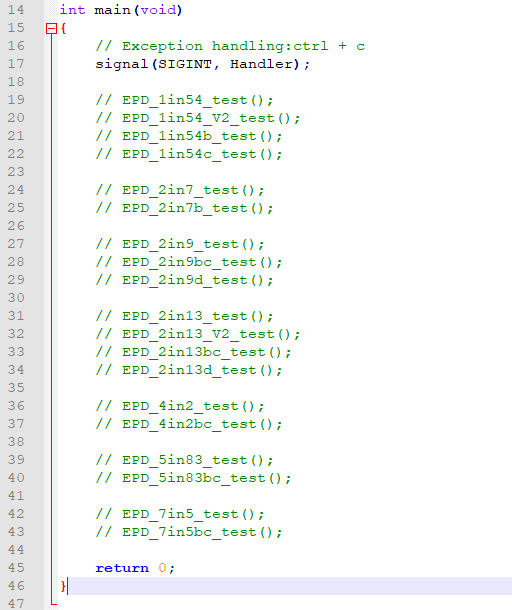
如果需要运行7.5inch e-paper测试程序,你需要把42行的屏蔽去掉
// EPD_7in5_test();
改成
EPD_7in5_test();
在linux命令模式下重新执行如下:
make clean make sudo ./epd
对于STM32,在目录:STM32\STM32-F103ZET6\User\Examples,为全部的测试代码,可以打开工程后在mai.c中本目录下的main.c中可以多个屏蔽;
打开工程:STM32\STM32-F103ZET6\MDK-ARM\epd-demo.uvprojx

如果需要运行7.5inch e-paper测试程序,你需要把96行的屏蔽去掉
// EPD_7in5_test();
改成
EPD_7in5_test();
在Keil中重新编译并选择下载器下载
Python(适用于Jetson Nano\Raspberry Pi)
适用于python2.7和python3
对于python而言他的调用没有C复杂
Raspberry Pi和Jetson Nano:RaspberryPi&JetsonNano\python\lib\

epdconfig.py
- 模块初始化与退出的处理:
def module_init() def module_exit() 注意: 1.这里是处理使用墨水屏前与使用完之后一些GPIO的处理。 2.对于PCB带有Rev2.1的,module_exit()之后整个模块会进入低功耗,经过测试这个功耗基本为0;
- GPIO读写:
def digital_write(pin, value) def digital_read(pin)
- SPI写数据
def spi_writebyte(data)
epdxxx.py(xxx表示尺寸,若是2.13inch e-paper,则为epd2in13.py,依此类推)
- 墨水屏初始化,再屏幕开始工作时和退出睡眠模式之后调用
对于1.54inch e-Paper、1.54inch e-Paper V2、2.13inch e-Paper、2.13inch e-Paper V2、2.13inch e-Paper (D)、2.9inch e-Paper、2.9inch e-Paper (D) def init(self, update) # 选择lut_full_update或lut_partial_update 其他型号 def init(self)
- 清屏,把墨水屏刷成白色
def Clear(self) def Clear(self, color) # 对于某几个屏幕需要调用这个
- 把图片转换成数组
def getbuffer(self, image)
- 传输一帧的图片数据并打开显示
黑白双色墨水屏 def display(self, image) 黑白红或黑白黄墨水屏 def display(self, blackimage, redimage) 需要注意以下的几个是特例:<br /> 对于2.13inch e-paper (D)、2.9inch e-paper (D)两款柔性屏幕,局部刷新 def DisplayPartial(self, image) 对于1.54inch e-paper V2、2.13inch e-paper V2由于控制芯片升级,对于局部刷新,需要调用displayPartBaseImage()显示静态的背景图片,也就是以这个图片为基础进行局部刷新,然后调用动态的displayPart() def displayPartBaseImage(self, image) def displayPart(self, image)
- 进入睡眠模式
def sleep(self)
epd_xxx_test.py(xxx表示尺寸,若是2.13inch e-paper,则为epd_2in13_test.py,依此类推)
python在如下目录:
Raspberry Pi和Jetson Nano:RaspberryPi&JetsonNano\python\examples\

如果你的python版本是python2,且需要运行7.5inch e-paper测试程序,在linux命令模式下重新执行如下:
sudo python epd_7in5_test.py
如果你的python版本是python3,且需要运行7.5inch e-paper测试程序,在linux命令模式下重新执行如下:
sudo python3 epd_7in5_test.py
Arduino
对于Arduino,由于Arduino UNO的内存不够,部分例程写了怎么写字符,但是不推荐这样使用,这样复杂化了Arduino的操作,如果需要用e-paper Sheild驱动