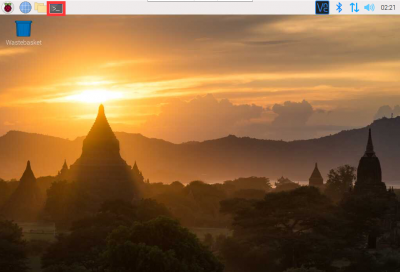Template: BuildMecar Kit Setup
From Waveshare Wiki
Revision as of 10:53, 9 March 2022 by Waveshare-eng11 (talk | contribs) (→Connection of Motor and Wheel)
Connection of Motor and Wheel
| Build HAT Port | Motor Position | Wheel Direction |
|---|---|---|
| PORT A | right-back | L |
| PORT B | right-front | R |
| PORT C | left-back | R |
| PORT D | left-front | L |
Write Image
- We recommend you to use the pre-built image: BuukdMecar image
- Please download the image and write to a Micro SD card (recommend 16G) by Win32DiskImage tool.
Configure WLAN (optional)
- If you have a keyboard and display to connect the Raspberry Pi, you can just connect the wifi on the GUI desktop and skip this part.
- Create a file wpa_supplicant.conf under boot directory.
- Append the following lines to the file and modify according to the actual situation
ctrl_interface=DIR=/var/run/wpa_supplicant GROUP=netdev
country=<The country number based on ISO 3166-1>
update_config=1
network={
ssid="<The SSID of WIFI>"
psk="<The Password of WIFI>"
}
- Save and start the Pi
Login Raspberry Pi
With Display
- You can directly connect a display to the Pi and login the Desktop directly
Without Display
- If you do not have a display, you can access the Pi via SSH. It requires:
- The Raspberry Pi has connected to the network by WIFI or wired network
- The Raspberry Pi should be connected to the same network as your PC
- The SSH function of Pi should be enabled. (You can directly create an empty file named ssh in the boot directory)
- Get the IP address of the Pi on your router manager page
- Use a putty tool or the CMD tool in Windows PC
- Enter the following command to access pi
ssh pi@<IP address of PI>
- For example, if the address is 192.168.10.51, it should be:
- <pre>ssh [email protected]

- Input the password 'raspberry and Enter
Software Setup
If you use the pre-built image, you can just skip this part.
Enable UART
Execute the following command to enter the Raspberry Pi configuration:
sudo raspi-config
Choose Interfacing Options -> Serial -> No -> Yes:
You need to disable the login shell and enable the srial port hardware:
Reboot Raspberry Pi:
sudo reboot
Open the /boot/config.txt file and find the following configuration statement to enable the serial port, if not, add it at the end of the file:
enable_uart=1
Reboot to take effect.
Enable Camera
Open a terminal and run the following command:
sudo raspi-config
Choose Interfacing Options -> Serial -> No -> Yes
Download Demo codes and install libraries
Open a terminal and run the following commands
cd ~ sudo apt-get install unzip -y wget https://www.waveshare.com/w/upload/a/ad/BuildMecar-code.zip unzip BuildMecar-code.zip sudo pip3 install -r ~/BuildMecar-code/requirements.txt wget https://www.waveshare.com/w/upload/9/91/Python-build-hat.zip unzip Python-build-hat.zip cd python-build-hat/ chmod +x ./* sudo pip3 install . --user sudo ./build.sh