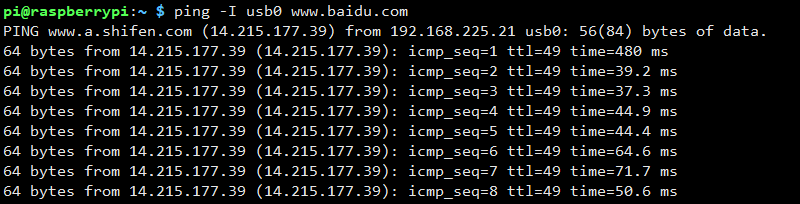SIM820X RNDIS Dial-Up
From Waveshare Wiki
- Check whether SIM820X and Raspberry Pi and other devices are connected well through the following commands, if there is no problem, you can see Qualcomm devices and ttyUSB0-USB4
lsusb ls /dev
- After connecting the device, copy the following commands to the Terminal:
wget https://www.waveshare.com/w/upload/1/1e/SIM820X_RNDIS.zip sudo apt-get install python3-pip sudo pip3 install pyserial sudo apt-get install unzip unzip SIM820X_RNDIS.zip sudo chmod 777 SIM820X_RNDIS.py sudo python3 SIM820X_RNDIS.py
- After dialing, the Raspberry Pi can see that usb0 gets the ip through the following command:
ifconfig
- Test usb0 networking status
ping -I usb0 www.baidu.com
- If you cannot get the IP or fail to connect to the Internet, use the following commands to get the IP and connect to the Internet:
sudo dhclient -v usb0 sudo apt-get install udhcpc sudo udhcpc -i usb0 sudo route add -net 0.0.0.0 usb0
If you need to switch to windows, or restore the default settings of the module, you can send the following command to restore through the serial port:
at+cusbcfg=usbid,1e0e,9001