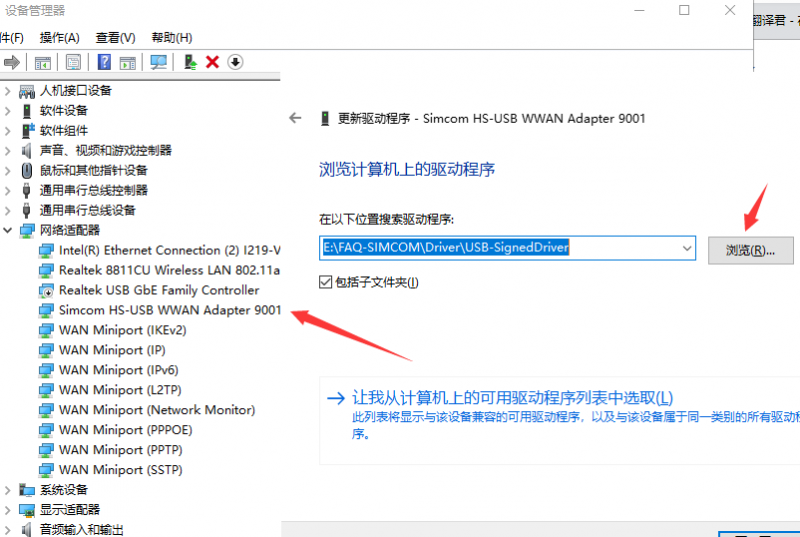Difference between revisions of "SIM8200EA-M2 5G HAT"
(→FAQ) |
(→FAQ) |
||
| Line 78: | Line 78: | ||
<pre>AT$QCRMCALL=1,1</pre> | <pre>AT$QCRMCALL=1,1</pre> | ||
[[File:SIM7600 dial up no.png|650px]] | | [[File:SIM7600 dial up no.png|650px]] | | ||
| − | *Under normal circumstances, | + | *Under normal circumstances, SIM820X has been automatically dialed after receiving the Windows system, and there is no need to repeat dialing. Repeated dialing will return NO CARRIER |
*If you still can't dial-up Internet access, please use the following command to change to Windows default dial-up Internet access mode <pre>AT+CUSBPIDSWITCH=9001,1,1 </pre> | *If you still can't dial-up Internet access, please use the following command to change to Windows default dial-up Internet access mode <pre>AT+CUSBPIDSWITCH=9001,1,1 </pre> | ||
*The display is turned off, the mobile network is not enabled, you can ignore it and go online directly; | *The display is turned off, the mobile network is not enabled, you can ignore it and go online directly; | ||
Revision as of 08:19, 24 April 2022
| ||
| ||
SIM8202G-M2:4x antennas, size:30×42mm,
compatible hardware interface, identical software function.
Introduction
SIM8200EA-M2 5G HAT With Antennas, 5G/4G/3G Support, Snapdragon X55 Onboard, Multi Mode Multi Band, Applicable For China, Europe, The Middle East, South America, Etc.
| More |
Assembly drawing
Working with Windows PC
Install Driver
Download the SIM8200 Driver from the Resources part to your PC and unzip it.
Enter the SIM8200_OS_Driver\Windows directory.
Enter the 1_install directory and run the setup.exe file to install.

After connecting, a mobile network icon appears, and you can disconnect the other networks and test the mobile network.
Install Driver Manually
For most hosts, although 1_install is installed, there are no COM ports shown. In this case, you need to manually add the 2_AddManully file folder. Here is the way to add: find the unrecognized device in Device Manager, right-click to add the driver as shown below:
Power on the G module, switch it ON and the module boots, and then the PC will recognize four unrecognized devices (5 or 6 devices are recognized). Here the picture only shows 5 devices.
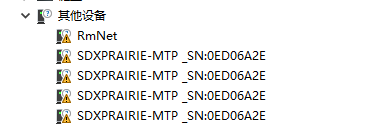
Right-click to update the driver demo, choose to add it manually, and select the path as SIM8200_OS_Driver\Windows. Please select it according to your system (WIN7\WIN8\WIN10), and there are up to 6 devices that can be selected, and then the PC will generate the following devices.

Four COM ports: AT is used for AT command control, Audio is used for dialing, Diagnostics is used for debugging, and NMEA is used for GPS.

![]()
A mobile network will be set up automatically after updating, you can disconnect other networks and test it.
Manual NDIS Dial-up Internet
After installing the driver, some computers cannot automatically dial up to access the Internet, so you need to dial manually, the operation is as follows:
Download SSCOM software, open the sim8200 AT port to send the following command:
AT$QCRMCALL=1,1 //carrier return required

At this point, NDIS dial-up is active, and the computer can connect to the network. If it returns "No Carrier", the dial-up may have already occurred. Try accessing the internet directly.
GPS Positioning
Connect the passive GPS antenna to the ANT5 of the module, and place the antenna outdoors facing the sky. Then send the AT command to turn on the GPS:
AT+CGPS=1
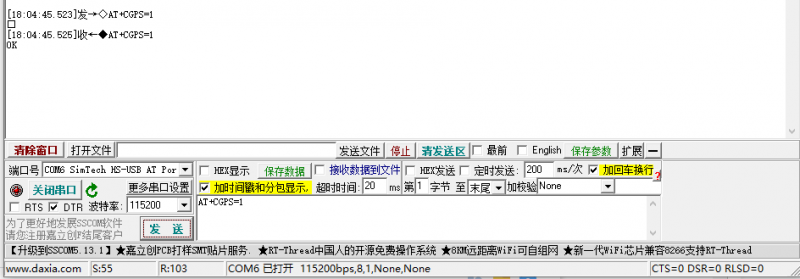
Now open the NEMA port, and you can get GPS data:

Finally, turn off the GPS, you can use the AT command:
AT+CGPS=0
SIM Card Config
- SIM card 1 is used by default, and you can use the following commands to switch to SIM1 when it is SIM2.
AT+SMSIMCFG=1,1
- Or you can directly switch to SIM2:
AT+SMSIMCFG=1,2
- If it still does not work, consider that the flight mode is on, and turn off the flight mode with the following command:
AT+CFUN=1
Working with Raspberry Pi
The use of Raspberry Pi OS
First-time Configuration
Please don't type the wrong letter, it's better to copy and paste.
sudo apt-get install p7zip-full wget https://files.waveshare.com/upload/8/89/SIM8200_for_RPI.7z 7z x SIM8200_for_RPI.7z -r -o./SIM8200_for_RPI sudo chmod 777 -R SIM8200_for_RPI cd SIM8200_for_RPI sudo ./install.sh
Please do not delete or modify the "option" directory, "qmi_wwan_simcom" directory, "default.script", "install.sh" files, otherwise it will affect the loading of the driver.
If there is an error, please confirm whether the system is "2020-08-20-raspios-buster-armhf", and take a screenshot of the error message so that engineers can help you analyze and solve the problem.
Run "ifconfig -a" to see that "WWAN0" has been generated.

Test AT Command
sudo apt-get install minicom sudo minicom -D /dev/ttyUSB2
NIDS Dial-up
cd Goonline make sudo ./simcom-cm
After running codes, DNS information is shown in the figure below:

After connecting two SIM820X to the Raspberry Pi through USB, two network cards—wwan0 and wwan1 can be recognized. The two network cards can be dialed at the same time through the following commands: (The network speed cannot be superimposed)
sudo ./simcom-cm -i wwan0 sudo ./simcom-cm -i wwan1
- Note: If the IP cannot be obtained or the networking is not successful, use the following commands to obtain the IP and set the DNS networking:
sudo dhclient -v wwan0 sudo route add -net 0.0.0.0 wwan0
Auto-run
If you want to set the codes auto-run after booting, you can modify rc.local file:
sudo nano /etc/rc.local
Add the line to file as below:
sudo /home/pi/SIM8200-M2_5G_HAT_code/Goonline/simcom-cm &
Note that you have to add "&" to the end of the command, make sure that the command can be run in the background, or the Pi may not boot normally.
Live streaming with ffmpeg
If you are using the 2020-08-20-raspios-buster-armhf image, then you don't need to install anything as the system already comes with ffmpeg.
Going straight to the topic, assuming you already have a camera and it's properly connected to the Raspberry Pi, then proceed with the tutorial.
- The camera must be enabled by running the raspi-config command before using it:
sudo raspi-config Select Enable Camera, select YES
- If it is a camera using the CSI interface, the system cannot find the device node of /dev/video0. A line for bcm2835-v4l2 needs to be added to the /etc/modules file:
sudo nano /etc/modules
add:
bcm2835-v4l2

Then after the system starts, the system will load the module name in this file and restart the system:
sudo reboot ls /dev/video*
The video0 device node is found below.
![]()
Note: If after performing the first steps, please confirm that the operation and instructions are correct.
Suppose you are using Douyu Live now, register your account and enable the host function, open Douyu Live Host Center, and find the live broadcast settings.

Open video plug flow setting:
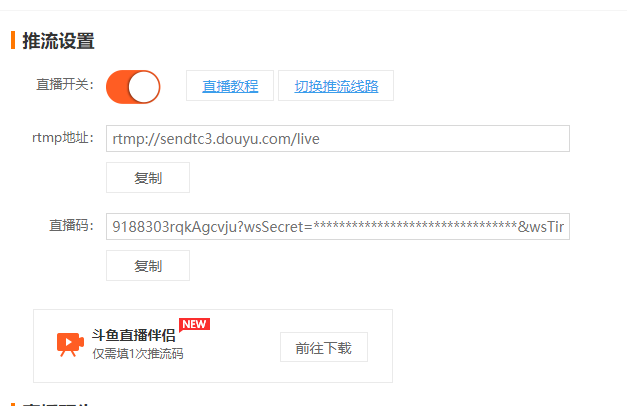
The rtmp address and live code will be obtained, and the Raspberry Pi will execute the command:
ffmpeg -f video4linux2 -s 640x480 -r 25 -i /dev/video0 -c:v h264_omx -f flv "rtmp address/live code"
For example: open a terminal first, runs the 5G network:
cd Goonline sudo ./simcom-cm
and then open another terminal, run the following command:
ffmpeg -f video4linux2 -s 640x480 -r 25 -i /dev/video0 -c:v h264_omx -f flv "rtmp://sendtc3.douyu.com/live/9188303rTNGmU7CS?wsSecret=ef762877aae120262eaf23c3f60a28bf&wsTime=5f59dbf0&wsSeek=off&wm=0&tw=0&roirecognition=0"
rtmp://sendtc3.douyu.com/live is the address, and the next section is the live code. Enter the room number at this time, you can observe the live broadcast, the delay is about 1-2S.
The use of OpenWrt
Introduction to OpenWrt
Soft routing is using desktops or servers and other equipment with software. It mainly depends on the settings of the software to achieve the functions of the router. The hard routing is a unique hardware device, including a processor, power supply, and embedded software to provide router functionality.
OpenWrt is a very popular soft routing system. It is a highly modular and highly automated embedded Linux system with powerful network components and scalability. It is often used in industrial control equipment, routers, and other equipment.
In addition to the functions of general home routers, OpenWrt soft routing can also achieve port forwarding, intranet penetration, 4G networking, FTP server and more powerful functions.
Burn the image
Download the RPI OpenWrt system, unzip the system in the Imgs directory, and use the burning tool to burn the system to the SD card.
Login and initial settings
- After the OpenWrt system is turned on, the Raspberry Pi is equivalent to a router. Therefore, use a network cable to connect the Raspberry Pi to the computer according to the use of the router (you can also use the mobile phone to search for WIFI, the default name is "OpenWrt").
- You can set the language to auto first.
- Enter 192.168.1.1 on the web page, the default user name: root, and the default password: password, enter the OpenWrt web management interface.
- Set WIFI password: Network —> Wireless —> interface configuration —> Wireless security.
- Create the new interface: Network -> Interface -> Create interface.
- Modify the IPv4 address of the LAN port to a different IP that is not the same as the LAN port IP of other routers in your home. (Many routers default the LAN port IP to 192.168.1.1. If you do not modify the IP of the OpenWrt, it will easily lead to conflicts and failure to connect to the Internet).
If necessary, it is also recommended to disable the IPv6 allocation length. After the modification is completed, click "Save & Apply", and re-use 192.168.10.1 to access the OpenWrt console.
- In addition, it is recommended to adjust the Firewall setting to connect the OpenWrt terminal and Web management interface through the local area.
Network —> Firewall, change all "reject" to "accept", and click "Save & Apply" after modification, as shown in the picture below:
- And then select System -> Administration, modify the allowed interface for SSH access to "unspecified" (that is, any interface can be accessed by ssh), check the Gateway port, and click "Save & Apply" after the modification is completed.
At this point, you can connect to the OpenWrt web management interface or terminal through the IP address of the LAN port or wan port.
Check the working status of the drive
Connect to the OpenWrt terminal via SSH, and run the following commands to view the qmi driver, USB device, network port registration, and network port status:
dmesg | grep qmi dmesg | grep ttyUSB ls /dev | grep cdc-wdm ifconfig wwan0
Configure networking
- Select System -> FileTransfer, select and upload simcom-cm in the simcom-cm directory of the folder:
Use the above "File Transfer" to upload, the uploaded program is located in "simcom-cm" under the /tmp/upload/ directory.
Enter the following commands in the terminal:
cp /tmp/upload/simcom-cm / chmod a+x simcom-cm ./simcom-cm
【Note】: Closing this terminal will cause the networking program to stop, which will cause the network to be disconnected. It is recommended to run in the background.
- At this time, open a new terminal of OpenWrt and enter the command: ifconfig wwan0. You can see that the wwan0 network port has successfully obtained the operator IP and can ping the external network.
- Enter the Web management interface of OpenWrt, click Network —>Interface —>Create a new interface.
- Enter the interface as shown in the picture below and confirm that the interface selection in "Physical Settings" is "wwan0".
- Confirm that the interface selection in "Firewall Settings" is "wan".
- Click "Save & Apply" to complete the network port settings, then return to the interface below, network-interface, you can see that the network port has been correctly identified.
Then the other devices can be connected to the OpenWrt wireless "OpenWrt" or through the network cable to connect to OpenWrt's own network port for networking.
5G Network Speed Test
In the speed measurement part, because the Raspberry Pi comes with a Gigabit Ethernet port, and there are few USB network cards above Gigabit, we use the SpeedTest For Python tool to perform speed measurement by the commands. Connect to the terminal of OpenWrt and enter the commands one by one to measure the speed:
## OpenWRT opkg update opkg install python3 opkg install python3-pip pip install speedtest_cli speedtest # or use speedtest_cli
Raspberry Pi minicom Serial Port Debugging
1. Insert the module into the Raspberry Pi and set the S_TX and S_RX of the dipswitch to ON.

2. Install minicom, minicom is the serial port debugging tool for Linux.
- Use minicom to open ttyUSB2:
sudo minicom -D /dev/ttyUSB2
Send to enable the UART serial port:
AT+CCUART=1
3. Open ttyS0 via minicom - ttyS0 is the serial port of the Raspberry Pi 3B/3B+/4B, and the default baud rate is 115200.
sudo minicom -D /dev/ttyS0
4. Raspberry Pi 2B/zero, the user serial device number is ttyAMA0; you can use the following command line to confirm that serial0 is the selected serial device number, as follows:
ls -l /dev/serial*
Schematic
Assembly drawing
Demo Codes
Software
Document
- SIm8200 Series AT Command Manual
- SIM8200EA-M2 Hardware Design Manual
- SIMcom SIM8200EA-M2 resources
- SIMcom SIM8202G-M2 resources
- SIM820X RNDIS Dial-Up
Related application cases
FAQ
First of all, it is necessary to understand the laboratory data and actual data. In practice, due to insufficient base stations, poor signal coverage, and many 5G coverage holes, the network speed may not reach the highest peak. Under normal circumstances, the 4G upload speed is stable at 20-40Mbps, and the 5G upload speed is stable at 100Mbps (less people, the faster the speed is closer to the base station)
- Under normal circumstances, SIM820X has been automatically dialed after receiving the Windows system, and there is no need to repeat dialing. Repeated dialing will return NO CARRIER
- If you still can't dial-up Internet access, please use the following command to change to Windows default dial-up Internet access mode
AT+CUSBPIDSWITCH=9001,1,1
- The display is turned off, the mobile network is not enabled, you can ignore it and go online directly;
- You can also install the driver SIM7600X dial-up Driver to update the network card
- The network card display is enabled after installing the driver
- It is recommended to use the more convenient RNDIS dial
- You can burn the latest Raspberry Pi Raspbian system, reconfigure NDIS dial-up
- Or use the image that has already been configured with the driver RNDIS dial-up self-starting Raspbian system image (driver installed)
- Confirm that the SIM card connected to the SIM820X can use 5G in mobile phones and other devices through test and other methods
- After confirming that the SIM card is normal and the local 5G network is covered, follow the steps below to fix 5G (to increase the network speed)
AT+CNBP? //(Can copy the frequency band to Notepad) Backup frequency band AT + CNBP = 0x100600000FC00000, 0X000000000000000046000001E2000908DD, 0x000000000000000000000000000000000000000000000000000000000000000000000000000000000000 // Give SIM820X AT+CNMP=71 // Fixed 5G
usb, running sudo ./install on the Raspberry Pi will load the USB driver, and we will connect and communicate with the 3B/4B USB connector; Windows also loads the USB driver according to the tutorial. If there is no USB driver, it will be displayed as an unknown device. .
Not occupied by default.
Make sure that your system kernel is above 5.4. Do not use sudo update to upgrade the Raspberry Pi to the latest version, otherwise the kernel version will be upgraded to a version higher than the current firmware and it will not be recognized.