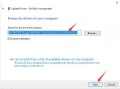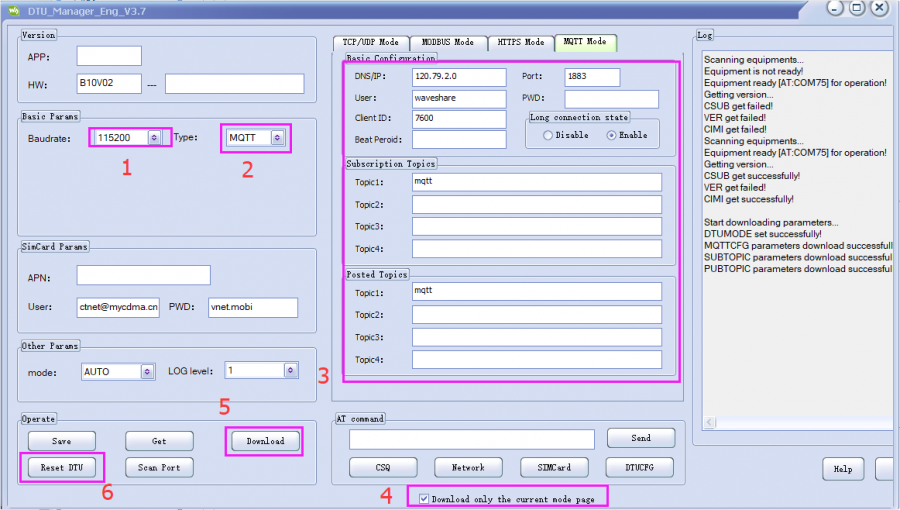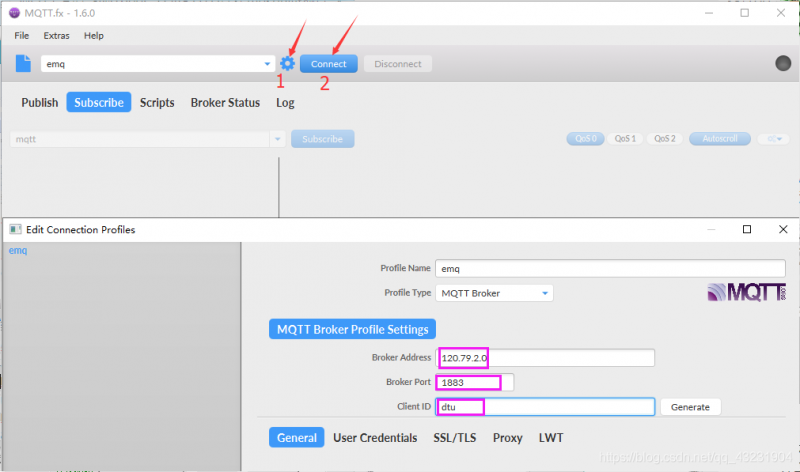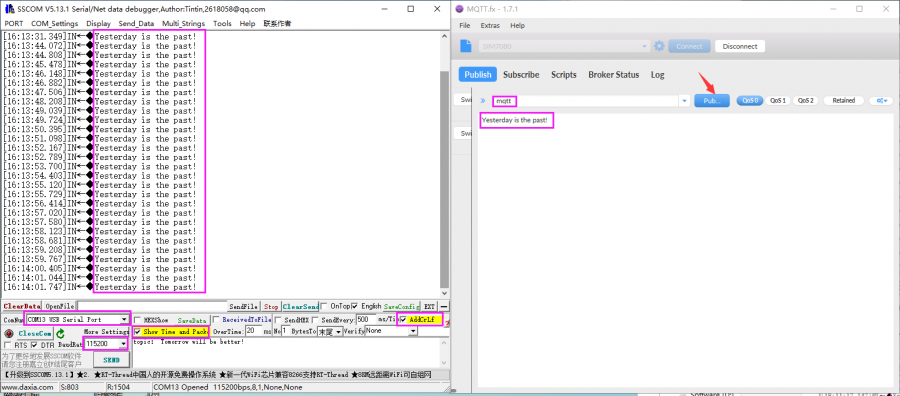SIM7600E-H 4G DTU
| ||
Overview
This is an industrial grade 4G DTU which incorporates Qualcomm platform 4G communication module SIM7600E-H. It supports multi mode multi band, and suits multi countries or regions. After our secondary development for the module firmware, it takes only some simple configurations to achieve bidirectional data transparent transmission between RS232/RS485/TTL serial port and 4G LTE network.
With features like four modes support (TCP/UDP, Modbus, HTTP, and MQTT), RNDIS dial-up, and GNSS positioning, this industrial grade DTU is designed to be fully functional, easy to use, and stable operating. It would be an ideal choice for fields including industrial data collection, communication, remote control, and other IoT applications that need high throughput 4G data communication and have high requirements of data rate and latency.
Feature
- Based on Qualcomm platform 4G communication module.
- Features RS232, RS485, and TTL port (3.3V/5V).
- USB Port, supports USB dial-up, configuration, AT command, and so on.
- Supports high-speed UART interface, up to 921600bps.
- Support TCP, UDP, HTTP(S), MQTT protocol, 4 channel socket connection.
- Support Modbus protocol.
- Support Domain name connection, automatically re-connect.
- Support Registration Packet, the packet is modifiable, HEX format.
- Support Heartbeat packet, the packet is modifiable, HEX format.
- Hardware watchdog to avoid a crash.
- The fault restart time is configurable.
- The trigger time and triangle length of UART are configurable.
- Industrial design, with EMC.
- Working temperature: -40°C ~ 80°C.
- Easy to use.
Specification
|
Product Type |
SIM7600CE-CNSE |
SIM7600E-H* |
|
Band | ||
|
4G |
LTE-TDD: B38/B39/B40/B41 LTE-FDD: B1/B3/B8 |
LTE-TDD: B1/B3/B5/B7/B8/B20 LTE-FDD: B38/B40/B41 |
|
3G |
UMTS/HSDPA/HSPA+: B1/B8 |
UMTS/HSDPA/HSPA+: B1/B5/B8 |
|
2G |
GSM/GPRS/EDGE: 900/1800MHz | |
|
Available Areas |
Chines, Southeast Asia |
Europe, Middle East, Africa, Korea. |
|
| ||
|
Data Rate | ||
|
4G (LTE Cat-4) |
150Mbps(DL) / 50Mbps(UL) | |
|
3G (HSPA+) |
42Mbps(DL) / 5.76Mbps(UL) | |
|
2G (EDGE) |
236.8Kbps(DL) / 236.8Kbps(UL) | |
|
2G (GPRS) |
85.6Kbps(DL) / 85.6Kbps(UL) | |
|
| ||
|
Software Function | ||
|
Communication Protocol |
TCP/UDP/RNDIS/Modbus | |
|
Socket Connection |
Support configuration 4 channel socket | |
|
Modbus acquire |
Support auto-sample by Modbus with 5 sets of command, Users can configure the command interval. | |
|
Heartbeat Packet |
Users can configure the Heartbeat packet, define the time interval. HEX format | |
|
Registration Packet |
Users can configure the registration packet and the IMSI packet. | |
|
Software Protection |
Support automatically reconnects, and the fault restart time is configurable. | |
|
Configure Parameters |
Upper computer/Cloud/SMS | |
|
| ||
|
Hardware Description | ||
|
UART interface |
RS232:
| |
|
RS485:
| ||
|
TTL(UART):
| ||
|
Serial port baud rate |
supports 300bps ~ 921600bps, 115200bps by default | |
|
USB port |
| |
|
Power input |
| |
|
Hardware protection |
embedded MCU, hardware watchdog to prevent system crash, industrial-grade aluminum alloy case | |
|
Operating voltage |
7~36V DC | |
|
Operating current |
idle: 10~30mA @12V | |
|
transmit: 80~450mA @12V (depending on the network condition) | ||
|
Indicator |
PWR (power supply), RXD/TXD (UART RX/TX), NET (network), LINK (socket connection) | |
|
Button |
reset button | |
|
SIM card |
standard SIM card (1.8V / 3V) | |
|
Antenna connector |
SMA | |
|
Operating temperature |
-40℃~80℃ | |
- not available for the moment, contact us if you're interested
Software Description
Application Diagram
- In the figure above, after the DTU is set to the corresponding working mode, the serial device can directly transparently transmit "data" to the "TCP/UDP/HTTP/MQTT cloud server" through the serial port.
Working Modes
It supports transparent transmission through the serial port, and four working modes can be set.
TCP/UDP transparent transmission mode
It can realize two-way data transparent transmission between serial device and network server, support setting 1~4 socket connections, and support heartbeat packets and registration packets.

Modbus Mode
Support Modbus to automatically collect sensor data at regular intervals, and 5 Modbus collection commands can be set. After the user sets the command, DTU will periodically read the sensor data and send the read data to the server.

HTTP(S) Mode
Supports customizing the HTTP/HTTPS server address and port for receiving data. After the host computer sets the parameters, DTU will POST the serial port data to the corresponding server.

MQTT Mode
Support multi-topic subscription and multi-topic publishing

Hardware
Interface
Indicators and Buttons
- PWR:lights up red when power-on
- TXD:blinking blue when transmitting data
- RXD:blinking blue when receiving data
- NET:blinking green when network connection is established
- LINK:lights up green when connects to a socket server
- RESET:reset button
Hardwares
Hardware required
To test the device, you should prepare components.:
Package includes :
SIM7600CE-H 4G DTU × 1 GPS Antenna × 1 4G Antenna × 1 1.5m male to femal cable × 1 USB type A to micro cable × 1 12V Power adapter × 1
External devices required:
Compute × 1 USB TO RS232/485/TTL × 1 4G SIM card(4G network should be available) × 1
Hardware Connection
In order to directly connect the PC for testing, it is recommended to purchase: USB TO RS232/485/TTL.
About the hardware connection of the DTU test, you can refer to the picture below.
DTU Start and Reboot
Start: The NET indicator light on or blink after powering
Reboot: The device reboots if you press the RESET button.
Software Environment
Hereafter we use Windows 10 as an example, show you how to test the 4G DTU.
Install Driver
You need to install the driver when you first time use the 4G DTU. Drive of SIM7600X 4G DTU:
- Connect the USB interface of the 4G DTU to Windows PC.
- Open the Device Manage -> Other Devices —>"SimTech, Incorporated" —> Update Driver —> Browser Compute to find the driver —> Choose the driver —> Install.
- Update drivers for all the devices.
RNDIS Dial-Up
Supports RNDIS Dial-Up via the USB port on Windows/Linux(including Raspberry Pi).
The DTU can support 150Mbps Downlink Speed And 50Mbps Uplink Speed Ideally. But the actual speed is affected by factors such as network coverage, network congestion, and base station conditions.
RNDIS Dial-Up on Windows 10
- Connect the SIM card and antenna to DTU, and connect the USB interface of the DTU to the computer, power on the DTU.
- Install the USB driver(refer to #Install Driver)
- Open SSCOM and find out the serial port number corresponding to the AT serial port you are using. Then send the following command to query whether the device is registered on the network:
AT+CPSI?
- If the device has successfully registered on the network, then send the AT command to enable USB dial-up to the Internet:
at+Cusbpidswitch=9011,1,1
- If the transmission is successful, the DTU will return OK and reboot automatically.
- And then you can find that there are some unrecognized devices in the Device Manager on the computer, such as RNDIS (with an exclamation mark).
- Right-click the 'RNDIS', search "Update Divers" and select "Let me pick from a list of available drivers on my computer", then select "Network adapters" from the device list.
- Select "Microsoft" in the manufacturer list of the Network adapters window, and then select "Remote NDIS Compatible Device" in the list on the right, which is the remote NDIS compatible device.
Click 'Next' and wait for the installation to finish, the RNDIS Kitl device will be installed successfully. And then you can see that the PC can access the Internet via DTU.
RNDIS Dial-Up on Raspberry Pi
Please refer to Raspberry Pi networked via RNDIS
Disable DTU dial-up Internet access
Open the corresponding AT serial port and send the AT command to close the USB dial-up Internet access:
at+Cusbpidswitch=9001,1,1
The DTU will restart automatically, and the dial-up Internet access function will be turned off after restarting.
AT command Description
The DTU can support Serial command configuration, USB command configuration, PC upper computer configuration, and Cloud remote configuration.
Serial command configuration
After the DTU is turned on successfully, the serial port will output RDY. After that, you can receive, set, and query commands through the serial port within 10 seconds.
- Query the current configuration parameters: AT+DTUCFG?
- Use the following command to configure the parameters
AT+DTUCFG=9600,47.101.146.205,4000,TCP,1,Hello,300,Beat,1,0,0,500,0
The command format is as follows:
AT+DTUCFG=BandBpr,Ip,Port,Type,EnRegister,RegisterStr,BeatPeriod,Beat,UrcEn,SleepEn,CtrlEn,ReadTimeout,Maxlen,ServerCmd,MaxLink,ModeBus,RebootPeriod
【Note】Parameter description:
BandBpr: Serial port Baud rate
Ip: Server address, support domain name
Port: Port number
Type: TCP/UDP
EnRegister: (1/0) enable and disable registration packet
RegisterStr: registration packet
BeatPeriod: the interval of heartbeat packet, the unit is second
Beat: The content of heartbeat packet
UrcEn: URC enable bit, the serial port connected to the server will report "CONNECT SERVER OK"
SleepEn: Sleep enable, 1 is enable
CtrlEn: Flow control enable, 1 is enable
ReadTimeout: Regular 500MS report data to the service area, the value range is 100 to 500
Maxlen: 0 means that any data received by the serial port will be sent immediately, and the sending will be triggered when the length is long enough. The value range is 0-1460.
ServerCmd: 1, Indicates that the server can send AT+DTUCFG command to query and set the current DTU parameters, and can send AT+CRESET to remotely restart DTU
MaxLink: the number of multiple connections, if 0 means single link, the parameter value range [0, 2, 3, 4]
ModeBus: 1 means to enable MODBUS, 0 hexadecimal, after enabling, you can set up to 5 groups of commands to actively read the slave
RebootPeriod: Restart time in case of failure, the unit is 5S, such as setting 60 minutes(3600 seconds), the parameter is 3600/5=720, this fault means to the failure to connect to the server.
- The command to set APN individually: AT+APN=apn
- The command to set server address individually: AT+HOST=IP,Port
USB command configuration
Connect the USB of the DTU to the PC and install the driver, find the corresponding AT serial ports for the serial ports you are listing on the PC, and then you can use the PC serial port tool to query or configure the current parameters.
Here we give an example:
- Open serial port tools, such as SSCOM, set the baud rate to 115200, press ‘Enter’ at the end of the current command to wrap.
- After DTU is turned on, find the corresponding AT serial port and send the command as below:
Set the first link:
AT+DTUCFG=9600,47.101.146.205,4000,TCP,1,hello,300,beat,1,0,0,500,0,0,3
It will return OK after setting successfully, and the parameters need to be set according to the actual situation.
Set the second link:
at+multisockcfg=2,47.101.146.205,4001,TCP
It will return OK after setting successfully.
Set the third link:
at+multisockcfg=3,47.101.146.205,4002,TCP
It will return OK after setting successfully.
And then reboot the DTU, then you can see the LINK light turn on if the first parameter is connected to the Server.
PC master computer configuration
Connect the USB interface of the DTU to the PC and install the driver, and then download the configuration tool DTU Manager (EN)
- Click the "Scan Port" button at the bottom left of the DTU Manager, and you can see 'Equipment ready' in the right display window.
- After filling in the configuration parameters manually, click the "Download" button to update the configured parameters to the DTU device and restart it to take effect.
- Also, you can read the currently configured parameters of the DTU by press 'Get' button.
For operation demonstration, please refer to the 'Quick Start' section above.
Cloud remote configuration
To use this function, you need to enable the cloud configuration through the other parameter configuration methods above in advance. After enabling, the operation is the same as "Serial Command Configuration".
The reference video
TCP Server Configuration
You should set up the TCP server to test TCP/UDP communication.
If you have a cloud server, you can run the SocketTest in your Cloud server. You just need to configure the software and enable the port:
Note: If you do not have a TCP server, you can also use a free TCP server(IP:118.190.93.84 ;Port:2317 ;) for testing, the configuration is the same as above.
Host PC Configure STU
Connect hardware, and run the configure software in the host PC. Configure the DTU as below:
| Setting | Parameter |
|---|---|
| Working mod | TCP/UDP Mode |
| Baud rate | 115200 |
| Protocol | TCP |
| Start server 1 | 113.110.149.13 |
| Port | 2318 |
Click "Download configuration" and then "Restart DTU" after setting.
Serial port Transparent Transmission test
Refer to the "Hardware Connection" above to connect the hardware. You can choose any one of UART, RS232, or RS485 of the USB TO RS232/485/TTL to connect to the corresponding interface of the DTU. As well as to set up the switch of the "Communication Interface Setting" according to the interface you are using.
Working mode
TCP/UDP date Transparent Transmission
Support bidirectional data transparent transmission between RS232/RS485/TTL serial devices and 4G/3G/2G network server. Configurable 1-4 channel socket connections, supports heartbeat packet and registration packet.
Please refer to the 'Quick Start' section to test the function of TCP/UDP date Transparent Transmission.
【Note】: The effective length of a frame of data in the TCP protocol is 1460 bytes, the header and the end of the date total 40 bytes, so the maximum length of a frame of data is 1500 bytes. Therefore, the serial port transmits and receive buffers of the SIM7600X 4G DTU are both 1500 bytes.
The reference video
Software preparation
Three modes description
| AT+DTUMODE=0 | DTU function by default |
| AT+DTUMODE=1 | Restart http function after setting |
| AT+DTUMODE=2 | Restart mqtt function after setting |
HTTP communication
- Use the following command to set up the http function
AT+DTUMODE=1
- According to the table below, configure DTU parameters -> download parameters -> restart DTU
| Baud rate | 115200 |
| Conmmunication protocol | HTTP(S) |
| Server address | http://pico.wiki:80/post-json.php |
Upload data to the web
- Select any interface of UART, RS232 or RS485 to connect to the corresponding interface of DTU, send the following data in sscom, and return POST OK to indicate that the data is successfully uploaded.
{ "apikey": "tPmAT5Ab3j888", "value1": "33", "value2": "3", "value3": "22"}
- After the data is successfully uploaded, refresh the Raspberry Pi Pico IoT Station webpage, you can see the data just uploaded.
Modbus automatically collects sensor data
The DTU will automatically and periodically collect sensor data and send it to the network server, which supports up to 5 commands.
Instructions for use
If you need to read multiple slave data at once, you need to set multiple instructions.
And you can set the time interval for each reading, such as 10s, 1 minute, one hour, etc. This time interval is called the command cycle. If there are multiple commands that need to be read each time, the time interval between each command is called the command interval.
- For example
If you need to read the data of two sensors every half an hour, you can set the command cycle to 1800s and the command interval to 100ms.
- through RS485 connection SIM7600E - H 4 g DTU and Modbus RTU Relay :
- Configure TCP, set the baud rate to 9600, and fill in the IP address and port number of the server (this is the TCP server shared on the Internet).
- Configure Modbus. After modbus is enabled, fill in the hex data to be fed to the RS485 serial port into CMD1-CMD5(note that there is no space in the data).
- After the configuration is successful, SIM7600E - H 4 g DTU to Modbus RTU Relay sends data every 2.5 seconds, then returns data to DTU, DTU uploads data to server, and channel 1 switch of relay reverses every 2.5 seconds.
The reference video
Hardware preparation
- SIM7600E-H 4G DTU × 1
- USB TO RS232/485/TTL × 1
- 4G SIM card(4G network should be available) × 1
- PC
Software preparation
MQTT communication
- 1. Configure DTU_Manager, fill in the corresponding parameters to DTU_Manager according to the following table->download parameters->restart DTU.
| Domain name (server public network IP) | 120.79.2.0 |
| Port number | 1883 |
| Passward | Customize or NC |
| Username | Customize or NC |
| Customer ID | Customize |
- 2. After downloading the parameters to the SIM7600E-H 4G DTU, the LINK light is on, and the server has been successfully connected.
- 3. After configuring the MQTT tool mqttfx-1.7.1 according to the figure below, DTU connects to the same server.
- 4. After successfully connecting to the server, send "topic: Tomorrow will be better!" to DTU via TTL, RS232 or RS485. After subscribing to the same topic on the MQTT tool, you can receive the message from DTU: "Tomorrow will be better!" "
- 5. After subscribing to the same topic, the MQTT tool can receive the message from DTU through the MQTT tool: "Yesterday is the past!, and then the port of the TTL, RS232, or RS485 will receive the message: "Yesterday is the past" !"
FAQ
Support
If you require technical support, please go to the Support page and open a ticket.