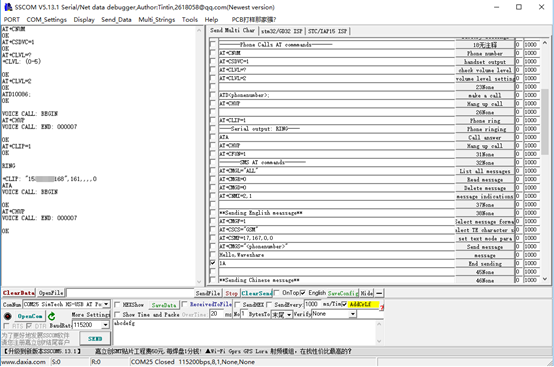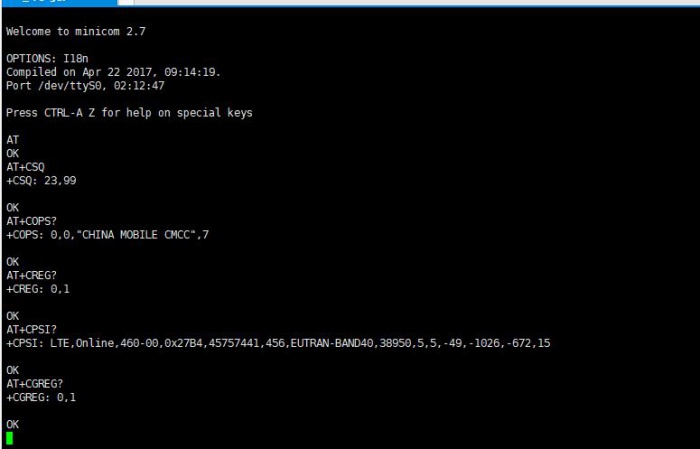Difference between revisions of "SIM7600CE-T 4G HAT"
(Redirected page to SIM7600E-H 4G HAT) |
|||
| Line 1: | Line 1: | ||
| − | # | + | {{DISPLAYTITLE:SIM7600CE-T/CE-CNSE 4G Modules}} |
| + | {{Infobox item| | ||
| + | |name=[[SIM7600E-H 4G HAT]] | ||
| + | |name2=[[SIM7600E LTE Cat-1 HAT]] | ||
| + | |name3=[[SIM7600A-H 4G HAT]] | ||
| + | |name4=[[SIM7600SA-H 4G HAT]] | ||
| + | |name5=[[SIM7600G-H 4G HAT]] | ||
| + | |name6=[[SIM7600G-H 4G for Jetson Nano]] | ||
| + | |brief=mainly applicable in Southeast Asia, West Asia, Europe, Africa | ||
| + | |brief2=mainly applicable in Southeast Asia, West Asia, Europe, Africa | ||
| + | |brief3=mainly applicable in North America (US, CA) | ||
| + | |brief4=mainly applicable in Australia, New Zealand, Taiwan, Latin America | ||
| + | |brief5=the global version for Pi | ||
| + | |brief6=the global version for Jetson Nano | ||
| + | |img=[[File:SIM7600E-H.jpg|300px|link=http://www.waveshare.com/SIM7600E-H-4G-hat.htm]] | ||
| + | |img2=[[File:SIM7600E-H.jpg|300px|link=http://www.waveshare.com/sim7600e-lte-cat-1-hat.htm]] | ||
| + | |img3=[[File:SIM7600E-H.jpg|300px|link=http://www.waveshare.com/SIM7600A-H-4G-hat.htm]] | ||
| + | |img4=[[File:SIM7600E-H.jpg|300px|link=http://www.waveshare.com/SIM7600SA-H-4G-hat.htm]] | ||
| + | |img5=[[File:SIM7600E-H.jpg|300px|link=http://www.waveshare.com/SIM7600G-H-4G-hat.htm]] | ||
| + | |img6=[[File:SIM7600G-H-4G-for-Jetson-Nano-1.jpg|300px|link=https://www.waveshare.com/sim7600g-h-4g-for-jetson-nano.htm]] | ||
| + | |platform=4G | ||
| + | |category=[[:Category:Modules|Modules]], [[:Category:4G|4G]], [[:Category:GPS/GSM|GPS/GSM]], [[:Category:Raspberry Pi|Raspberry Pi]] | ||
| + | |brand=Waveshare | ||
| + | |{{#urlget:amazon|default}}=display | ||
| + | |website_cn=[http://www.waveshare.net/shop/SIM7600E-H-4G-HAT.htm 官方中文站点] | ||
| + | |website_en=[http://www.waveshare.com/SIM7600E-H-4G-HAT.htm Waveshare website] | ||
| + | |interface1=RPi | ||
| + | |interface2=USB | ||
| + | |interface2=UART | ||
| + | |related= | ||
| + | {{Product List|Modules/Wireless Communication/GPS / GSM}} | ||
| + | }} | ||
| + | <div class="tabber"> | ||
| + | <div class="tabbertab" title="Instruction"> | ||
| + | == Introduction == | ||
| + | 4G/3G/2G/GSM/GPRS/GNSS HAT for Raspberry Pi, Based on SIM7600X-H | ||
| + | {{Amazon|{{#urlget:amazon|default}}=display | ||
| + | |More = [http://www.waveshare.com/SIM7600E-H-4G-HAT.htm More]}} | ||
| + | {{SIM7600CE 4G HAT User Manual}} | ||
| + | </div> | ||
| + | <div class="tabbertab" title="Guides for Pi"> | ||
| + | {{SIM7600X 4G HAT Guides for Pi}} | ||
| + | </div> | ||
| + | <div class="tabbertab" title="Resources"> | ||
| + | == Resources == | ||
| + | *[[:File:SIM7600E-H-4G-HAT-Manual-EN.pdf|Manual]] | ||
| + | *[https://www.waveshare.com/w/upload/archive/c/c8/20210810083619%21SIM7600E-H-4G-HAT-Schematic.pdf Schematic] | ||
| + | *[[:File:SIM7600X-4G-HAT-Demo.7z| Source code]] | ||
| + | *[[:File:SIM7X00-Driver.7z | SIM7600 Driver]] | ||
| + | *[[:File:SIM7600-size.png | Dimensions]] | ||
| + | *[[:File:SIM7600 3D Drawing.zip|3D Drawing]] | ||
| + | |||
| + | == comparison == | ||
| + | [[File:cat4-comparison.png|800px]] | ||
| + | |||
| + | ==Related Instruction== | ||
| + | *[[Raspberry Pi networked via RNDIS]] | ||
| + | *[[Raspberry Pi networked via NDIS]] | ||
| + | *[[SIM868 PPP Dail-up Networking]] | ||
| + | *[[:File:gprs.7z|gprs]] | ||
| + | *[[:File:SIM7600X-Raspberry-Pi-GPS.mp4|GPS positioning under Raspberry Pi]] | ||
| + | |||
| + | == Tools == | ||
| + | *[[:File:SIM7600-AT-SSCOM-EN.7z|sscom (with sim7600 AT commands)]] | ||
| + | *[[:File:SIMCom GPS DEMO.7z|SIMCom GPS]] | ||
| + | *[[:File:NetAssist.7z|NetAssist]] | ||
| + | |||
| + | == SIM7600 Related == | ||
| + | === Datasheets === | ||
| + | *[[:File:SIM7600X-H SPEC_20180124.pdf | SIM7600X-H SPEC]] | ||
| + | *[[:File:SIM7600G-H_SPEC EN_20190731.pdf | SIM7600G-H SPEC]] | ||
| + | *[[:File:SIM7500_SIM7600 Series_AT Command Manual_V1.08.pdf | AT Command Manual_V1.08]] | ||
| + | *[[:File:SIM7500_SIM7600 Series_AT Command Manual_V1.12.pdf | SIM7500_SIM7600 Series_AT Command Manual_V1.12]] | ||
| + | |||
| + | === Application Note === | ||
| + | *[[:File:SIM7X00 Series_GPIO_Application Note_V1.00.pdf|SIM7X00 Series_GPIO_Application Note]] | ||
| + | *[[:File:SIM7X00 Series_SAT_Application Note_V1.00.pdf|SIM7X00 Series_SAT_Application Note]] | ||
| + | *[[:File:SIM7X00 Series_SMS_Application Note_V1.00.pdf|SIM7X00 Series_SMS_Application Note]] | ||
| + | *[[:File:AN_SMS_V1.01.pdf|SMS Application notes]] | ||
| + | *[[:File:SIM7X00 Series_TCPIP_Application Note_V1.00.pdf|SIM7X00 Series_TCPIP_Application Note]] | ||
| + | *[[:File:SIM7500_SIM7600_SIM7800 Series_HTTP_AT Command Manual_V1.00.pdf|SIM7600 Series_HTTP_AT Command Manual]] | ||
| + | <!--*[[:File:SIM7500_SIM7600_SIM7800 Series_HTTP_AT Command Manual_V1.00.pdf|SIM7600 Series_HTTP_AT Command Manual]]--> | ||
| + | *[[:File:SIM7500_SIM7600_SIM7800 Series_SSL_AT Command Manual_V1.00.pdf|SIM7600 Series_SSL_AT Command Manual]] | ||
| + | *[[:File:SIM7X00 Series_UART_Application Note_V1.00.pdf|SIM7X00 Series_UART_Application Note]] | ||
| + | *[[:File:SIM7X00 Series_GPS_Application Note_V1.00.pdf|SIM7X00 Series_GPS_Application Note]] | ||
| + | *[[:File:SIM7500_SIM7600 Series_MQTT_ATC_V1.01.pdf | SIM7600 Series_MQTT_ATC]] | ||
| + | *[[:File:SIM7X00_Audio_Application_Note_V1.00.pdf | SIM7X00_Audio_Application_Note]] | ||
| + | *[[:File:SIM7100_SIM7500_SIM7600_Sleep Mode_Application Note_V1.01.pdf | SIM7600_Sleep Mode_Application Note]] | ||
| + | *[[:File:SIM7100_SIM7500_SIM7600 Series_LBS_Application Note_V1.00.pdf | SIM7600 Series_LBS_Application Note]] | ||
| + | *[[:File:SIM7100_SIM7500_SIM7600 Series_USB AUDIO_Application Note_V1.03.pdf | SIM7600 Series_USB AUDIO_Application Note]] | ||
| + | *[[:File:SIM7100_SIM7500_SIM7600 Series_UIM HOT SWAP_Application Note_V1.01.pdf | SIM7600 Series_UIM HOT SWAP_Application Note]] | ||
| + | *[[:File:SIM7100_SIM7600M22 Series_TTS_Application Note_V1.02.pdf | SIM7600M22 Series_TTS_Application Note]] | ||
| + | <!--*[[:File:SIM7600M22_MIFI_Application Note_V1.00.pdf | MIFI_Application Note_V1.00]]--> | ||
| + | *[[:File:SIM7600 Series_HSIC_LAN_Application_Note_V1.00.pdf | SIM7600 Series_HSIC_LAN_Application_Note]] | ||
| + | *[[:File:SIM7600 Series Hardware Design_V1.02.pdf | SIM7600 Series Hardware Design]] | ||
| + | *[[:File:SIM7600G_SIM7600G-H_Hardware Design_V1.00.pdf | SIM7600G-H Hardware Design]] | ||
| + | |||
| + | <!--===Firmware=== | ||
| + | *[[:File:LE11B08SIM7600M22.rar|SIM7600E-H&SIM7600CE-T LE11B08SIM7600M22 Firmware]] | ||
| + | *[[:File:LE11B09SIM7600M22.rar|SIM7600E-H&SIM7600CE-T LE11B09SIM7600M22 Firmware]] | ||
| + | *[[:File:LE11B10SIM7600M22.rar|SIM7600E-H&SIM7600CE-T LE11B10SIM7600M22 Firmware]] | ||
| + | *[[:File:LE11B12SIM7600M22.rar|SIM7600E-H&SIM7600CE-T LE11B12SIM7600M22 Firmware]] | ||
| + | *[[:File:LE11B13SIM7600M22.rar|SIM7600E-H&SIM7600CE-T LE11B13SIM7600M22 Firmware]] | ||
| + | *[[:File:LE11B03SIM7600A-H.rar|SIM7600A-H LE11B03SIM7600A-H Firmware]] | ||
| + | *[[:File:LE20B02SIM7600M22.rar|SIM7600G-H LE20B02SIM7600M22 Firmware]] | ||
| + | *[[:File:SIM7500_SIM7600_QDL V1.41 Only for Update.rar|Upgrade tools]] | ||
| + | *[[:File:SIM7600 Series Firmware Upgrading User Guide.pdf|Firmware Upgrading User Guide]] | ||
| + | *[[:File:SIM7600-firmware-upgrade.mp4|SIM7600-firmware-upgrade.mp4]] | ||
| + | *[[:File:SIM7080 SIM7500 SIM7600 SIM7900 SIM8200 QDL V1.54 Only for Update.rar]] | ||
| + | |||
| + | --> | ||
| + | [http://www.simcom.com/product/371-en.html For More...] | ||
| + | </div> | ||
| + | <div class="tabbertab" title="FAQ"> | ||
| + | == FAQ == | ||
| + | |||
| + | {{FAQ|NET light does not flicker after startup of SIM7600X, what should I do if the network is abnormal? | ||
| + | |This situation may not be successfully connected to the network, you can follow the steps below: | ||
| + | Firstly, check the hardware connection, check whether the antenna is properly connected, and check whether the +SIM card can be used to make normal calls and surf the Internet in mobile phones and other devices: | ||
| + | After checking the hardware connection, the software can use these instructions: | ||
| + | * Check whether the SIM card is in good contact: AT+CPIN? | ||
| + | [[File:SIM7600X_test_1 (2).png|400px]] | ||
| + | * Check if sim card is in good contact: AT+CNMP? | ||
| + | [[File:SIM7600X_test_1 (1).png|400px]] | ||
| + | * Check the signal quality of the current environment: AT+CSQ | ||
| + | [[File:SIM7600X_test_1 (3).png|400px]] | ||
| + | * Check operator access status: AT+COPS? | ||
| + | [[File:SIM7600X_test_1 (4).png|400px]] | ||
| + | * Check networking status: AT+CPSI? | ||
| + | [[File:SIM7600X_test_1 (5).png|400px]] | ||
| + | * Check that you have successfully registered to the network: AT+CREG? | ||
| + | [[File:SIM7600X_test_1 (6).png|400px]] | ||
| + | }} | ||
| + | |||
| + | {{ FAQ|Why the NMEA port of SIM7600E-H can not output after turning on GPS? | ||
| + | |If the SIM7600E-H module is a new baseline version, after turning on GPS, there is no data output on the NMEA port; you can output information through the following steps: | ||
| + | }} | ||
| + | AT+CGPSNMEAPORTCFG=3 //set GPS mode to 3 | ||
| + | AT+CRESET // Restart the module | ||
| + | AT+CGPS=1 // Turn on GPS | ||
| + | |||
| + | {{ FAQ|If you register to the network, dial successfully and get IP, but cannot surf the Internet? | ||
| + | |APN may not be obtained. Generally, APN can be obtained automatically. In some areas, it needs to be obtained manually. For example, you can set it through the following instruction: | ||
| + | }} | ||
| + | AT+CGDCONT=1, "IP", "CMNET" / / set APN (CMNET is the apn of China Mobile, different operators have different apn) | ||
| + | |||
| + | </div> | ||
| + | <div class="tabbertab" title="Supports"> | ||
| + | {{Service00}} | ||
| + | </div> | ||
| + | [[Category:Modules]][[Category:4G| ]][[Category:GPS/GSM| ]] | ||
Revision as of 08:00, 18 August 2021
| ||
| ||
| ||
| ||
| ||
Introduction
4G/3G/2G/GSM/GPRS/GNSS HAT for Raspberry Pi, Based on SIM7600X-H
| More |
Features
- 40PIN GPIO extension header for connecting Jetson Nano.
- Supports dial-up, telephone call, SMS, mail, TCP, UDP, DTMF, HTTP, FTP, etc.
- Supports GPS, BeiDou, Glonass, and LBS base station positioning.
- Onboard USB interface, to test AT Commands, get GPS positioning data, and so on.
- Breakout UART control pins, to connect with host boards like Arduino/STM32.
- SIM card slot, supports 1.8V/3V SIM card.
- Onboard 3.5mm audio jack with earphones and mic support, for making telephone calls.
- 2x LED indicators, easy to monitor the working status.
- Onboard voltage translator, the operating voltage can be configured to 3.3V or 5V via jumper.
- Baudrate: 300bps ~ 4Mbps (default: 115200bps).
- Autobauding baudrate: 9600bps ~ 115200bps.
- Control via AT commands (3GPP TS 27.007, 27.005, and V.25TER command set).
- Supports SIM application toolkit: SAT Class 3, GSM 11.14 Release 99, USAT.
Testing
- Insert the SIM card and earphone to the SIM7600X board, if you want to test the TF card slot, you can also insert a TF card to the card slot.
- Connect the USB interface of SIM7600X board to PC.
- The PWR indicator turns on after connecting
- Long-press the PWR button for 1, the NET LED turns on and became flashing after 10s. (If the NET indicator keeps solid, please check if the SIM card is workable)
- Check the Device Manager of PC, the several COM ports will be recognized:
- If the COM ports are recognized with an exclamation symbol, you should install the SIM7600X Driver manually.
- Connect the 4G HAT to Windows PC (Hereafter we use Windows 10 PC as example))
- Unzip the driver file --> Double-click the exe driver file with the left mouse button --> Select the installation path --> NEXT --> Wait for the installation to complete --> Restart the computer --> Complete the driver installation.
- After installation, all the devices should be recognized normally as below:
【Note】If you want to let the module power on automatically after booting, you can just connect PWR pin to GND and connect P7 pin to GND.
【Note】Reference of indicators
AT commands for testing
| AT Command | Description | Return |
|---|---|---|
| ATE | ATE1: Echo mode on ATE0: Echo mode off |
OK |
| AT+CGMI | Request manufacturer indentification | OK |
| AT+CGMM | Request model indentification | OK |
| AT+CGSN | Request product serial number identification | OK |
| AT+CSUB | Request porduct version | OK |
| AT+CGMR | Request firmware version | OK |
| AT+IPREX | Configure buad rate of model | +IPREX:OK |
| AT+CRESET | Reset model | OK |
| AT+CSQ | Query signal quality | OK |
| AT+CPIN? | Query SIM card status | +CPIN:RRADY |
| AT+COPS? | Query provider information | +COPS:OK |
| AT+CREG? | Query network registation status | +CREG: OK |
| AT+CPSI? | Query UE system information | |
| AT+CNMP | Select Network Mode: 2: Automatic |
OK |
For more information about the AT command, you can refer to AT command manual
Make calls and answer
- Insert the SIM card, connect the LTE antenna and connect the USB interface of SIM7600E-H 4G HAT to PC, Then press the PWRKEY to power on the boardl
- Check whether the indicators blink correctly (PWR's and NET's flashes)
- Send AT commands as bellow:
| Commands | Description | Return |
|---|---|---|
| AT+CNUM | Phone number (only supported by some SIM cards) | +CNUM OK |
| AT+CSDVC | AT+CSDVC=1: Handset output AT+CSDVC=3: Speaker output |
OK |
| AT+CLVL=? | Check volume level | OK |
| AT+CLVL=2 | Volume level set to 2 | OK |
| ATD<phone_number>; | Make calls | OK |
| AT+CHUP | Hang up call | OK |
| AT+CLIP=1 | Phone ring | OK |
| ATA | Answer call | OK |
The hardware configration of the New Version
In the second half of 2021, the SIM7600 series boards will be switched to new versions for shipment. The old and new versions can be used normally and stably. Compared with the old version, the new version has the following changes:
- 1) Newly added 330uF electrolytic capacitor (Stronger voltage stabilization ability)
- 2) Newly added PWR and Flightmode pin jumpers (Automatic power-on function can be set, and the IO port can be customized to control the switch and Flight mode)
- 3) Add solderable pads for VCCIO.(when used with Raspberry Pi, the SIM7600X 4G HAT is soldered at 3.3V working level by default; if you need to use 5V working-level MCU, you can change it to 5V by yourself)
- 4) Add solderable pads for the module USB. (if you don’t want to use a USB adapter cable, you can solder them to the corresponding USB solder joints at the bottom of the Raspberry Pi through some flying cables. This operation should be used with caution by non-professionals)
- 5) The capacitance is changed from the original 10uF/6.3V to 100uF/6.3V (stronger voltage stabilization ability)
- 6) The silkscreen naming is changed from "WPI naming" to "BCM naming"
- 7) Fine-tuning the layout
- 8) Add new solder joints for module Boot to burn the firmware forcibly. Short-circuit the two pads can enter the forced firmware burning mode. (Only used when the firmware cannot be burned normally)
Description of turning on/off the HAT for New Version
- In the new version, PWR and 3V3 are short-circuited by default, so the HAT turned on automatically after connecting to the power supply.
- If you need to use the PWRKEY button to turn on/off the HAT, please remove the jumper cap between PWR and 3V3:
- If you want to use the Raspberry Pi to turn on/off, please set the jumper cap between PWR and D6:
Flight mode description of the New Version
- The new version of the HAT doesn't turn on the Flight mode by default:
- If you need to control the Flight mode through the Raspberry Pi pins, set the jumper cap between Flight and D4:
UART configuration of Raspberry Pi
Since the Raspberry Pi UART serial port is used for terminal debugging by default, if you need to use the serial port, you need to modify the Raspberry Pi settings. Execute the following command to enter the Raspberry Pi configuration:
sudo raspi-config
Choose Interfacing Options -> Serial -> no -> yes to disable Linux's use of console UART:
Open /boot/config.txt file, and find the below statement. If there is no line, you can directly add it at the end of the file.
enable_uart=1
And then reboot the system.
Minicom for UART debugging on Raspberry Pi
1. Insert the module into the Raspberry Pi.
2. Install minicom, minicom is a text-based modem control and terminal emulation program for Linux:
sudo apt-get install minicom
3. Execute command: minicom -D /dev/ttyS0(ttyS0 is the UART of Raspberry Pi 3B)
- Baud rate is 115200 by default. If you need to change the baud rate, for example, 9600, you can add the parameter -b 9600.
- The user UART device of Raspberry Pi 2B/Zero is ttyAMA0, and ttyS0 of Raspberry Pi 3B.
4. Take the AT synchronization test as an example, and send related commands, as shown in the picture below:
Minicom can enter the setting mode by pressing Ctrl+A then pressing Z, and selecting X to exit.
Download the demo
1. Insert the module into the Raspberry Pi
2. Download the demo to /home/pi/ directory:
wget https://files.waveshare.com/upload/2/29/SIM7600X-4G-HAT-Demo.7z sudo apt-get install p7zip-full 7z x SIM7600X-4G-HAT-Demo.7z -r -o/home/pi sudo chmod 777 -R /home/pi/SIM7600X-4G-HAT-Demo
3. Enter the bcm2835 directory, compile and install the BCM2835 library:
chmod +x configure && ./configure && sudo make && sudo make install
4. Enter to the corresponding demo directory, compile and run the demo, here we take PhoneCall demo as an example:
sudo make clean //Clear the original execution file sudo make //recompile sudo ./PhoneCall //Run the program
Combination command:
sudo make clean && sudo make && sudo ./PhoneCall
PHONECALL demo
SMS message sending and receiving demo
GPS positioning
TCP network communication demo
FTP download and upload demo
Resources
comparison
Related Instruction
- Raspberry Pi networked via RNDIS
- Raspberry Pi networked via NDIS
- SIM868 PPP Dail-up Networking
- gprs
- GPS positioning under Raspberry Pi
Tools
SIM7600 Related
Datasheets
- SIM7600X-H SPEC
- SIM7600G-H SPEC
- AT Command Manual_V1.08
- SIM7500_SIM7600 Series_AT Command Manual_V1.12
Application Note
- SIM7X00 Series_GPIO_Application Note
- SIM7X00 Series_SAT_Application Note
- SIM7X00 Series_SMS_Application Note
- SMS Application notes
- SIM7X00 Series_TCPIP_Application Note
- SIM7600 Series_HTTP_AT Command Manual
- SIM7600 Series_SSL_AT Command Manual
- SIM7X00 Series_UART_Application Note
- SIM7X00 Series_GPS_Application Note
- SIM7600 Series_MQTT_ATC
- SIM7X00_Audio_Application_Note
- SIM7600_Sleep Mode_Application Note
- SIM7600 Series_LBS_Application Note
- SIM7600 Series_USB AUDIO_Application Note
- SIM7600 Series_UIM HOT SWAP_Application Note
- SIM7600M22 Series_TTS_Application Note
- SIM7600 Series_HSIC_LAN_Application_Note
- SIM7600 Series Hardware Design
- SIM7600G-H Hardware Design
FAQ
Firstly, check the hardware connection, check whether the antenna is properly connected, and check whether the +SIM card can be used to make normal calls and surf the Internet in mobile phones and other devices: After checking the hardware connection, the software can use these instructions:
- Check whether the SIM card is in good contact: AT+CPIN?
- Check if sim card is in good contact: AT+CNMP?
- Check the signal quality of the current environment: AT+CSQ
- Check operator access status: AT+COPS?
- Check networking status: AT+CPSI?
- Check that you have successfully registered to the network: AT+CREG?
{{{5}}}
{{{5}}}
AT+CGPSNMEAPORTCFG=3 //set GPS mode to 3 AT+CRESET // Restart the module AT+CGPS=1 // Turn on GPS
Question:If you register to the network, dial successfully and get IP, but cannot surf the Internet?
{{{5}}}
AT+CGDCONT=1, "IP", "CMNET" / / set APN (CMNET is the apn of China Mobile, different operators have different apn)
Support
If you require technical support, please go to the Support page and open a ticket.