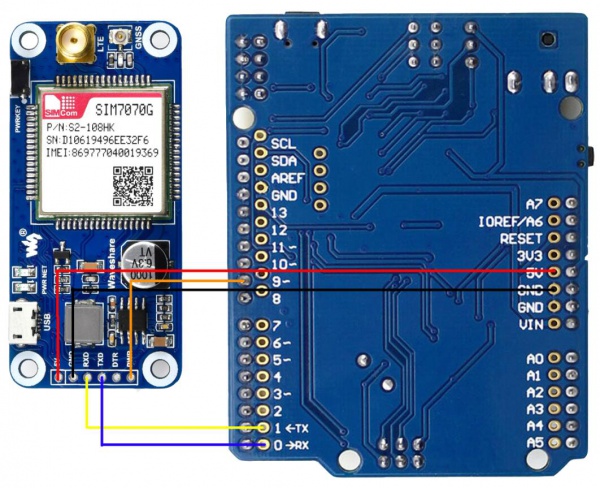Difference between revisions of "SIM7070G Cat-M/NB-IoT/GPRS HAT"
| Line 41: | Line 41: | ||
=== Datasheets === | === Datasheets === | ||
*[[:File:SIM7080 Series_AT Command Manual_V1.02.pdf]] | *[[:File:SIM7080 Series_AT Command Manual_V1.02.pdf]] | ||
| + | *[[:File:SIM7070_SIM7080_SIM7090_Series_AT_Command_Manual_V1.03.pdf]] | ||
*[[:File:SIM7080G_SPEC_201911.pdf]] | *[[:File:SIM7080G_SPEC_201911.pdf]] | ||
*[[:File:SIM7080G Hardware Design_V1.03.pdf]] | *[[:File:SIM7080G Hardware Design_V1.03.pdf]] | ||
Revision as of 11:40, 28 December 2020
| ||
Introduction
SIM7070G NB-IoT / Cat-M / GPRS HAT For Raspberry Pi, Global Band Support, With GNSS Positioning
| More |
User Guide
Testing it in Windows PC
- 1. Hardware connection and driver installation
- Before testing, you should prepare
- A Micro USB cable
- LTE and GPS Antennas
- The SIM7070G Cat-M/NB-IoT/GPRS HAT
- An NB-IoT SIM card.
- Insert the SIM card into the SIM7070 board, and connect the LTE antenna and the GPS antenna. Connect the micro USB of the SIM7070G board to the PC by USB cable.
- Hold the PWRKEY button for about 1s to power on the module. After powering on, the STA indicator lights on, NET indicator quick-blinks first and then slow-blinks.
- Download the driver file, unzip it. Then update the driver by Devices Manager
- Generally, the SIM7070G will be recognized by a PC with three USB ports. To update the driver, you can right-click the USB port and update it with the driver downloaded
- AT Port COM31 is the one used as the communication port. We will use it to test the SIM7080G board.
Note: The SIM7070G modules support global networks. The time to log in to the network is different among different areas. To use the SIM7070G, you should first confirm that LTE-M or LTE-NB networks are available in the local area.
Test network
For more information about the AT commands, you can refer to SIM7080 Series_AT Command Manual_V1.01
| Command | Descriotion | Return |
|---|---|---|
| AT | Test command | OK |
| AT+CPIN? | Check SIM card | OK |
| AT+CNMP=38 | Choose LTE mode | OK |
| AT+CMNB=2 | Choose NB network | OK |
| AT+CSQ | Check signal intensity | OK |
| AT+CGREG? | Check netwok status | OK |
| AT+CGNAPN | Query APN | OK |
| AT+CPSI? | Request UE system information | OK |
| AT+CNACT=0,1 | activate application network | OK |
| AT+CNACT? | Check network IP | OK |
| AT+CNCAT=0,0 | Close application network | OK |
Test MQTT
For more information about the MQTT, please refer to SIM7070_SIM7080_SIM7090 Series_MQTT(S)_Application Note_V1.02
Please test Web by clicking here. Please check the TCP port and domain name when testing, for details, please refer to here
| Command | Description | Return |
| AT+SMCONF | Set MQTT | OK |
| AT+CSSLCFG | SSL configuration | OK |
| AT+SMSSL | Select SSL setting | OK |
| AT+SMCONN | MQTT connection | OK |
| AT+SMPUB | Send data packet | OK |
| AT+SMSUB | Subscribe to topics | OK |
| AT+SMUNSUB | unsubscribe | OK |
| AT+SMSTATE | Request MQTT connection status | OK |
| AT+SMPUBHEX | Set data format to hexadecimal | OK |
| AT+SMDISC | Disconnecting MQTT | OK |
HTTP(S) Test
The following table is the HTTP(S) test command, the test results are shown in the figure on the right, please refer to the detailed description of the SIM7070_SIM7080_SIM7090 Series_HTTP(S)_Application Note_V1.02
| Command | Description | Return |
|---|---|---|
| AT+SHCONF | Setting HTTPS(S) | OK |
| AT+SHSSL | Select SSL setting | OK |
| AT+SHBOD | Set Body | OK |
| AT+SHAHEAD | Add Head | OK |
| AT+SHPARA | Set HTTP(S) Para | OK |
| AT+SHCPARA | Clear HTTP(S) Para | OK |
| AT+SHCHEAD | Clear Head | OK |
| AT+SHSTATE | Query HTTP(S) connecting status | OK |
| AT+SHREQ | Set respond type | OK |
| AT+SHREAD | Read respond data | OK |
| AT+SHDISC | Disconnect HTTP(S) | OK |
Test TCP
For more information about the TCP, you can refer to SIM7070_SIM7080_SIM7090 Series_TCPUDP(S)_Application Note_V1.02
Note that to test TCP you need to map LAN IP and router first.
| Command | Description | Return |
|---|---|---|
| AT+CACID | Set TCP/UDP index | OK |
| AT+CASSLCFG | Set SSL parameters | OK |
| AT+CAOPEN | Open a TCP/UDP connection | OK |
| AT+CASEND | Send data | OK |
| AT+CARECV | Receive data | OK |
| AT+CACLOSE | Cose TCP/UDP connection | OK |
| AT+CACFG | Set transparent parameters | OK |
| AT+CASWITCH | Enable transparent mode | Ok |
Test GNSS
For more information, please refer to SIM7080 Series_GNSS_Application Note_V1.00
When testing GNSS, you should set the GPS antenna in the open area. You can also use u-center software for locating.
| Commands | Description | Return |
|---|---|---|
| AT+CGNSPWR | Open/close GNSS power | OK |
| AT+CGNSINF | GNSS information | OK |
| AT+CGNSCOLD | GNSS cold starting | OK |
| AT+CGNSWRAM | GNSS warm starting | OK |
| AT+CGNSHOT | GNSS hot starting | OK |
| AT+CGNSMOD | GNSS workign mode setting | OK |
| AT+CGNSXTRA | Open GNSS XTRA | OK |
| AT+CGNSCPY | Copyt GNSS XTRA file | OK |
| AT+SGNSCFG | GNSS NMEA output setting | OK |
| AT+SGNSCMD | AT port output GNSS NMEA data | OK |
Use it with Raspberry Pi
- Initialize IO and install software
The PWRKEY pin is connected to P7 (wiringPi number) of Raspberry Pi by jumper. To let the SIM7080G board work normally, you should firstly initialize the P7 pin. Download codes and run by the following commands.
sudo apt-get update sudo pip install RPi.GPIO sudo apt-get install python-serial wget -P ~/Documents/ https://files.waveshare.com/upload/4/4b/SIM7070G_Cat_M_NB_IoT_HAT_Code.tar.gz cd ~/Documents tar -xzf SIM7070G_Cat_M_NB_IoT_HAT_Code.tar.gz sh ~/Documents/SIM7070G_Cat_M_NB_IoT_HAT_Code/RaspberryPi/pi_gpio_init.sh sudo pip install RPi.GPIO sudo apt-get install python-serial
- Enable UART and hardware connection
Open raspi-config by following commands, and choose Interfacing Options -> Serial, close login sheel and open the hardware serial port.
sudo rapsi-config
The python codes is provided for MQTT function
cd ~/Documents/SIM7070G_Cat_M_NB_IoT_HAT_Code/RaspberryPipython/mqtt sudo python mqtt.py
Use it with STM32
The demo codes provided is based on Waveshare Open103C, it is use for TCP connecting.
Use it with Arduino
The demo codes provide is based on Arduino UNO. The D10 (RX) and D11 (TX) is used for software serial.
Resources
Related Resources
Tools
SIM70X0 Related
Datasheets
- File:SIM7080 Series_AT Command Manual_V1.02.pdf
- File:SIM7070_SIM7080_SIM7090_Series_AT_Command_Manual_V1.03.pdf
- File:SIM7080G_SPEC_201911.pdf
- File:SIM7080G Hardware Design_V1.03.pdf
- File:SIM7080 Series_CoAP_Application Note_V1.01.pdf
- File:SIM7080 Series_CTBURST_Application Note_V1.01.pdf
- File:SIM7080 Series_Email_Application Note_V1.01.pdf
- File:SIM7080 Series_FOTA_Application Note_V1.01.pdf
- File:SIM7080 Series_FS_Application Note_V1.01.pdf
- File:SIM7080 Series_FTP_Application Note_V1.01.pdf
- File:SIM7080 Series_GNSS_Application Note_V1.01.pdf
- File:SIM7080 Series_HTTP(S)_Application Note_V1.01.pdf
- File:SIM7080 Series_LBS_Application Note_V1.00.pdf
- File:SIM7080 Series_Linux_Application Note_V1.00.pdf
- File:SIM7080 Series_Low Power Mode_Application Note_V1.01.pdf
- File:SIM7080 Series_LwM2M_Application Note_V1.01.pdf
- File:SIM7080 Series_MQTT(S)_Application Note_V1.01.pdf
- File:SIM7080 Series_PING_Application Note_V1.01.pdf
- File:SIM7080 Series_SAT_Application Note_V1.01.pdf
- File:SIM7080 Series_TCPUDP(S)_Application Note_V1.01.pdf
- More...
FAQ
Support
If you require technical support, please go to the Support page and open a ticket.