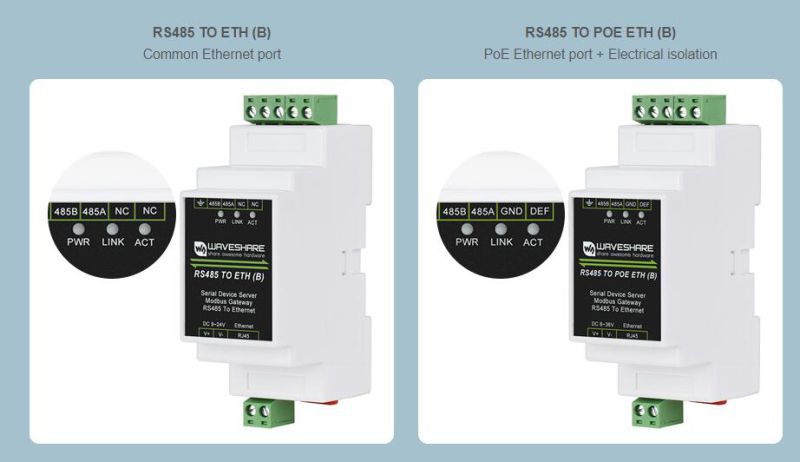RS485 TO ETH (B)
| ||
| ||
Overview
- RS485 TO ETH (B):Common Ethernet port,9~24V wide voltage power supply via terminal block.
- RS485 TO POE ETH (B):Hardware upgrade version, can support PoE network port power supply, can also support 6~36V wide voltage via terminal block, with electrical isolation.
Industrial Serial Server, RS485 To RJ45 Ethernet, TCP/IP To Serial, Rail-Mount Support
| More |
Introduction
This is an RS485 device data collector/IoT gateway specially designed for the industrial environment, which combines serial server, Modbus gateway, MQTT gateway, RS485 to JSON, and other functions. It has an RS485 interface and an Ethernet interface. It adopts the rail-type installation, which is compact and easy to install. It is very suitable for the collection of various RS485 instruments and sensors in the industrial field, including the collection of the local network or the autonomous collection of uploading to the cloud server.
Parameters
| Model | UART TO ETH (B) | RS232 TO ETH (B) | RS485 TO ETH (B) | RS232 TO POE ETH (B) | RS485 TO POE ETH (B) | RS232/485/422 TO POE ETH (B) | |
|---|---|---|---|---|---|---|---|
 |
 |
 |
 |
 |
 |
||
| Product Description | Castellated holes module | Common version | PoE Network port + isolated RS232 | PoE Network port + isolated RS485 | PoE Network port + isolated RS232/485/422 | ||
| Enclosure | - | Rail-mount plastic case | Aluminium alloy case (supports wall-mount and rail-mount installations) |
||||
| Basic Function | Bi-directional transparent data transmission between serial port and Ethernet | ||||||
| Ethernet | Common network port | PoE network port, support IEEE 802.3af standard | |||||
| Isolation Protection | N/C | Power isolation, Signal isolation | |||||
| UART Port | TTL | RS232 | RS485 | Isolated RS232 | Isolated RS485 | Isolated RS232/485/422 | |
| Power Supply | Pinheader / pads | Screw terminal | Screw terminal, or PoE port | DC power port, screw terminal, or PoE port | |||
| Dimensions | 34×23×11.5mm | 87×36×59mm | 88.7×72.5×24.2mm | ||||
| Application Scenarios | Can be used as Serial server, Modbus gateway, MQTT gateway, suitable for applications like data acquisition, IoT gateway, safety & security IoT, and intelligent instrument monitoring... | ||||||
| UART Specification | |||||||
| Baudrate | 300 ~ 115200 bps | ||||||
| Parity Bit | None, odd, even, mark, space | ||||||
| Data Bit | 5 ~ 9 bits | ||||||
| Flow Control | Support | N/A | |||||
| Software | |||||||
| Protocol | ETHERNET, IP, TCP, UDP, HTTP, ARP, ICMP, DHCP, DNS | ||||||
| Configuration | Host, web browser, device management functions library | ||||||
| Communication Method | TCP/IP direct communication, VCOM | ||||||
| Operating Mode | TCP server, TCP client, UDP Group, UDP | ||||||
| Modbus Gateway | Modbus TCP to RTU | ||||||
| Other Functions | User-defined heartbeat/registration packet, User-defined web page... | ||||||
| Other | |||||||
| Operating Temperature | -40℃ ~ 85℃ | ||||||
| Humidity Range | 5% ~ 95% relative humidity | ||||||
Hardware Description
| Indicator light | State description |
| Power Light | Power Indicator |
| Link light | (1) Link is green when the network cable is connected. (2) When the TCP connection is established (or in UDP mode), Link is blue (actually with faint green light). Can be used to judge whether the serial port server has established communication with the host computer software communication link. |
| Active light | (1) When the network port sends data to the serial port, the light is green. Shiny time than actual communication
The time delay is 1 second longer, making it easier to spot short data communications. |
Software Features
- Support TCP server, TCP client, UDP mode, and UDP multicast. When acting as a TCP client, it also supports TCP server-side functions. Supports 30 TCP connections as a TCP server and 7 destination IPs as a TCP client.
- The baud rate supports 300~115200bps, the data bit supports 5~9 bits, and the check digit can be no check, odd check, even check, mark, or space.
- Support the function of sending MAC address when the device is connected, which is convenient for cloud management of the device.
- Provides a secondary development kit DLL development library for searching and configuring devices on the computer side.
- Support Web browser configuration, support DHCP to obtain IP dynamically, and DNS protocol to connect domain name server address.
- Support cloud remote search for devices, the configuration of device parameters, and device program upgrades.
- Support remote viewing of the device's TCP connection status, and serial port data sending and receiving status through software. The virtual serial port supports the data monitoring function.
Advanced Software Function
- Support Modbus gateway function, support Modbus RTU to Modbus TCP. It can support storage-type Modbus, and can automatically collect device data and store it; it also supports a non-storage mode Modbus gateway.
- Support multi-host function: In the query mode of one question and one answer, the support network port allows multiple computers to access the same serial device at the same time.
- Support MQTT gateway function.
- Support JSON to Modbus RTU and 645-meter protocol, support HTTP POST, and HTTP GET format to upload data.
- Support NTP protocol to obtain network time, which is used for serial output, and the latter is used for protocol content upload.
- Support custom heartbeat package and registration package function: It is convenient to communicate with the cloud and identify devices.
- It supports the function that password authentication is required to establish a connection through TCP to ensure connection security.
- It supports the function of data submission and delivery in HTTP mode, and the cloud can directly use the HTTP GET command to interact with the serial port data of the device.
Application
- As an IoT gateway as a communication bridge between devices and the cloud.
- Power, Smart Meter, and Energy Monitoring.
- Remote monitoring and program download of various automation PLCs.
- Various configuration software and equipment communication interfaces.
- Access control security field equipment networking.
Quick Test
Hardware Connection
- Here RS485 TO ETH (B) is taken as an example, and RS485 TO POE ETH (B) is connected in the same way.
Generally speaking, the serial server only needs to connect the power supply, serial port, and network cable. Among them, the power supply can use the field 2-wire power supply, which can be directly connected to the positive and negative terminals of the power supply. The serial port needs to be connected according to the user's serial port device. Connect 485 positive to 485A and 485 negative to 485B. The network port is connected to a common network cable, which can be directly connected to the computer or connected to the network through a switch.


Software Installation
Vircom can be used to configure parameters such as device IP and create virtual serial ports. If you don't need the virtual serial port function, you can just download the free version configuration software.
The driver installation needs to be decompressed. Double-click the software to install. If the virtual serial port in Vircom is not displayed, restart it and check it again.
Examples
TCP Communication Test
Software Preparation
Operating steps
After Vircom is installed and the device hardware connection is finished, the software is run as shown in the figure, and then you can click "Device Management" as shown in the figure. With Vircom, it is very convenient to search and configure device parameters in different network segments, as long as the device and the computer running Vircom are under the same switch.

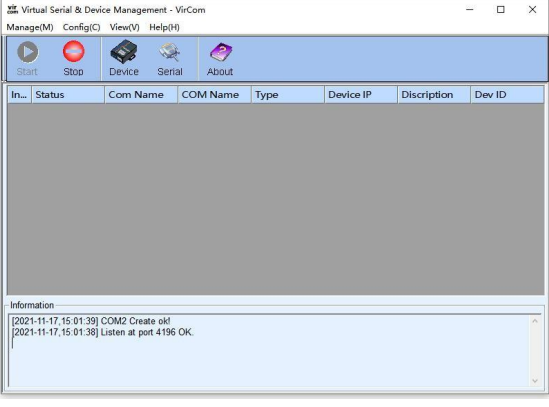

The following tests also require a USB TO RS485 device.

The serial port to network port and network port to serial port data transparent forwarding function of the serial port server. Assuming that the COM port (USB TO RS485) of the PC is now connected to the serial port of the serial port server, then open the serial port debugging assistant window and open the corresponding COM port, as shown below:
In addition, open another serial port debugging assistant window and use it as a TCP client mode, fill in the destination IP as the IP of the serial port server (currently 192.168.1.200), the destination port as 4196, and then click the "Open" button, as shown in the figure below:

In the serial debugging assistant SSCOM2 set as TCPClient, enter "TCPClient: Waveshare Test" and click send, then the data will be transferred to the RS485 interface through the serial server's network port, and then sent to the USB TO RS485, and then displayed in the serial debugging assistant SSCOM1 out; conversely, enter "USB TO RS485:Waveshare Test" in SSCOM1, click send, you can also send to SSCOM2, and display it.
Virtual Serial Port Test
The SSCOM2 in the figure communicates directly with the serial port server through TCP. In order to allow the user's already developed serial port software to communicate with the serial port server, a virtual serial port needs to be added between the user program and the serial port server. As shown in the figure, Vircom, and user programs run on one computer, Vircom virtualizes a COM port and makes this COM port correspond to the serial port server. When the user program opens COM communication, it can be sent to the user's serial device through the Vircom serial server. The steps to do this are shown below:

Click the "UART management" in the Vircom interface, click "add", and then choose COM2. Among them, COM5 is the COM port that did not exist in the computer.
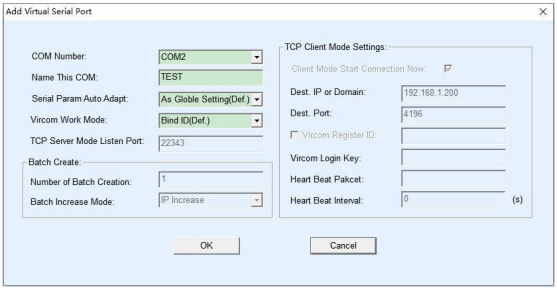
Then enter the device management, and double-click the device that needs to be bound to COM2. As shown in the figure, select COM2 in the "Virtual Serial Port" list in the upper left corner. Then click "Modify Settings", and then click "Restart Device". and return to the main interface of Vircom. It can be seen that COM2 has been connected to the device whose IP is 192.168.1.200. In this case, COM2 can be used instead of SSCOM2 for communication.

Open SSCOM to simulate the user's serial port program, open COM2 (the virtual serial port above), open another SSCOM to simulate a serial port device, and open COM3 (hardware serial port). At this time, the data link sent by COM2 is as follows: COM2 —>Vircom —>the network port of the serial server—>the serial port of the serial server—>COM3.
Conversely, COM3 to COM2 can also transmit data: COM3 -> the serial port of the serial server-> the network port of the serial server-> Vircom -> COM2. As shown in the figure below, both parties send and receive data. If COM4 is replaced with the user serial device, then COM5 can realize the communication with the user device.

MODBUS TCP Test
By default, the data between the serial port and network port is transparently transmitted. If you need to convert Modbus TCP to RTU, you need to select the conversion protocol as "Modbus TCP<-->RTU" in the device settings dialog box, as shown in the figure below. At this time, the device port automatically changes to 502. At this time, the user's Modbus TCP tool is connected to the IP port 502 of the serial server and the sent Modbus TCP command will be converted into an RTU command and output from the serial port. For example, if the serial port server network port receives the Modbus TCP command of 00 00 00 00 00 0601 03 00 00 0a, the serial port outputs the command of 01 03 00 00 00 0a c5 cd. Note: The serial port may send multiple 01 03 00 00 00 0a c5 cd commands because the default Modbus adopts the storage mode, which will automatically train the query commands. How to switch to non-storage mode will be explained later.

If the user's Modbus TCP software is used as a slave station (Slave), it is necessary to select the conversion protocol, then change the working mode to the client, the destination IP to the IP of the computer where the Modbus TCP software is located, and the destination port to 502, as shown in the figure below shows.

WEB Configuration
Using Vircom, you can search and configure device parameters in different network segments. For Web configuration, you must first ensure that the computer and the serial server are in the same IP segment, and you need to know the IP address of the serial server in advance. But web configuration can be done on any computer without Vircom.
1. Enter the IP address of the serial server in the browser, such as http://192.168.1.200
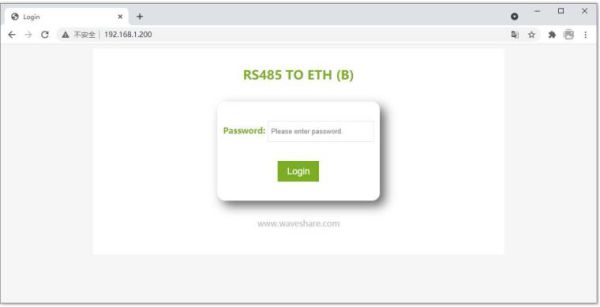
2. Enter a password in Password: There is no login password set by default in the factory, you can enter a password at will, and click the Login button to log in. After setting the password to log in, the settings at "Modify webpage login password" will take effect:

3. The serial server parameters can be modified on the web page that appears. For the relevant parameters, please refer to Table 4 for the meaning of the parameters.
4. After modifying the parameters, click the "Submit Modification" button.
5. If configuring and downloading MQTT and Jetson Modbus firmware overwrites the webpage file of the configuration interface, resulting in the failure to open the configuration webpage, please follow the steps below to re-download the webpage file:
- Configuration interface web file to RS485 TO ETH (B):
Resource
Documentation
Software
Certificate
Related Application
FAQ
1)Set static IP, for example:
RS485 TO ETH (B) set to 192.168.1.200 port number 1111;
The computer is set to 192.168.1.199 port number 1111;
2)Tested with the TCP server shared by the Internet community: 45.79.112.203 port number 4242
3)Please close all firewalls of the computer, if the firewall is open, the device may not be scanned

4)If necessary, restore the module to factory settings to avoid problems caused by abnormal module configuration.
Configuration and download other firmware such as MQTT and Jetson Modbus cover the configuration interface web page file, you need to re-download configuration interface web file to RS485 TO ETH (B):

- Check the network (ETH)
1) check the status of the indicator light, the link light blue is always on that tcp channel is established; Vircom software on the automatic search view, TCP has been established, indicating that the channel is established.
2) If the link light is not blue always on, it is yellow-green/not on, then first vircom software/webpage login to see if you can log in, ping the device IP, whether this ping through? If you can search, ping through, indicating that the device is not dead, the upper computer software to connect the device IP and port, to see if it can be connected normally.
3) TCP connection channel established, no data up, according to the above 1 after the judgment, found that the TCP channel is established, but no data up, then need to troubleshoot.
4) RS485 TO ETH (B) is set to 192.168.1.200 port number 1111; the computer is set to 192.168.1.199 port number 1111.
5) The network supervisor is not sending data normally? can configure network heartbeat packet verification, if normal, it will send down data regularly.
6) SSCOM needs to be added to the firewall, otherwise the firewall will organize the TCP connection, or close all firewall tests on the computer.
- Check the device (RS485)
1) Confirm hardware connections such as serial devices and check that your gateway and energy meter is properly connected. Ensure that the power and data cables are connected correctly and that there are no loose connections.
2) the Serial terminal device received data and did not answer properly? Then you need to listen to the serial device data judgment, find a 485 to USB serial cable and received a 485 device interface to the computer USB, computer mapping a com port number, open the serial debugging assistant software - set the serial port parameters to maintain consistency, enter the corresponding com port - listen to the 485 device data to see. 485 wiring: T + - A T - - B; - see 485 this side is received by the next command is correct; correct command sent, 485 whether the normal answer?
3) Confirm the baud rate, data bits, stop bits, and other serial parameters configuration: baud rate should be configured according to the access RS485 device, commonly used is 9600 and 115200; specifically check the device manual or contact RS485 device technical support to confirm; if set to Modbus mode, please confirm whether the function code matches.
{{{5}}}
- The default is no password, log in directly to the main page, enter "new password, and confirm the new password (123456789)" at the bottom of the page.
- After modifying, you can't log in with an empty password or other passwords; you can log in with 123456789 and change it successfully.
{{{5}}}
Support
If you require technical support, please go to the Support page and open a ticket.