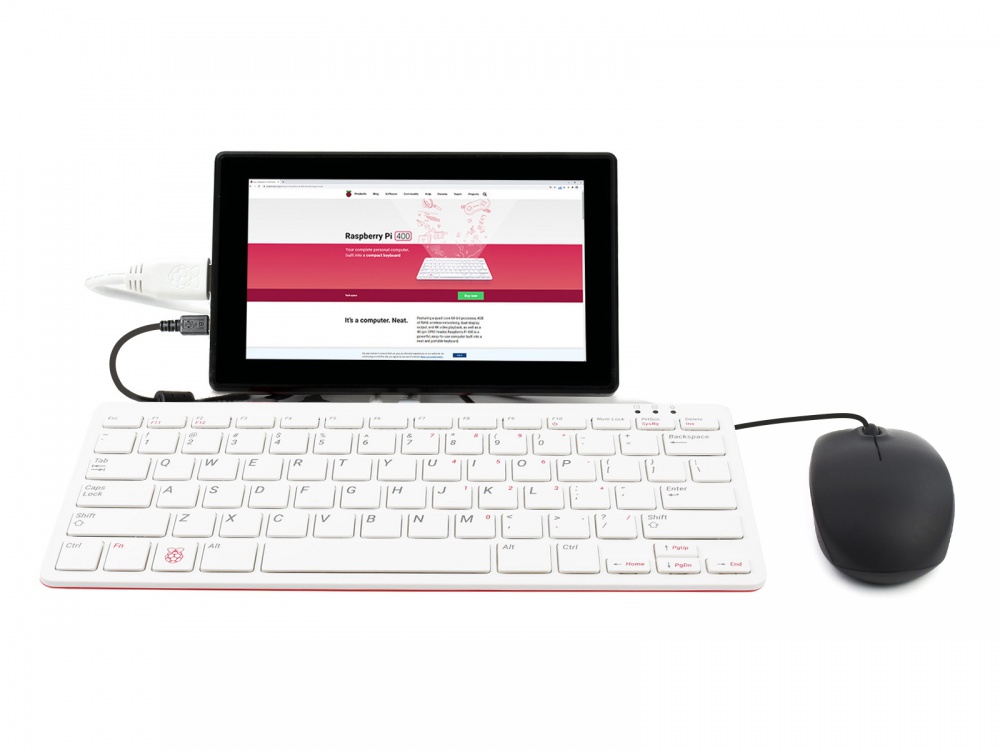Difference between revisions of "PI400-KIT-7INCH-UK"
m (Text replacement - "{{#urlget:amazon|default}}=display" to "{{#ifeq: {{#urlget:amazon|0}}|{{#urlget:Amazon|0}}| default|}}=display") |
|||
| Line 1: | Line 1: | ||
__FORCETOC__ | __FORCETOC__ | ||
| + | <div class="wiki-pages jet-green-color"> | ||
{{infobox item| | {{infobox item| | ||
| − | |img=<div class="tabber"><div class="tabbertab" title="Pi400 Kit + 7inch Display">[[File:Raspberry-Pi-400-7inch.jpg|400px|{{Amazon_nolink|default={{#ifeq: {{#urlget:amazon|0}}|{{#urlget:Amazon|0}}| default|}}|url=link=https://www.waveshare.com/pi400-kit-7inch-uk.htm}}|Raspberry Pi Kit 7INCH]]</div><div class="tabbertab" title="Pi400 + Waveshare Kit">[[File:PI400-KIT-ORD-7INCH-1.jpg|400px|{{Amazon_nolink|default={{#ifeq: {{#urlget:amazon|0}}|{{#urlget:Amazon|0}}| default|}}|url=link=https://www.waveshare.com/pi400-kit-ord-7inch.htm}}|Raspberry Pi Kit ORD 7INCH]] | + | |img=<div class="tabber"><div class="tabbertab" title="Pi400 Kit + 7inch Display">[[File:Raspberry-Pi-400-7inch.jpg|400px|{{Amazon_nolink|default={{#ifeq: {{#urlget:amazon|0}}|{{#urlget:Amazon|0}}| default|}}|url=link=https://www.waveshare.com/pi400-kit-7inch-uk.htm}}|Raspberry Pi Kit 7INCH]]</div><div class="tabbertab" title="Pi400 + Waveshare Kit">[[File:PI400-KIT-ORD-7INCH-1.jpg|400px|{{Amazon_nolink|default={{#ifeq: {{#urlget:amazon|0}}|{{#urlget:Amazon|0}}| default|}}|url=link=https://www.waveshare.com/pi400-kit-ord-7inch.htm}}|Raspberry Pi Kit ORD 7INCH]] |
|category=[[:Category:Raspberry Pi|Raspberry Pi]] | |category=[[:Category:Raspberry Pi|Raspberry Pi]] | ||
|{{#ifeq: {{#urlget:amazon|0}}|{{#urlget:Amazon|0}}| default|}}=display | |{{#ifeq: {{#urlget:amazon|0}}|{{#urlget:Amazon|0}}| default|}}=display | ||
| Line 7: | Line 8: | ||
|website_en=[https://www.waveshare.com/pi400-kit-7inch-uk.htm Website] | |website_en=[https://www.waveshare.com/pi400-kit-7inch-uk.htm Website] | ||
}} | }} | ||
| − | |||
| − | |||
== Features == | == Features == | ||
*Raspberry Pi 400 incorporates a purpose-built board based on Raspberry Pi 4. portable. You can use it as a mini-PC by combining a Mouse and display. | *Raspberry Pi 400 incorporates a purpose-built board based on Raspberry Pi 4. portable. You can use it as a mini-PC by combining a Mouse and display. | ||
| Line 35: | Line 34: | ||
;Waveshare Kit | ;Waveshare Kit | ||
[[File:PI400-KIT-ORD-7INCH-2.jpg|1000px]] | [[File:PI400-KIT-ORD-7INCH-2.jpg|1000px]] | ||
| − | |||
| − | |||
| − | |||
| − | |||
== FAQ == | == FAQ == | ||
<div class="tabbertab" title="FAQ"> | <div class="tabbertab" title="FAQ"> | ||
| Line 67: | Line 62: | ||
|||}} | |||}} | ||
| − | + | {{Service00}}</div> | |
| − | |||
| − | |||
| − | |||
Revision as of 07:13, 19 July 2022
| ||
Features
- Raspberry Pi 400 incorporates a purpose-built board based on Raspberry Pi 4. portable. You can use it as a mini-PC by combining a Mouse and display.
- CPU:1.8GHz ARM Cortex-A72(Pi4为1.5GHz)
- RAM:4GB LPDDR4-3200
- Connectivity:
- Dual-band (2.4GHz and 5.0GHz) IEEE 802.11b/g/n/ac wireless LAN;
- Bluetooth 5.0, BLE;
- Gigabit Ethernet;
- 2 × USB 3.0 and 1 × USB 2.0 ports;
- Video&Sound:2 × micro HDMI ports (supports up to 4Kp60)
- DIMENSIONS: 286 mm × 122 mm × 23 mm (maximum)
Interfaces
·Type-C Interface: Power interface, require 5V/3A power adapter.
·40PIN GPIO: Standart 40PIn GPIO for accessories.
·Micro SD card slot: For operating system and data storage
·Micro HDMI Interface: Support dual-displays 4K video output.
- Raspberry Pi Kit
- Waveshare Kit
FAQ
1.Open a terminal and input command: xrandr, and check the HDMI-ID of main display.;
2.Open a terminal and input command: xinput, to check the touch ID of the main display;
3.Run the command: xinput map-to-output <touch ID> <HDMI-ID>
(The ID value should be changed according to the actual ID checked. for example: xinput map-to-output 7 HDMI-1 )
4.If you want to configure the touchscreen and save the setting, you have to set it to auto-start. sudo nano /etc/xdg/lxsession/LXDE-pi/autostart
Add the line: xinput map-to-output 7 HDMI-1
Note that You need to change the ID and reboot Raspberry Pi.