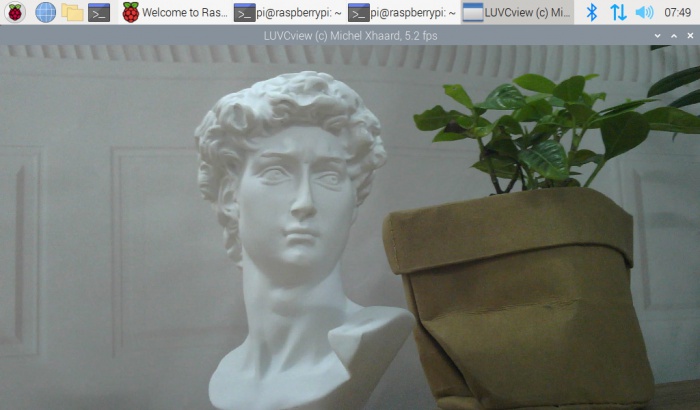OV5640 5MP USB Camera
From Waveshare Wiki
Revision as of 03:10, 18 March 2022 by Waveshare-eng11 (talk | contribs) (Created page with "{{Infobox item|colorscheme=green |img=File:OV5640-5MP-USB-Camera-B-1.jpg|300px |alt=USB-Camera|link=https://www.waveshare.com/ov5640-5mp-usb-camera-b.htm | OV5640 5MP USB Ca...")
| ||
Introduction
USB Camera, OV5640 sensor. 5 megapixel. Supports UVC protocol.
| more |
Specification
- Pixel: 5MP
- Resolution: 2592×1944
- Video:
- 15FPS 2592 x 1944
- 30FPS 1920 x 1080
- 30FPS 1280 x 720
- Sensor: OV5640
- DSP: Automatic white balance(AWB)\Automatic exposure(AEC)\Automatic gain control(AGC)
- Camera Specification:
- CCD Size: 1/4inch
- Aperture (F): 2.8
- Focus Length (EFL): 3.29mm
- Field of View (FOV): 68°
- Focus Type: Autofocus (B type), Fixed focus (C type)
- Interface: USB2.0
- Image Format: MJPEG, YUV422
- Working Temperature: 0°C ~ 50°C
- Dimension: 9mm × 62mm
- OS Support: Windows, Linux
Working with Windows PC
Test Software
Most of Windows 10 PC has pre-install Camera software, you can use it to test the USB camera.
If your PC doesn't have Camera software, you can also download the AMCap test software from Resource->Software and test.
Testing
- Use Camera Software of Windows
- Search "Camera" and open the software.
- Click the setting icon on the top left to configure the image/video.
- You can click the icons on the right to switch between Image Capture or Video Recording.
- AMCap Software
- Download and install the AMCap software.
- You can click the Options option, and choose Video Capture Pin... or Still Capture Pin... to configure the image/video.
Working with Raspberry Pi
Buster
- Open a terminal of Raspberry Pi (You can use the Ctrl+Alt+T shortcut):
- Edit the modules file:
sudo nano /etc/modules
- Add the following command in the document and save:
bcm2835-v4l2
- Ues command sudo raspi-config to open the configuration:
- Choose Interface Option -> Camera -> Yes to enable the camera and reboot.
Bullseye
You can directly test the USB camera on the Bullseye system.
Camera Test
- Open a Terminal of Pi and install luvcview tool with the following command:
- sudo apt-get install luvcview -y
- After installing, use the following command to test the USB camera.
- sudo luvcview -s 1920 x 1080
Working with Jetson Nano Developer Kit
- Open a terminal of Jetson Nano Developer Kit (You can use the Ctrl+Alt+T shortcut or open it by Mouse).
- Use the following command for previewing:
- nvgstcapture-1.0 --camsrc=0
- With the command, a preview window is opened.
【Notice】You may need to use the camera by script/codes, in this case, you can refer to tools/libraries like Opencv yourself.