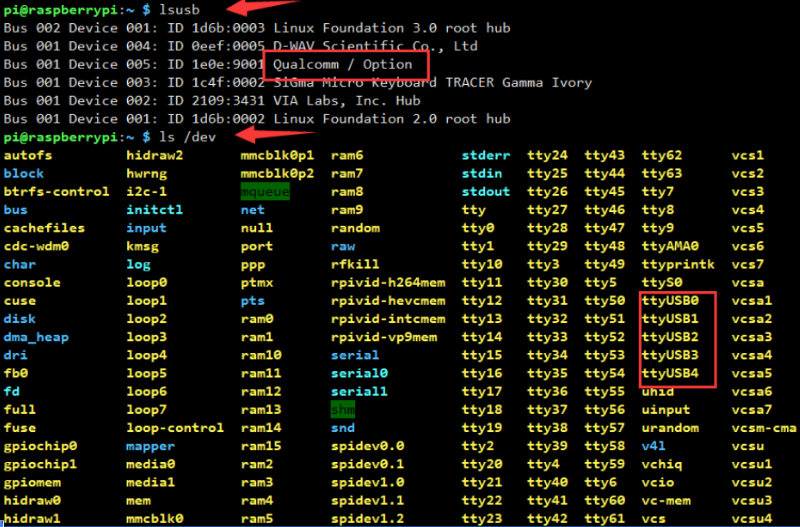Difference between revisions of "NDIS dial-up and self-starting"
From Waveshare Wiki
| Line 12: | Line 12: | ||
* If you use RM5XXX, please use this command | * If you use RM5XXX, please use this command | ||
AT+QCFG="usbnet",0 | AT+QCFG="usbnet",0 | ||
| + | AT+CFUN=1,1 | ||
==NDIS Dial-up== | ==NDIS Dial-up== | ||
<!-- | <!-- | ||
Latest revision as of 09:35, 13 April 2024
Change to RNDIS(9001) mode
Use the following command to check whether SIM820X and Raspberry Pi and other devices are connected properly. If there is no problem, you can see Qualcomm (Qualcomm) devices and ttyUSB0-USB4.
lsusb ls /dev
- After connecting the device, copy the following command to the Terminal.
- Send the following command via minicom, and wait for the module to restart.
AT+CUSBPIDSWITCH=9001,1,1
- If you use RM5XXX, please use this command
AT+QCFG="usbnet",0 AT+CFUN=1,1
NDIS Dial-up
sudo apt-get install p7zip-full wget https://www.waveshare.net/w/upload/8/89/SIM8200_for_RPI.7z 7z x SIM8200_for_RPI.7z -r -o./SIM8200_for_RPI sudo chmod 777 -R SIM8200_for_RPI cd SIM8200_for_RPI/Goonline make sudo ./simcom-cm & sudo apt-get install udhcpc sudo udhcpc -i wwan0 sudo route add -net 0.0.0.0 wwan0
You can successfully see that DNS has been generated at the bottom

Auto-start at boot
Set boot up, open the Raspberry Pi boot configuration script
sudo nano /etc/rc.local
Add the startup command to the penultimate line, note that it is the absolute path of your running Internet file, that is, the previous line of exit 0.
sudo /home/pi/SIM8200_for_RPI/Goonline/simcom-cm & sudo udhcpc -i wwan0
Note that you must add "&" to run in the background, otherwise the system may not be able to start.