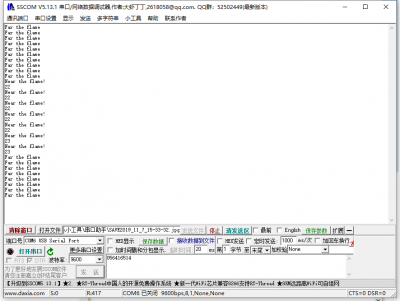| Flame Sensor
|

Flame Sensor
|
|
|
|
|
|
|
|
|
|
|
|
|
Primary Attribute
|
|
|
| Category: Sensor, Modules
|
| {{{userDefinedInfo}}}:
|
{{{userdefinedvalue}}}
|
| Brand: Waveshare
|
|
|
|
|
|
|
|
Introduction
Features
- Sensitive to flame spectrum
- Features wide-range voltage comparator LM393
- Adjustable sensitivity
- Signal output indicator
Specification
- Spectrum range: 760nm ~ 1100nm
- Detection angle: 0 - 60 degree
- Power: 3.3V ~ 5.3V
- Operating temperature: -25℃ ~ 85℃
- Dimension: 27.3mm * 15.4mm
- Mounting holes size: 2.0mm
Pinout
| PIN |
Description
|
| DOUT |
Digital data output
|
| AOUT |
Analog data output
|
| GND |
Ground
|
| VCC |
Power input (3.3V~5.3V)
|
Configure Pico
MicroPython and C examples are provided for this sensor, to use it with Pico, you need to first flash firmware to the Pico according to the example.
Please refer to the guides of Raspberry Pi about how to flash the firmware. We recommend you use the firmware from the Demo codes archive.
Hardware connection
| Flame |
Pico |
Description
|
| VCC |
3.3V |
Power input
|
| GND |
GND |
Ground
|
| AOUT |
GP26 |
Analog data output
|
| DOUT |
GP22 |
Digital data output
|
Examples
Download the example
Open the terminal of Raspberry Pi and run the following command to download the example:
sudo apt-get install p7zip-full
cd ~
sudo wget https://files.waveshare.com/upload/d/d8/Flame-Sensor-code.7z
7z x Flame-Sensor-code.7z -o./Flame-Sensor-code
cd ~/Flame-Sensor-code
cd Pico/c/build/
C
Here we use the Raspberry Pi board to flash the Pico.
- Compile the c examples
- Go into the directory of C examples
cd ~/Flame-Sensor-code/Pico/c/
- Go into the build folder and add the sdk; ../../pico-sdk is the path of the SDK, if may be different if you have saved the SDK in other paths.
cd build
export PICO_SDK_PATH=../../pico-sdk
- Generate Makefile by cmake command:
cmake ..
- Compile the codes by command make
make -j9
- Note: If you use Pi zero, please run make only.
- After compiling, a uf2 file is generated.
- Hold the button of the Pico board, and connect the Pico board to Raspberry Pi by USB cable.
- After connecting, release the button, and a portable disk (RPI_RP2) is recognized.
- Copy the main.uf2 file generated which locates in the build folder to the portable disk (RPI-RP2).
cp main.uf2 /media/pi/RPI-RP2/
Python examples
- In Windows PC
- Hold the BOOTSET button of the PICO board, and connect the Pico board to Raspberry Pi by USB cable.
- After connecting, release the button, and a portable disk (RPI-RP2) is recognized.
- Copy the rp2-pico-20210418-v1.15.uf2 file to the portable disk (RPI-RP2).
- Open the Thonny IDE (Please install the newest version which supports the Pico board or update).
- Choose Tools -> Options ->Interpreter, and choose the Pico and the port.

- Download the demo codes, unzip, and find the MicroPython example.
- Choose File -> Open -> Flame Sensor.py and run it.

- In Raspberry Pi
- Flash the uf2 file to the Pico board just like in the Windows PC.
- Open the Thonny IDE of Pi, make sure that it is the newest version, or update it.
- Choose Tools -> Options... -> Interpreter.
- Choose Pico and the Port.

- If your Thonny IDE cannot support the Pico board, you can update it and try again.
sudo apt upgrade thonny
- Choose File -> Open... -> python/Flame Sensor.py and run it.
Expected result
- The indicator of the sensor lights up when the sensor is near the flame and goes off when it is away from the flame.
- Open the minicom in Raspberry Pi or SSCOM software on the PC to check the serial data. The data output is changed according to the distance between of sensor and the flame.
The examples provided are based on the STM32F103RBT6 and the STM32H743, the connection provided is based on the STM32F103RB.
If you want to use other STM32 boards, please change the connection and you may need to port the codes yourself.
Hardware connection

Hardware connection-STM32
Connect to STM32F103RBT6
| Flame |
STM32 |
Description
|
| VCC |
3.3V |
Power input
|
| GND |
GND |
Ground
|
| AOUT |
PA6 |
Analog data output
|
| DOUT |
PA4 |
Digital data output
|
Examples
The examples are based on the HAL library. Please download the demo codes, unzip them, and find the STM32 examples.
- Open the project from Flame-Sensor-code\STM32\STM32F103RB\MDK-ARM by Keil.
- Build the project and program it to the STM32 board.
- Connect the UART1 of the STM32 board to the PC and check the serial data by SCCOM software.

Expected result
- The indicator of the sensor lights up when the sensor is near the flame and goes off when it is away from the flame.
- Open SSCOM software on the PC to check the serial data. The data output is changed according to the distance between of sensor and the flame.
The examples provided are based on the Arduino UNO, if you need to use other Arduino boards, please check if the board is compatible with the UNO.
Use with STM32
Hardware connection

Hardware connection-Arduino
Connect to Arduino UNO
| Flame |
Arduino |
Description
|
| VCC |
5V |
Power input
|
| GND |
GND |
Ground
|
| AOUT |
A0 |
Analog data output
|
| DOUT |
D2 |
Digital data output
|
Examples
- Please download and install Arduino IDE to your PC.
- Download the demo codes, unzip them, and find the Arduino examples.
- Open the Flame_Sensor.ino file by the Arduino IDE.
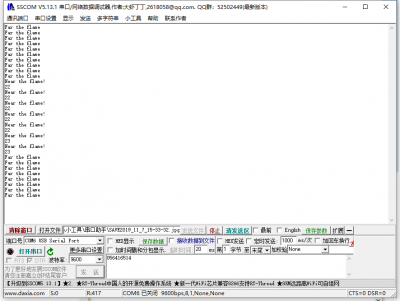
- Build and upload the codes to the UNO board.
- After uploading, you can open the Serial Monitor of IDE and check the data.
Expected result
- The indicator of the sensor lights up when the sensor is near the flame and goes off when it is away from the flame.
- Open the Serial Monitor of IDE to check the serial data. The data output is changed according to the distance between of sensor and the flame.
Resources
FAQ
Answer:
It can be done by adjusting the potentiometer on the board.
{{{3}}}
{{{4}}}
{{{5}}}
Answer:
When the flame height is 5cm, the detection distance is 1m.
{{{5}}}
Answer:
The sensitivity can be adjusted by adjusting the potentiometer on the module.
{{{5}}}
Answer:
Perhaps you'd like:
|
Color Sensor
|

|
| {{{2}}}
|
| {{{3}}}
|
| {{{4}}}
|
| {{{5}}}
|
| {{{6}}}
|
| {{{7}}}
|
| {{{8}}}
|
| {{{9}}}
|
| {{{10}}}
|
| {{{11}}}
|
| {{{12}}}
|
| {{{13}}}
|
| {{{14}}}
|
| {{{15}}}
|
| {{{16}}}
|
| {{{17}}}
|
| {{{18}}}
|
| {{{19}}}
|
| {{{20}}}
|
| {{{21}}}
|
| {{{22}}}
|
| {{{23}}}
|
| {{{24}}}
|
| {{{25}}}
|
| {{{26}}}
|
| {{{27}}}
|
| {{{28}}}
|
| {{{29}}}
|
| {{{30}}}
|
| {{{31}}}
|
| {{{32}}}
|
| {{{33}}}
|
| {{{34}}}
|
| {{{35}}}
|
| {{{36}}}
|
| {{{37}}}
|
| {{{38}}}
|
| {{{39}}}
|
| {{{40}}}
|
| {{{41}}}
|
| {{{42}}}
|
| {{{43}}}
|
| {{{44}}}
|
| {{{45}}}
|
| {{{46}}}
|
| {{{47}}}
|
| {{{48}}}
|
| {{{49}}}
|
| {{{50}}}
|
|
Flame Sensor
|

|
| {{{2}}}
|
| {{{3}}}
|
| {{{4}}}
|
| {{{5}}}
|
| {{{6}}}
|
| {{{7}}}
|
| {{{8}}}
|
| {{{9}}}
|
| {{{10}}}
|
| {{{11}}}
|
| {{{12}}}
|
| {{{13}}}
|
| {{{14}}}
|
| {{{15}}}
|
| {{{16}}}
|
| {{{17}}}
|
| {{{18}}}
|
| {{{19}}}
|
| {{{20}}}
|
| {{{21}}}
|
| {{{22}}}
|
| {{{23}}}
|
| {{{24}}}
|
| {{{25}}}
|
| {{{26}}}
|
| {{{27}}}
|
| {{{28}}}
|
| {{{29}}}
|
| {{{30}}}
|
| {{{31}}}
|
| {{{32}}}
|
| {{{33}}}
|
| {{{34}}}
|
| {{{35}}}
|
| {{{36}}}
|
| {{{37}}}
|
| {{{38}}}
|
| {{{39}}}
|
| {{{40}}}
|
| {{{41}}}
|
| {{{42}}}
|
| {{{43}}}
|
| {{{44}}}
|
| {{{45}}}
|
| {{{46}}}
|
| {{{47}}}
|
| {{{48}}}
|
| {{{49}}}
|
| {{{50}}}
|
|
Hall Sensor
|

|
| {{{2}}}
|
| {{{3}}}
|
| {{{4}}}
|
| {{{5}}}
|
| {{{6}}}
|
| {{{7}}}
|
| {{{8}}}
|
| {{{9}}}
|
| {{{10}}}
|
| {{{11}}}
|
| {{{12}}}
|
| {{{13}}}
|
| {{{14}}}
|
| {{{15}}}
|
| {{{16}}}
|
| {{{17}}}
|
| {{{18}}}
|
| {{{19}}}
|
| {{{20}}}
|
| {{{21}}}
|
| {{{22}}}
|
| {{{23}}}
|
| {{{24}}}
|
| {{{25}}}
|
| {{{26}}}
|
| {{{27}}}
|
| {{{28}}}
|
| {{{29}}}
|
| {{{30}}}
|
| {{{31}}}
|
| {{{32}}}
|
| {{{33}}}
|
| {{{34}}}
|
| {{{35}}}
|
| {{{36}}}
|
| {{{37}}}
|
| {{{38}}}
|
| {{{39}}}
|
| {{{40}}}
|
| {{{41}}}
|
| {{{42}}}
|
| {{{43}}}
|
| {{{44}}}
|
| {{{45}}}
|
| {{{46}}}
|
| {{{47}}}
|
| {{{48}}}
|
| {{{49}}}
|
| {{{50}}}
|
|
Infrared Reflective Sensor
|

|
| {{{2}}}
|
| {{{3}}}
|
| {{{4}}}
|
| {{{5}}}
|
| {{{6}}}
|
| {{{7}}}
|
| {{{8}}}
|
| {{{9}}}
|
| {{{10}}}
|
| {{{11}}}
|
| {{{12}}}
|
| {{{13}}}
|
| {{{14}}}
|
| {{{15}}}
|
| {{{16}}}
|
| {{{17}}}
|
| {{{18}}}
|
| {{{19}}}
|
| {{{20}}}
|
| {{{21}}}
|
| {{{22}}}
|
| {{{23}}}
|
| {{{24}}}
|
| {{{25}}}
|
| {{{26}}}
|
| {{{27}}}
|
| {{{28}}}
|
| {{{29}}}
|
| {{{30}}}
|
| {{{31}}}
|
| {{{32}}}
|
| {{{33}}}
|
| {{{34}}}
|
| {{{35}}}
|
| {{{36}}}
|
| {{{37}}}
|
| {{{38}}}
|
| {{{39}}}
|
| {{{40}}}
|
| {{{41}}}
|
| {{{42}}}
|
| {{{43}}}
|
| {{{44}}}
|
| {{{45}}}
|
| {{{46}}}
|
| {{{47}}}
|
| {{{48}}}
|
| {{{49}}}
|
| {{{50}}}
|
|
Laser Sensor
|

|
| {{{2}}}
|
| {{{3}}}
|
| {{{4}}}
|
| {{{5}}}
|
| {{{6}}}
|
| {{{7}}}
|
| {{{8}}}
|
| {{{9}}}
|
| {{{10}}}
|
| {{{11}}}
|
| {{{12}}}
|
| {{{13}}}
|
| {{{14}}}
|
| {{{15}}}
|
| {{{16}}}
|
| {{{17}}}
|
| {{{18}}}
|
| {{{19}}}
|
| {{{20}}}
|
| {{{21}}}
|
| {{{22}}}
|
| {{{23}}}
|
| {{{24}}}
|
| {{{25}}}
|
| {{{26}}}
|
| {{{27}}}
|
| {{{28}}}
|
| {{{29}}}
|
| {{{30}}}
|
| {{{31}}}
|
| {{{32}}}
|
| {{{33}}}
|
| {{{34}}}
|
| {{{35}}}
|
| {{{36}}}
|
| {{{37}}}
|
| {{{38}}}
|
| {{{39}}}
|
| {{{40}}}
|
| {{{41}}}
|
| {{{42}}}
|
| {{{43}}}
|
| {{{44}}}
|
| {{{45}}}
|
| {{{46}}}
|
| {{{47}}}
|
| {{{48}}}
|
| {{{49}}}
|
| {{{50}}}
|
|
Liquid Level Sensor
|

|
| {{{2}}}
|
| {{{3}}}
|
| {{{4}}}
|
| {{{5}}}
|
| {{{6}}}
|
| {{{7}}}
|
| {{{8}}}
|
| {{{9}}}
|
| {{{10}}}
|
| {{{11}}}
|
| {{{12}}}
|
| {{{13}}}
|
| {{{14}}}
|
| {{{15}}}
|
| {{{16}}}
|
| {{{17}}}
|
| {{{18}}}
|
| {{{19}}}
|
| {{{20}}}
|
| {{{21}}}
|
| {{{22}}}
|
| {{{23}}}
|
| {{{24}}}
|
| {{{25}}}
|
| {{{26}}}
|
| {{{27}}}
|
| {{{28}}}
|
| {{{29}}}
|
| {{{30}}}
|
| {{{31}}}
|
| {{{32}}}
|
| {{{33}}}
|
| {{{34}}}
|
| {{{35}}}
|
| {{{36}}}
|
| {{{37}}}
|
| {{{38}}}
|
| {{{39}}}
|
| {{{40}}}
|
| {{{41}}}
|
| {{{42}}}
|
| {{{43}}}
|
| {{{44}}}
|
| {{{45}}}
|
| {{{46}}}
|
| {{{47}}}
|
| {{{48}}}
|
| {{{49}}}
|
| {{{50}}}
|
|
Moisture Sensor
|

|
| {{{2}}}
|
| {{{3}}}
|
| {{{4}}}
|
| {{{5}}}
|
| {{{6}}}
|
| {{{7}}}
|
| {{{8}}}
|
| {{{9}}}
|
| {{{10}}}
|
| {{{11}}}
|
| {{{12}}}
|
| {{{13}}}
|
| {{{14}}}
|
| {{{15}}}
|
| {{{16}}}
|
| {{{17}}}
|
| {{{18}}}
|
| {{{19}}}
|
| {{{20}}}
|
| {{{21}}}
|
| {{{22}}}
|
| {{{23}}}
|
| {{{24}}}
|
| {{{25}}}
|
| {{{26}}}
|
| {{{27}}}
|
| {{{28}}}
|
| {{{29}}}
|
| {{{30}}}
|
| {{{31}}}
|
| {{{32}}}
|
| {{{33}}}
|
| {{{34}}}
|
| {{{35}}}
|
| {{{36}}}
|
| {{{37}}}
|
| {{{38}}}
|
| {{{39}}}
|
| {{{40}}}
|
| {{{41}}}
|
| {{{42}}}
|
| {{{43}}}
|
| {{{44}}}
|
| {{{45}}}
|
| {{{46}}}
|
| {{{47}}}
|
| {{{48}}}
|
| {{{49}}}
|
| {{{50}}}
|
|
MQ5 Gas Sensor
|

|
| {{{2}}}
|
| {{{3}}}
|
| {{{4}}}
|
| {{{5}}}
|
| {{{6}}}
|
| {{{7}}}
|
| {{{8}}}
|
| {{{9}}}
|
| {{{10}}}
|
| {{{11}}}
|
| {{{12}}}
|
| {{{13}}}
|
| {{{14}}}
|
| {{{15}}}
|
| {{{16}}}
|
| {{{17}}}
|
| {{{18}}}
|
| {{{19}}}
|
| {{{20}}}
|
| {{{21}}}
|
| {{{22}}}
|
| {{{23}}}
|
| {{{24}}}
|
| {{{25}}}
|
| {{{26}}}
|
| {{{27}}}
|
| {{{28}}}
|
| {{{29}}}
|
| {{{30}}}
|
| {{{31}}}
|
| {{{32}}}
|
| {{{33}}}
|
| {{{34}}}
|
| {{{35}}}
|
| {{{36}}}
|
| {{{37}}}
|
| {{{38}}}
|
| {{{39}}}
|
| {{{40}}}
|
| {{{41}}}
|
| {{{42}}}
|
| {{{43}}}
|
| {{{44}}}
|
| {{{45}}}
|
| {{{46}}}
|
| {{{47}}}
|
| {{{48}}}
|
| {{{49}}}
|
| {{{50}}}
|
|
Rotation Sensor
|

|
| {{{2}}}
|
| {{{3}}}
|
| {{{4}}}
|
| {{{5}}}
|
| {{{6}}}
|
| {{{7}}}
|
| {{{8}}}
|
| {{{9}}}
|
| {{{10}}}
|
| {{{11}}}
|
| {{{12}}}
|
| {{{13}}}
|
| {{{14}}}
|
| {{{15}}}
|
| {{{16}}}
|
| {{{17}}}
|
| {{{18}}}
|
| {{{19}}}
|
| {{{20}}}
|
| {{{21}}}
|
| {{{22}}}
|
| {{{23}}}
|
| {{{24}}}
|
| {{{25}}}
|
| {{{26}}}
|
| {{{27}}}
|
| {{{28}}}
|
| {{{29}}}
|
| {{{30}}}
|
| {{{31}}}
|
| {{{32}}}
|
| {{{33}}}
|
| {{{34}}}
|
| {{{35}}}
|
| {{{36}}}
|
| {{{37}}}
|
| {{{38}}}
|
| {{{39}}}
|
| {{{40}}}
|
| {{{41}}}
|
| {{{42}}}
|
| {{{43}}}
|
| {{{44}}}
|
| {{{45}}}
|
| {{{46}}}
|
| {{{47}}}
|
| {{{48}}}
|
| {{{49}}}
|
| {{{50}}}
|
|
Sound Sensor
|

|
| {{{2}}}
|
| {{{3}}}
|
| {{{4}}}
|
| {{{5}}}
|
| {{{6}}}
|
| {{{7}}}
|
| {{{8}}}
|
| {{{9}}}
|
| {{{10}}}
|
| {{{11}}}
|
| {{{12}}}
|
| {{{13}}}
|
| {{{14}}}
|
| {{{15}}}
|
| {{{16}}}
|
| {{{17}}}
|
| {{{18}}}
|
| {{{19}}}
|
| {{{20}}}
|
| {{{21}}}
|
| {{{22}}}
|
| {{{23}}}
|
| {{{24}}}
|
| {{{25}}}
|
| {{{26}}}
|
| {{{27}}}
|
| {{{28}}}
|
| {{{29}}}
|
| {{{30}}}
|
| {{{31}}}
|
| {{{32}}}
|
| {{{33}}}
|
| {{{34}}}
|
| {{{35}}}
|
| {{{36}}}
|
| {{{37}}}
|
| {{{38}}}
|
| {{{39}}}
|
| {{{40}}}
|
| {{{41}}}
|
| {{{42}}}
|
| {{{43}}}
|
| {{{44}}}
|
| {{{45}}}
|
| {{{46}}}
|
| {{{47}}}
|
| {{{48}}}
|
| {{{49}}}
|
| {{{50}}}
|
|
DHT11 Temperature-Humidity Sensor
|

|
| {{{2}}}
|
| {{{3}}}
|
| {{{4}}}
|
| {{{5}}}
|
| {{{6}}}
|
| {{{7}}}
|
| {{{8}}}
|
| {{{9}}}
|
| {{{10}}}
|
| {{{11}}}
|
| {{{12}}}
|
| {{{13}}}
|
| {{{14}}}
|
| {{{15}}}
|
| {{{16}}}
|
| {{{17}}}
|
| {{{18}}}
|
| {{{19}}}
|
| {{{20}}}
|
| {{{21}}}
|
| {{{22}}}
|
| {{{23}}}
|
| {{{24}}}
|
| {{{25}}}
|
| {{{26}}}
|
| {{{27}}}
|
| {{{28}}}
|
| {{{29}}}
|
| {{{30}}}
|
| {{{31}}}
|
| {{{32}}}
|
| {{{33}}}
|
| {{{34}}}
|
| {{{35}}}
|
| {{{36}}}
|
| {{{37}}}
|
| {{{38}}}
|
| {{{39}}}
|
| {{{40}}}
|
| {{{41}}}
|
| {{{42}}}
|
| {{{43}}}
|
| {{{44}}}
|
| {{{45}}}
|
| {{{46}}}
|
| {{{47}}}
|
| {{{48}}}
|
| {{{49}}}
|
| {{{50}}}
|
|
Tilt Sensor
|

|
| {{{2}}}
|
| {{{3}}}
|
| {{{4}}}
|
| {{{5}}}
|
| {{{6}}}
|
| {{{7}}}
|
| {{{8}}}
|
| {{{9}}}
|
| {{{10}}}
|
| {{{11}}}
|
| {{{12}}}
|
| {{{13}}}
|
| {{{14}}}
|
| {{{15}}}
|
| {{{16}}}
|
| {{{17}}}
|
| {{{18}}}
|
| {{{19}}}
|
| {{{20}}}
|
| {{{21}}}
|
| {{{22}}}
|
| {{{23}}}
|
| {{{24}}}
|
| {{{25}}}
|
| {{{26}}}
|
| {{{27}}}
|
| {{{28}}}
|
| {{{29}}}
|
| {{{30}}}
|
| {{{31}}}
|
| {{{32}}}
|
| {{{33}}}
|
| {{{34}}}
|
| {{{35}}}
|
| {{{36}}}
|
| {{{37}}}
|
| {{{38}}}
|
| {{{39}}}
|
| {{{40}}}
|
| {{{41}}}
|
| {{{42}}}
|
| {{{43}}}
|
| {{{44}}}
|
| {{{45}}}
|
| {{{46}}}
|
| {{{47}}}
|
| {{{48}}}
|
| {{{49}}}
|
| {{{50}}}
|
|
UV Sensor
|

|
| {{{2}}}
|
| {{{3}}}
|
| {{{4}}}
|
| {{{5}}}
|
| {{{6}}}
|
| {{{7}}}
|
| {{{8}}}
|
| {{{9}}}
|
| {{{10}}}
|
| {{{11}}}
|
| {{{12}}}
|
| {{{13}}}
|
| {{{14}}}
|
| {{{15}}}
|
| {{{16}}}
|
| {{{17}}}
|
| {{{18}}}
|
| {{{19}}}
|
| {{{20}}}
|
| {{{21}}}
|
| {{{22}}}
|
| {{{23}}}
|
| {{{24}}}
|
| {{{25}}}
|
| {{{26}}}
|
| {{{27}}}
|
| {{{28}}}
|
| {{{29}}}
|
| {{{30}}}
|
| {{{31}}}
|
| {{{32}}}
|
| {{{33}}}
|
| {{{34}}}
|
| {{{35}}}
|
| {{{36}}}
|
| {{{37}}}
|
| {{{38}}}
|
| {{{39}}}
|
| {{{40}}}
|
| {{{41}}}
|
| {{{42}}}
|
| {{{43}}}
|
| {{{44}}}
|
| {{{45}}}
|
| {{{46}}}
|
| {{{47}}}
|
| {{{48}}}
|
| {{{49}}}
|
| {{{50}}}
|
|
{{{3}}}
{{{4}}}
{{{5}}}
Support
Technical Support
If you need technical support or have any feedback/review, please click the Submit Now button to submit a ticket, Our support team will check and reply to you within 1 to 2 working days. Please be patient as we make every effort to help you to resolve the issue.
Working Time: 9 AM - 6 AM GMT+8 (Monday to Friday)