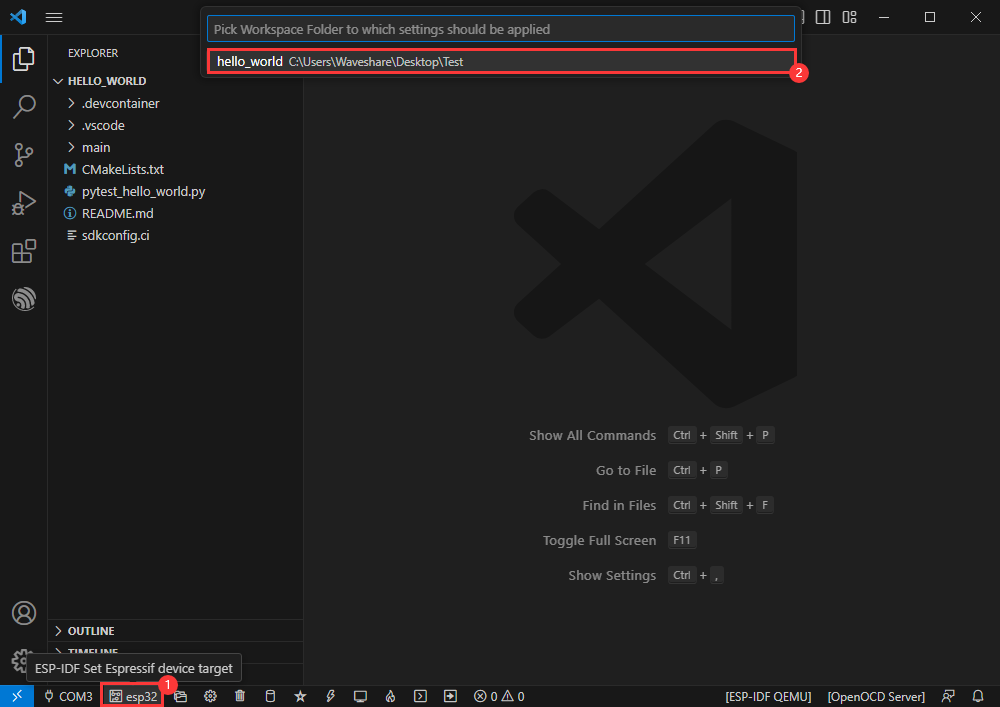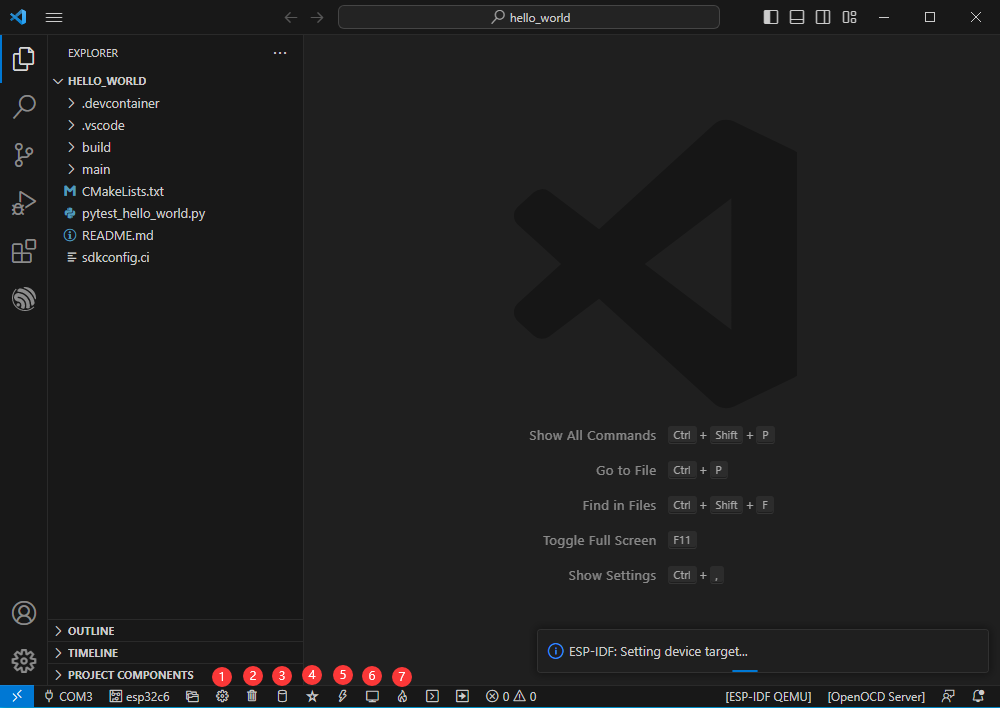Difference between revisions of "ESP32-S3-Tiny"
From Waveshare Wiki
| Line 131: | Line 131: | ||
[[File: ESP32-S3-Relay-6CH TO MicroPython Firmware 1.png]] | [[File: ESP32-S3-Relay-6CH TO MicroPython Firmware 1.png]] | ||
*Select the UART port number, and click '''Start''' (not select any bin file). | *Select the UART port number, and click '''Start''' (not select any bin file). | ||
| − | [[File:ESP32- | + | [[File:ESP32-S3-DEV-KIT-N8-84.png]] |
*After programming, click on "ERASE". | *After programming, click on "ERASE". | ||
| − | [[File:ESP32- | + | [[File:ESP32-S3-DEV-KIT-N8-85.png]] |
*Waiting for Erase to Finish. | *Waiting for Erase to Finish. | ||
| − | [[File:ESP32- | + | [[File:ESP32-S3-DEV-KIT-N8-86.png]] |
=Arduino User Guide= | =Arduino User Guide= | ||
=Resource= | =Resource= | ||
Revision as of 02:22, 9 April 2024
| ||
Overview
Introduction
Features
Function Blocks
What';s Onboard
Pinout
Dimensions
Cable Connection
- Please read this section and the precautions before connection, otherwise the device may be damaged or short-circuited!
- FPC connector update in V1.1 version and above can bring you a better experience, which can be identified by the back of the Rev*. * for version differentiation.
- Open the flip cover of the cable connector.

- Please make sure to install the cable in the center.

- Close the flip cover. Normally, the flip cover should be closed completely.

- If the cable is not properly installed, it may prevent the flip cover from closing correctly. Please adjust the position of the cable and try to close the flip cover again.

Note
- Please do not unplug the cable with electricity, otherwise it may lead to a short circuit.
- When installing the cable, it is important to pay attention to its proper connection in the center and ensure that it is inserted fully into the socket. Incorrect installation may result in connection issues or even short circuits.
ESP-IDF
- It is recommended to develop with the VSC plug-in.
Develop with VSCode
Install VSCode
- 1. Open the download page of the official VSCode website, and select the corresponding system and system bit to download.

- 2. After running the installation package, the rest can be installed by default, but here for the subsequent experience, it is recommended to check boxes 1, 2, and 3.
- After the first two items are enabled, you can open VSCode directly by right-clicking files or directories, which can improve the subsequent user experience.
- After the third item is enabled, you can select VSCode directly when you choose how to open it.

Install Espressif IDF Plug-in
- Note: Currently the latest version of the plugin is V1.6.4, users can choose the same version as us for a consistent experience!
- Open VSCode, use Shift+Ctrl+X to enter the plug-in manager.
- In the search bar, enter Espressif IDF to select the corresponding plug-in and click "Install".
- Press F1 to input:
esp-idf: configure esp-idf extension
- Select express (this guide is for users who install it for the first time).
- Select download sever.
- Select the version of ESP-IDF you want to use now, we choose the latest V5.1.1 (note that only after V5.1 did ESP-IDF start to support ESP32-C6).
- The following two are the installation paths respectively for the ESP-IDF container directory and the ESP-IDF Tools directory.
- Note: If you have installed ESP-IDF before, or failed to do so, please be sure to delete the file completely or create a new path without Chinese.
- After configuring, click "Install" to download:
- Enter the download interface, and then it will automatically install the corresponding tools and environment, just wait for a second.
- After the installation is complete, you will enter the following interface, indicating that the installation is finished.
Official Demo Usage GUIDE
Create Demo (Demo Example)
- Press F1 to enter:
esp-idf:show examples projects
- Select the corresponding IDF version:
- Take the Hello World demo as an example:
- ①Select the corresponding demo.
- ②Its readme will state what chip the demo applies to (how the demo is used with the file structure is described below, omitted here).
- ③Click to create the demo.

Select the path to place the demo, and the folder name should be aligned with the demo name.

Modify COM Port
- The corresponding COM ports are shown here, click to modify them.
- Please select the COM ports according to your device. (You can view it from the device manager.)
- In case of a download failure, please press the reset button for more than 1 second and wait for the PC to recognize the device again before downloading once more.
- Select the project or demo to use:
- Then we finish the modification of the COM ports.
Modify the Driver Object
- The driver object is displayed here, and you can modify it by clicking on it.
- Select the project or demo to use.
- Wait for a minute after clicking.
- Select the object we need to drive, which is our main chip ESP32S3.
- Choose the path to openocd, it doesn't affect us here, so let's just choose one at random.
The Rest of the Status Bar
- ①SDK configuration editor, supports modifying most functions of ESP-IDF.
- ②All cleanup, and clear all compiled files.
- ③Compile.
- ④Current download mode, default is UART.
- ⑤Flash the current firmware, please do it after compiling.
- ⑥Open the serial port monitor, used to view the serial port information.
- ⑦All-in-one button, compile, burn, open the serial monitor (most commonly used for debugging).
Compile, Program, Serial Port Monitoring
- Click on the all-in-one button we described before to compile, program, and open the serial port monitor.
- It may take a long time to compile especially for the first time.
- During this process, the ESP-IDF may take up a lot of CPU resources, so it may cause the system to lag.
- If it is the first time to burn the program for a new project, you will need to select the download method, and select UART.
- This can also be changed later in the Download Methods section (click on it to bring up the options).
- As it comes with the onboard automatic download circuit, there is no need for manual operation to download automatically.
- After successful download, automatically enter the serial monitor, you can see the chip output the corresponding information and be prompted to restart after 10S.
Erase Device Flash
- Unpack the software resource package (Flash debugging software).
- Open flash_download_tool_3.9.5.exe software, select ESP32-S3 and USB.
- Select the UART port number, and click Start (not select any bin file).
- After programming, click on "ERASE".
- Waiting for Erase to Finish.