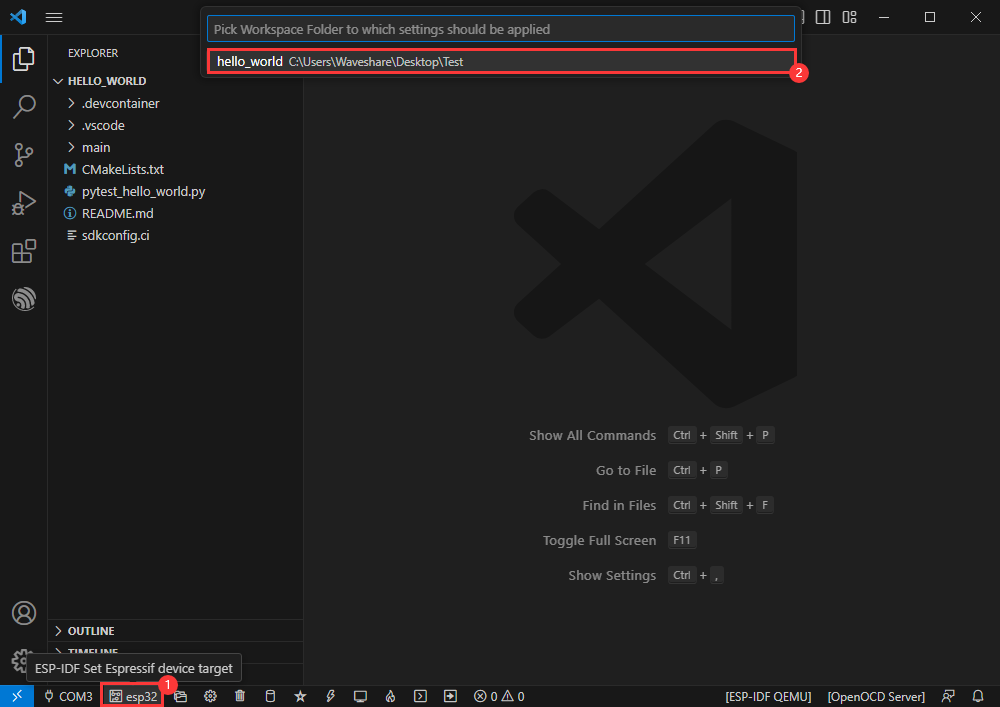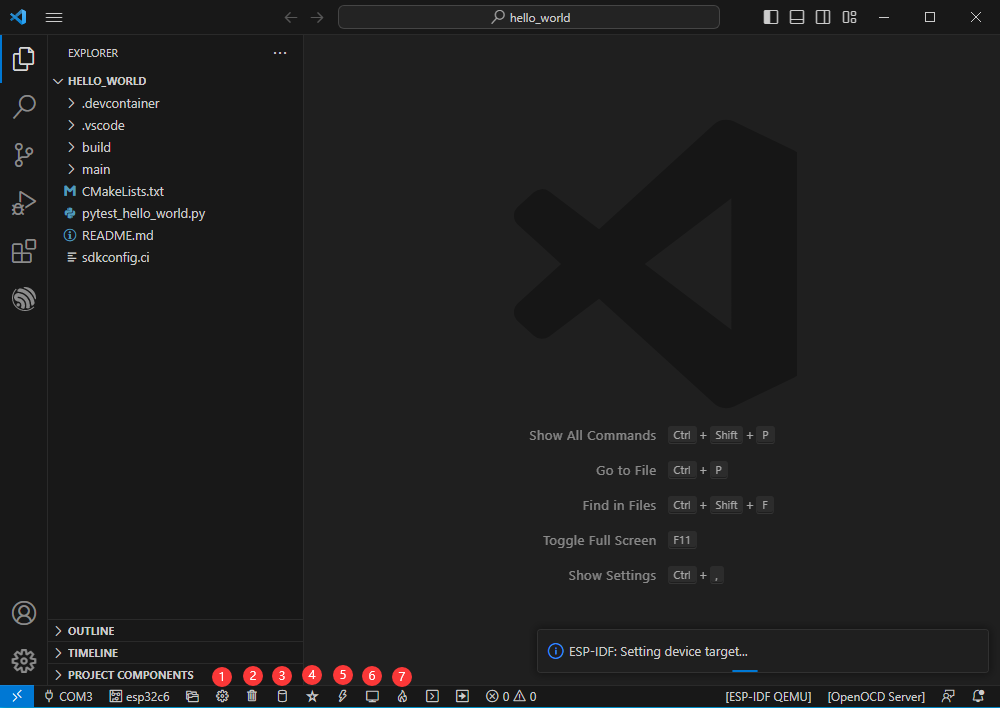Difference between revisions of "ESP32-S3-Matrix"
(→显示字符) |
|||
| (25 intermediate revisions by the same user not shown) | |||
| Line 1: | Line 1: | ||
<div class="wiki-pages jet-green-color"> | <div class="wiki-pages jet-green-color"> | ||
{{Infobox item|colorscheme=green | {{Infobox item|colorscheme=green | ||
| − | |||
| − | |||
|img=[[File:ESP32-S3-Matrix.jpg|300px|{{Amazon_nolink|default={{#ifeq: {{#urlget:amazon|0}}|{{#urlget:Amazon|0}}| default|}}|url=link=https://www.waveshare.com}}]] | |img=[[File:ESP32-S3-Matrix.jpg|300px|{{Amazon_nolink|default={{#ifeq: {{#urlget:amazon|0}}|{{#urlget:Amazon|0}}| default|}}|url=link=https://www.waveshare.com}}]] | ||
| − | |||
|caption=ESP32-S3, USB Type-C | |caption=ESP32-S3, USB Type-C | ||
|brand=Waveshare | |brand=Waveshare | ||
| Line 13: | Line 10: | ||
=Overview= | =Overview= | ||
==Introduction== | ==Introduction== | ||
| + | ESP32-S3-Matrix is a compact microcontroller development board with multiple digital interfaces, such as 20x GPIO pin headers, and onboard 8*8 RGB LED matrix, which can be used for displaying cool RGB LED effects or simple images.<br> | ||
| + | In terms of hardware, it adopts ESP32-S3 as the main chip, integrates high-performance Xtensa® 32-bit LX7 dual-core processor, low-power co-processor, WiFi, Bluetooth, RF module, and other peripheral interfaces, enabling it to be compatible with other devices, and is easy to use.<br> | ||
| + | In addition, it supports development on Arduino IDE, and you can easily get started with it and apply it to your projects. | ||
==Features== | ==Features== | ||
| + | *Adopts ESP32-S3 chip, integrates high-performance Xtensa® 32-bit LX7 dual-core processor, running up to 24MHz. | ||
| + | *Integrates 512KB SRAM, 384KB ROM, 16KB RTC SRAM, and 4MB Flash memory storage. | ||
| + | *Integrates low-power Bluetooth BLE wireless communication, 2.4GHZ WiFi, and superior RF performance. | ||
| + | *Type-C connector, easier to use. | ||
| + | *Adapting multiple peripheral interfaces, onboard 8*8 beads matrix of 64x RGB beads, for displaying cool RGB LED effects or simple images. | ||
| + | *Support multiple low-power working effects, balancing the communication distance, data rate, and power consumption, meeting various application requirements. | ||
| + | |||
==Function Block== | ==Function Block== | ||
==Onboard Resources== | ==Onboard Resources== | ||
==Pinout Definition== | ==Pinout Definition== | ||
==Dimensions== | ==Dimensions== | ||
| − | =Working with ESP32= | + | [[File:ESP32-S3-Matrix Dim.jpg]] |
| + | <div class="toccolours mw-collapsible"> | ||
| + | |||
| + | =Working with ESP-IDF= | ||
| + | <div class="mw-collapsible-content"> | ||
| + | '''The following development system is Windows by default, and it is recommended to use the VSCode plug-in for development.''' | ||
| + | ===Develop with VSCode=== | ||
| + | ====Install VSCode==== | ||
| + | : 1. Open the [https://code.visualstudio.com/download download page] of the official VSCode website, and select the corresponding system and system bit to download. | ||
| + | :[[File: ESP32-S3-Pico 05.jpg]]<br/> | ||
| + | : 2. After running the installation package, the rest can be installed by default, but here for the subsequent experience, it is recommended to check boxes 1, 2, and 3. | ||
| + | :*After the first two items are enabled, you can open VSCode directly by right-clicking files or directories, which can improve the subsequent user experience. | ||
| + | :*After the third item is enabled, you can select VSCode directly when you choose how to open it. | ||
| + | :[[File: ESP32-S3-Pico 06.jpg]]<br/> | ||
| + | |||
| + | ===Install Espressif IDF Plug-in=== | ||
| + | *''' Note: Currently the latest version of the plugin is V1.6.4, users can choose the same version as us for a consistent experience!''' | ||
| + | *Open VSCode, use '''Shift+Ctrl+X''' to enter the plug-in manager. | ||
| + | [[File:ESP32-C6-DEV-KIT-N8-03.png]] | ||
| + | *In the search bar, enter '''Espressif IDF''' to select the corresponding plug-in and click "Install". | ||
| + | [[File:ESP32-C6-DEV-KIT-N8-04.png]]<br/> | ||
| + | [[File:ESP32-C6-DEV-KIT-N8-05.png]] | ||
| + | *Press '''F1''' to input: | ||
| + | <pre>esp-idf: configure esp-idf extension</pre> | ||
| + | [[File:ESP32-C6-DEV-KIT-N8-06.png]] | ||
| + | *Select express (this guide is for users who install it for the first time). | ||
| + | [[File:ESP32-C6-DEV-KIT-N8-07.png]] | ||
| + | *Select download sever. | ||
| + | [[File:ESP32-C6-DEV-KIT-N8-08.png]] | ||
| + | *Select the version of ESP-IDF you want to use now, we choose the latest V5.1.1. | ||
| + | [[File:ESP32-C6-DEV-KIT-N8-09.png]] | ||
| + | *The following two are the installation paths respectively for the ESP-IDF container directory and the ESP-IDF Tools directory. | ||
| + | [[File:ESP32-C6-DEV-KIT-N8-10.png]] | ||
| + | *''' Note: If you have installed ESP-IDF before, or failed to do so, please be sure to delete the file completely or create a new path without Chinese.''' | ||
| + | *After configuring, click "Install" to download: | ||
| + | [[File:ESP32-C6-DEV-KIT-N8-19.png]] | ||
| + | *Enter the download interface, and then it will automatically install the corresponding tools and environment, just wait for a second. | ||
| + | [[File:ESP32-C6-DEV-KIT-N8-11.png]] | ||
| + | *After the installation is complete, you will enter the following interface, indicating that the installation is finished. | ||
| + | [[File:ESP32-C6-DEV-KIT-N8-12.png]] | ||
| + | |||
| + | ===Official Demo Usage GUIDE=== | ||
| + | ===='''Create Demo'''==== | ||
| + | *Press '''F1''' to enter: | ||
| + | esp-idf:show examples projects | ||
| + | [[File:ESP32-C6-DEV-KIT-N8-13.png]] | ||
| + | *Select the corresponding IDF version: | ||
| + | [[File:ESP32-C6-DEV-KIT-N8-14.png]] | ||
| + | *Take the Hello World demo as an example: | ||
| + | **①Select the corresponding demo. | ||
| + | **②Its readme will state what chip the demo applies to (how the demo is used with the file structure is described below, omitted here). | ||
| + | **③Click to create the demo. | ||
| + | [[File:ESP32-C6-DEV-KIT-N8-15.png]]<br/> | ||
| + | Select the path to place the demo, and the folder name should be aligned with the demo name.<br/> | ||
| + | [[File:ESP32-C6-DEV-KIT-N8-16.png]] | ||
| + | |||
| + | ====Modify COM Port==== | ||
| + | *The corresponding COM ports are shown here, click to modify them. | ||
| + | *Please select the COM ports according to your device. (You can view it from the device manager.) | ||
| + | *In case of a download failure, please press the reset button for more than 1 second and wait for the PC to recognize the device again before downloading once more. | ||
| + | [[File:SP32-S3 TO Program Add 1.png]] | ||
| + | *Select the project or demo to use: | ||
| + | [[File:ESP32-C6-DEV-KIT-N8-18.png]] | ||
| + | *Then we finish the modification of the COM ports. | ||
| + | |||
| + | ====Modify the Driver Object==== | ||
| + | *The driver object is displayed here, and you can modify it by clicking on it. | ||
| + | *Select the project or demo to use. | ||
| + | [[File:ESP32-C6-DEV-KIT-N8-20.png]] | ||
| + | *Wait for a minute after clicking. | ||
| + | [[File:ESP32-C6-DEV-KIT-N8-21.png]] | ||
| + | *Select the object we need to drive, which is the ESP32S3 chip. | ||
| + | [[File:ESP32-S3-DEV-KIT-22.png]] | ||
| + | *Choose the path to openocd, it doesn't affect us here, so let's just choose one at random. | ||
| + | [[File:ESP32-S3-DEV-KIT-23.png]] | ||
| + | |||
| + | ====The Rest of the Status Bar==== | ||
| + | *①SDK configuration editor, supports modifying most functions of ESP-IDF. | ||
| + | *②All cleanup, and clear all compiled files.<br/> | ||
| + | *③Compile. | ||
| + | *④Current download mode, default is UART. | ||
| + | *⑤Flash the current firmware, please do it after compiling. | ||
| + | *⑥Open the serial port monitor, used to view the serial port information. | ||
| + | *⑦All-in-one button, compile, burn, open the serial monitor (most commonly used for debugging). | ||
| + | :[[File:ESP32-C6-DEV-KIT-N8-24.png]] | ||
| + | ====Compile, Program, Serial Port Monitoring==== | ||
| + | *Click on the all-in-one button we described before to compile, program, and open the serial port monitor. | ||
| + | :[[File:ESP32-C6-DEV-KIT-N8-25.png]] | ||
| + | *It may take a long time to compile especially for the first time. | ||
| + | :[[File:ESP32-C6-DEV-KIT-N8-26.png]] | ||
| + | *''' During this process, the ESP-IDF may take up a lot of CPU resources, so it may cause the system to lag.''' | ||
| + | *If it is the first time to burn the program for a new project, you will need to select the download method, and select '''UART'''. | ||
| + | :[[File:ESP32-C6-DEV-KIT-N8-27.png]] | ||
| + | *This can also be changed later in the '''Download Methods''' section (click on it to bring up the options). | ||
| + | :[[File:ESP32-C6-DEV-KIT-N8-28.png]] | ||
| + | *As it comes with the onboard automatic download circuit, there is no need for manual operation to download automatically. | ||
| + | :[[File:ESP32-C6-DEV-KIT-N8-29.png]] | ||
| + | *After successful download, automatically enter the serial monitor, you can see the chip output the corresponding information and be prompted to restart after 10S. | ||
| + | :[[File:ESP32-C6-DEV-KIT-N8-30.png]] | ||
| + | |||
| + | ===Erase Device Flash=== | ||
| + | *Unpack the software resource package ([https://files.waveshare.com/wiki/ESP32-C6-DEV-KIT-N8/Flash_download_tool_3.9.5_0.zip Flash debugging software]). | ||
| + | *Open '''flash_download_tool_3.9.5.exe''' software, select ESP32-S3 and USB. | ||
| + | [[File: ESP32-S3-Relay-6CH TO MicroPython Firmware 1.png]] | ||
| + | *Select the UART port number, and click '''Start''' (not select any bin file). | ||
| + | [[File:ESP32-S3-DEV-KIT-N8-84.png]] | ||
| + | *After programming, click on "ERASE". | ||
| + | [[File:ESP32-S3-DEV-KIT-N8-85.png]] | ||
| + | *Waiting for Erase to Finish. | ||
| + | [[File:ESP32-S3-DEV-KIT-N8-86.png]] | ||
| + | </div></div> | ||
<div class="toccolours mw-collapsible mw-collapsed"> | <div class="toccolours mw-collapsible mw-collapsed"> | ||
| + | |||
=Working with Arduino= | =Working with Arduino= | ||
<div class="mw-collapsible-content"> | <div class="mw-collapsible-content"> | ||
| Line 36: | Line 154: | ||
*Download [https://drive.google.com/file/d/1OXKOOoK64lnamFyfmmy09Vt20PU4fCTy/view?usp=sharing the resource file]: | *Download [https://drive.google.com/file/d/1OXKOOoK64lnamFyfmmy09Vt20PU4fCTy/view?usp=sharing the resource file]: | ||
[[File:ESP32-S3-DEV-KIT-N8-install02.png]] | [[File:ESP32-S3-DEV-KIT-N8-install02.png]] | ||
| − | *Click on the path "c:\Users\Waveshare\AppData\Local\Arduino15\packages" ( | + | *Click on the path "c:\Users\Waveshare\AppData\Local\Arduino15\packages" (Waveshare is the user name of the computer, and you need to turn on Show Hidden Files). |
[[File:ESP32-S3-DEV-KIT-N8-install03.png]] | [[File:ESP32-S3-DEV-KIT-N8-install03.png]] | ||
*Unzip the downloaded files to the packages file folder: | *Unzip the downloaded files to the packages file folder: | ||
| Line 46: | Line 164: | ||
==Run Example== | ==Run Example== | ||
===Create Example=== | ===Create Example=== | ||
| − | *Above, change the project folder to '''c:\Users\Waveshare\AppData\Local\Arduino15\packages ( | + | *Above, change the project folder to '''c:\Users\Waveshare\AppData\Local\Arduino15\packages (Waveshare is the computer username)'''. |
[[File:ESP32-S3-Tiny-09.png]]<br> | [[File:ESP32-S3-Tiny-09.png]]<br> | ||
[[File:ESP32-S3-Tiny-10.png]]<br> | [[File:ESP32-S3-Tiny-10.png]]<br> | ||
| − | * | + | *Open Arduino IDE again. |
*Demos can be created from the examples in the Project folder under Files. | *Demos can be created from the examples in the Project folder under Files. | ||
[[File: ESP32-C6-DEV-KIT-N8-Arduino10.png]] | [[File: ESP32-C6-DEV-KIT-N8-Arduino10.png]] | ||
*The following is the RGB flashing example (File -> Sketchbook -> esp32 -> hardware -> esp32 -> 2.0.11 -> libraries -> ESP32 -> examples -> BlinkRGB under GPIO). | *The following is the RGB flashing example (File -> Sketchbook -> esp32 -> hardware -> esp32 -> 2.0.11 -> libraries -> ESP32 -> examples -> BlinkRGB under GPIO). | ||
[[File: ESP32-S3-DEV-KIT-N8-Arduino11.png]] | [[File: ESP32-S3-DEV-KIT-N8-Arduino11.png]] | ||
| + | |||
===Upload Demo=== | ===Upload Demo=== | ||
*Select the development board and port. | *Select the development board and port. | ||
| Line 64: | Line 183: | ||
[[File: ESP32-S3-DEV-KIT-N8-Arduino15.png]] | [[File: ESP32-S3-DEV-KIT-N8-Arduino15.png]] | ||
= Examples = | = Examples = | ||
| − | '''The following demonstrates device control on the Arduino IDE ''' | + | '''The following demonstrates device control on the Arduino IDE. ''' |
== Library Installation== | == Library Installation== | ||
*Install Adafruit NeoPixel library: | *Install Adafruit NeoPixel library: | ||
| Line 81: | Line 200: | ||
[[File:ESP32-S3 TO Arduino Add 7.png]] | [[File:ESP32-S3 TO Arduino Add 7.png]] | ||
| − | == | + | == Display Characters == |
| − | *[[#Library Installation| Install Corresponding Library Files]] | + | *[[#Library Installation| Install Corresponding Library Files]]. |
| − | * Download [[#Demo| Sample Demo]], | + | * Download [[#Demo| Sample Demo]], the examples in the Font folder in the example are for mobile display characters. |
| − | * | + | * As shown below, 26 lowercase characters display as follows: |
[[File:ESP32-S3 TO Arduino sample1 1.png]] | [[File:ESP32-S3 TO Arduino sample1 1.png]] | ||
| − | * | + | * The characters inside the quotation marks can be modified to display the corresponding characters on the ESP32-S3-Matrix. |
| − | * | + | * After modification, [[#Upload Demo| upload the demo]] and use. |
| − | == | + | == Dynamic Game == |
| − | *[[# | + | *[[#Library installation | Install the corresponding library files]]. |
| − | * | + | * Download [[#Demo| sample demo]], The example in the "Game" folder of the sample is a small game where a light bead moves aligning with the tilt of ESP32-S3-Matrix. |
| − | + | *[[#Upload Demo|Uploading the demo]] and use it. | |
| − | + | *After successfully uploading the demo, a bead will be on near the center position. | |
| − | + | *The lit bead will move according to the current tilt angle of the device. | |
| − | + | *The demo can be modified according to the requirement to achieve more complex operations. | |
| − | |||
| − | *[[# | ||
| − | * | ||
| − | |||
| − | * | ||
| − | * | ||
| − | == | + | ==RGB Color== |
| − | *[[# | + | *[[#Library Installation|Install the corresponding library files]]. |
| − | * | + | *Download the [[#Demo|sample demo]]. The example in the "Color" folder of the sample is a rather cool color flow. |
| − | * [[# | + | *[[#Upload Demo| Upload the demo]] and use it. |
| − | * | + | *After successfully uploading the demo, the board will display colors in a flowing state. |
| + | *The demo can be modified according to requirements to achieve more complex operations. | ||
| + | |||
| + | == Web Page Control == | ||
| + | *[[#Library Installation|Install the corresponding library files]]. | ||
| + | *Download the [[#Demo|sample demo]]. The example in the "HTTP" folder of the sample allows controlling ESP32-S3-Matrix display via a web page. | ||
| + | *Uploading the demo to use it. Once the demo is successfully uploaded, follow the instructions below to control the device (phone, computer, etc.) to connect to the WIFI named ESP32-S3-Matrix. | ||
[[File:ESP32-S3 TO Arduino sample3 1.png]] | [[File:ESP32-S3 TO Arduino sample3 1.png]] | ||
| − | * | + | *Once successfully connected to the WIFI, you can enter the ESP32-S3-Matrix control page by typing "10.10.10.1" into your browser's address bar and pressing Enter. |
| − | + | 10.10.10.1 | |
| − | * | + | *The web page contains two global refresh buttons for controlling ESP32-S3-Matrix, as well as a text box and a submit button. |
[[File:ESP32-S3 TO Arduino sample3 2.png]] | [[File:ESP32-S3 TO Arduino sample3 2.png]] | ||
| − | * | + | *After entering characters into the text box, clicking the Submit button will cause the characters in the text box to flow and display on the ESP32-S3-Matrix. |
| + | </div></div> | ||
| − | + | =Resource= | |
| + | ==Demo== | ||
| + | *[https://files.waveshare.com/wiki/ESP32-S3-Matrix/ESP32-S3-Matrix-Demo.zip Demo] | ||
| + | ==Software== | ||
| + | ===Compile=== | ||
| + | *[https://code.visualstudio.com/download VScode] | ||
| + | *[https://www.arduino.cc/en/software Arduino IDE] | ||
| + | ===UART=== | ||
| + | *[https://files.waveshare.com/upload/b/b3/Sscom5.13.1.zip SSCOM Serial Assistant] | ||
| + | ===Flash=== | ||
| + | *[https://files.waveshare.com/wiki/ESP32-C6-DEV-KIT-N8/Flash_download_tool_3.9.5_0.zip Flash download tool 3.9.5.0] | ||
| + | ===Bluetooth=== | ||
| + | *[https://files.waveshare.com/wiki/ESP32-H2-DEV-KIT-N4/ESP32-H2_TO_BLEAssist.ZIP Bluetooth Debug Assistant] | ||
| + | |||
| + | ==Schematic== | ||
| + | *[https://files.waveshare.com/wiki/ESP32-S3-Matrix/ESP32-S3-Matrix-Sch.pdf Schematic] | ||
| + | ==ESP32-S3 Datasheet== | ||
| + | *[https://files.waveshare.com/upload/f/f7/Esp32-s3_datasheet_en_%281%29.pdf ESP32-S3 Datasheet] | ||
| + | *[https://files.waveshare.com/upload/9/9e/Esp32-s3_technical_reference_manual_en_%281%29.pdf ESP32-S3 Technical Reference Datasheet] | ||
| + | |||
| + | ==Official ESP32 Documentation== | ||
| + | *[https://docs.espressif.com/projects/esp-idf/en/latest/esp32s3/get-started/index.html ESP-IDF Official Document] | ||
| + | =FAQ= | ||
| + | {{FAQ|Why does it keep resetting after uploading the demo? | ||
| + | | | ||
| + | Please check if the configuration options are matched.<br> | ||
| + | [[File:ESP32-S3-Matrix-faq01.png]] | ||
| + | ||}} | ||
| + | {{ESP32-S3-Tiny FAQ}} | ||
| + | |||
| + | =Support= | ||
| + | {{Servicebox1}} | ||
Latest revision as of 08:03, 29 April 2024
| ||
Overview
Introduction
ESP32-S3-Matrix is a compact microcontroller development board with multiple digital interfaces, such as 20x GPIO pin headers, and onboard 8*8 RGB LED matrix, which can be used for displaying cool RGB LED effects or simple images.
In terms of hardware, it adopts ESP32-S3 as the main chip, integrates high-performance Xtensa® 32-bit LX7 dual-core processor, low-power co-processor, WiFi, Bluetooth, RF module, and other peripheral interfaces, enabling it to be compatible with other devices, and is easy to use.
In addition, it supports development on Arduino IDE, and you can easily get started with it and apply it to your projects.
Features
- Adopts ESP32-S3 chip, integrates high-performance Xtensa® 32-bit LX7 dual-core processor, running up to 24MHz.
- Integrates 512KB SRAM, 384KB ROM, 16KB RTC SRAM, and 4MB Flash memory storage.
- Integrates low-power Bluetooth BLE wireless communication, 2.4GHZ WiFi, and superior RF performance.
- Type-C connector, easier to use.
- Adapting multiple peripheral interfaces, onboard 8*8 beads matrix of 64x RGB beads, for displaying cool RGB LED effects or simple images.
- Support multiple low-power working effects, balancing the communication distance, data rate, and power consumption, meeting various application requirements.
Function Block
Onboard Resources
Pinout Definition
Dimensions
Working with ESP-IDF
The following development system is Windows by default, and it is recommended to use the VSCode plug-in for development.
Develop with VSCode
Install VSCode
- 1. Open the download page of the official VSCode website, and select the corresponding system and system bit to download.

- 2. After running the installation package, the rest can be installed by default, but here for the subsequent experience, it is recommended to check boxes 1, 2, and 3.
- After the first two items are enabled, you can open VSCode directly by right-clicking files or directories, which can improve the subsequent user experience.
- After the third item is enabled, you can select VSCode directly when you choose how to open it.

Install Espressif IDF Plug-in
- Note: Currently the latest version of the plugin is V1.6.4, users can choose the same version as us for a consistent experience!
- Open VSCode, use Shift+Ctrl+X to enter the plug-in manager.
- In the search bar, enter Espressif IDF to select the corresponding plug-in and click "Install".
- Press F1 to input:
esp-idf: configure esp-idf extension
- Select express (this guide is for users who install it for the first time).
- Select download sever.
- Select the version of ESP-IDF you want to use now, we choose the latest V5.1.1.
- The following two are the installation paths respectively for the ESP-IDF container directory and the ESP-IDF Tools directory.
- Note: If you have installed ESP-IDF before, or failed to do so, please be sure to delete the file completely or create a new path without Chinese.
- After configuring, click "Install" to download:
- Enter the download interface, and then it will automatically install the corresponding tools and environment, just wait for a second.
- After the installation is complete, you will enter the following interface, indicating that the installation is finished.
Official Demo Usage GUIDE
Create Demo
- Press F1 to enter:
esp-idf:show examples projects
- Select the corresponding IDF version:
- Take the Hello World demo as an example:
- ①Select the corresponding demo.
- ②Its readme will state what chip the demo applies to (how the demo is used with the file structure is described below, omitted here).
- ③Click to create the demo.

Select the path to place the demo, and the folder name should be aligned with the demo name.

Modify COM Port
- The corresponding COM ports are shown here, click to modify them.
- Please select the COM ports according to your device. (You can view it from the device manager.)
- In case of a download failure, please press the reset button for more than 1 second and wait for the PC to recognize the device again before downloading once more.
- Select the project or demo to use:
- Then we finish the modification of the COM ports.
Modify the Driver Object
- The driver object is displayed here, and you can modify it by clicking on it.
- Select the project or demo to use.
- Wait for a minute after clicking.
- Select the object we need to drive, which is the ESP32S3 chip.
- Choose the path to openocd, it doesn't affect us here, so let's just choose one at random.
The Rest of the Status Bar
- ①SDK configuration editor, supports modifying most functions of ESP-IDF.
- ②All cleanup, and clear all compiled files.
- ③Compile.
- ④Current download mode, default is UART.
- ⑤Flash the current firmware, please do it after compiling.
- ⑥Open the serial port monitor, used to view the serial port information.
- ⑦All-in-one button, compile, burn, open the serial monitor (most commonly used for debugging).
Compile, Program, Serial Port Monitoring
- Click on the all-in-one button we described before to compile, program, and open the serial port monitor.
- It may take a long time to compile especially for the first time.
- During this process, the ESP-IDF may take up a lot of CPU resources, so it may cause the system to lag.
- If it is the first time to burn the program for a new project, you will need to select the download method, and select UART.
- This can also be changed later in the Download Methods section (click on it to bring up the options).
- As it comes with the onboard automatic download circuit, there is no need for manual operation to download automatically.
- After successful download, automatically enter the serial monitor, you can see the chip output the corresponding information and be prompted to restart after 10S.
Erase Device Flash
- Unpack the software resource package (Flash debugging software).
- Open flash_download_tool_3.9.5.exe software, select ESP32-S3 and USB.
- Select the UART port number, and click Start (not select any bin file).
- After programming, click on "ERASE".
- Waiting for Erase to Finish.
Working with Arduino
Environment Set-up
- Install Arduino IDE.
- Enter Arduino IDE after installation.
- Go to the board manager, search for esp32, select the latest version of esp32 by Espressif Systems at the bottom, and click install (if it doesn't install correctly, you can try using a phone hotspot).
- Restart the Arduino IDE after installation, and then you can use it.
If the installation fails
- Failed to install 2.0.11 version:
- Download the resource file:
- Click on the path "c:\Users\Waveshare\AppData\Local\Arduino15\packages" (Waveshare is the user name of the computer, and you need to turn on Show Hidden Files).
- Unzip the downloaded files to the packages file folder:
- Install it again:
- Restart the Arduino IDE after installation and you're ready to go!
Run Example
Create Example
- Above, change the project folder to c:\Users\Waveshare\AppData\Local\Arduino15\packages (Waveshare is the computer username).
- Open Arduino IDE again.
- Demos can be created from the examples in the Project folder under Files.
- The following is the RGB flashing example (File -> Sketchbook -> esp32 -> hardware -> esp32 -> 2.0.11 -> libraries -> ESP32 -> examples -> BlinkRGB under GPIO).
Upload Demo
- Select the development board and port.
- Search esp32s3, select ESP32S3 Dev Module, and the ports to download.
- After selecting, click to upload and Arduino IDE will start to compile and program the demo.
- After uploading, you can see the effect on the development board.
Examples
The following demonstrates device control on the Arduino IDE.
Library Installation
- Install Adafruit NeoPixel library:
- Install Adafruit NeoMatrix library:
- Install ALL:
- Install Adafruit GFX Library:
- Install ALL:
- Install FastLED library:
- Install SensorLib library for QMI8658:
Display Characters
- Install Corresponding Library Files.
- Download Sample Demo, the examples in the Font folder in the example are for mobile display characters.
- As shown below, 26 lowercase characters display as follows:
- The characters inside the quotation marks can be modified to display the corresponding characters on the ESP32-S3-Matrix.
- After modification, upload the demo and use.
Dynamic Game
- Install the corresponding library files.
- Download sample demo, The example in the "Game" folder of the sample is a small game where a light bead moves aligning with the tilt of ESP32-S3-Matrix.
- Uploading the demo and use it.
- After successfully uploading the demo, a bead will be on near the center position.
- The lit bead will move according to the current tilt angle of the device.
- The demo can be modified according to the requirement to achieve more complex operations.
RGB Color
- Install the corresponding library files.
- Download the sample demo. The example in the "Color" folder of the sample is a rather cool color flow.
- Upload the demo and use it.
- After successfully uploading the demo, the board will display colors in a flowing state.
- The demo can be modified according to requirements to achieve more complex operations.
Web Page Control
- Install the corresponding library files.
- Download the sample demo. The example in the "HTTP" folder of the sample allows controlling ESP32-S3-Matrix display via a web page.
- Uploading the demo to use it. Once the demo is successfully uploaded, follow the instructions below to control the device (phone, computer, etc.) to connect to the WIFI named ESP32-S3-Matrix.
- Once successfully connected to the WIFI, you can enter the ESP32-S3-Matrix control page by typing "10.10.10.1" into your browser's address bar and pressing Enter.
10.10.10.1
- The web page contains two global refresh buttons for controlling ESP32-S3-Matrix, as well as a text box and a submit button.
- After entering characters into the text box, clicking the Submit button will cause the characters in the text box to flow and display on the ESP32-S3-Matrix.
Resource
Demo
Software
Compile
UART
Flash
Bluetooth
Schematic
ESP32-S3 Datasheet
Official ESP32 Documentation
FAQ
Method 1: Press the reset button for more than 1 second, wait for the PC to recognize the device again, and then proceed with the download.
Method 2: You can long-press the BOOT button, simultaneously press the RESET button, then release the RESET button, and finally release the BOOT button. This will put the module into download mode and can resolve most download issues.
{{{5}}}
In VSCode, click the shortcut F1, and search for Espressif IDF, you will find that it is designated as an untrusted extension, set it as trusted.
{{{5}}}
Please select the COM port and driver object again after switching ESP, then compile and burn.
{{{5}}}
Check whether the power supply voltage for the USB port is less than 5V, in general, if it is 4.9V or more, the module's two USB ports can be used normally. If it is lower than 4.9V, the power supply may be insufficient and the USB port may disconnect. In this case, you should replace it with a USB port with sufficient voltage.
{{{5}}}
Close OpenOCD below and reopen OpenOCD.
{{{5}}}
Support
Technical Support
If you need technical support or have any feedback/review, please click the Submit Now button to submit a ticket, Our support team will check and reply to you within 1 to 2 working days. Please be patient as we make every effort to help you to resolve the issue.
Working Time: 9 AM - 6 PM GMT+8 (Monday to Friday)