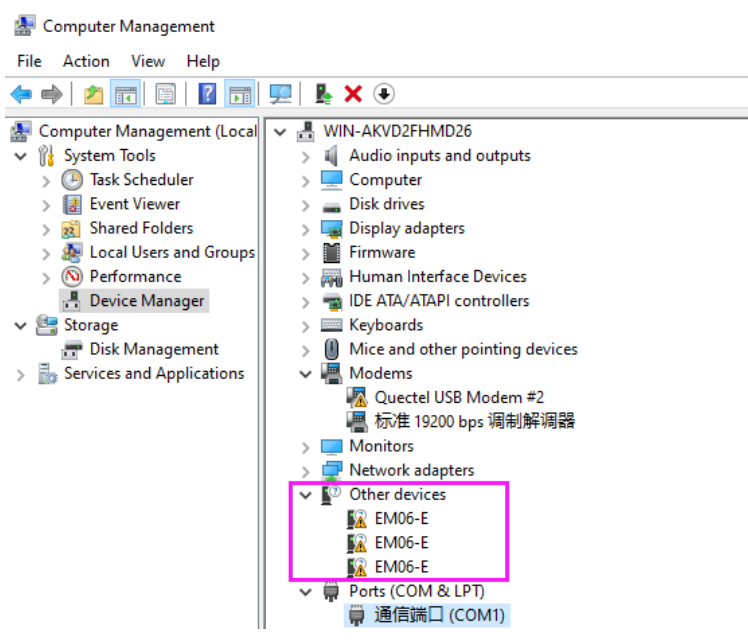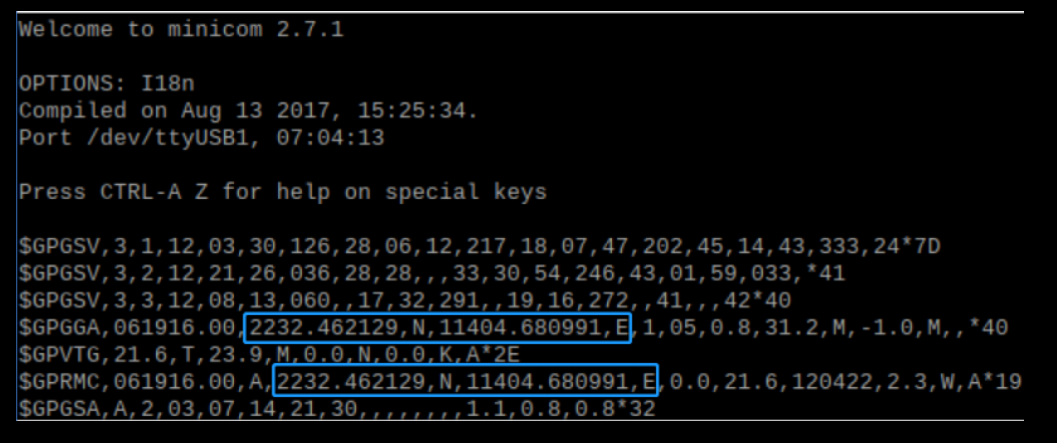EM06-E LTE Cat-6 HAT
From Waveshare Wiki
| ||
Feature
- Integrated multi-constellation high-precision positioning GNSS: GPS, GLONASS, BeiDou/Compass, Galileo, QZSS*
- Integrate rich network protocols, support multiple drivers and software functions, and support operating systems such as Windows, Linux and Android
- Onboard USB 3.1 interface, backward compatible with USB 2.0, can be used to connect to a computer, Raspberry Pi or Jetson Nano for high-speed LTE-A Internet access
- Onboard M.2 B KEY standard interface, compatible with optional EM06-E, EM06-J, EM06-A series modules
- On-board PWR and RST control pins, which can be enabled through DIP switches, and external IO ports to control module on/off and reset
- On-board USB Type-C interface, which can be enabled by switch, can be used for external power supply to supply power to the module separately, so as to connect more loads, the power supply is stable and flexible
- On-board power switch, reset button and LED indicator light, which is convenient for the control module to switch on and off and check the running status
- There are 4 channels of SMA to IPEX antenna conversion interface reserved, and 2 channels are welded by default when shipped. The antenna is easy to install, and the position of the SMA antenna can be flexibly customized and replaced.
- On-board high-efficiency power circuit that can output up to 3A
Parameter
Test Instuction
AT Command
Windows Instruction
Install Driver
- After connecting the EM06-E LTE Cat-6 HAT to the computer through a double-ended usb3.0 data cable, there are a series of devices without drivers installed on other devices
- Download the driver [1]to your computer and unzip the compressed package.
- Enter the RM500U_Driver directory.
- Click setup.exe to install the driver. After the installation is complete, the device manager will generate the following devices:
MBIM Dial-up
- Open the AT port of EM06-E and send the following commands to dial up the Internet:
AT+QENG="servingcell" AT+QCFG="usbnet",2 AT+CFUN=1,1
- After dialing and restarting, the corresponding network card appears on the network connection interface, and the dialing is successful.
Raspberry
RNDIS Dail-up
- Connect the USB port of EM06-E LTE Cat-6 HAT to the USB port of Raspberry Pi, and then execute the command to see if the device and ttyUSB2 can be recognized normally.
- Open minicom
sudo apt-get install minicom sudo minicom -D /dev/ttyUSB2
- Send the following command RNDIS dial in minicom
AT+QENG="servingcell" AT+QCFG="usbnet",1 AT+CFUN=1,1
- After the module restarts, the NET light is on, use the following command to check the network status (optional)
AT+QENG="servingcell"
- Get the IP and set the DNS with the following commands:
sudo dhclient -v usb0 sudo apt-get install udhcpc sudo udhcpc -i usb0 sudo route add -net 0.0.0.0 usb0
- After dialing, you can see that usb0 has obtained the ip by using the following command:
Ifconfig
- Test usb0 networking status
ping -I usb0 www.baidu.com
GNSS Example
AT command to obtain positioning information
- Install minicom and open the ttyUSB2 port
sudo apt-get install minicom sudo minicom -D /dev/ttyUSB2
- Send the following command through minicom to turn on GNSS and obtain positioning information
AT+QGPS=1 AT+QGPSGNMEA="GGA"
- Open the ttyUSB1 port (NMEA port) to receive satellite data
sudo minicom -D /dev/ttyUSB2
- Close GNSS
AT+QGPSEND
Program to obtain positioning information
- Enter the following command line in the Raspberry Pi terminal
wget https://www.waveshare.net/w/upload/9/98/EM06E_GNSS_GAODE.zip sudo apt-get install python3-pip sudo pip3 install pyserial sudo apt-get install unzip unzip EM06E_GNSS_GAODE.zip sudo chmod 777 EM06E_GNSS_GAODE.zip sudo python3 EM06E_GNSS_GAODE.zip
Resource
Program
Data Manual
Related application cases
FAQ
Support
Support
If you require technical support, please go to the Support page and open a ticket.