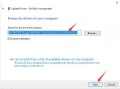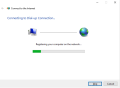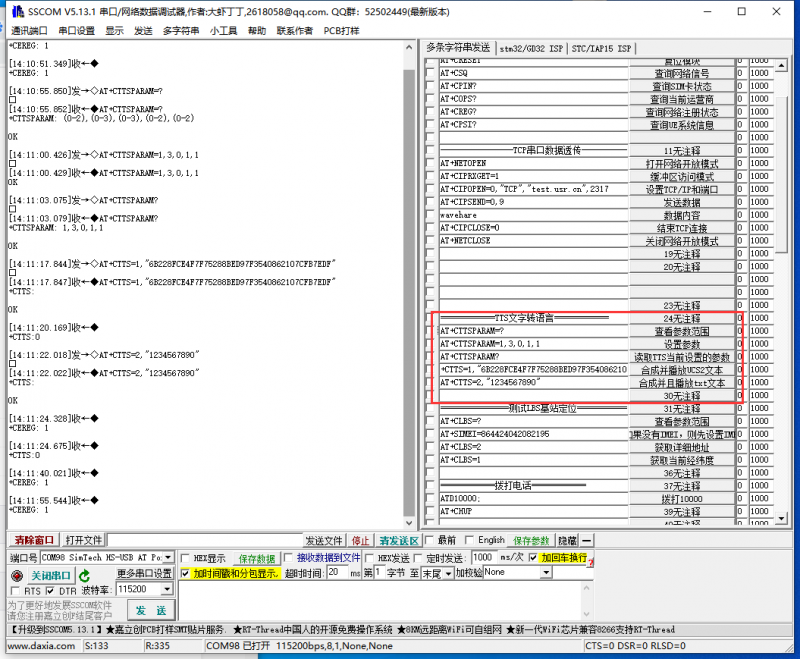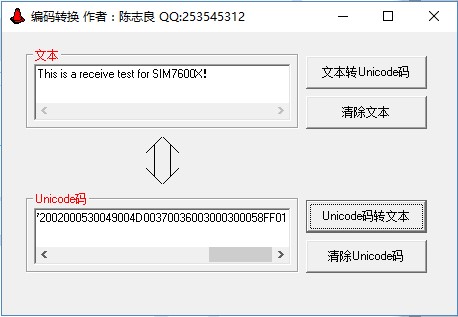Difference between revisions of "A7600E Cat-1/GSM/GPRS HAT"
| Line 1: | Line 1: | ||
| + | <div class="wiki-pages jet-green-color"> | ||
{{DISPLAYTITLE:A7600E/C1 Cat-1/GSM/GPRS HAT}} | {{DISPLAYTITLE:A7600E/C1 Cat-1/GSM/GPRS HAT}} | ||
{{Infobox item| | {{Infobox item| | ||
| Line 26: | Line 27: | ||
|More = [http://www.waveshare.com/a7600e-cat-1-gsm-gprs-hat.htm More]}} | |More = [http://www.waveshare.com/a7600e-cat-1-gsm-gprs-hat.htm More]}} | ||
{{A7600X Cat-1/GSM/GPRS HAT User Manual}} | {{A7600X Cat-1/GSM/GPRS HAT User Manual}} | ||
| − | |||
| − | |||
== Resources == | == Resources == | ||
*[[:File:A7600X-Cat-1-GSM-GPRS-HAT-Schematic.pdf|Schematic]] | *[[:File:A7600X-Cat-1-GSM-GPRS-HAT-Schematic.pdf|Schematic]] | ||
| Line 53: | Line 52: | ||
[https://www.simcom.com/product/A7600E.html SIMCom A7600E...]<br /> | [https://www.simcom.com/product/A7600E.html SIMCom A7600E...]<br /> | ||
[https://www.simcom.com/product/A7600C1.html SIMCom A7600C1...] | [https://www.simcom.com/product/A7600C1.html SIMCom A7600C1...] | ||
| − | |||
| − | |||
| − | |||
| − | |||
== FAQ == | == FAQ == | ||
| − | |||
| − | |||
{{Service00}} | {{Service00}} | ||
[[Category:Modules]][[Category:4G| ]][[Category:GPS/GSM| ]] | [[Category:Modules]][[Category:4G| ]][[Category:GPS/GSM| ]] | ||
| − | |||
</div> | </div> | ||
Revision as of 06:42, 12 July 2022
| ||
| ||
Introduction
LTE Cat-1/2G HAT for Raspberry Pi, Based on A7600X
| More |
Features
- Standard Raspberry Pi 40PIN GPIO extension header, supports Raspberry Pi series boards, Jetson Nano.
- Supports protocols including TCP/IP, HTTP(s), MQTT(s), FTP(s), and SSL.
- Supports dial-up, telephone calls, and SMS.
- Supports LBS base station positioning, it can get the approximate position info via the mobile network.
- TTS (Text To Speech) feature, texts in Chinese/English can be converted into spoken words.
- Onboard USB interface, for testing AT Commands, network communication, and so on.
- Onboard audio jack for sound recording, making telephone calls, listening to the TTS resulting speech, etc.
- Onboard USB to UART converter, for serial debugging, or accessing the Raspberry Pi.
- Breakout commonly used control pins of the A7600X module, make it easy to connect with hosts boards like Arduino/STM32
- SIM card slot, supports 1.8V/3V SIM card.
- TF card slot for storing data like files, audio data, etc.
- 2x LED indicators, easy to monitor the operating status.
- Onboard voltage translator, the operating voltage can be configured to 3.3V or 5V via 0Ω resistor jumper.
- Baudrate: 300bps ~ 4Mbps (default: 115200bps).
- Comes with online development resources and manual (examples for Raspberry Pi/Jetson Nano/Arduino/STM32).
Testing
Hardware connection
- Prepare the following things before using the module:
4G SIM card (China Mobile, China Unicom, or Telecom card, without shutdown and GPRS enabled); Headset cable with microphone (optional); Micro SD card (optional); micro USB cable LTE antenna
- When power is off, please insert the activated 4G SIM card, and TF card (optional), insert the headphone cable with microphone (optional), and then connect the USB cable to the computer.
- Connect one end of the micro USB cable to the USB port of the PC, and the other end to the USB port of the A7600C1-Cat-1 GSM GPRS-HAT, you can see the PWR light is on, and the NET light is off.
- Press the PWR button for about 1 second, wait for about ten seconds, and you can see that the NET light starts to flash once every second, and then the module starts to work.
- Open the device manager and install the Windows driver file Windows Driver when using it for the first time. Please refer to the figure below:
PPPD dial-up Internet In Windows system
LTE Cat-1 dial-up Internet operation
- In Windows 10, the operation is as follows:
Note:
The ideal uplink and downlink rates that Cat-1 and 2G can achieve are as follows. The actual test will be affected by network coverage and congestion:
| Network | Uplink | Downlink |
|---|---|---|
| LTE Cat-1 | 5Mbps | 10Mbps |
| EDGE | 236.8Kbps | 236.8Kbps |
| GPRS | 85.6Kbps | 85.6Kbps |
Serial assistant debugging
For software settings, refer to the frame selection in the following figure:

Common AT Commands
| AT Command | Description | Return |
|---|---|---|
| AT | AT test command | OK |
| ATE | ATE1 set echo ATE0 close echo |
OK |
| AT+SIMCOMATI | Query module information | OK |
| AT+IPREX | Set the module hardware serial port baud rate | +IPREX: OK |
| AT+CRESET | Reset module | OK |
| AT+CSQ | Network signal quality query, return signal value | +CSQ: 25,99 OK |
| AT+CPIN? | Query the status of the SIM card and return READY, indicating that the SIM card can be recognized normally | +CPIN: READY |
| AT+COPS? | Query the current operator, the operator information will be returned after the normal network | +COPS: OK |
| AT+CREG? | Query network registration status | +CREG: OK |
| AT+CPSI? | Query UE system information | |
| AT+CNMP | Network mode selection command: 2: Automatic 13: GSM only 14: WCDMA only 38: LTE only |
OK |
- For more information about the AT command, you can refer to the AT command manual: A7600 Series_AT Command Manual
TCP/UDP data transparent transmission
| AT Command | Description | Return |
|---|---|---|
| AT+NETOPEN | Start Socket Service | OK +NETOPEN: 0 |
| AT+CIPRXGET=1 | Set the Mode to Retrieve Data | OK |
| AT+CIPOPEN=0,"TCP","118.190.93.84",2317 | Establish Connection in Multi-Socket Mode | +CIPOPEN: 0,0 OK |
| AT+CIPSEND=0,9 | Send data through TCP or UDP Connection | > |
| wavehare | data | OK +CIPSEND: 0,9,9 |
| AT+CIPCLOSE=0 | Close TCP or UDP Socket | +CSQ: 25,99 OK |
| AT+NETCLOSE | Stop Socket Service | OK +NETCLOSE: 0 |
- For more information about the AT command, you can refer to the AT command manual: A7600_Series_TCPIP_Applicati0n_Note
TTS text-to-speech
AT commands for TTS text-to-speech are as follows:
AT+CTTSPARAM=? //TTS parameters setting help AT+CTTSPARAM=1,3,0,1,1 //Set TTS parameters AT+CTTSPARAM? //Read TTS parameters AT+CTTS=1,"6B228FCE4F7F75288BED97F3540862107CFB7EDF" //synth and play UCS2 text AT+CTTS=2,"1234567890" //synth and play ASCII text
- For more information: A7600_Series_Audio_Application Note
LBS (Location Based Services)
LBS Commands:
AT+CLBS=? //Check base station location parameters AT+SIMEI=xxxxx //set IMEI first if no IMEI, xxxxx must correspond to the IMEI code on the module label AT+CLBS=2 //type = 2,get detail address AT+CLBS=1 ///type = 1,get longitude and latitude
- For more information: A7600_Series_LBS_Application Note
Phone Call
ATD<phone_number>; //For example, dial 10000: ATD10000; AT+CHUP //Hang up the call
If you think the output volume is too low, you can use the following command to adjust::
AT+COUTGAIN=? //Adjust the volume, (0-7) AT+COUTGAIN=7 //Set the volume to 7, return OK
SMS
Send English SMS
AT+CMGF=1 //Set the SMS mode to TEXT AT+CMGS="phone number" //Set the receiver's mobile phone number
AT+CMGR=20 //read the 20th information (AT+CMGL="ALL" means to read all information)
Raspberry Pi
Hardware connection
- Onboard Raspberry Pi 40PIN GPIO extension header, can be directly connected to the Raspberry Pi.
- Pinout Definition:

Note: Set the PWR on/off selection jumper: 3V3-PWR
- Raspberry Pi serial port configuration
sudo raspi-config
Select Interfacing Options -> Serial -> no -> yes,then restart raspberry pi.

sudo reboot
edit /boot/config.txt, add the config below at the end of the file:
enable_uart=1
Restart to take effect.
Raspberry Pi minicom serial port debugging
1. Insert the A7600X into the Raspberry Pi.
2. Install minicom:
sudo apt-get install minicom
3. Execute the command: sudo minicom -D /dev/ttyS0(ttyS0 is the UART of Raspberry Pi 3B/3B+/4B,ttyAMA0 is the UART of Raspberry Pi 2B/zero).
The baud rate is 115200 by default. If you need to change the baud rate such as 9600, you can add the parameter -b 9600.
4. Send related AT commands, as shown in the figure below:

Note: Minicom can enter the setting mode by pressing Ctrl+a, then pressing z, and selecting X to exit.
Raspberry Pi Dial-up Internet
- Connect the A7600X USB to the Raspberry Pi.
- Refer to the link below for detailed operation:
- After dialing up the Internet, if the DNS cannot be resolved and the Internet cannot be accessed, you can enter the command in the terminal:
route add -net 0.0.0.0 ppp0
Demo Code
1. Insert the module into Raspberry Pi.
2. Download the Demo to the Raspberry pi /home/pi/
cd ~ wget https://files.waveshare.com/upload/f/f3/AT7600X_Cat_Hat_Demo.7z sudo apt-get install p7zip-full 7z x A7600X_Cat_HAT_Demo.7z -r -o/home/pi sudo chmod 777 -R /home/pi/A7600X_Cat_HAT_Demo
- TCP
- LBS
- HTTP
- MQTT
- SSL
- FTP
The demo code needs to set the FTP server IP address and port, user name, and password.
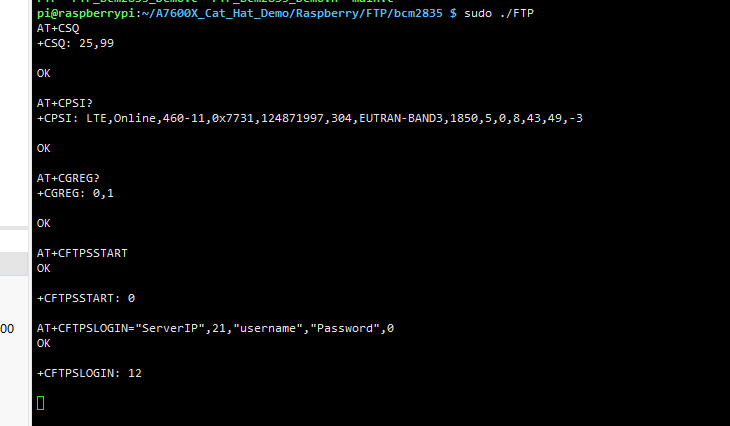
- TTS
Jetson Nano
Hardware connection
Jetson nano serial port debugging
1. Insert the A7600X into the Jetson Nano.
2. Install minicom:
sudo apt-get install minicom
3. Type in the terminal:
sudo minicom -D /dev/ttyTHS1 -b 115200

Note: Minicom can enter the setting mode by pressing Ctrl+a, then press z, and select X to exit.
Jetson Nano PPPD Dial-up Internet
Set the jumper: 3V3-PWR

PPPD Dial-up Internet
Internet test:
ping -I ppp0 www.baidu.com route add -net 0.0.0.0 ppp0
Python Code
Install related Python library:
sudo apt-get python3-pip sudo pip3 install pyserial sudo apt-get install p7zip
Download the demo code into the Jetson Nano:
cd ~ wget https://files.waveshare.com/upload/f/f3/AT7600X_Cat_Hat_Demo.7z sudo apt-get install p7zip-full 7z x A7600X_Cat_HAT_Demo.7z -r -o./ sudo chmod 777 -R /home/pi/A7600X_Cat_HAT_Demo
Run the demo code:
sudo python TCP.py
STM32
Hardware Connection
- STM32 Board: STM32F103ZET6
- STM32 UART2 is connected to A7600X UART.
STM32 UART1 is connected to PC.
Demo Code

Download: STM32 demo code

Resources
Tools
A7600X Related
Datasheets
Application Note
- A7600_Series_TCPIP_Application Note
- A7600_Series_MQTT(S)_Application Note
- A7600_Series_HTTP(S)_Application Note
- A7600_Series_LBS_Application Note
- A7600_Series_Audio_Application Note
- A7600_Series_SSL_Application Note
- A7600_Series_FTP(S)_Application Note
SIMCom A7600E...
SIMCom A7600C1...
FAQ
Support
If you require technical support, please go to the Support page and open a ticket.