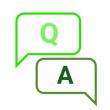|
|
| (47 intermediate revisions by 5 users not shown) |
| Line 1: |
Line 1: |
| − | {{Infobox item
| + | {{#tweekihide:firstHeading|sidebar-left|sidebar-right}}__NOTOC__ |
| − | |name=7.5inch e-Paper
| |
| − | |img=<div class="tabber"><div class="tabbertab" title="Raw Panel">[[File:7.5inch-e-Paper-1.jpg|300px|link=https://www.waveshare.com/7.5inch-e-paper.htm]]</div>
| |
| − | <div class="tabbertab" title="Fully Laminated Ver.">[[File:7.5inch-e-Paper-G-1.jpg|300px|link=https://www.waveshare.com/7.5inch-e-paper-g.htm|7.5inch e-Paper (G)]]</div>
| |
| − | <div class="tabbertab" title="With Driver HAT">[[File:7.5inch-e-paper-hat-4.jpg|300px|link=http://www.waveshare.com/7.5inch-e-paper-hat.htm]]</div></div>
| |
| − | |category=[[:Category:OLEDs / LCDs|OLEDs / LCDs]], [[:Category:LCD|LCD]]
| |
| − | |brand=Waveshare
| |
| − | |{{#urlget:amazon|default}}=display
| |
| − | |website_cn=[http://www.waveshare.net/shop/7.5inch-e-paper-hat.htm 官方中文站点]
| |
| − | |website_en=[http://www.waveshare.com/7.5inch-e-paper-hat.htm Waveshare website]
| |
| − | |interface1=SPI
| |
| − | |related=
| |
| − | {{Product List|OLEDs / LCDs/e-Paper}}
| |
| − | }}
| |
| − | <div class="tabber">
| |
| − | <div class="tabbertab" title="Introduction">
| |
| − | = Introduction =
| |
| − | | |
| − | '''Note:''' The raw panel requires a driver board, If you are the first time use this e-Paper, we recommend you to buy the HAT version or buy more one driver hat for easy use, otherwise you need to make the driver board yourself. And this instruction is based on the HAT version.
| |
| − | | |
| − | 800x480, 7.5inch EPD(Electronic Paper Display) HAT for Raspberry Pi, SPI interface
| |
| − | | |
| − | <font color="#FF0000">【Version update instructions】:
| |
| − | *This product has been updated to V2 version with higher resolution, supporting 800x480 resolution (V1 version has 640x384 resolution)
| |
| − | *The hardware structure and interface of V2 version of this product are compatible with V1 version, but the software needs to be updated</font>
| |
| − | | |
| − | {{Amazon|{{#urlget:amazon|default}}=display
| |
| − | |More = [http://www.waveshare.com/7.5inch-e-paper-hat.htm More]}}
| |
| − | | |
| − | = Interfaces =
| |
| − | {|class="wikitable"
| |
| − | |- | |
| − | | VCC || 3.3V
| |
| − | |-
| |
| − | | GND || GND
| |
| − | |-
| |
| − | | DIN || SPI MOSI
| |
| − | |-
| |
| − | | CLK || SPI SCK
| |
| − | |-
| |
| − | | CS || SPI chip select (Low active)
| |
| − | |-
| |
| − | | DC || Data/Command control pin (High for data, and low for command)
| |
| − | |-
| |
| − | | RST || External reset pin (Low for reset)
| |
| − | |-
| |
| − | | BUSY || Busy state output pin (Low for busy)
| |
| − | |}
| |
| − | = Working principle =
| |
| − | This product is an E-paper device adopting the image display technology of Microencapsulated Electrophoretic Display, MED. The initial approach is to create tiny spheres, in which the charged color pigments are suspending in the transparent oil and would move depending on the electronic charge. The E-paper screen display patterns by reflecting the ambient light, so it has no background light requirement. Under ambient light, the E-paper screen still has high visibility with a wide viewing angle of 180 degrees. It is the ideal choice for E-reading. ('''Note that the e-Paper cannot support updating directly under sunlight''')
| |
| − | ; Communication protocol
| |
| − | ----
| |
| − | [[File:1.54inch-e-paper-manual-1.png|400px]]
| |
| − | | |
| − | Note: Different from the traditional SPI protocol, the data line from the slave to the master is hidden since the device only has display requirement.
| |
| − | * CS is slave chip select, when CS is low, the chip is enabled.
| |
| − | * DC is data/command control pin, when DC = 0, write command, when DC = 1, write data.
| |
| − | * SCLK is the SPI communication clock.
| |
| − | * SDIN is the data line from the master to the slave in SPI communication.
| |
| − | SPI communication has data transfer timing, which is combined by CPHA and CPOL.
| |
| − | # CPOL determines the level of the serial synchronous clock at idle state. When CPOL = 0, the level is Low. However, CPOL has little effect to the transmission.
| |
| − | # CPHA determines data is collected at the first clock edge or at the second clock edge of serial synchronous clock; when CPHL = 0, data is collected at the first clock edge.
| |
| − | * There are 4 SPI communication modes. SPI0 is commonly used, in which CPHL = 0, CPOL = 0.
| |
| − | As you can see from the figure above, data transmission starts at the first falling edge of SCLK, and 8 bits of data are transferred in one clock cycle. In here, SPI0 is in used, and data is transferred by bits, MSB first.
| |
| − | ==Precautions==
| |
| − | #For the screen that supports round brushing, please note that you cannot refresh the screen with round brushing all the time. After several rounds of brushing, you need to refresh the screen once. Otherwise, the screen display effect will be abnormal, which cannot be repaired!<br/>
| |
| − | #When the three-color ink screen is in batches, there will be a certain color difference. This is a normal phenomenon. It is recommended to store the screen with the white screen facing up. Before use, power on and do several whitening operations.<br/>
| |
| − | #Note that the screen cannot be powered on for a long time. When the screen is not refreshed, set the screen to sleep mode, or perform power-off processing. Otherwise, the screen will remain in a high voltage state for a long time, which will damage the diaphragm and cannot be repaired!<br/>
| |
| − | #When using the ink screen, it is recommended that the refresh interval be at least 180s, and refresh at least once every 24 hours. If the ink screen is not used for a long time, the ink screen should be brushed and stored. (Refer to the data sheet for specific storage environment requirements)<br/>
| |
| − | #After the screen enters sleep mode, the sent image data will be ignored, and it can be refreshed normally only after re-initialization.<br/>
| |
| − | #Control the 0x3C or 0x50 (refer to the data sheet for details) register to adjust the border color. In the routine, you can adjust the Border Waveform Control register or VCOM AND DATA INERTVAL SETTING to set.<br/>
| |
| − | #If you find that the created image data is displayed incorrectly on the screen, it is recommended to check whether the image size setting is correct, change the width and height settings and try again.<br/>
| |
| − | #The working voltage of the ink screen is 3.3V. If you buy a bare screen, if you need to cooperate with the 5V working environment when designing the circuit, it is recommended to do level conversion processing. The new version (V2.1 and subsequent versions) has added a level processing circuit, which can support both 3.3V and 5V working environment. The old version can only support 3.3V working environment. You can confirm the version before using it. (The one with the 20-pin chip on the PCB is generally the new version)<br/>
| |
| − | #The FPC cable of the screen is relatively fragile, pay attention to bend the cable along the horizontal direction of the screen when using it, and do not bend the cable along the vertical direction of the screen<br/>
| |
| − | #The screen of the ink screen is relatively fragile, please try to avoid dropping, bumping, and pressing hard.<br/>
| |
| − | #We recommend that customers use the sample program provided by us to test with the corresponding development board after they get the screen.<br/>
| |
| − | </div>
| |
| − | | |
| − | <div class="tabbertab" title="User Guides of Pi">
| |
| − | We provide several examples for testing, you first test the e-Paper by following the guides. If your developing board is different, you need to write your codes yourself by following the resources.
| |
| − | {{Raspberry Pi Guides for SPI e-Paper}}
| |
| − | </div>
| |
| − | | |
| − | <div class="tabbertab" title="User Guides of Jetson Nano">
| |
| − | {{Jetson Nano Guides for SPI e-Paper}}
| |
| − | </div>
| |
| − | | |
| − | <div class="tabbertab" title="User Guides of STM32">
| |
| − | {{STM32 Guides for SPI e-Paper}}
| |
| − | </div>
| |
| | | | |
| − | <div class="tabbertab" title="User Guides of Arduino"> | + | <div style="background-color: #343434;text-align: center;color: white;padding: 20px;margin: 8px;"> |
| − | {{Arduino Guides for SPI e-Paper}}
| + | =7.5inch e-Paper HAT Manual= |
| | </div> | | </div> |
| | + | <p></p> |
| | + | {{ContentGrid|grid-gap=25px |
| | + | |content = |
| | + | {{StudyCard |
| | + | |img=[[File:E-Paper_Introduction_4.jpg|110px|link=https://www.waveshare.com/wiki/7.5inch_e-Paper_HAT_Manual#Overview]] |
| | + | |heading = Introduction |
| | + | |content = Parameters, principles and precautions}} |
| | | | |
| − | <div class="tabbertab" title="User Guides of ESP32">
| + | {{StudyCard|img=[[File:Rapberry Pi.jpg|110px|link=https://www.waveshare.com/wiki/7.5inch_e-Paper_HAT_Manual#Working_With_Raspberry_Pi]] |
| − | {{ESP32 Guides for SPI e-Paper}}
| + | |heading = Working with Raspberry Pi |
| − | </div>
| + | |content = User guides for the development demo of C language, Python}} |
| | | | |
| − | <div class="tabbertab" title="User Guides of ESP8266">
| + | {{StudyCard|img=[[File:Arduino00.jpg|110px|link=https://www.waveshare.com/wiki/7.5inch_e-Paper_HAT_Manual#Working_With_Arduino]] |
| − | {{ESP8266 Guides for SPI e-Paper}}
| + | |heading = Working with the Arduino |
| − | </div>
| + | |content = User guides for the development demo based on Arduino UNO R3}} |
| | | | |
| − | <!--
| + | {{StudyCard|img=[[File:Jetson Arduino00.jpg|110px|link=https://www.waveshare.com/wiki/7.5inch_e-Paper_HAT_Manual#Working_With_Jetson_Nano]] |
| − | === Display a Frame (DisplayFrame) === | + | |heading = Working with the Jetson Nano |
| − | DisplayFrame is used to send a frame to the module, and the screen will refresh and display it.
| + | |content = User guides for the development demo of C language, Python}} |
| | | | |
| − | Process: Send command data start transmission 1 -> Send data of an image to display -> Refresh the screen.
| + | {{StudyCard|img=[[File:Sunrise X3 Pi.jpg|110px|link=https://www.waveshare.com/wiki/7.5inch_e-Paper_HAT_Manual#Working_With_Sunrise_X3_Pi]] |
| | + | |heading = Working with Sunrise X3 Pi |
| | + | |content = User guides for the development demo based on Python}} |
| | | | |
| − | Note:
| + | {{StudyCard|img=[[File:STM321.jpg|110px|link=https://www.waveshare.com/wiki/7.5inch_e-Paper_HAT_Manual#Working_With_STM32]] |
| − | * About the image data: 4 bits = 1 pixel, doesn’t support Gray scale (can only display black and white). 0000 (binary) stands for a black pixel, otherwise 0011 (binary) stands for a white pixel.
| + | |heading = Working with the STM32 |
| | + | |content = User guides for the development demo based on STM32CubeMX}} |
| | | | |
| − | For example:
| + | {{StudyCard|img=[[File:E-Paper_ESP32.jpg|110px|link=https://www.waveshare.com/wiki/7.5inch_e-Paper_HAT_Manual#ESP32.2F8266]] |
| − | <pre>
| + | |heading = Working with ESP32/8266 |
| − | 0x00: 2 pixels ■■
| + | |content = User guides for ESP32/8266}} |
| − | 0x03: 2 pixels ■□
| |
| − | 0x30: 2 pixels □■
| |
| − | 0x33: 2 pixels □□
| |
| − | but 0x66: the state of pixels is uncertain
| |
| − | </pre>
| |
| − | * This module doesn’t support partial refresh.
| |
| − | * The refresh rate of this module is slow (about 6s), and it will flicker for several times during refreshing. Please be patient.
| |
| − | --> | |
| − | <div class="tabbertab" title="Resources">
| |
| | | | |
| − | == Resources == | + | {{StudyCard|img=[[File:Resource0.jpg|110px|link=https://www.waveshare.com/wiki/7.5inch_e-Paper_HAT_Manual#Resources]] |
| | + | |heading = Resources |
| | + | |content = Documentation, procedures and data sheets, etc}} |
| | | | |
| − | = Documentation = | + | {{StudyCard|img=[[File:FAQ01.jpg|110px|link=https://www.waveshare.com/wiki/7.5inch_e-Paper_HAT_Manual#FAQ]] |
| | + | |heading = FAQ |
| | + | |content = e-Paper frequently asked questions}} |
| | | | |
| − | {{Commom Instruction of SPI e-paper}} | + | {{StudyCard|img=[[File:support00.jpg|110px|link=https://www.waveshare.com/wiki/7.5inch_e-Paper_HAT_Manual#Support]] |
| − | | + | |heading = Support |
| − | * [[:File:E-Paper-Driver-HAT-Schematic.pdf|Schematic]]
| + | |content = Technical support |
| − | | + | }} |
| − | = Demo code = | + | }} |
| − | *[https://github.com/waveshare/e-Paper Github]
| |
| − | | |
| − | = Datasheets =
| |
| − | * [[:File:7.5inch-e-paper-specification.pdf|Datasheet]]
| |
| − | * [https://www.waveshare.com/w/upload/6/60/7.5inch_e-Paper_V2_Specification.pdf 7.5inch e-Paper V2 Specification]
| |
| − | ==Related Resources==
| |
| − | Notice:<br />
| |
| − | The projects listed are all made and shared by the project owners, Waveshare isn't responsible for project either the update.<br />
| |
| − | *[https://forum.arduino.cc/index.php?topic=487007.0 Waveshare e-Paper display with SPI]
| |
| − | :This is a post in Arduino Form about our SPI e-Paper thanks to ZinggJM, maybe you want to refer to.
| |
| − | *[https://github.com/aceisace/Inkycal Inkycal Project]
| |
| − | :This is the Inkycal project for reference.
| |
| − | *[https://www.youtube.com/watch?v=OW4GYmzWOb8 Task List using Raspberry Pi 3 and 7.5" E-paper Display]
| |
| − | *[https://github.com/aceisace/E-Paper-Calendar-with-iCal-sync-and-live-weather E-Paper Calendar with iCal sync and live weather ]
| |
| − | </div>
| |
| − | <div class="tabbertab" title="FAQ">
| |
| − | = FAQ =
| |
| − | <!--{{e-Paper FAQ}}-->
| |
| − | {{e-Paper FAQ}}
| |
| − | </div>
| |
| − | </div>
| |
| − | ==Support==
| |
| − | {{Service00}}
| |