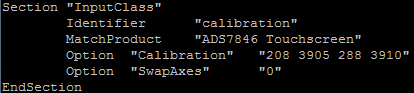5inch HDMI LCD (B)
| ||
Introduction
5-inch Resistive Touch Screen LCD, with a resolution of 800 × 480, supports Raspberry Pi and can also be used as a computer monitor.
| More |
Features
- 800 x 480 hardware resolution.
- Resistive touch control.
- Using Raspberry Pi, it supports Raspberry Pi OS / Ubuntu / Kali and Retropie system.
- Using as a computer monitor, it supports Windows 11/ 10 / 8.1 / 8 / 7, single touch.
- Support backlight control, more power saving.
Video
Working with PC
This LCD can support Windows 7 /8 /8.1 /10 /11 system.
1) Turn on the backlight switch on the back of the LCD.
2) Connect the Touch interface of the LCD to the USB interface of the PC. Wait for a while, the windows will automatically recognize the touch function.
3) Connect the HDMI interface of the LCD to the HDMI interface of the PC.
Normally you can see an interface similar to the following figure. (Some PCs may need to be restarted to display.)
Calibration touch on Win 10 PC
Take the windows10 system as an example:
- 1. Enter the Windows settings of the system, type in the search bar, and click "Calibrate the screen for pen or touch input" (as shown in the picture below).
- 2. Click "Setup" in the pop-up "Tablet PC Settings" interface:
- 3. The following text prompt will appear on the screen. Please tap the touch screen with your finger, and the computer will recognize it as a touch screen.
【Note】If the touch screen is blank, press the "Enter" key, and the text prompt will switch to the touch screen. (The screen which displays the text prompt will be used as a touch screen!)
Working with Raspberry Pi
This LCD can support Raspberry Pi OS / Ubuntu / Kali / Retropie systems. When the LCD works on systems such as Raspberry Pi, the resolution must be set manually, otherwise, it will cause an abnormal display. There is no such problem when the LCD works on the PC version of Windows.
Please download the latest version of the image from the Raspberry Pi official website.
1. Download the compressed file to the PC, and extract the img file.
2. Connect the TF card to the PC and use SDFormatter to format the TF card.
3. Open the Win32DiskImager software, select the system image prepared in step 1, and click write to burn the system image.
4. After the programming is completed, open the config.txt file in the root directory of the TF card, add the following code at the end of config.txt, and save it.
hdmi_group=2 hdmi_mode=87 hdmi_cvt 800 480 60 6 0 0 0 hdmi_drive=1
You must ensure that there are no spaces around the equal sign.
5. Insert the TF card into the Raspberry Pi and turn on the backlight switch on the back of the LCD.
6. Connect the Touch port of the LCD to the USB port of the Raspberry Pi.
7. Connect the HDMI port of the LCD to the HDMI port of the Raspberry Pi, power on the Raspberry Pi, and wait for a few seconds to display normally.
Calibration in Raspbian
Install related software:
sudo apt-get install xinput-calibrator sudo apt-get install xserver-xorg-input-evdev sudo cp -rf /usr/share/X11/xorg.conf.d/10-evdev.conf /usr/share/X11/xorg.conf.d/45-evdev.conf sudo reboot
- There will be an additional Calibrate Touchscreen in Menu->Preferences, run the demo to calibrate.
- Perform touch calibration according to the displayed prompt. After calibration, there should be a good touch effect (if the error is relatively large, you can re-run the calibration procedure).
- If you want to save these touch values, you need to create a new 99-calibration.conf file in the following path:
/etc/X11/xorg.conf.d/99-calibration.conf
- Save information similar to the following to 99-calibration.conf.
Resources
Software
Resources
- 5inch-HDMI-LCD-B-Bicolor-Holder-LCD-assemble.jpg
- CE RoHS2.0
- 5inch HDMI LCD (B) panel dimension
- 3D drawing of 5inch HDMI LCD (B)
- PWM control brightness of LCD
Note: We don't recommend you do any hardware modification, which may damage the LCD if you are not good at it. So be careful when you follow this manual.
FAQ
dusable_splash=1
{{{5}}}
{{{5}}}
{{{5}}}
- Edit the config.txt and add this line at the end of the config.txt file:
hdmi_drive=1
{{{5}}}
{{{5}}}
With 5V power input, the working current is about 385mA when the backlight is on, 195mA when the backlight is off.
{{{5}}}
Anti-Piracy
Since the first-generation Raspberry Pi released, Waveshare has been working on designing, developing, and producing various fantastic touch LCDs for the Pi. Unfortunately, there are quite a few pirated/knock-off products in the market. They're usually some poor copies of our early hardware revisions, and comes with none support service.
To avoid becoming a victim of pirated products, please pay attention to the following features when purchasing:
Beware of knock-offs
Please note that we've found some poor copies of this item in the market. They are usually made of inferior materials and shipped without any testing.
You might be wondering if the one you're watching or you've purchased in other non-official stores is original, feel free to contact us.