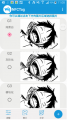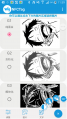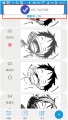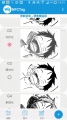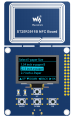Difference between revisions of "4.2inch NFC-Powered e-Paper"
(Created page with "{{Infobox item |name=4.2inch e-Paper |name2=4.2inch e-Paper Module |img=300px|link=https://www.waveshare.com/4.2inch-e-Paper.htm |img2=File:4....") |
|||
| (9 intermediate revisions by the same user not shown) | |||
| Line 1: | Line 1: | ||
{{Infobox item | {{Infobox item | ||
| − | |name=4.2inch | + | |name=4.2inch NFC-Powered e-Paper |
| − | + | |img=[[File:4.2inch-NFC-Powered-e-Paper-1.jpg|300px|link=https://www.waveshare.com/4.2inch-nfc-powered-e-paper.htm]] | |
| − | |img=[[File:4.2inch-e-Paper-1.jpg|300px|link=https://www.waveshare.com/4.2inch- | + | |caption=400x300, 4.2inch E-Ink display NFC-Powered e-Paper |
| − | |||
| − | |caption=400x300, 4.2inch E-Ink display | ||
| − | |||
|category=[[:Category:OLEDs / LCDs|OLEDs / LCDs]], [[:Category:LCD|LCD]] | |category=[[:Category:OLEDs / LCDs|OLEDs / LCDs]], [[:Category:LCD|LCD]] | ||
|brand=Waveshare | |brand=Waveshare | ||
|{{#urlget:amazon|default}}=display | |{{#urlget:amazon|default}}=display | ||
| − | |website_cn=[http://www.waveshare.net/ | + | |website_cn=[http://www.waveshare.net/ 官方中文站点] |
| − | |website_en=[ | + | |website_en=[https://www.waveshare.com/4.2inch-nfc-powered-e-paper.htm Waveshare website] |
|interface1=SPI | |interface1=SPI | ||
|related= | |related= | ||
| − | + | *[[4.2inch NFC-Powered e-Paper]] | |
| + | *[[7.5inch NFC-Powered e-Paper]] | ||
}} | }} | ||
| − | < | + | ==Video== |
| − | + | <youtube>https://youtu.be/Hq8WsdunwJ0</youtube> | |
| − | = | + | ==Instruction== |
| − | {{ | + | This is an NFC-powered 4.2inch e-Paper Module, with 400x300 resolution. Users can transmit data from smartphone or NFC reader to e-Paper and refresh by NFC. |
| + | ===Features=== | ||
| + | *No backlight required, e-Paper keep displaying the last content for a long time without power | ||
| + | *No power adapter requried | ||
| + | *You can modify the display content by smartphone | ||
| + | *Compe with ABS case | ||
| + | *App is provided | ||
| + | ===Specification=== | ||
| + | *Power: NFC-powered | ||
| + | *Resolution: 400x300 | ||
| + | *Dot pitch: 0x212x 0x212 | ||
| + | *Refresh time: 4s | ||
| + | *Display color: black, white | ||
| + | *Viewing angle: >170° | ||
| + | *Outline dimension: 105.0mm x 94.1mm, 9.90mm | ||
| + | *Display dimension: 84.8mm x 63.6mm | ||
| + | {{NFC e-Paper User Manual}} | ||
| − | |||
| − | |||
| − | |||
| − | |||
| − | |||
| − | |||
| − | |||
| − | |||
| − | |||
| − | |||
| − | |||
| − | |||
| − | |||
| − | |||
| − | |||
| − | |||
| − | |||
| − | |||
| − | |||
| − | |||
| − | |||
| − | |||
| − | |||
| − | |||
| − | |||
| − | |||
| − | |||
| − | |||
| − | |||
| − | |||
| − | |||
| − | |||
| − | |||
| − | |||
| − | |||
| − | |||
| − | |||
| − | |||
| − | |||
| − | |||
| − | |||
| − | |||
| − | |||
| − | |||
| − | |||
| − | |||
| − | |||
| − | |||
| − | |||
| − | |||
| − | |||
| − | |||
| − | |||
| − | |||
| − | |||
| − | |||
| − | |||
| − | |||
| − | |||
| − | |||
| − | |||
| − | |||
| − | |||
| − | |||
| − | |||
| − | |||
| − | |||
| − | |||
| − | |||
| − | |||
| − | |||
| − | |||
| − | |||
| − | |||
| − | |||
| − | |||
| − | |||
| − | |||
| − | |||
| − | |||
| − | |||
| − | |||
| − | |||
| − | |||
| − | |||
| − | |||
| − | |||
| − | |||
| − | |||
| − | |||
| − | |||
| − | |||
==Support== | ==Support== | ||
{{Service00}} | {{Service00}} | ||
Revision as of 10:25, 5 March 2020
| ||
Video
Instruction
This is an NFC-powered 4.2inch e-Paper Module, with 400x300 resolution. Users can transmit data from smartphone or NFC reader to e-Paper and refresh by NFC.
Features
- No backlight required, e-Paper keep displaying the last content for a long time without power
- No power adapter requried
- You can modify the display content by smartphone
- Compe with ABS case
- App is provided
Specification
- Power: NFC-powered
- Resolution: 400x300
- Dot pitch: 0x212x 0x212
- Refresh time: 4s
- Display color: black, white
- Viewing angle: >170°
- Outline dimension: 105.0mm x 94.1mm, 9.90mm
- Display dimension: 84.8mm x 63.6mm
User guide
Please make sure that your telephone support NFC function and the NFC was enabled. Note that this APP cannot support Samsung or Google phone
Android APP
You can scan the QR code to download and install the APP on your phone, note that the app can only support Android 4.0 (Ice Cream Sandwich) and above.
- Click the picture button on the bottom to choose a picture. You can choose the picture from DCIM or you take a picture with the camera.
- Except for pictures from DCIM and camera, you can also make string pictures manually.
- You can cut the picture after choosing, resize it and rotate it. For the best effect. we recommend you to pre-adjust the picture according to the resolution of the e-Paper.
- On the main page, you can select the process effect (None Effect, Gray Effect, Block Effect, Sketch Effect, and Neon Effect).
- On the main page, you can click the Adjust symbol on the left bottom to adjust the brightness and contrast. You can also touch the "+" symbol on the right bottom to adjust the picture.
- After setting, close the NFC area of your phone to the backside of the 4.2-inch NFC-Powered e-Paper to update it.
【Note】Make sure that you have opened the NFC function of your phone, and do not move the phone when transmitting and updating.
- Other functions
- You can also draw a picture. Click the "..." symbol on the right top, choose Gallery, and touch one picture to enter drawing mode.

IOS APP
For IOS users, you can download and install the NFC E-Tag app from the APP store.
1. Open the APP, and choose the e-Paper type according to the actual display.
2. Click the picture, near the NFC area of your iPhone to the NFC area of the e-Paper for updating.
3. You can click the Pictures button on the left-bottom to choose the updated pictures.
4. You can click the Text buttons to make a text image.
5. You can click the Adjust button to adjust the brightness and contrast of the picture.
ST25R3911B NFC Module
- Refer to the Made bmp file for e-Paper to make a picture for NFC-powered.
- Copy pictures to TF card (recommend 16G) and insert the TF card into ST25R3911B NFC Board.
- Connect the 5V power adapter to the USB interface of the NFC Board.
- Select the function by buttons, and choose "Update E-paper Demo".
- Select the type of e-paper according to the one you have.
- Select the picture for updating, note that the resolution of the picture should be the same as the e-Paper's.
- Confirm it.
- Put the Reader on the display for updating.
- Wait for updates.
- If the display is updated failed, please put away the NFC read and try it again.
【Note】Because the communicating distance of NFC is short, to make the updating successful, please do not move the device when updating.
Resources
FAQ
- 【Working conditions】Temperature range: 0~50°C; Humidity range: 35%~65%RH.
- 【Storage conditions】Temperature range: below 30°C; Humidity range: below 55%RH; Maximum storage time: 6 months.
- 【Transportation conditions】Temperature range: -25~70°C; Maximum transportation time: 10 days.
- 【After unpacking】Temperature range: 20°C±5°C; Humidity range: 50±5%RH; Maximum storage time: Assemble within 72 hours.
{{{5}}}
- Please check if you have set the display to 24bit bmp or the monochrome format.
- Please check if the resolution of the picture is the same as the display. Note that there are several special cases.
- The 2.13inch should be 122 x 250.
- The 2.9inch should be 128 x 296.
{{{5}}}
Support
Support
If you require technical support, please go to the Support page and open a ticket.