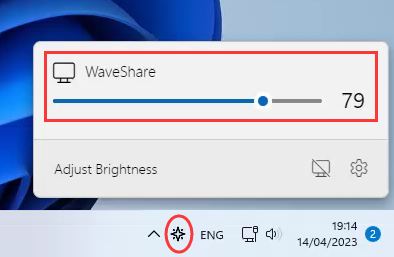11.6inch HDMI LCD (H)
| ||
Overview
Introduction
11.6inch IPS screen, 1920 x 1080 high resolution, Toughened glass cover. Supports Multi mini-PCs, and multi systems.
Features
- 11.6inch IPS screen with 1920 x 1080 high resolution.
- 10-point capacitive touch control, and the toughened glass with up to 6H hardness.
- When working with Raspberry Pi, it supports Raspberry Pi OS / Ubuntu / Kali and Retropie.
- When working as a computer monitor, it supports Windows 11/10/8.1/8/7.
- Multi-languages OSD menu, for power management, brightness/contrast adjustment, etc.
- 3.5mm audio jack, supports HDMI audio output.
- Support VGA input (An additional VGA adapter cable is required).
- Supports universal wall bracket with 75 x 75mm wall mounting holes on the back (M4 screw holes).
- Comes with a 75° tilt angle bracket.
Note: the display-only version does not support VGA input and the universal wall bracket.
Video
Working with PC
This product supports Windows 11/10/8.1/8/7 OS.:
1. Connect 12/1A power adapter to the DC interface of the LCD, and you can see its backlight is on after the successful connection.
2. Connect the TOUCH interface of the LCD to the USB interface of the PC. Waiting for a moment, The touch will be recognized by Windows automatically.
3. If you use HDMI, you need to connect the HDMI interface of LCD to the HDMI port of the PC. About 5s later, you can see that the LCD display properly. If you need the audio, you can insert 3.5mm earphones into HP ports.
1) If multi-screen are connected to one PC at the same time, you can only control the cursor by this LCD, so please set the LCD as the main screen.
2) Some of PC cannot support the HDMI screen Hot Plug. In this case, restarting the PC can solve.
3) HP audio output only works while using HDMI communication.
Calibration touch on Win 10 PC
Take the windows10 system as an example:
- 1. Enter the Windows settings of the system, type in the search bar and click "Calibrate the screen for pen or touch input" (as shown in the picture below).
- 2. Click "Setup" in the pop-up "Tablet PC Settings" interface:
- 3. The following text prompt will appear on the screen. Please tap the touch screen with your finger, and the computer will recognize it as a touch screen.
【Note】If the touch screen is blank, press the "Enter" key, and the text prompt will switch to the touch screen. (The screen which displays the text prompt will be used as a touch screen!)
Windows Software Dimming
- 1. Download and install DDC/CI application, for example, the open-source Twinkle Tray.
- 2. Open the software dimming icon, it will recognize the Waveshare monitor and adjust the monitor backlight brightness by sliding the scroll bar.
- 3. You can also enter the DDC/CI application settings interface to enable contrast adjustment, volume adjustment, and other functions.
Working with Raspberry Pi
Supports Raspberry Pi OS / Ubuntu / Kali and Retropie systems on Raspberry Pi.
Please download the latest version of the image from the Raspberry Pi official website.
1. Download the compressed file to the PC, and extract the img file.
2. Connect the TF card to the PC and use SDFormatter to format the TF card.
3. Open the Win32DiskImager software, select the system image prepared in step 1, and click write to burn the system image.
4. After the programming is completed, open the config.txt file in the root directory of the TF card, add the following code at the end of config.txt, and save it.
hdmi_group=2 hdmi_mode=82 hdmi_cvt 1920 1080 60 6 0 0 0
5. Connect the 12V power supply to the DC interface of the LCD, and you can see that the LCD backlight is lit normally.
6. Connect the Touch port of the LCD to the USB port of the Raspberry Pi.
7. Connect the HDMI port of the LCD to the HDMI port of the Raspberry Pi, power on the Raspberry Pi, and wait for a few seconds to display normally.
Linux Software Dimming
- Using the DDC/CI demo, here we take the ddcutil tool as the example:
#Install ddcutil tool: sudo apt-get install ddcutil -y #Detect whether it supports DDC/CI monitors: sudo ddcutil detect #Adjust the monitor brightness, <value> needs to modified as 0-100. sudo ddcutil setvcp 10 <value>
For more ddcutil function commands, you can refer to http://www.ddcutil.com/commands/.
Keys description
- Open or Close LCD display. If you don't need the LCD for a long time, you can use this button to reduce consumption.
- Direction button..
- "OK" function.
- Open the menu and the "Return" function.
Screen installation reference instructions(without case version)
The bonding method between the LCD of the screen and the touchpad is using double-sided adhesive. In order to prevent the LCD and the touchpad from peeling off in some special situations (such as when the screen is installed at an angle), it is necessary to make structural support for the LCD when installation. A reference example you can check below.
【Note】 The assembly materials used below are not included in the shipped kit! ! This is only used as a reference for installation and materials.
Reference Drawing
Part Name:
1. Equipment case
2. Countersunk head machine screw
3. Copper pillar
4. Adhesive sponge
5. Acrylic board (thickness 5mm and above)v
6. Round head machine screw
7. HDMI LCD
Assembly instructions
1. Fix the Copper pillar ③ on the back of the Equipment case ① with countersunk screws ②, and then embed HDMI LCD ⑦ into the Equipment case ① and bond it firmly. The countersunk screw holes on the casing will be blocked by the edge of the screen. So the screws cannot be seen on the exterior side.
2. Paste the Adhesive sponge ④ with an appropriate thickness on the Acrylic board ⑤, pay attention to the position of the paste to avoid the PCB board, and finally fix it on the copper pillar ③ with the Round head machine screw ⑥. After assembly, make sure that the sponge is fully attached to the back of the LCD.
3. The opening holes on the acrylic board avoid the components on the PCB board to facilitate the connection between the interface and the device.
Note: The LCD display surface cannot be installed parallel to the ground, otherwise it will fall off under the action of gravity. In addition, when it needs to be installed at an angle, the back of the LCD screen should be kept at least less than 75 degrees from the horizontal.
3D drawing of assembly effect
Resource
3D Drawing
Software
FAQ
Add the following command to /boot/config.txt
disable_splash=1
{{{5}}}
Replace the custom image with the image in this directory /usr/share/plymouth/themes/pix/splash.png
{{{5}}}
Test environment: 2022-04-04-raspios-bullseye-armhf 32-bit system Supported model: Support Waveshare DSI LCD, DPI LCD, and HDMI LCD capacitive touch series.
wget https://files.waveshare.com/upload/1/18/Evdev-right-click-emulation.zip unzip Evdev-right-click-emulation.zip cd evdev-right-click-emulation sudo apt install build-essential libevdev2 libevdev-dev -y sudo cp 'out/evdev-rce' '/usr/local/bin/' sudo chmod +x '/usr/local/bin/evdev-rce'
Input the commands:
sudo evdev-rce
After running, you can touch and long press to achieve the right-click function.
- Set up Pi User to Run.
sudo usermod -G 'input' -a pi echo 'uinput' | sudo tee -a /etc/modules sudo nano /etc/udev/rules.d/99-uinput.rules
In the 99-uinput.rules file, add:
KERNEL=="uinput", MODE="0660", GROUP="input"
Save it, and then run it in the terminal.
sudo udevadm control --reload-rules sudo udevadm trigger
Then restart:
sudo reboot
Reboot and run (no need for sudo at this point).
evdev-rce
After running, you can touch and long press to achieve the right-click function.
- Booting Setup
In the terminal, type:
sudo mkdir ~/.config/autostart sudo nano ~/.config/autostart/right_click.desktop
Add the following to right_click.desktop:
[Desktop Entry] Version=1.0 Type=Application Name=evdev-rce GenericName=Enable long-press-to-right-click gesture Exec=env LONG_CLICK_INTERVAL=1000 LONG_CLICK_FUZZ=200 /usr/local/bin/evdev-rce Terminal=true StartupNotify=false #If you want to modify the sensitivity then you can modify LONG_CLICK_INTERVAL=1000 and LONG_CLICK_FUZZ=200
{{{5}}}
60Hz
{{{5}}}
It depends on the system, if the system is hibernated, the screen will also be black. If it is the official Raspberry Pi system, the default ten minutes or so without action is hibernated.
{{{5}}}
The 11.6inch HDMI LCD (H) (with case) V2 is powered from two interfaces, one is the POWER interface, which needs to be connected to the 12V 1A power adapter, and the working current is about 12V 0.5A during normal operation.
The other is the TOUCH interface, which usually needs to be connected to the USB port of the host computer, and the working current is about 5V 80mA through the USB port.
{{{5}}}
Remove the triode shown in the figure below, and solder the PWM pin on the pad indicated by the arrow on the right

Execute the following command on the Raspberry Pi terminal:
gpio -g pwm 18 0 gpio -g mode 18 pwm (occupied pins are PWM pins) gpio pwmc 1000 gpio -g pwm 18 X (X ranges from 0 to 1024), 0 is the brightest, 1024 is the darkest
72% NTSC.
{{{5}}}
12V 1A outer diameter 3.5 and inner diameter 1.35. If you want to use other power supplies, you need to ensure that the power supply ripple is within ±5%
Support
Technical Support
If you need technical support or have any feedback/review, please click the Submit Now button to submit a ticket, Our support team will check and reply to you within 1 to 2 working days. Please be patient as we make every effort to help you to resolve the issue.
Working Time: 9 AM - 6 AM GMT+8 (Monday to Friday)