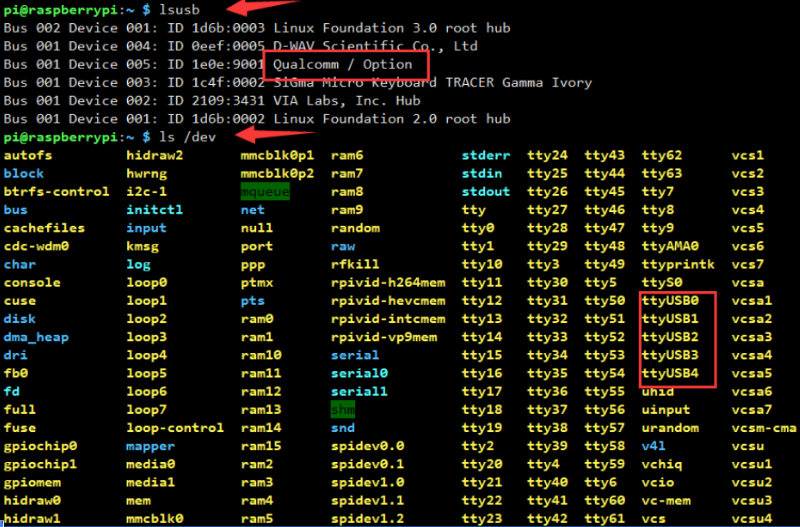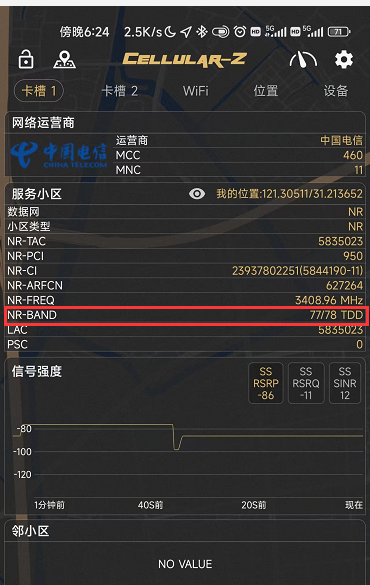SIM8200EA-M2 5G for Jetson Nano
| ||
SIM8202G-M2: 4 Antenna version, dimension is: 30×42mm
The software for the two version are the same
Overview
This 5G/4G/3G Jetson Nano communication module adopts SIMCom 5G module SIM8202G-M2, supports 5G NSA and SA networking, providing data rate up to 2.4 Gbps (DL) / 500 Mbps (UL).
The baseboard features a standard M2 connector, which allows connecting with different 4G or 5G communication modules in the M2 package. There are also onboard interfaces like USB3.1 port, audio jack, SIM card slot, etc. Combined with our configuration script and development resources, it is easy to enable 5G high-speed communication for the Jetson Nano or computer. This 5G module is ideal for fast evaluating 5G modules, as well as being integrated into sorts of applications where a 5G connection is required.
Features
- Standard 40PIN GPIO extension header supports direct attaching to Jetson Nano.
- Comes with the SIM8202G-M2 core module, based on Qualcomm Snapdragon X55 platform, with multi-mode multi-band support.
- 5G/4G/3G communication, supports functions like a phone calls, SMS, cloud communication, etc.
- USB3.1 port for testing AT commands, sending messages, cloud communication, making phone calls, getting GNSS positioning data, etc.
- SIM card slot supports 1.8V / 3V SIM card.
- 2 x LED indicators, easy to monitor the working status.
- AT command support, based on 3GPP TS 27.007, 27.005, and V.25TER command set.
- Onboard audio jack and audio decoder, allows audio operation like making phone calls.
- Multi-constellation dual-band positioning: GPS, GLONASS, Beidou, Galileo, and QZSS.
Specification
| SIM8200EA-M2 | SIM8202G-M2 | |
| Frequency band | ||
| Sub-6G(SA) | n1, n2, n3, n5, n7, n8, n12, n20, n28, n38, n40, n41, n48, n66, n71, n77, n78, n79 (n79 is only available for SIM8202G-M2) | |
| Sub-6G(NSA) | n41, n77, n78, n79 (n79 is only available for SIM8202G-M2) | |
| LTE-FDD | B1/B2/B3/B4/B5/B7/B8/B12/B13/B14/B17/B18/B19/B20/B25/B26/B28/B29/B30/B66/B71 | |
| LTE-TDD | B34/B38/B39/B40/B41/B42/B48 | |
| WCDMA | B1/B2/B3/B4/B5/B8 | |
| GNSS | GPS, GLONASS, Beidou, Galileo and QZSS | |
| Data rate | ||
| Sub-6G | 4 Gbps (DL) / 500 Mbps (UL) | |
| LTE | 2 Gbps (DL) / 200 Mbps (UL) | |
| HSPA | 42 Mbps (DL) / 5.76 Mbps (UL) | |
| Software functions | ||
| Operating systems | Windows/Linux/Android | |
| Communication protocols | TCP/IP/IPV4/IPV6/Multi-PDP/FTP/FTPS/HTTP/HTTPS/MQTTS/DNS/SSL3.0 | |
| SMS | Supports MT、MO、CB、Text、PDU | |
| Firmware upgrade | Supports firmware upgrade via USB port | |
| Hardware info | ||
| SIM card | 1.8V/3.0V | |
| Antenna connector | 6x IPEX-4 connector | 4x IPEX-4 connector |
| Module dimensions | 52.0×30.0×2.3mm | 42.0×30.0×2.3mm |
| Application | ||
| Applicable regions | Regions with 5G Sub-6G signal coverage including China, US, Japan, South Korea, Europe, the Middle East, Latin America, etc. | |
| Application examples | CPE, Smart gateway, Drone, Live streaming, Remote medical treatment, Intelligent security | |
Working With Window PC
Install driver
Download the driver from (Resources -> Software) to your PC and unzip it.
Go into the SIM8200_OS_Driver\Windows directory.
Go into the 1_install directory, and run the setup.exe file to install the driver.

After installing, a mobile network is generated and you get to use it to connect to the mobile network directly.
Install Driver Manually
For some of the PC, the mobile network is not generated after installing the driver above, In this case, you need to add it manually with the 2_AddManully file. Fin the Unknown device and right-click to update the driver as figure below:
Power on the 5G module and set the switch to ON. Your PC will recognize several unknown devices.
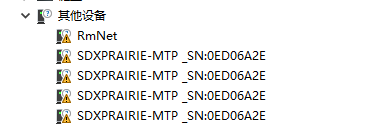
Right-click the unknown device and update the drive, browser the path manually: SIM8200_OS_Driver\Windows. note that you need to update the driver for all the unknown devices.

There will be four ports: AT is used for AT commands. Audio for dialing, Diagnostics for debugging, and the NMEA forGPS;

![]()
Please check if the mobile network icon generated this time.
Set up NDIS Dialing
If you have installed the driver manually, the PC cannot connect to the mobile network either, you need to set up NDIS dialing manually.
Open the sim8200 AT port with SCCOM software and send the following command.
AT$QCRMCALL=1,1

Now you can check the network again.
Get GPS
Connect the passive GPS antenna to ANT5 port of 5G module, set the receiver to outdoor and keep the sticker side downward.
Open the AT port and send the following command to test:
AT+CGPS=1+

Open the NEMA port and you can receive the position data.

Working with Jetson Nano
We recommend you use the new jetson-nano-sd-card-image, whose kernel version is higher than 4.9.140-tegra.
If you run with other Linux systems, please download the driver which is located in the SIM8200_OS_Driver\linux folder, and porting it according to the attached document.
Setup software
Open a terminal and run the following command.
sudo apt-get install p7zip-full wget https://files.waveshare.com/upload/0/07/Sim8200_for_jetsonnano.7z 7z x Sim8200_for_jetsonnano.7z -r -o./Sim8200_for_jetsonnano sudo chmod 777 -R Sim8200_for_jetsonnano cd Sim8200_for_jetsonnano sudo ./install.sh
Please do not modify or delete the option,qmi_wwan_simcom, default.script, and install.sh folders, otherwise, the driver cannot be installed normally.
If the driver failed to install, please use the 4.9.140-tegra version and try it again.
Run the command ifconfig -a to check WWAN0 port.

Test AT command
sudo apt-get install minicom sudo minicom -D /dev/ttyUSB2
5G Networking
cd Goonline make sudo ./simcom-cm
Check if it generates the DNS.

Other Usage
If you need to use the product on other systems, please download the SIM8200_OS_Driver file and refer to the official SIMCOM documentation to add the driver.
About the Speed
- As there will be many inconsistencies between actual and laboratory conditions that will result in 5G speeds that are not ideally stable at 100MBPS, there are the following:
- Base station distance, the closer to the 5G base station the better the signal and the faster the speed;
- Base station load, the fewer people using it the faster it will be, and the slower it will be during peak commuting periods;
- Number of base stations: due to the spectrum, an equal amount of 4G coverage requires double the number of 5G base stations
- Operator: you need to confirm your 5G card, and whether the speed is limited, you can regularly ask the operator to reset your network
- Indoor is worse than outdoor: building penetration attenuation, and indoor bypass attenuation.
- PS: The current number of base stations still does not have good coverage, and the speed measurement is not quite the same in different locations.
Resource
Document
- Schematic
- SIm8200 Series AT Command Manual
- SIM8200EA-M2 Hardware Design Manual
- SIMcom SIM8200EA-M2 resources
- SIMcom SIM8202G-M2 resources
Demo codes
Software
FAQ
{{{5}}}
AT+CNBP? //(you can copy the band to notepad) backup band AT+CNBP=0x100600000FC00000,0x00000000000000460000A7E2BB0F38DF,0x0000000000000000,0x00000000003FFE63000681E2090828D7. 0x00000000003FFE63000681E2090828D7 //assign the band to SIM820X or AT+CNBP=0x100600000FC00000,0x0000000000000046000001E2000908DD,0x00000000000000000000,0x00000000000000007042000081A0080808D7. 0x00000000000070000000010000000000 //give the frequency band to SIM820X AT+CNMP=71 // Fixed 5G
{{{5}}}
It may be that the APN is not acquired, generally, the APN is able to be acquired automatically, some areas (IoT cards) need to be acquired manually, for example, can be set by the following instructions:
AT+CGDCONT=1, "IP", "APN" // different operators APN is different, here the APN is changed to the corresponding operator
You can check the APNs of major carriers at the following websites: APN Search Website

{{{5}}}
- The default is to use SIM card 1, it may be switched to SIM card 2, please use the following command to switch to SIM card 1:
AT+SMSIMCFG=1,1
- Or directly switch to SIM card 2:
AT+SMSIMCFG=1,2
- If it still doesn't work, consider that the airplane mode is turned on, and use the following command to turn off the airplane mode:
AT+CFUN=1
Question: What should I do if the SIM820X module NDIS dial fails and the driver cannot be installed?
- You can program the newest Raspbian system and reconfigure NDIS dial-up.
- Also, you can use the pre-configured image.
{{{5}}}
In this case, the network connection may not be successful. Follow the steps below to troubleshoot:
1. First confirm the hardware problem:
- Check whether the connected SIM card can communicate and surf the Internet normally on mobile phones and other devices:
- Check whether the antenna is connected properly;
- Check that the NET light is flashing, and it is always on, indicating that it is not registered to the network
2. After confirming that the hardware is OK, you can use the following command (AT LOG) to further confirm the network situation:
*Check the firmware version information: AT+SIMCOMATI *Check if the sim card is in good contact: AT+CPIN? *Turn the radio on (turn off airplane mode): AT+CFUN=1 *Check that the network mode is set to auto-seek: AT+CNMP=2 *Check the signal quality of the current environment: AT+CSQ *Check if the registration to the network is successful: AT+CGREG? *Check internet connection: AT+CPSI? *Check if the APN corresponds to the operator of the SIM card: AT+CGDCONT? *Check operator access: AT+COPS?
{{{5}}}
- After confirming that the SIM card is normal and the local 5G network is covered, follow the steps below to fix 5G (to increase the network speed).
AT+CNBP? //(Can copy the frequency band to Notepad) Backup frequency band AT+CNBP = 0x100600000FC00000, 0x000000000000000046004600001e2000908dd, 0x00000000000000000000000000000070420081a00808d7, 0x0000000000000000000000 // AT+CNMP=71 // Fixed 5G
- The 5G operator's SIM card frequency band should cover the SIM820X frequency band; sometimes the 4G network is queried, and the speed has reached 5G. You can directly measure the speed to confirm that the 5G network speed is available.
- To confirm whether the test environment has 5G network coverage, you can install Cellular-Z on a 5G mobile phone (all major app stores can download it) to view the detailed network information:
- Apple phones can follow the following steps to obtain band information:
- Open the phone dialer, enter *3001#12345#*, then click the dialer button.
- In the pop-up page, first, find and click "Serving Cell Info", then find and click "Freg Band Indicator.
- Check according to the table issued by the operator, and you will know.
{{{5}}}
- It is recommended to use the more convenient RNDIS dial-up.
- You can burn the latest Raspberry Pi Raspbian system and reconfigure the NDIS dial-up.
- Or you can use the image of the RNDIS dial-up with drivers already configured and boot the Raspbian system image (with drivers installed).
{{{5}}}
AT+CSYSSEL="nr5g_band",41:78
{{{5}}}
{{{5}}}
{{{5}}}
{{{5}}}
{{{5}}}
The following commands can be used to save the SMS to the module memory:
AT+CPMS="MT"
{{{5}}}
at+voltesetting=1 at+cnv=/nv/item_files/modem/mmode/ue_usage_setting,1,01,1
The VOLTE function can be turned off with the following command:
at+voltesetting=0 at+cnv=/nv/item_files/modem/mmode/ue_usage_setting,0,01,1
{{{5}}}
- Insert the GPS antenna into the GNSS antenna holder (SIM8200EA is ANT5; SIM8202G is ANT2), and place the receiver in the open outdoors (note that the test cannot be done in rainy weather), the power needs to wait for about 1 minute before the positioning signal is received;
- M2 module needs a passive antenna to obtain positioning information, if you do not have a passive positioning antenna, the matching 5G antenna is also available, replace the 5G antenna and put the module into outdoor positioning (the 5G antenna does not come with an extension cable)::
{{{5}}}
USB, Raspberry Pi runs "sudo. /install" will load the USB driver, and we connect communication with a 3B/4B USB connector. According to the tutorial, you can load the USB driver on Windows, and it will display as an unknown device when there is no driver.
{{{5}}}
{{{5}}}
{{{5}}}
After prolonged operation, the lubricating oil in the rolling bearing fan may evaporate, leading to increased noise. This is a common phenomenon with rolling bearing fans and does not indicate a malfunction of the fan.
{{{5}}}
We use the RTL8125 network port solution.
Theoretically, RTL8125 supports 2.5G, but it depends on the 5G module and the network condition of the test environment.
{{{5}}}
Support
Technical Support
If you need technical support or have any feedback/review, please click the Submit Now button to submit a ticket, Our support team will check and reply to you within 1 to 2 working days. Please be patient as we make every effort to help you to resolve the issue.
Working Time: 9 AM - 6 AM GMT+8 (Monday to Friday)