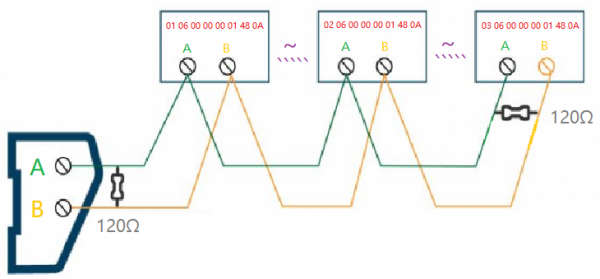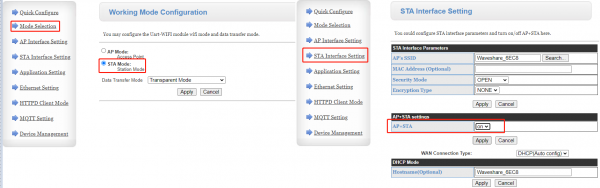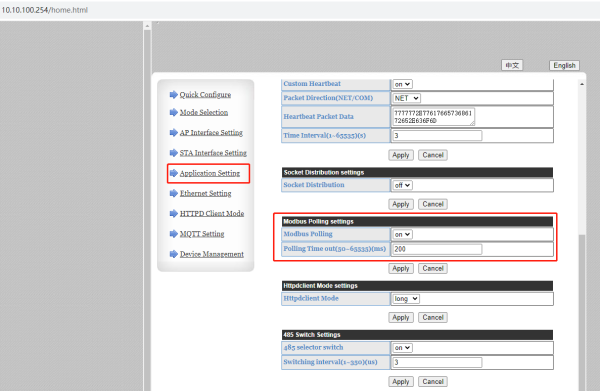RS485 TO WIFI/ETH
| ||
Documentation
Software
FAQ
Set the IP of RS485 TO WIFI/ETH and computer to the same network address and different node address IP:
For example, RS485 TO WIFI/ETH IP is 10.10.100.254; computer IP is 10.10.100.253.
- Set two RS485 TO WIFI/ETH devices both as STA modes, respectively connect to the same router through WiFi, and set one as the client, the other one as the server. The remote IP and port number of the client is the local IP and port number of the server:
- Or you can set one device as AP mode, and the other one as STA mode. Then the communication is established after connecting them.
{{{5}}}
Up to 24 devices and the best transmission distance for WIFI is 150m (open area, using a 3dbi antenna).
{{{5}}}
- Check Hardware Connection
Ensure all physical connections are correct. Confirm that the RS485 A-A and B-B connections between the serial server and the inverter are properly established and that the Ethernet port is connected.
- Check Software Configuration Confirmation
Please verify the serial port baud rate (typically 9600bps and 115200bps), IP address, and port number configurations. The remote IP and port number of the client should match the local IP and port number of the server. Check firewall settings to ensure they allow TCP/UDP traffic, or temporarily disable the firewall for testing purposes.
{{{5}}}
- When the Wi-Fi module operates as an STA (software as Z-Ver), it works in bridge mode. After connecting to the AP, devices on the Ethernet interface will obtain IP addresses from the AP.
- When the Wi-Fi module operates as an STA (software as N-Ver), it works in router mode. After connecting to the AP, it obtains an IP address from the AP. The module itself forms a subnet (default 10.10.100.254), and devices on the Ethernet interface are assigned addresses by the module.
{{{5}}}
Support
Technical Support
If you need technical support or have any feedback/review, please click the Submit Now button to submit a ticket, Our support team will check and reply to you within 1 to 2 working days. Please be patient as we make every effort to help you to resolve the issue.
Working Time: 9 AM - 6 AM GMT+8 (Monday to Friday)