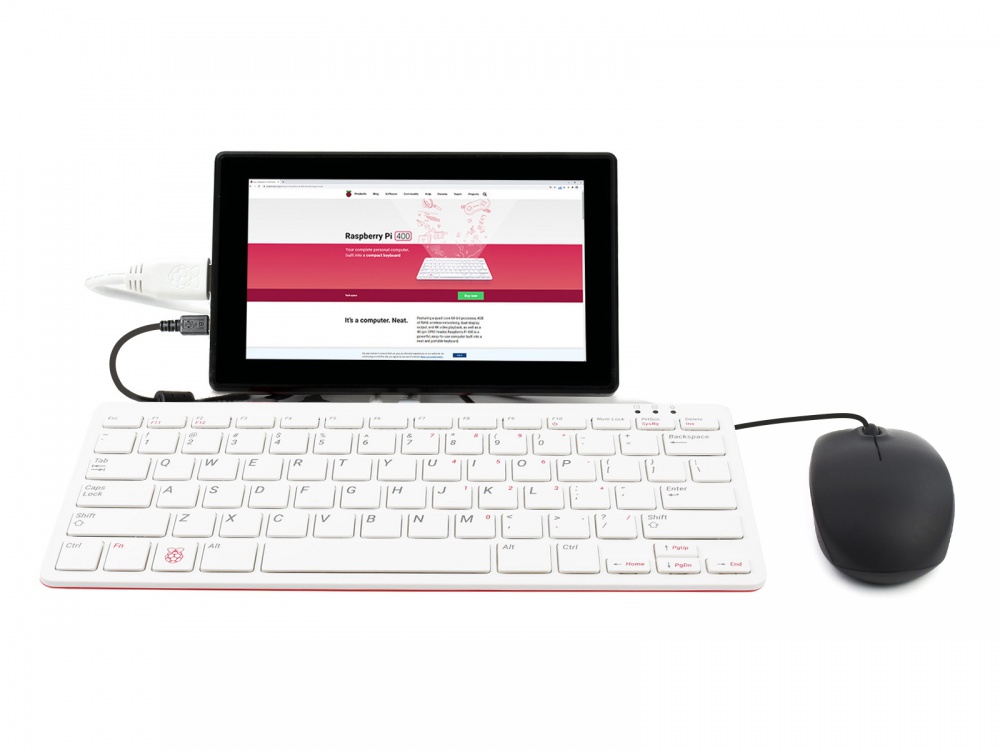PI400-KIT-ORD
| ||
Overview
Features
- A keyboard-style Raspberry Pi all-in-one computer, designed to be portable, functioning as a mini-computer when paired with a mouse and monitor.
- CPU:1.8GHz ARM Cortex-A72(Pi4: 1.5GHz)
- RAM:4GB LPDDR4-3200
- Connectivity:
- Dual-band (2.4GHz and 5.0GHz) IEEE 802.11b/g/n/ac wireless LAN;
- Bluetooth 5.0, BLE;
- Gigabit Ethernet;
- 2 × USB 3.0 and 1 × USB 2.0 ports;
- Video & Sound: 2 × micro HDMI ports (supports up to 4Kp60)
- Dimensions: 286 mm × 122 mm × 23 mm (maximum)
Interfaces
·Type-C Interface: Power interface, require 5V/3A power adapter.
·40PIN GPIO: Standart 40PIn GPIO for accessories.
·Micro SD card slot: For operating system and data storage
·Micro HDMI Interface: Support dual-displays 4K video output.
Interface Adapter Module
Equipped with a Pi400 interface adapter module, which leads to a double row of 40PIN pin headers, which is convenient for connecting more Raspberry Pi peripheral devices.

Software
FAQ
1.Open a terminal and input command: xrandr, and check the HDMI-ID of the main display.;
2.Open a terminal and input command: xinput, to check the touch ID of the main display;
3.Run the command: xinput map-to-output <touch ID> <HDMI-ID>
(The ID value should be changed according to the actual ID checked. for example: xinput map-to-output 7 HDMI-1 )
4.If you want to configure the touchscreen and save the setting, you have to set it to auto-start. sudo nano /etc/xdg/lxsession/LXDE-pi/autostart
Add the line: xinput map-to-output 7 HDMI-1
Note that You need to change the ID and reboot Raspberry Pi.
Support
Technical Support
If you need technical support or have any feedback/review, please click the Submit Now button to submit a ticket, Our support team will check and reply to you within 1 to 2 working days. Please be patient as we make every effort to help you to resolve the issue.
Working Time: 9 AM - 6 AM GMT+8 (Monday to Friday)