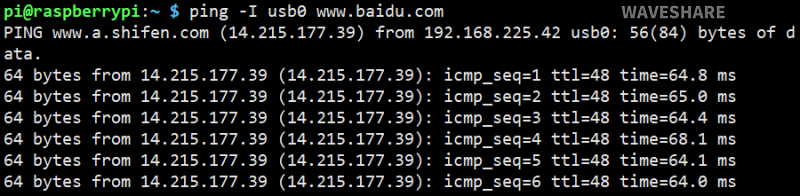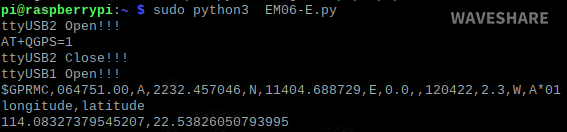EM060K-GL
| ||
Feature
- Integrated multi-constellation high-precision GNSS positioning: GPS, GLONASS, BDS, Galileo.
- Integrates rich network protocols, with multi drivers and software support, compatible with different systems including Windows / Linux / Android.
- USB 3.1 port (USB 2.0 compatible) for connecting to PC, Raspberry Pi, or Jetson Nano to enable high-speed LTE-A network.
- Standard M.2 B KEY slot, compatible with QUECTEL and SIMCOM series 4G/5G M.2 modules.
- Onboard PWR and RST control pins, enabled via DIP switch, for connecting external IO ports to control module power on/off and reset.
- Onboard USB-C connector, enabled via a switch, for connecting standalone power supply for the module, stable and flexible, supports more loads.
- Onboard power supply switch, reset button, and LED indicator, easy to turn on/off the module and monitor the operating status.
- Reserved 4x SMA to IPEX antenna connectors, easy to install and change the SMA antenna positions.
- High-efficiency power supply circuit, up to 3A output current.
Parameters
|
LTE Cat 6 | |
|
Region/Provider |
EMEA / APAC (Except Japan and CMCC) / Brazil |
|
Dimensions |
42.0 × 30.0 × 2.3 (mm) |
|
Temperature Range | |
|
Operating Temperature |
-30°C ~ +70°C |
|
Extension Temperature |
-40°C ~ +85°C |
|
Frequency Band | |
|
LTE-FDD |
B1, B3, B5, B7, B8, B20, B28, B32 (B32 only supports reception) |
|
LTE-TDD |
B38, B40, B41 |
|
2xCA |
B1+B1, B5, B8, B20, B28;
B3+B3, B5, B7, B8, B20, B28; |
|
WCDMA |
B1, B3, B5, B8 |
|
GNSS |
GPS/GLONASS/BeiDou (Compass)/Galileo/QZSS |
|
Data Transmission | |
|
LTE-FDD |
300 Mbps (DL) / 50 Mbps (UL) |
|
LTE-TDD |
226 Mbps (DL) / 28 Mbps (UL) |
|
DC-HSPA+ |
42 Mbps (DL) / 5.76 Mbps (UL) |
|
WCDMA |
384 Kbps (DL) / 384 Kbps (UL) |
Test Description
AT Commands
| Command | Description | Return Value |
|---|---|---|
| AT | AT test command | OK |
| ATE | ATE1 enables echo ATE0 disables echo |
OK |
| AT+CGMI | Query module manufacturers | OK |
| AT+CGMM | Query module model | OK |
| AT+CGSN | Query product serial numbers | OK |
| AT+CSUB | Query module version and chip | OK |
| AT+CGMR | Query firmware version serial numbers | OK |
| AT+IPR? | Set the module hardware serial port baud rate | +IPR: OK |
| AT+CPIN? | Query SIM card status, return READY, SIM card can be recognized normally | +CPIN: READY |
| AT+COPS? | Query the current operator, the operator information will be returned after normal networking | +COPS: OK |
| AT+CGREG? | Check network registration status | +CGREG: OK |
| AT+QENG="servingcell" | Query UE system information | |
| AT+QCFG="nwscanmode" | Network mode query: 0: Automatic 2: WCDMA only 3:LTE only ... .... |
OK |
| AT+CFUN=1,1 | Reset module | OK |
Working with Windows
Install Driver
- Connect EM06-E LTE Cat-6 HAT to the computer with a dual-plug USB 3.0 cable, and there will show a series of devices that do not install drivers in Other Devices.
- Download the driver to the computer and then unzip it.
- Enter RM500U_Driver directory.
- Click "setup.exe" to install the driver, and then the devices generate in Device Manager after installing.
MBIM Dial-up Network
Open the AT port of the EM06-E and send the following command to dial up the Internet:
AT+QENG="servingcell" AT+QCFG="usbnet",2 AT+CFUN=1,1
After dialing and rebooting, the corresponding network card appears in the network connection interface, and the dial-up is successful.

Working with Raspberry Pi
RNDIS Dail-up Network
- Connect the USB port of EM06-E LTE Cat-6 HAT to the USB port of Raspberry Pi, and then execute the command to see if the device and ttyUSB2 can be recognized properly.
- Enable minicom:
sudo apt-get install minicom sudo minicom -D /dev/ttyUSB2
- Send the following command RNDIS dialing in minicom:
AT+QENG="servingcell" AT+QCFG="usbnet",1 AT+CFUN=1,1
- After rebooting the module, the NET light is on, check the network status with the following command (optional):
AT+QENG="servingcell"
- Using the following commands to get IP and set DNS:
sudo dhclient -v usb0 sudo apt-get install udhcpc sudo udhcpc -i usb0 sudo route add -net 0.0.0.0 usb0
- After dialing, in the Raspberry Pi, you can see usb0 gets ip with the following commands:
ifconfig
- Test usb0 and the network status:
ping -I usb0 www.baidu.com
GNSS Example
Get Positioning Information with AT Commands
- Install minicom and then enable ttyUSB2 port:
sudo apt-get install minicom sudo minicom -D /dev/ttyUSB2
- Send the following commands via minicom, enable the GNSS, and get the positioning information:
AT+QGPS=1 AT+QGPSGNMEA="GGA"
- Enable the ttyUSB1 port (NMEA port) and can receive the data from the satellite:
sudo minicom -D /dev/ttyUSB1
- Disable GNSS.
AT+QGPSEND
Demo Gets the Positioning Infomation
- Run the following commands in the Raspberry Pi terminal:
wget https://files.waveshare.com/upload/9/98/EM06E_GNSS_GAODE.zip sudo apt-get install python3-pip sudo pip3 install pyserial sudo apt-get install unzip unzip EM06E_GNSS_GAODE.zip sudo chmod 777 EM06E_GNSS_GAODE sudo python3 EM06E_GNSS_GAODE
Resource
Demo
Software
Document
- SIM820X RNDIS Dail-up
- SIMXXX Locates My Location on Gaode Map
- SIM8200EA-M2 5G HAT for Raspberry Pi 5G Smart Mobile Robot GPS Function and Smartphone APP Position Service
FAQ
As RM500U-CN and RM500Q-GL modules support simultaneous access to two SIM cards, dual-card single standby, can be switched to enable one of the SIM cards to work through the AT command:
*SIM card 1 is used by default, you can use the following commands to check: AT+QUIMSLOT? *Switch to SIM card 2 using the following commands: AT+QUIMSLOT=2 *Switch to SIM card using the following commands: AT+QUIMSLOT=1 *Query whether the corresponding card slot identifies the SIM card: AT+CPIN?

If the corresponding SIM card is still not recognized, consider that the dip switches do not enable the corresponding module, please see C corresponding dip switches are turned ON:

{{{5}}}
- Qualcomm platform:
AT+QENG="servingcell" at+qcfg="pcie/mode",1 at+qcfg="data_interface",1,0 at+qeth="eth_driver","r8125",1 AT+QMAPWAC=1 at+qmap="mpdn_rule",0,1,0,1,1,"FF:FF:FF:FF:FF:FF"
- Zhanrui platform:
AT+QCFG="pcie/mode",1 AT+QCFG="ethernet",1 AT+QNETDEVCTL=1,1,1 AT+QCFG="ethernet",1 AT+QCFG="nat",0
{{{5}}}
Please use the following commands to configure the dial-up mode to a stable routing mode:
AT+QCFG="nat",1
{{{5}}}
Question:What should I do if the NET light does not light up and I am not registered to the network?
- Please check whether the SIM card and the antenna are connected, and note that four antennas must be connected.
- Please check the hardware connection and use AT Log to check the network connection.
AT+CMEE=2 AT+CPIN? AT+COPS? AT+QCSQ AT+QENG="servingcell" AT+CGDCONT? AT+QNWPREFCFG="mode_pref"
{{{5}}}
- The following modules support 5G carrier boards after testing. For modules we have not tested, we are not sure they can support.
Fibocom: FM650-CN FM160-EAU SIMCOM: SIM8202G-M2 SIM8262E-M2 SIM8262A-M2 Quectel: (AA version) RM500U-CNV RM500Q-GL/RM502Q-AE RM520N-GL RM530N-GL
- 5G modules should be purchased by yourself. To use it with other modules, you need to check the pin compatibility. Please refer to the actual test.
{{{5}}}
RM500U-CN: based on Zhanrui
RM500Q-GL: based on the Qualcomm platform, supports GNSS positioning, mainly for China
RM500q-AE/RM502Q-AE: based on the Qualcomm platform, supports GNSS positioning, mainly for countries except for China.
{{{5}}}
The 5G module requires a lot of power, especially at the moment of network access; the power supply capacity of the Raspberry Pi is limited, and the 5V (3A) power supply can be connected to the onboard TYPE-C interface.
{{{5}}}
When using the external power supply, RM500U does not reboot after rebooting the Raspberry Pi, you can use the commands to restart RM500U.
{{{5}}}
As shown below:
AT+QCFG="usbnet",0 driver type is NDIS(QMI)); AT+QCFG="usbnet",1 The driver type is ECM; AT+QCFG="usbnet",2 The driver type is MBIM; (RM5XXQ support) AT+QCFG="usbnet",3 The driver type is RNDIS AT+QCFG="usbnet",5 The driver type is NCM;
{{{5}}}
Use the following command to turn on the echo, and press Enter after entering: (Blind typing is required here)
ATE1
{{{5}}}
Yes, it is a Qualcomm X62 platform like RM520.
{{{5}}}
Please use the following commands to enable the network port to access the network:
AT+GTUSBMODE=36 AT+GTAUTOCONNECT=1
{{{5}}}
- To update the ASR module, you can install this driver.
- To update Qualcommm module, you need to install the driver.
- Make sure the module has been booted normally -> Open Device Manager -> Other Devices -> "the corresponding folder where the driver was unzipped" -> Update Driver -> Browse My Computer to Find the driver file -> Depending on the system, select the path where the driver file is stored -> Installation is complete.
{{{5}}}
Yes, it supports the Jetson Nano series, and its hardware is designed for Jetson Nano. If you want to use it with other Jetson Nano, the adapter should be connected to dual male port. If connect it to Jetson Orin Nano, please use this verified system Jetpack 6.0(Ubuntu 22.04) and note that some system drivers may not support.
{{{5}}}
- USB TO M.2 B KEY does not include a module by default, you need to add a module before using.
- For example, after adding SIM8262E-M2 module, it can support Linxu and Windows system devices, if your router is OPenwrt and other Linux systems, it can be supported.
- Openwrt router configuration steps reference.
{{{5}}}
Technical Support
If you need technical support or have any feedback/review, please click the Submit Now button to submit a ticket, Our support team will check and reply to you within 1 to 2 working days. Please be patient as we make every effort to help you to resolve the issue.
Working Time: 9 AM - 6 PM GMT+8 (Monday to Friday)